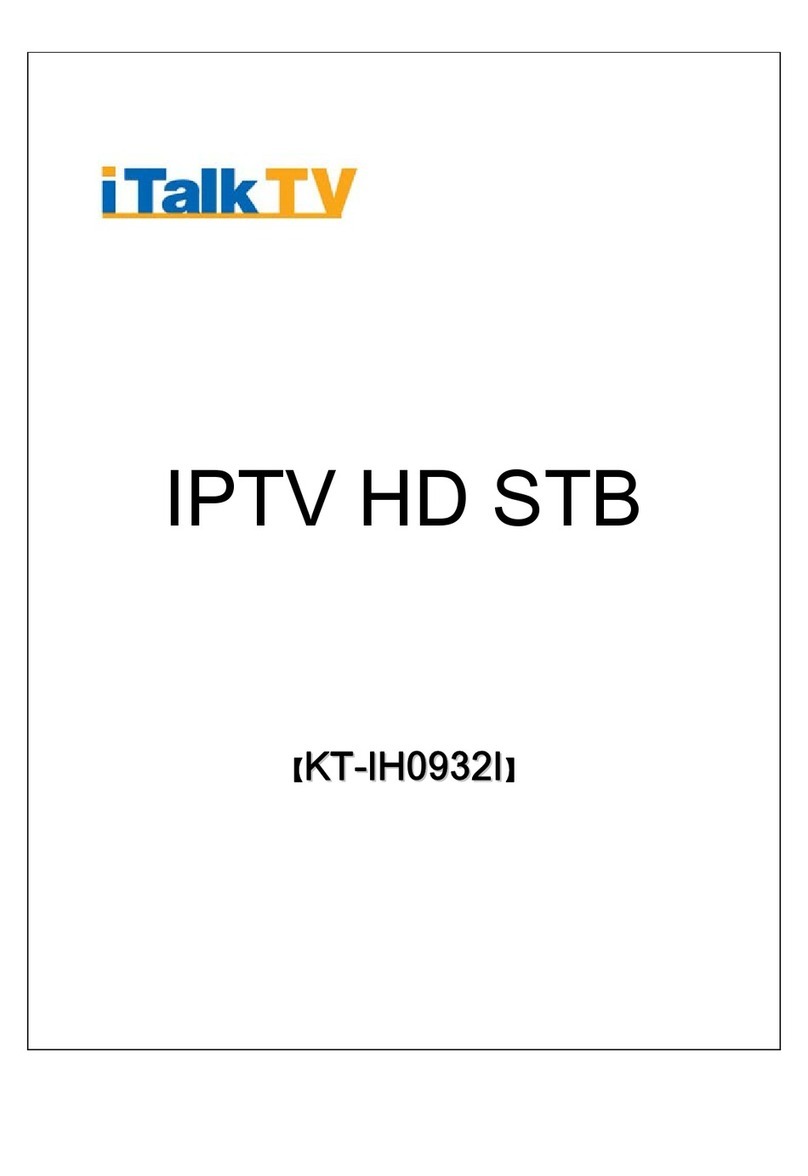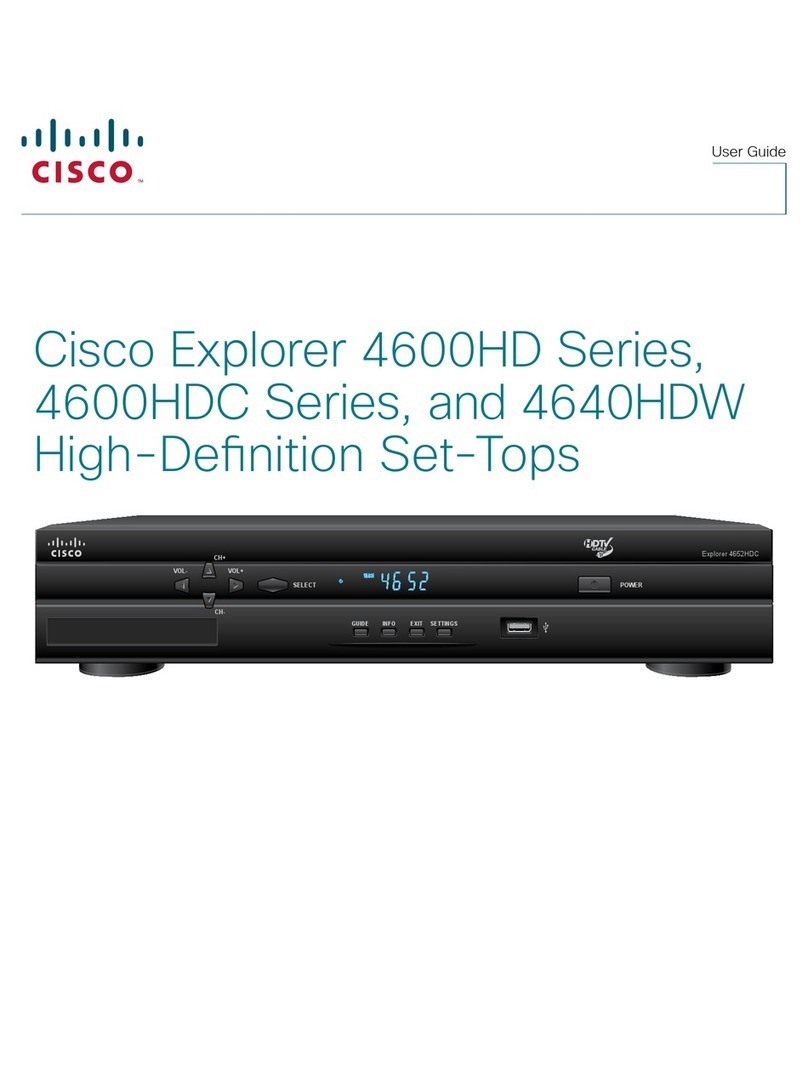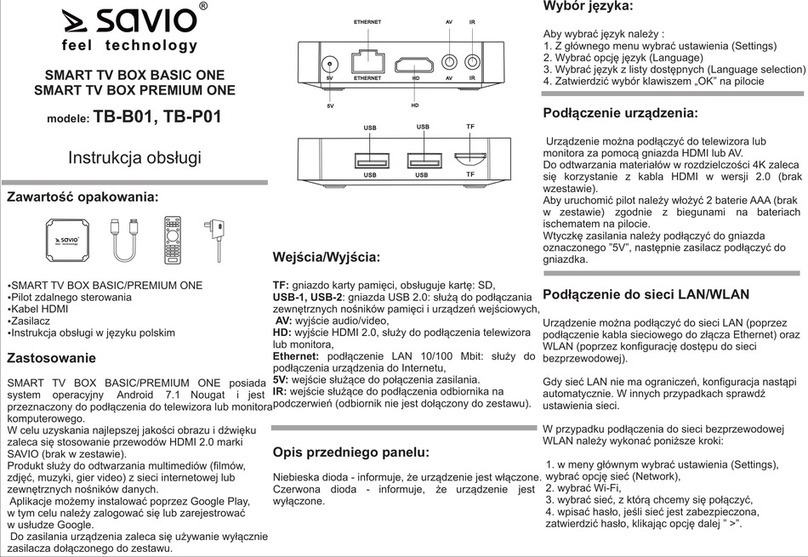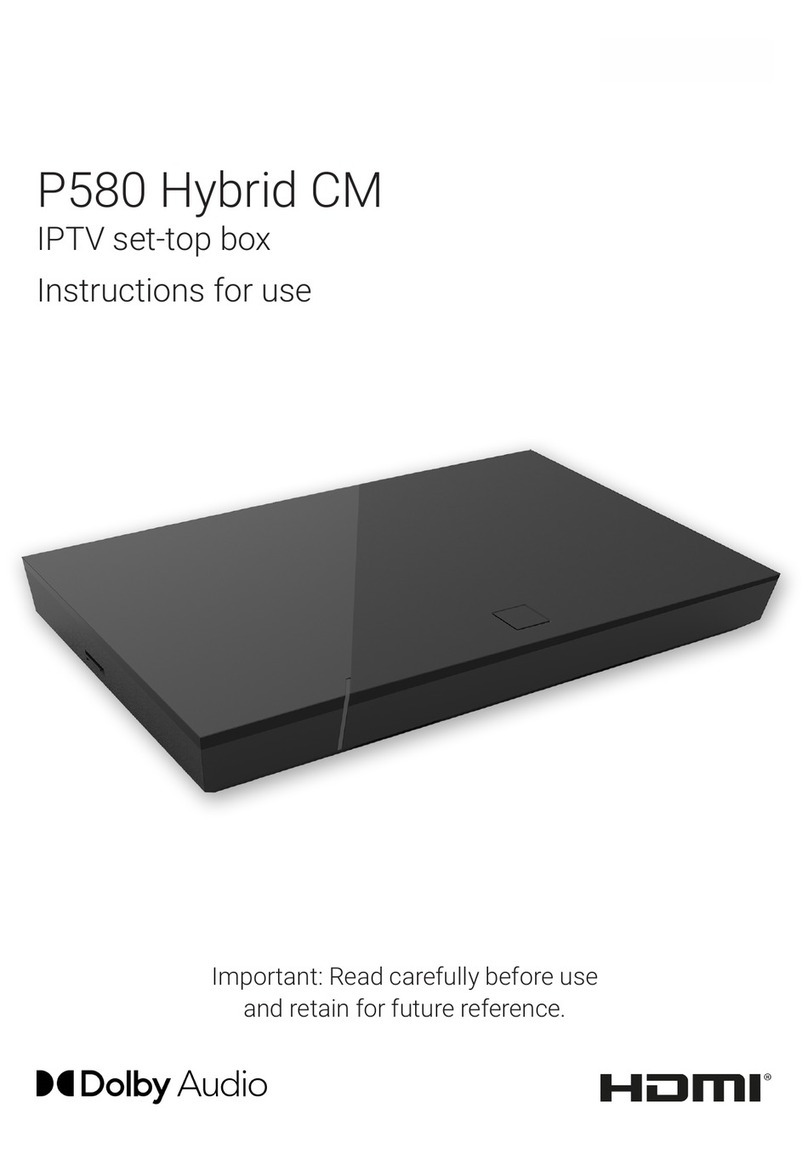ptcl PTCLSmart EC1309V2 User manual

SmartTV Set Top Box
User Guide
Pakistan Telecommunication Company Limited

EC1309V2
User Guide Contents
i
Contents
1EC1309V2 .......................................................................... 1
Items in the Packaging Box ........................................................1
Appearance .................................................................................2
Front Panel .................................................................................. 2
Rear Panel ................................................................................... 3
2Remote Control ................................................................. 5
Instructions for Studying Key Functions....................................8
3Use STB for the First Time............................................. 12
Connecting the Cables ..............................................................12
Starting the EC1309V2.............................................................13
4FAQs................................................................................. 15
5Specifications ................................................................... 19

EC1309V2
User Guide 1 EC1309V2
1
1 EC1309V2
Items in the Packaging Box
No. Item Quantity
1 STB
1
2 Remote
control
1
3 Battery 2
4 Power adapter
1
5 Audio/video
cable 1
6 RJ45 cable
1
7 User Guide - 1

EC1309V2
User Guide 1 EC1309V2
2
Appearance
Front Panel

EC1309V2
User Guide 1 EC1309V2
3
1
Power indicator.
zIf the indicator is in green, it indicates that the
STB is in active mode.
zIf the indicator is in red, it indicates that the STB is
in standby mode.
2
Link indicator.
zIf the indicator is in green, it indicates that the
STB is connected to the network.
zIf the indicator is in red, it indicates that the STB is
disconnected from the network.
3
Infrared indicator.
If the indicator blinks, it indicates that the STB is
receiving signals from the remote control.
Rear Panel
No. Name Description
1
USB 2.0 port, allow optional features as
requested by operator.

EC1309V2
User Guide 1 EC1309V2
4
No. Name Description
2
Port for connecting to S-Video input port of a
TV.
3
Port for connecting to Composite video input
port of a TV.
4
Port for connecting to left audio channel input
port of a TV.
5
Port for connecting to right audio channel
input port of a TV.
6
10/100M Base-T port for connecting to service
provider’s Ethernet port on wall or on xDSL
modem.
7
DC input port (DC 12V 1A).
8
Power switch.

EC1309V2
User Guide 2 Remote Control
5
2 Remote Control

EC1309V2
User Guide 2 Remote Control
6
No. Key Description
1
Switch the status of TV Set between
working and standby.
2
Study the functions of a TV remote
control. For details, see Instructions for
Studying Key Functions.
3
Switch the video output of a TV
between AV and TV.
4
Switch the status of STB between
working and standby.
5 Adjust the volume of a TV.
6 Access the setting page.
7 Switch between audio channels.
8 Mute or unmute audio.
9 Shortcut to Live TV channel list.
10 Reserved key (defined by EPG).
11 Access the VOD main page.
12 Reserved key (defined by EPG).

EC1309V2
User Guide 2 Remote Control
7
No. Key Description
13 Switch key (defined by EPG).
14
Display the information about the
current program.
15/17
zChange channels.
zMove the cursor upward and
downward on the EPG.
16/18
zControl sound volume.
zMove the cursor leftward and
rightward on the EPG.
19 Confirm an operation.
20 Access the EPG homepage.
21 Access the previous page.
22/23 Switch to the previous/next page.
24 Fast rewind a program.
25 Play or pause a program.
26 Fast forward a program.

EC1309V2
User Guide 2 Remote Control
8
No. Key Description
27 Reserved key (defined by EPG).
28 Reserved key (defined by EPG).
29 Reserved key (defined by EPG).
30 Reserved key (defined by EPG).
31 Enter digits, letters, and characters.
32 Reserved key (defined by EPG).
33 Switch between text input methods.
Instructions for Studying Key Functions
Overview
Your Set Top Box (STB) remote control is able to study the
functions of keys on your TV remote control. This allows
you to control both your STB and TV by using your STB
remote control.

EC1309V2
User Guide 2 Remote Control
9
Only the keys on the TV study keypad on your STB remote
control are used for studying the functions of keys on your
TV remote control. The other keys on your STB remote
control are used for controlling the STB.
There are five keys on the TV study keypad:
zStudy
This key is used for enabling the STB remote control to
enter the study mode.
zTV/AV, VOL+, VOL-, and Power
These keys are used for studying the functions of keys on
your TV remote control.
The functions of all keys on your TV remote control can be
studied. It is recommended that the functions of the TV/AV,
VOL-, VOL+, and Power keys on your TV remote control
be studied.
Procedure
Assume that you want your STB remote control to study the
function of the Power key first on your TV remote control.
The procedure is as follows:

EC1309V2
User Guide 2 Remote Control
10
Step 1 Hold down Study on the TV study keypad on your STB
remote control for 3 seconds until the indicator next to the
Power key on the TV study keypad is steady on.
Your STB remote control enters the study mode.
Step 2 Hold down Power on the TV study keypad on your STB
remote control for 1 second.
The indicator blinks, which indicates that your STB remote
control is ready for receiving a signal.
Step 3 Aim the emission port of your TV remote control at the
emission port of your STB remote control, and hold down
Power on your TV remote control for 3 seconds to send a
signal.
The distance between the two ports must be within 3 cm.
zIf the indicator quickly blinks three times and then is steady on,
your STB remote control has received the signal and the study of
the Power key function is complete.
zIf the indicator does not respond in the preceding way, your STB
remote control has failed to receive the signal. Repeat steps 2 and
3.

EC1309V2
User Guide 2 Remote Control
11
Step 4 Repeat steps 2 and 3 to study the functions of the other three
keys (TV/AV, VOL+, and VOL-).
Step 5 Press Study to save the settings and to exit the study mode.
After that, you can control your TV by using the four keys
(Power, TV/AV, VOL+, and VOL-) on the TV study
keypad on your STB remote control.
zIf no signal is received within 10 seconds after your
STB remote control enters the study mode, the study
mode exits automatically.
zThe keys on the TV study keypad can be used for
studying the functions of keys on your TV remote
controls of various brands. Only key functions that are
last studied are saved.
zIf you have trouble using your STB remote control to
control your TV after performing steps 1 to 5, verify
that your STB remote control is working properly.
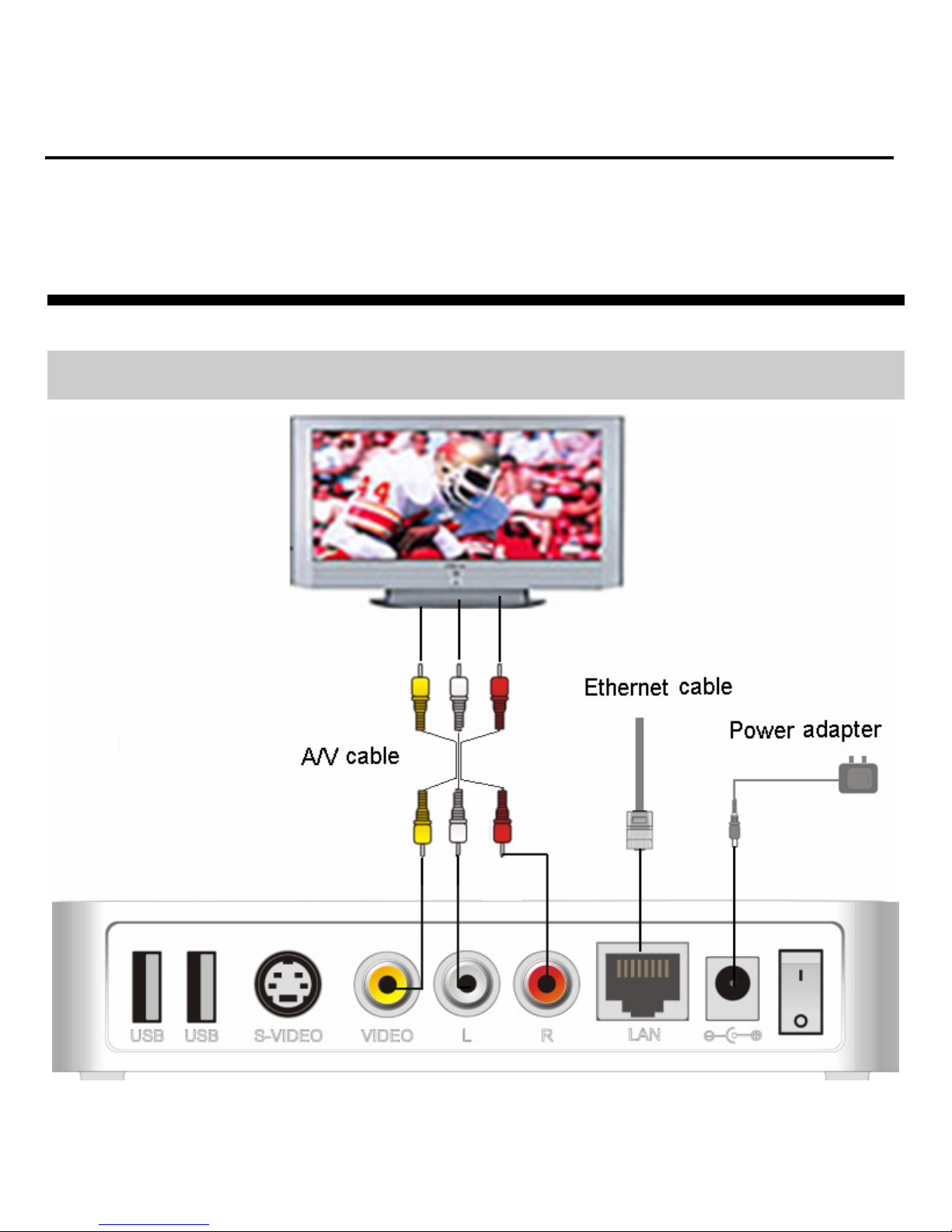
EC1309V2
User Guide 3 Use STB for the First Time
12
3 Use STB for the First Time
Connecting the Cables

EC1309V2
User Guide 3 Use STB for the First Time
13
The steps for cable connection are as follows:
Step 1 Use the audio cable to connect the audio output ports of STB
(Audio L and Audio R) with the corresponding audio input
ports of the TV.
Step 2 Select one of the following methods to connect the video
cable:
1. Use the video cable to connect the VIDEO ports of STB
with the video input ports of the TV.
2. Use the S-Video cable to connect the S-VIDEO port of
STB with the S-Video input port of the TV.
Step 3 Use Ethernet cable to connect the WAN port of STB with a
10/100M Base-T Ethernet port or with the Ethernet port of
the xDSL Modem.
Step 4 Insert the power plug of STB into the power socket.
Starting the EC1309V2
The procedure for starting the STB is as follows:
Step 1 Make sure that the network has been correctly connected
and is properly working.

EC1309V2
User Guide 3 Use STB for the First Time
14
Step 2 Turn on the TV, and then change the signal input mode to a
correct mode such as AV, or HDMI.
For example, if the default input signal type of the TV is
HDMI and the STB is connected to the TV through an AV
cable, you need to adjust the input mode of the TV to AV.
Step 3 Press the power switch on the rear panel of the STB.
The method of selecting a signal input mode varies
according to TV vendor and model. For details, see the
corresponding instructions in the user guide of the TV.

EC1309V2
User Guide 4 FAQs
15
4 FAQs
Problem Possible Cause Solution
Check whether the
power cable is
properly connected
and the Power button
on the rear panel is in
the ON position.
The indicators of
the STB are off
and the STB
cannot be powered
on after you press
the Power button
on the rear panel.
The STB is
powered off.
Check that the power
socket on the wall or
the extension cord
functions properly
and that the socket is
not blocked by
something.

EC1309V2
User Guide 4 FAQs
16
Problem Possible Cause Solution
The video cable is
not properly
connected.
Check whether the
video cable and
network cable are
properly connected.
For details, see
Connecting the
Cables.
The STB is
powered off.
Check whether the
STB is powered on.
No video is
displayed on the
TV screen.
The TV set is
turned off or in the
standby state.
Check whether the
TV set is turned on
and switch it to the
AV mode.
No audio is heard. The audio cable is
not properly
connected.
Check whether the
audio cable is
properly connected.
For details, see
Connecting the
Cables.

EC1309V2
User Guide 4 FAQs
17
Problem Possible Cause Solution
The TV set or the
STB is in mute
mode or the volume
is very low.
Switch the TV set and
the STB to the audible
mode and increase the
volume.
The remote control
is far away from the
STB.
Move the remote
control to a workable
distance.
The remote
control of the STB
does not work
properly. The batteries of the
remote control need
to be replaced.
Replace the batteries.
The network
connection is
incorrect.
Check the network
connection. For
details, see
Connecting the
Cables.
No EPG page is
displayed on the
TV screen.
The configuration
of the STB is
incorrect.
Please re-configure
STB.

EC1309V2
User Guide 4 FAQs
18
Problem Possible Cause Solution
The video cable is
in poor quality or is
not properly
connected.
Reconnect or replace
the video cable.
Black-and-white
images are
displayed after
startup.
The TV standard of
the TV set does not
match the TV
standard set on the
STB.
Use the remote
control of the TV set
to change the TV
standard of the TV set
to AUTO.
If the problem(s) remains or if the problem(s) does not fall
into the categories mentioned above, please contact your
service provider for help.
Table of contents