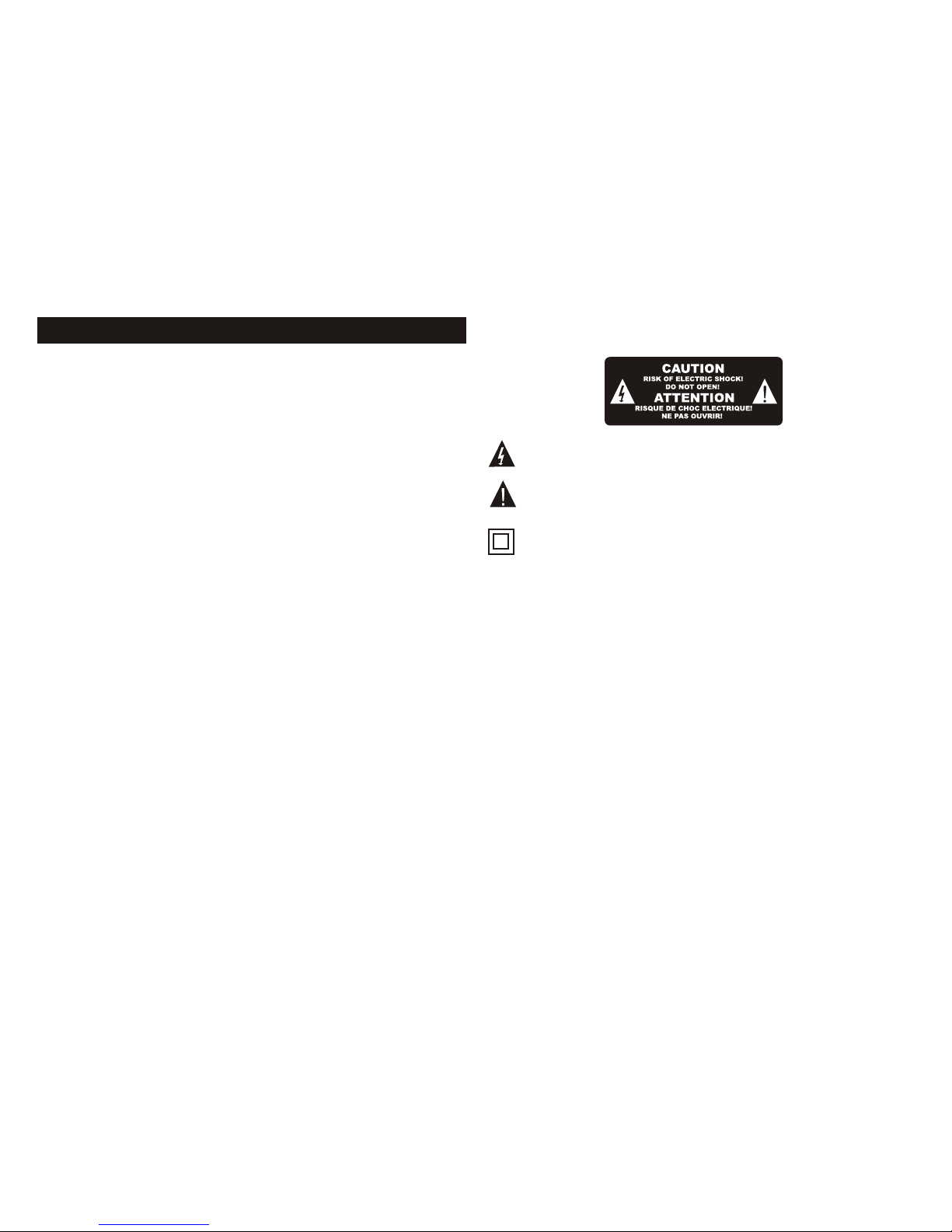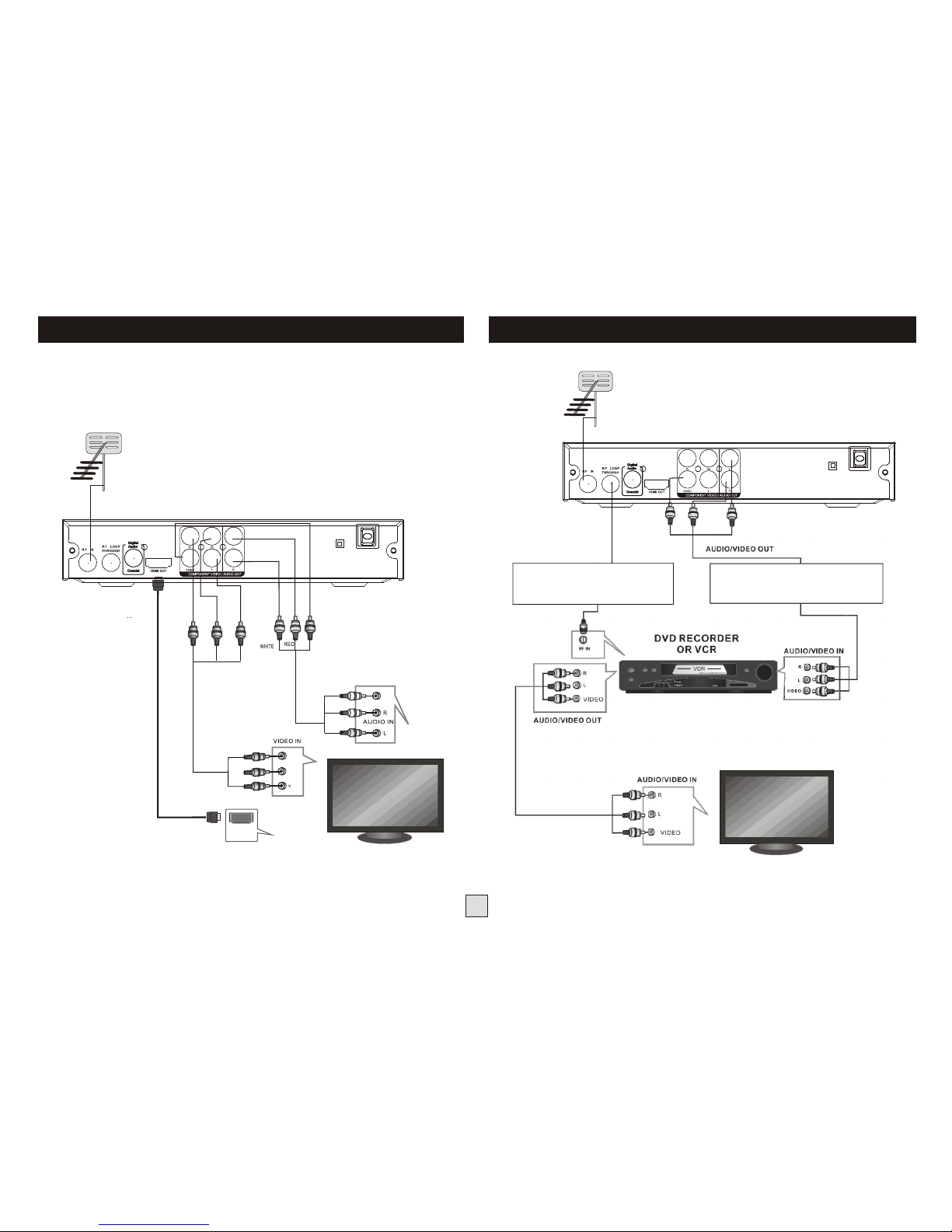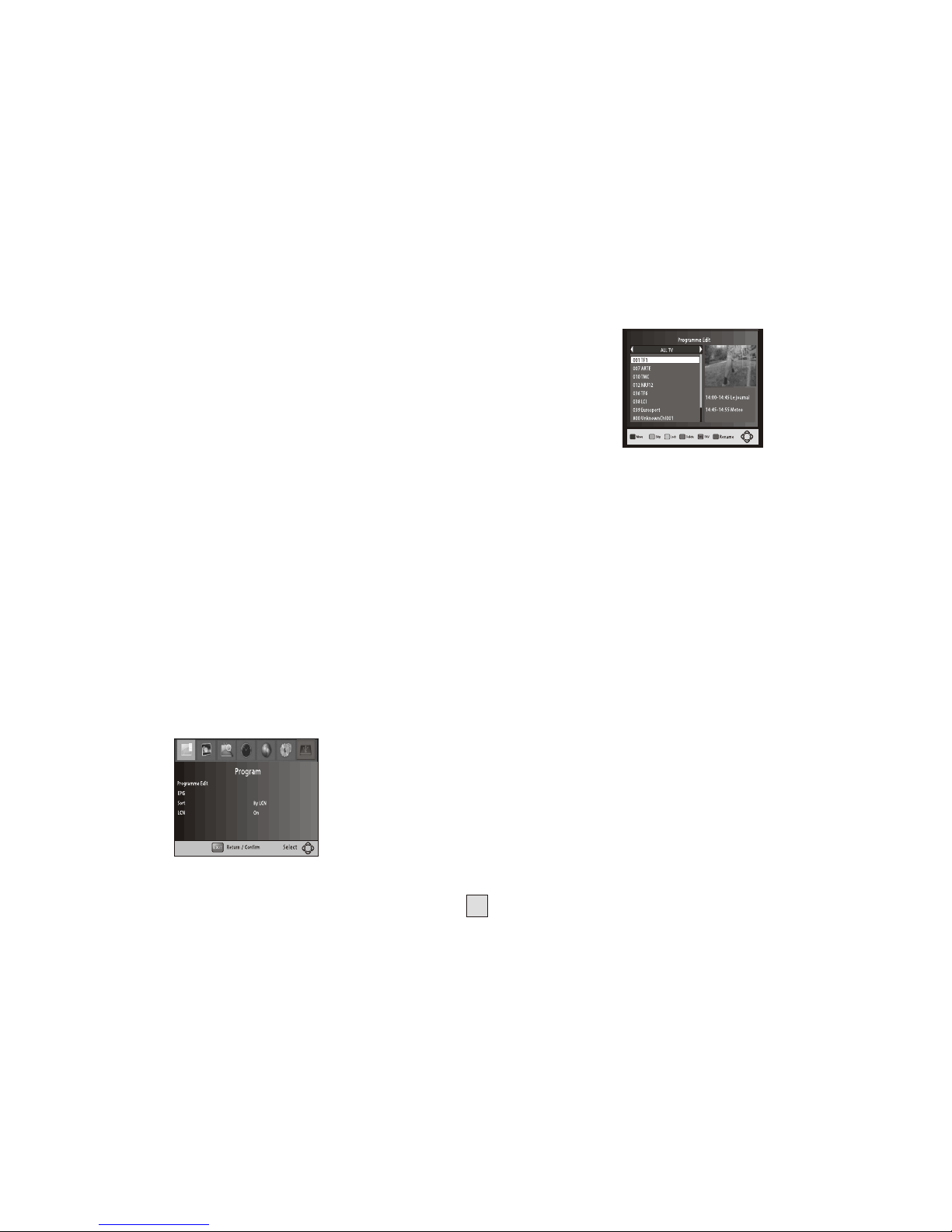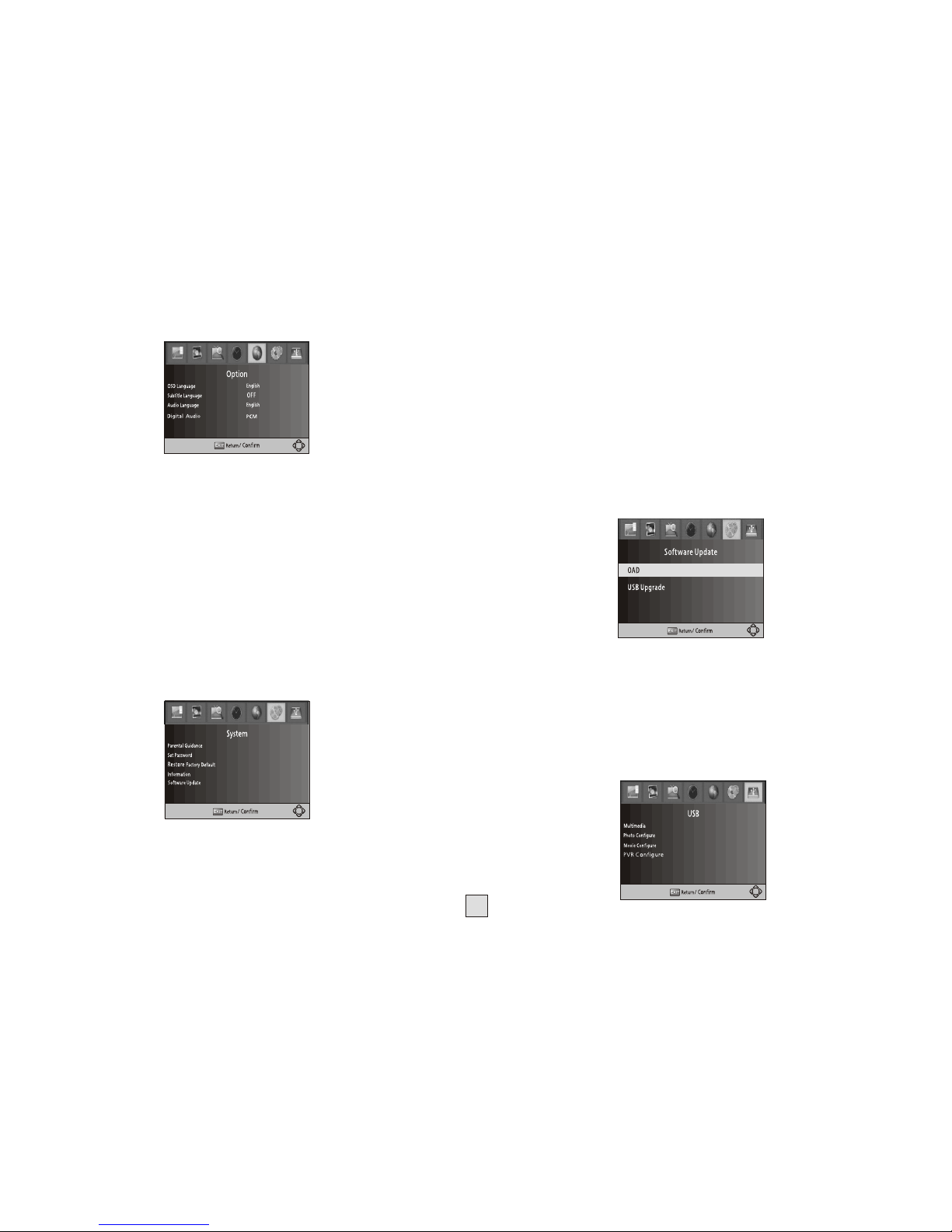6
Use the UP/DOWN keysto step through thelisting; the red andgreen buttons
allow you to stepthrough the listing aday at a time.
On the right side,a program description isdisplayed for the highlighted
program. If there ismore than one pageof information, the yellowand blue
buttons allow you accessto the second page,or you can simplyuse the up and
down cursor buttons tostep through the availableprograms.
Use the left andright cursor buttons toselect different TVor radio stations.
(4) Sort
Sort your channels fromthe following options:
[LCN] - Sorts thechannels in ascending order, (Logical channel Number)
[Name] - Sorts thechannels in alphabetical order.
Move a TV or Radio Program
1. Select the preferred program then press the RED button. A move symbol
will appear
2. Press UP/DOWN to move the program within the list of TVor Radio stations.
3. Press OK to confirm
4. Repeat the above steps to move more channels
Lock Program
You can lock selected programs for restricted view.
Lock a TVor Radio Program:
1.Select the preferred program then press the YELLOW button. A lock-\shaped
symbol is displayed. The program isnow marked as locked
2. Repeat the previous step to select more programs
3. To confirm and exit the menu, press the EXIT button
4. Press the YELLOW button todisable the locked program
5. To view the locked program, you will be required to enter either the default
password '000000' or your last set password.
(3) EPG (Electronic Program Guide)
The EPG is an on-screen TVguide that shows scheduled programs up to seven
days ahead for every tuned channel. It also allows you to automatically set timer
recordings (see page 10). Press the EPG button on the Remote Control to
access, press again to remove.
(1). Aspect Ratio
(2). Resolution
(3). TV format
You must set the display format to either 4:3 PanScan, 4:3 Letter Box,16:9
Wide Screen or4:3 Full, 16:9Pillar Box, 16:9PanScan, orAuto to getthe
maximum display whenwatching TV.
If the videodoes not appearcorrectly, changethis setting. Thissetting is to
match the mostcommon setting forHDMI.
[576i] for PAL system TV.
[576P]: for PAL system TV.
[720P]: for NTSCor PALsystem TV.
[1080i]: for NTSCor PALsystem TV.
[1080p]: for NTSC or PAL system TV.
If the TVreception does not appear correctly,you may needto change this
setting. This shouldmatch the most common setting for TVs in yourcountry.
[NTSC]: for NTSCsystem TV.
[PAL]: forPAL system TV.
PALsettings are themost commonly usedin Australia.
[Service Name] -Sorts the channelsaccording to thestation
(5) LCN (Logicalchannel number)
Set LCN Onor Off If LCN isoff, during tuning, stations are simply numbered
in the orderthey are found.
If LCN ison, station numbersare assigned bythe TV stationthemselves, eg
ABC is number2, 7 networkis number 7,9 in number9 and so on.
Note: If youwant to usethe “Sort byLCN” method, LCNmust be set to “on”
before scanning thechannels.
Toaccess this Menu,press MENU thenselect [Picture]. TheMenu
provides options toadjust the videosettings. Press UP/DOWNto select an
option and pressRIGHT/LEFT to adjust that setting. Press EXIT to exit the
menu and savethe changed setting.
.
[Service ID] -Sorts the channelsby station ID.
.
(6) Video Setting