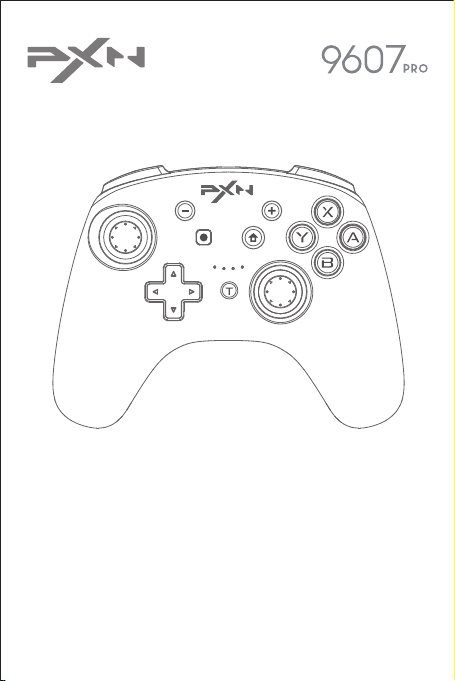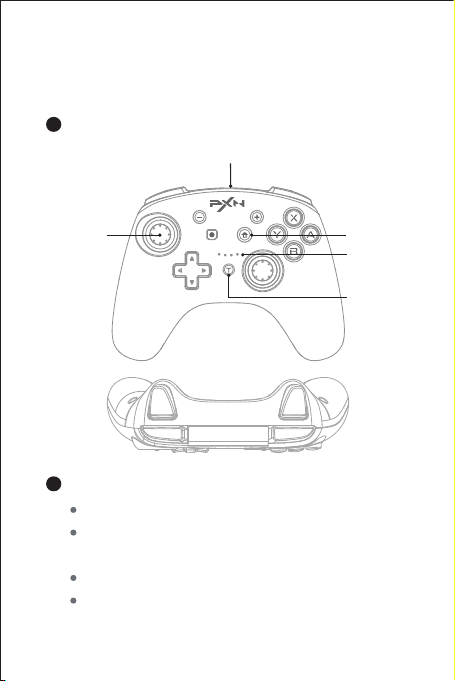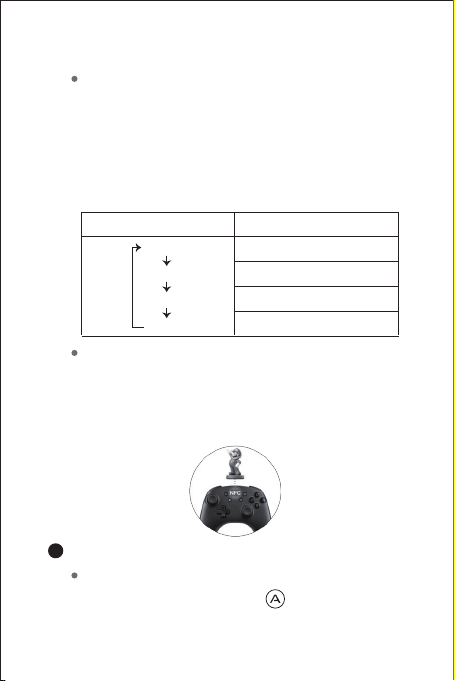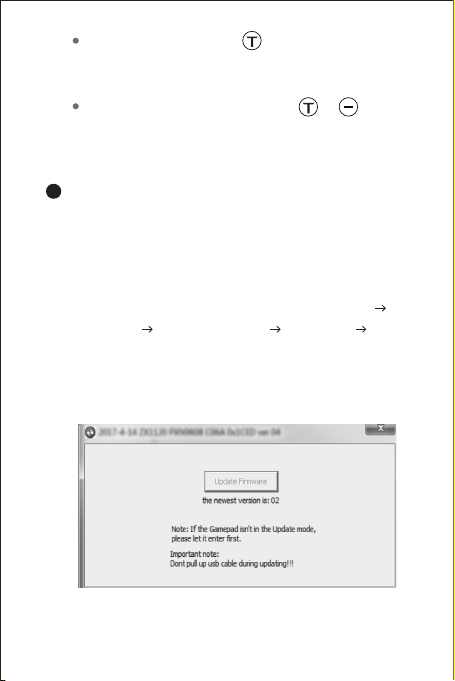- 12 -
Under sleeping state, Press (Home) button of
gamepad to power on.
action.
When the controlller occurs to functional disorder,
dead halt or other abnormalities, it can be reset
power-off by pressing the switch in the reset slot
on the back of the controlller and press the HOME
button to restart connecting.
Reset Function
Available Buttons for TURBO: A, B, X, Y, L, R, ZL, ZR.
TURBO Setting: Press " + Available function
button " at the same time, then this button has
TURBO function. LED indicator flashes when
operation.
TURBO Function
When the controller stays Power-off status, press
the , and buttons simultaneously,
the 2 groups of LED lights of controller would
flash alternately (LED1/2 & LED3/4) .
Please place the controller at horizontal plane,
then press the button, the controller would
automatically finish Sense Calibration in 3 seconds.
Horizontal Plane Calibration
for Gyroscope of Controller