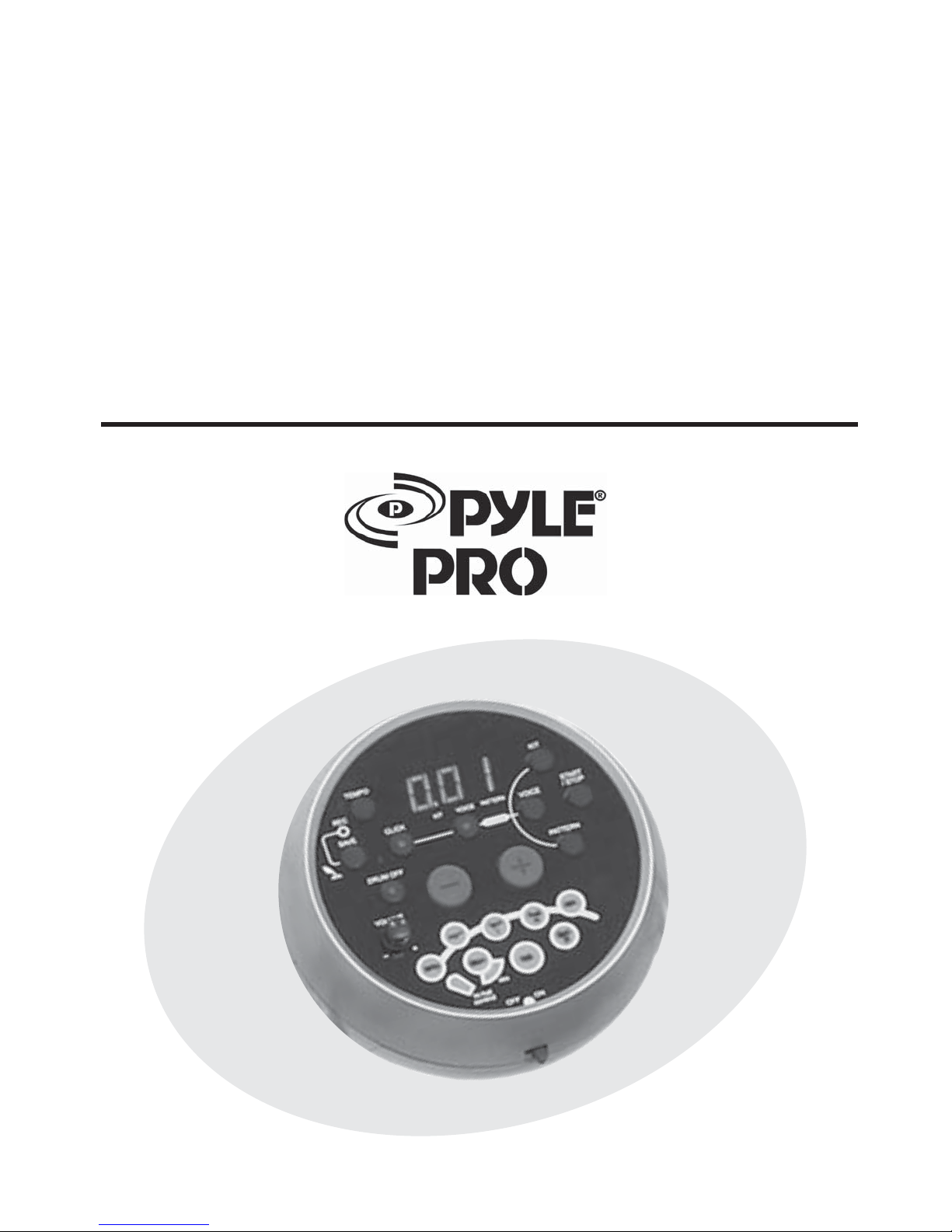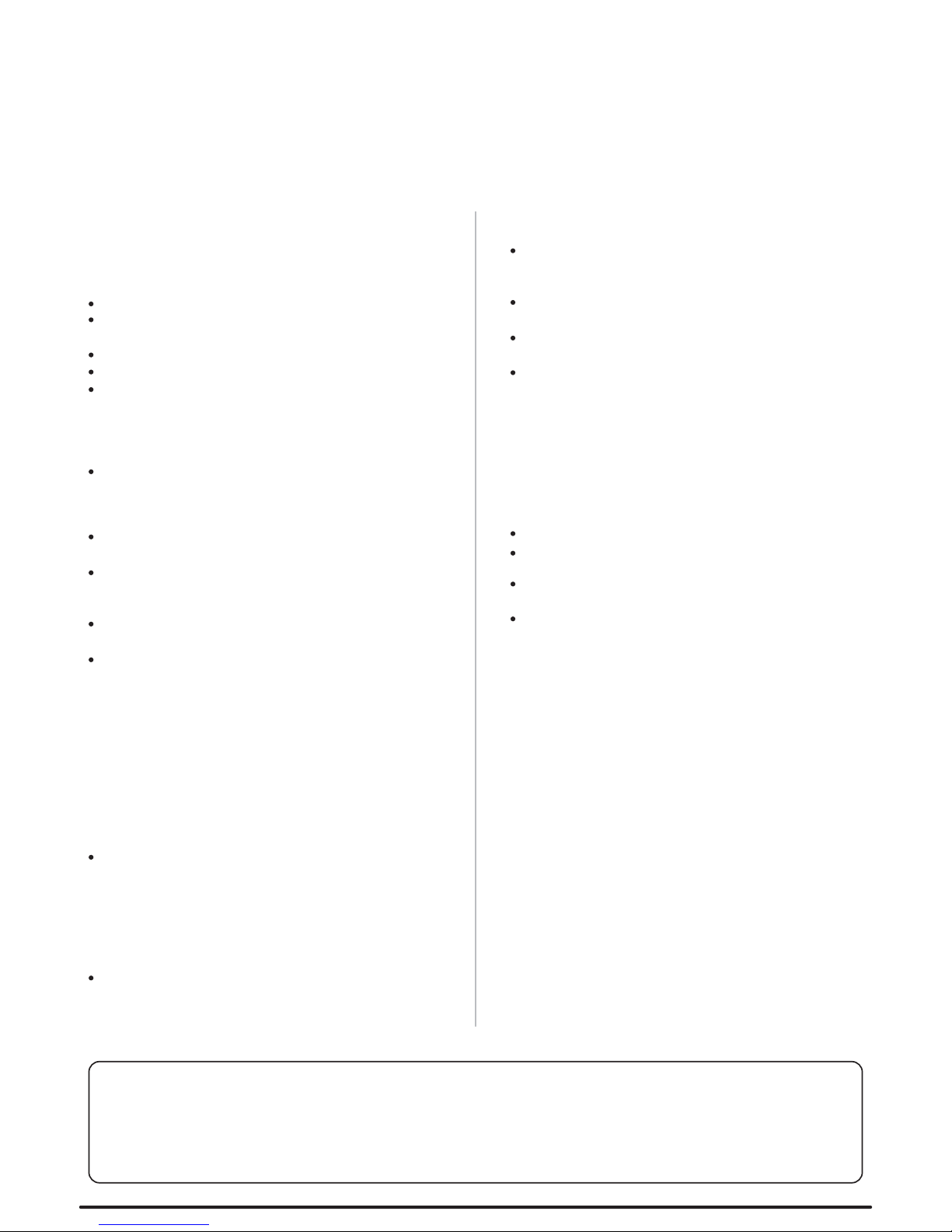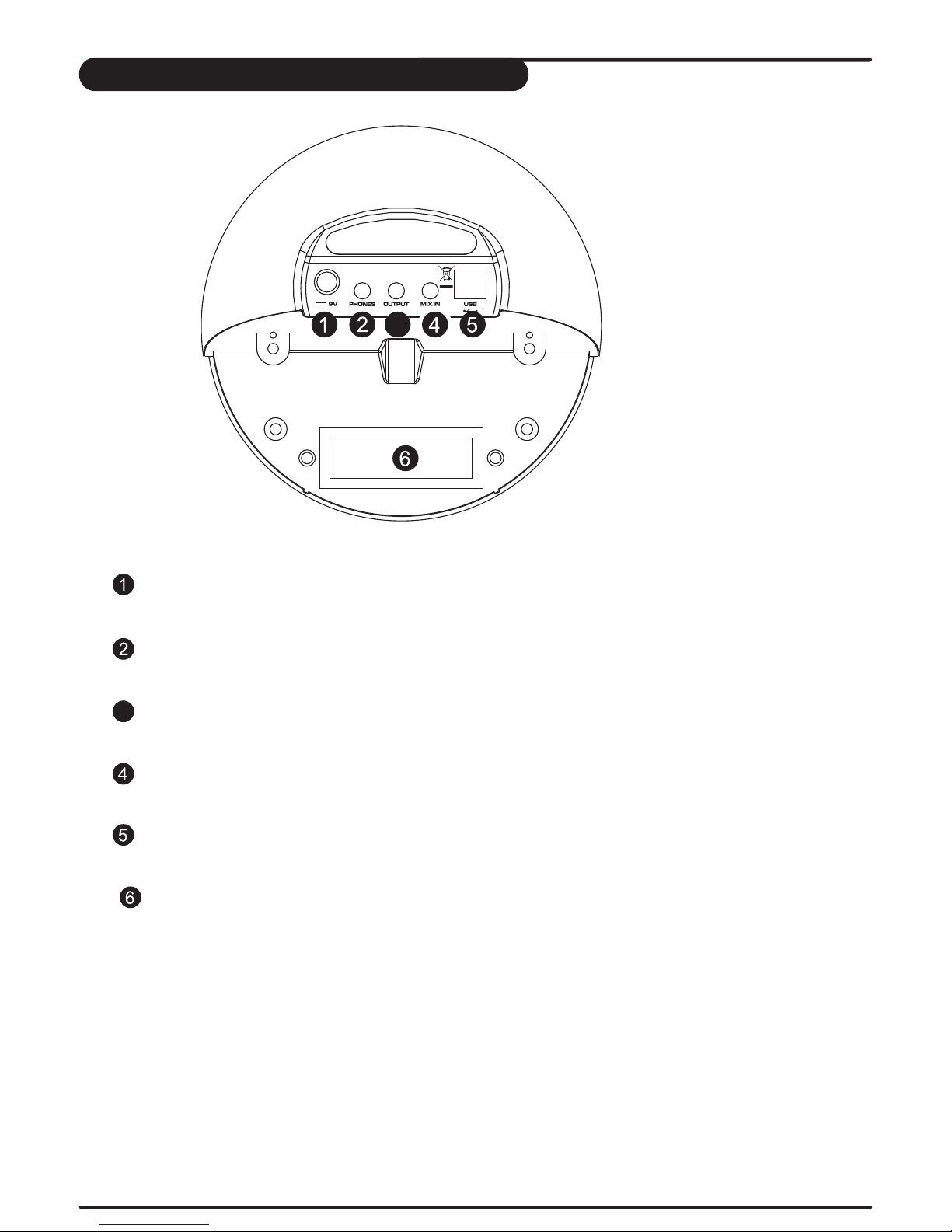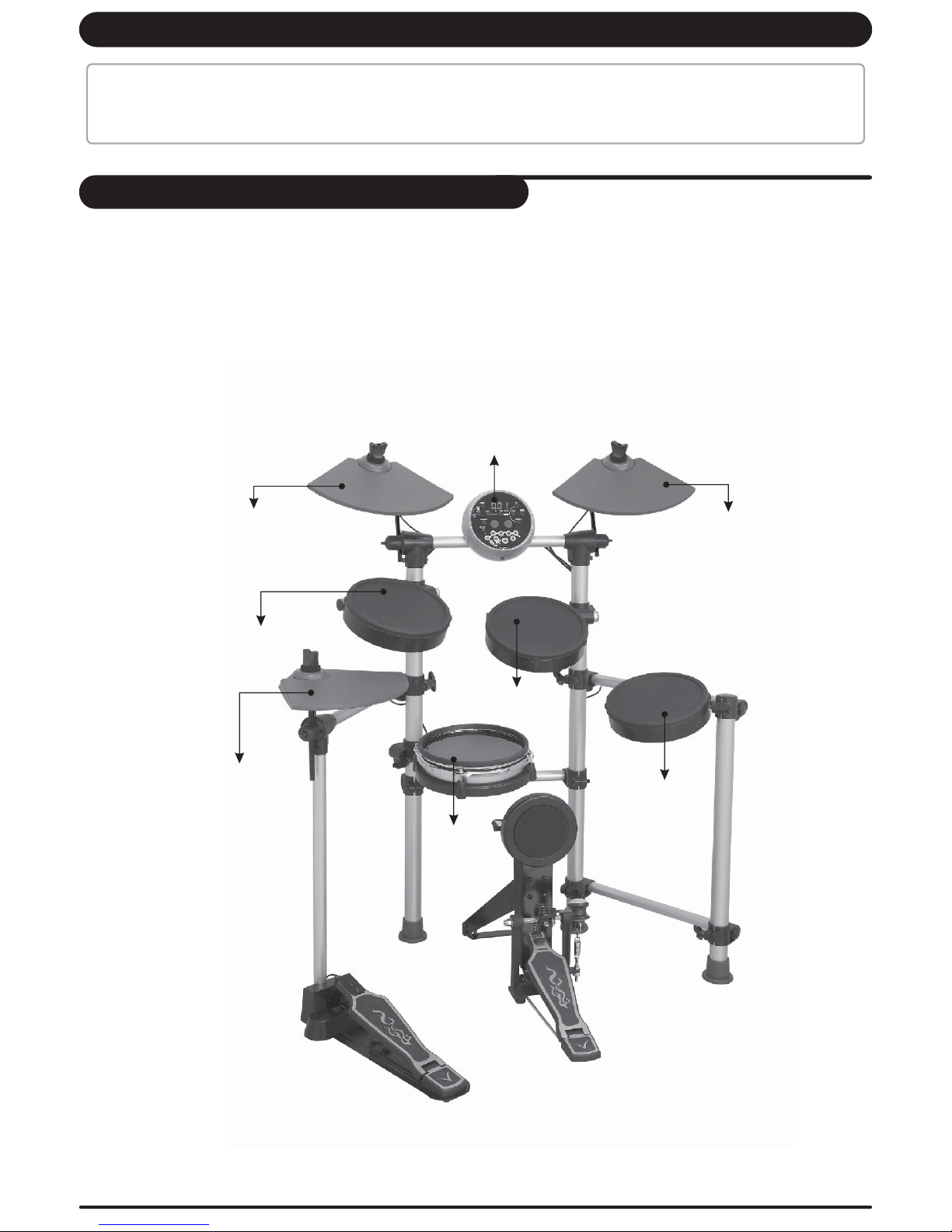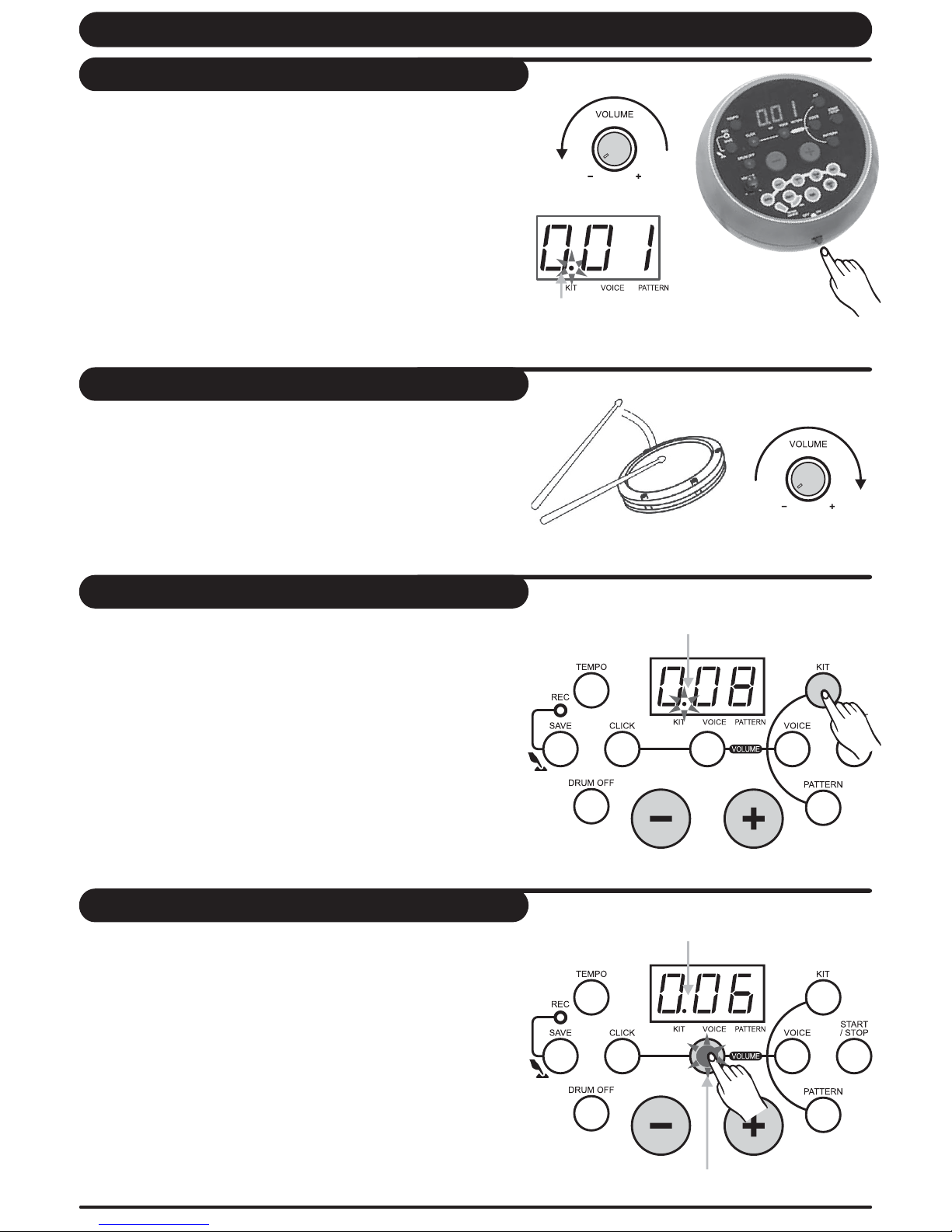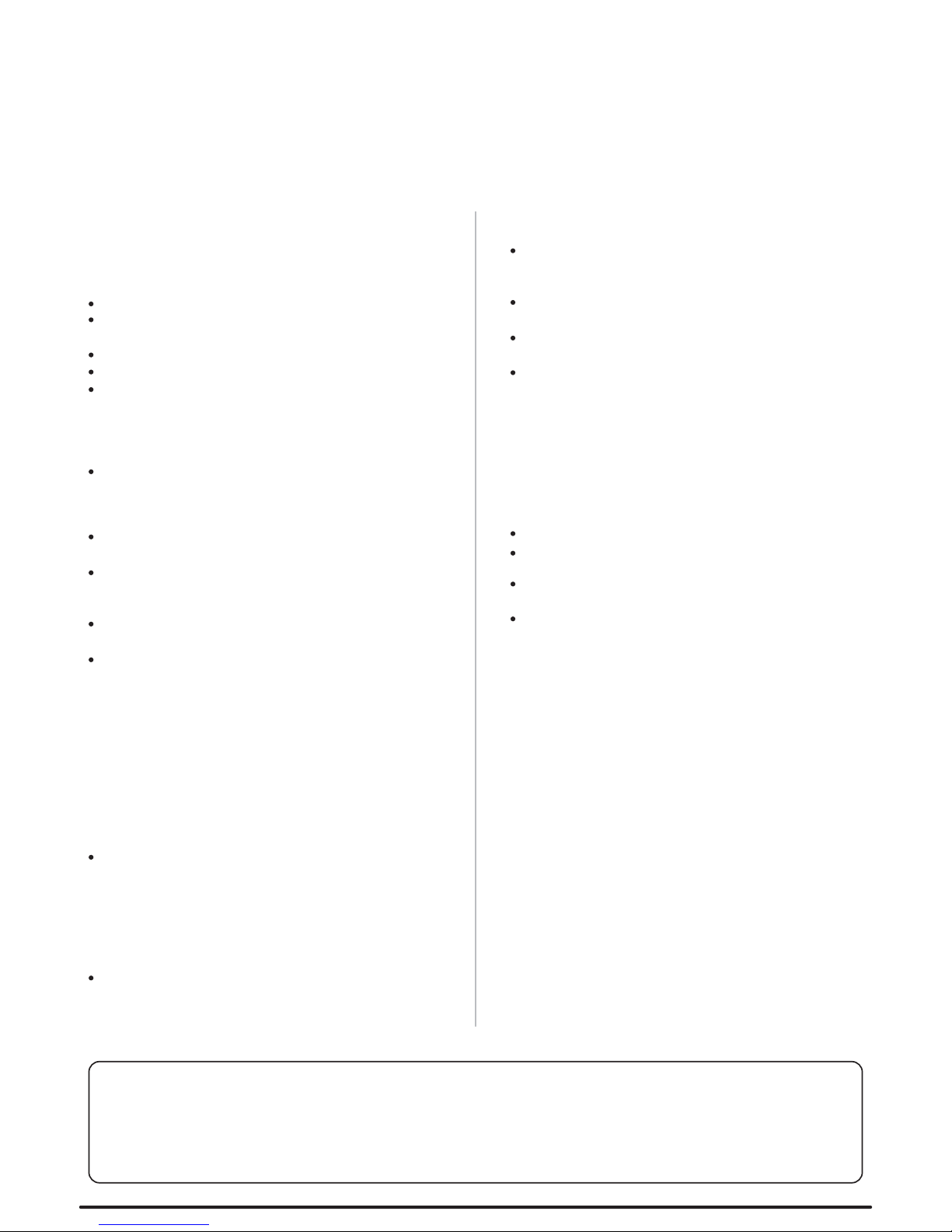
Taking Care of Your Digital Drum Set
Thank you for purchasing this digital drum module. The drum module has been
developed to act and play like a drum set but with greater ease. Before you use
the instrument, we recommend you to read through this manual.
Location
Power Supply
Make sure to use the suitable AC adaptor,
and also make sure the AC outlet voltage
at your country matches the input voltage
specified on the AC adaptor`s label.
Turn the power switch OFF when the
instrument is not in use.
An AC adaptor should be unplugged from
the AC outlet if the instrument is not be
used for an extended period of time.
Unplug the AC adaptor during electric
storms.
Avoid plugging the AC adaptor into the
same AC outlet as appliance with high
power consumption, such as electric
heaters or ovens. Also avoid using multi-
plug adaptors since these can result in
reducing the sound quality, operation
errors, and possibly damage.
Turn Power OFF When Making
Connections
To avoid damage to the instrument and
other devices to which it is connected,
turn the power switches of all related
device OFF prior to connecting or
disconnecting cables.
Handling and Transport
Cleaning
Electrical Interference
Never apply excessive force to the
controls, connectors or other parts of the
instrument.
Always unplug cables by gripping the
plug firmly, but not pulling on the cable.
Disconnect all cables before moving the
instrument.
Physical shocks caused by dropping,
bumping, or placing heavy objects on the
instrument can result in scratches and
more serious damage.
Clean the unit with a dry soft cloth.
A slightly damp cloth may be used to
remove stubborn grime and dirt.
Never use cleaners such as alcohol or
thinner.
Avoid placing vinyl object on top of the
unit (vinyl can stick to and discolor the
surface).
This instrument contains digital circuitry
and may cause interference if placed too
close to radio or television receivers. If
this occurs, move the instrument further
away from the affected equipment.
Do not expose the unit to the following
conditions to avoid deformation,
discoloration, or more serious damage.
Direct sunlight.
High temperature (near a heat source, or
in a car during the day time).
Excessive humidity.
Excessive dust.
Strong vibration
Congratulations!
THIS DEVICE COMPLIES WITH PART 15 OF THE FCC RULES.
OPERATION IS SUBJECT TO THE FOLLOWING TWO CONDITIONS:
(1) THIS DEVICE MAY NOT CAUSE HARMFUL INTERFERENCE, AND
(2) THIS DEVICE MUST ACCEPT ANY INTERFERENCE RECEIVED,
INCLUDING INTERFERENCE THAT MAY CAUSE UNDESIRED OPERATION.
Radiated Immunity
The normal function of the product may
be disturbed by Strong Electro
Magnetic Interference. If so, simply reset
the product to resume normal operation
by following the instruction manual. In
case the function could not resume,
please use the product in other location.
ESD, Fast Transient and Surge may
cause the unit to temporary malfunction.
Switch off and on again to resume normal
operation.