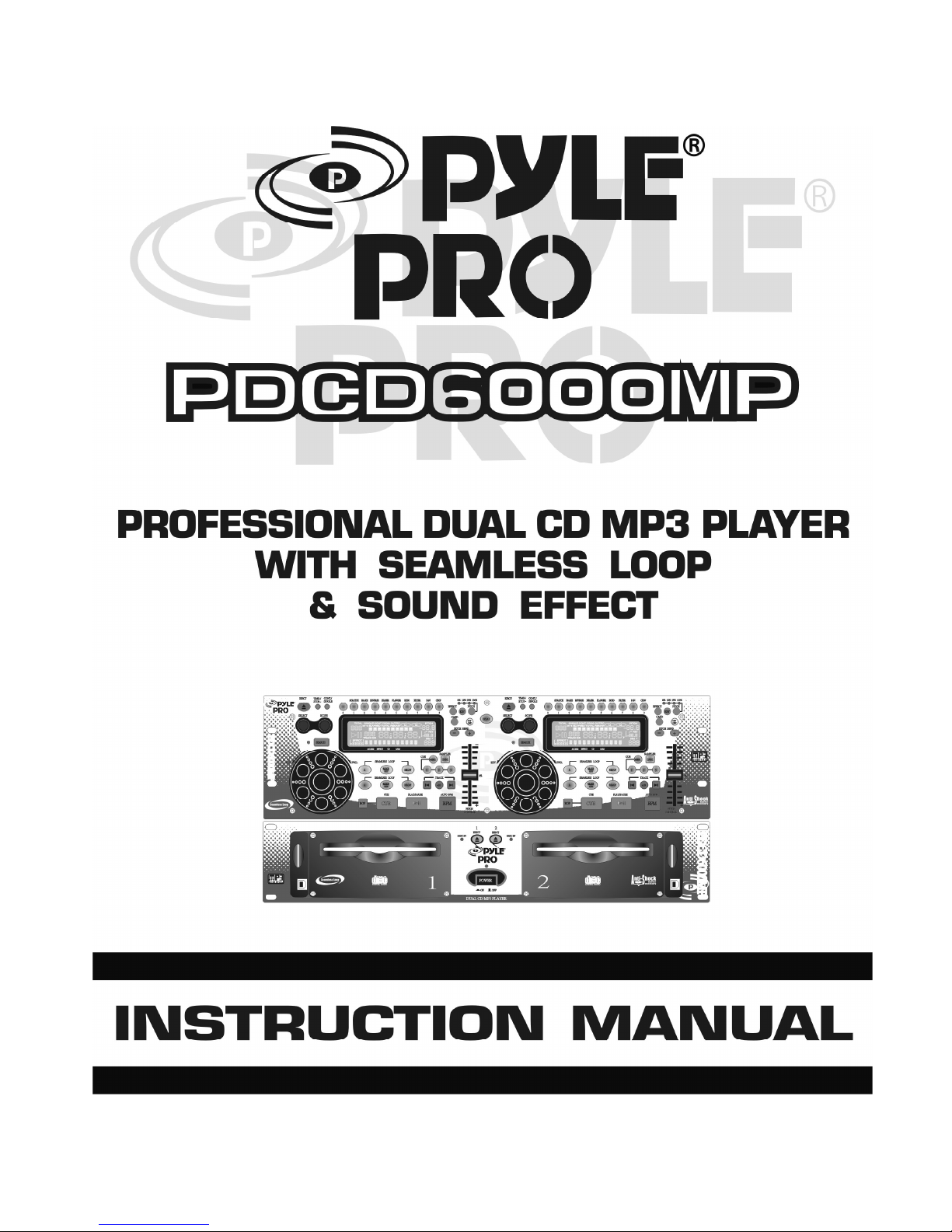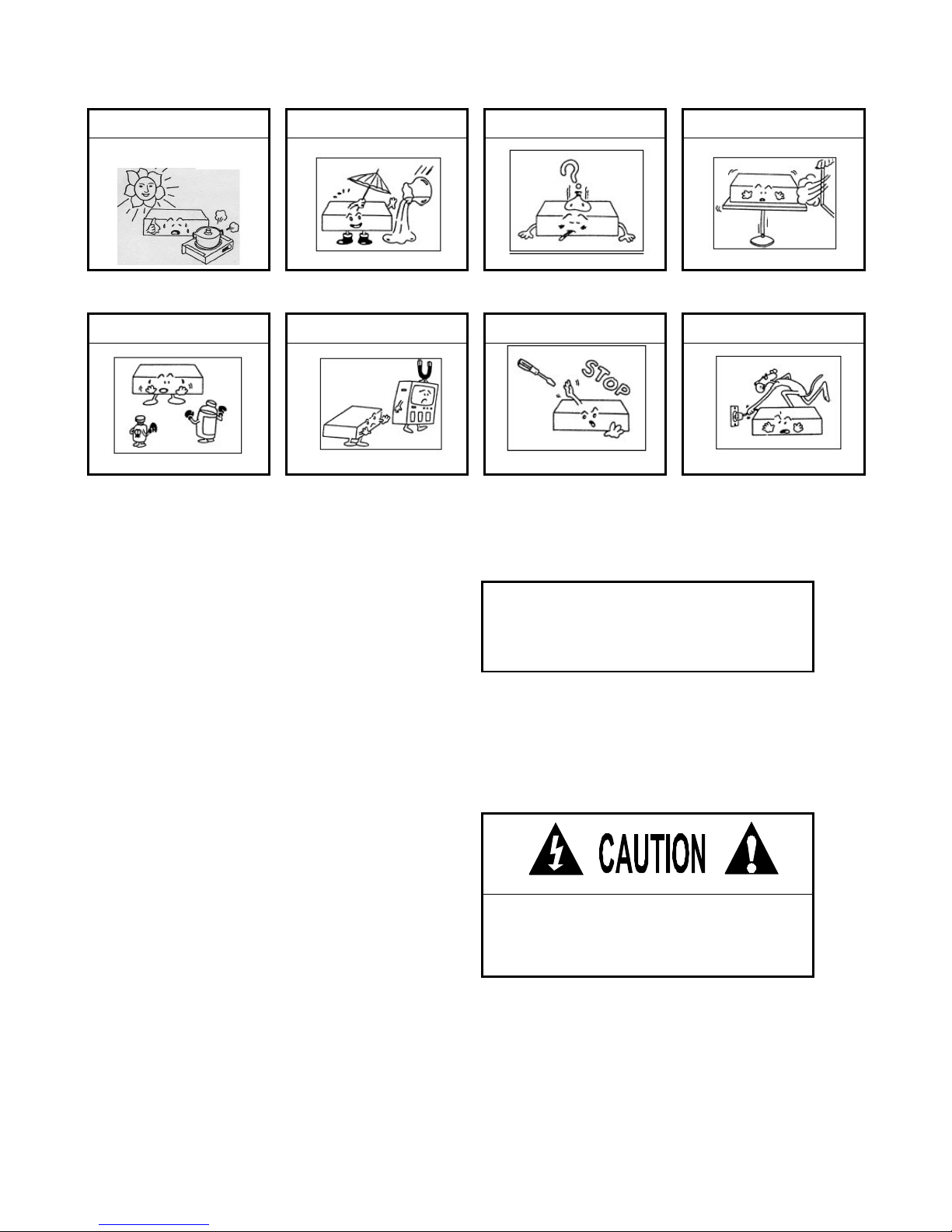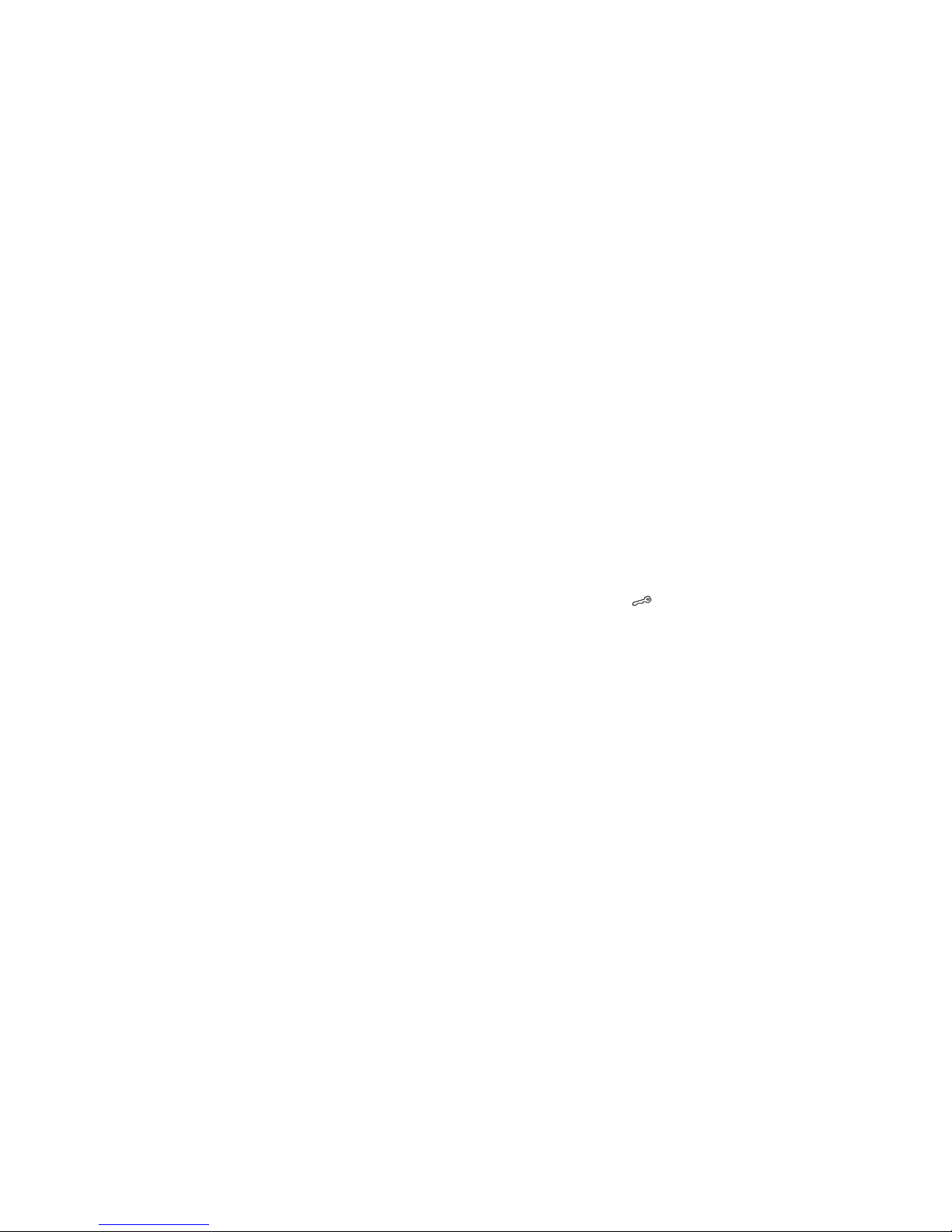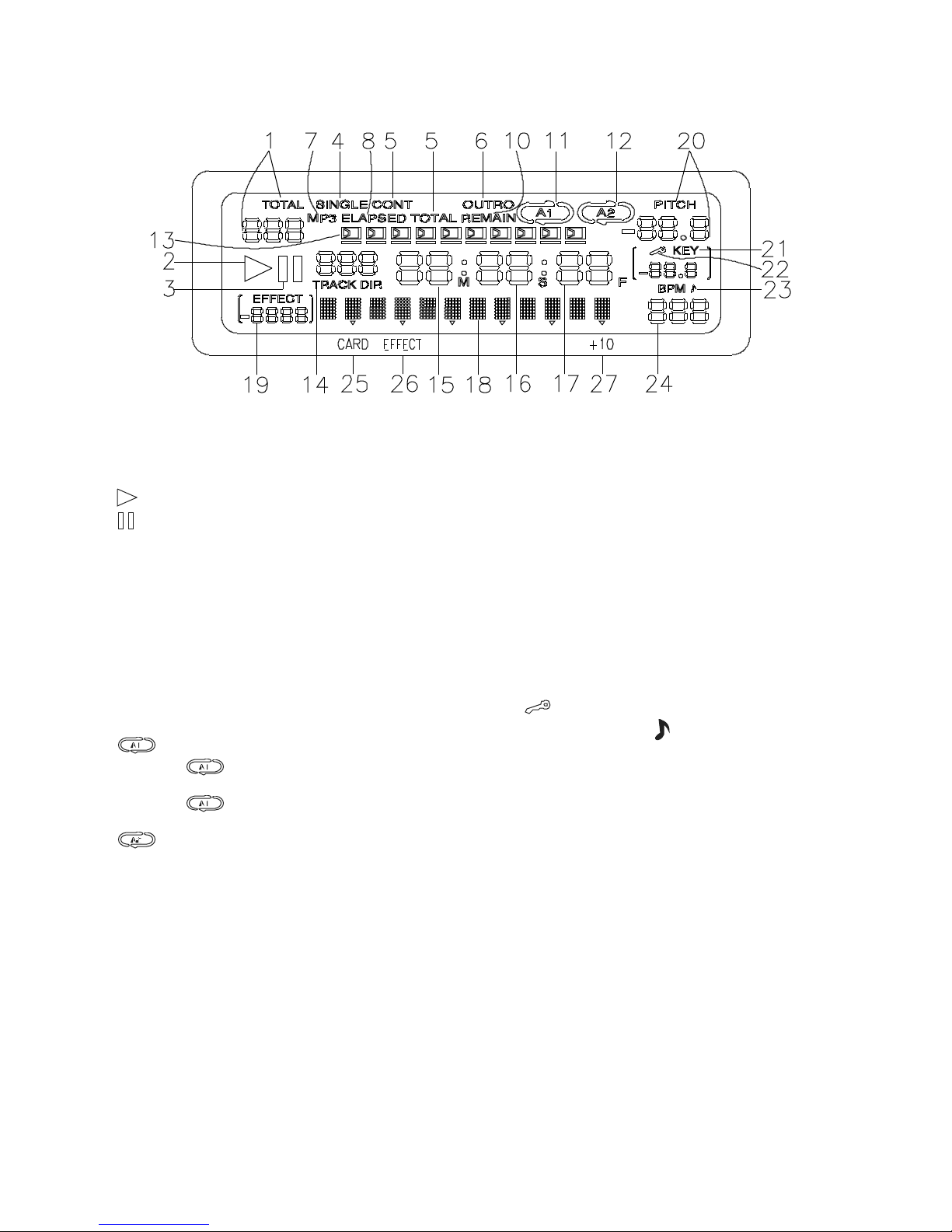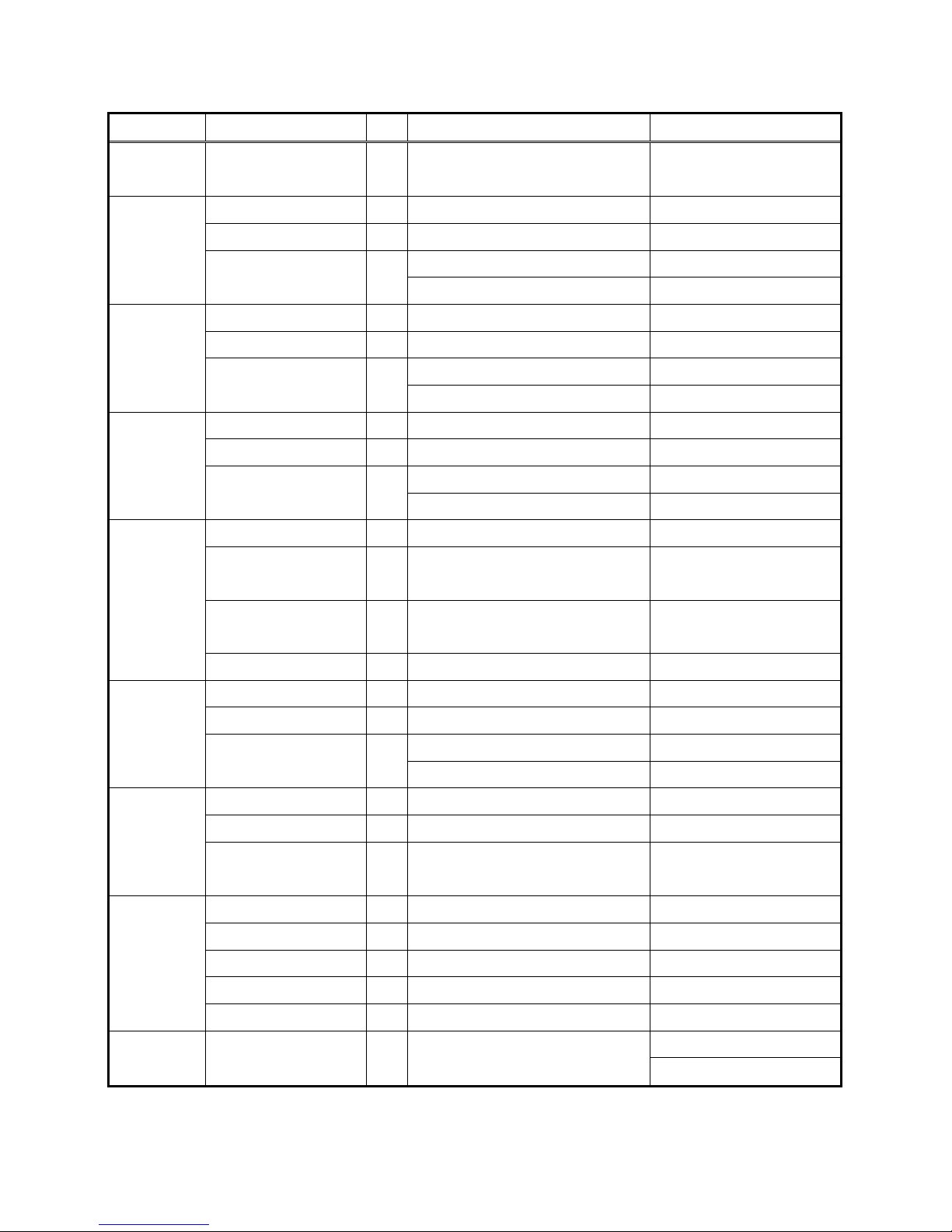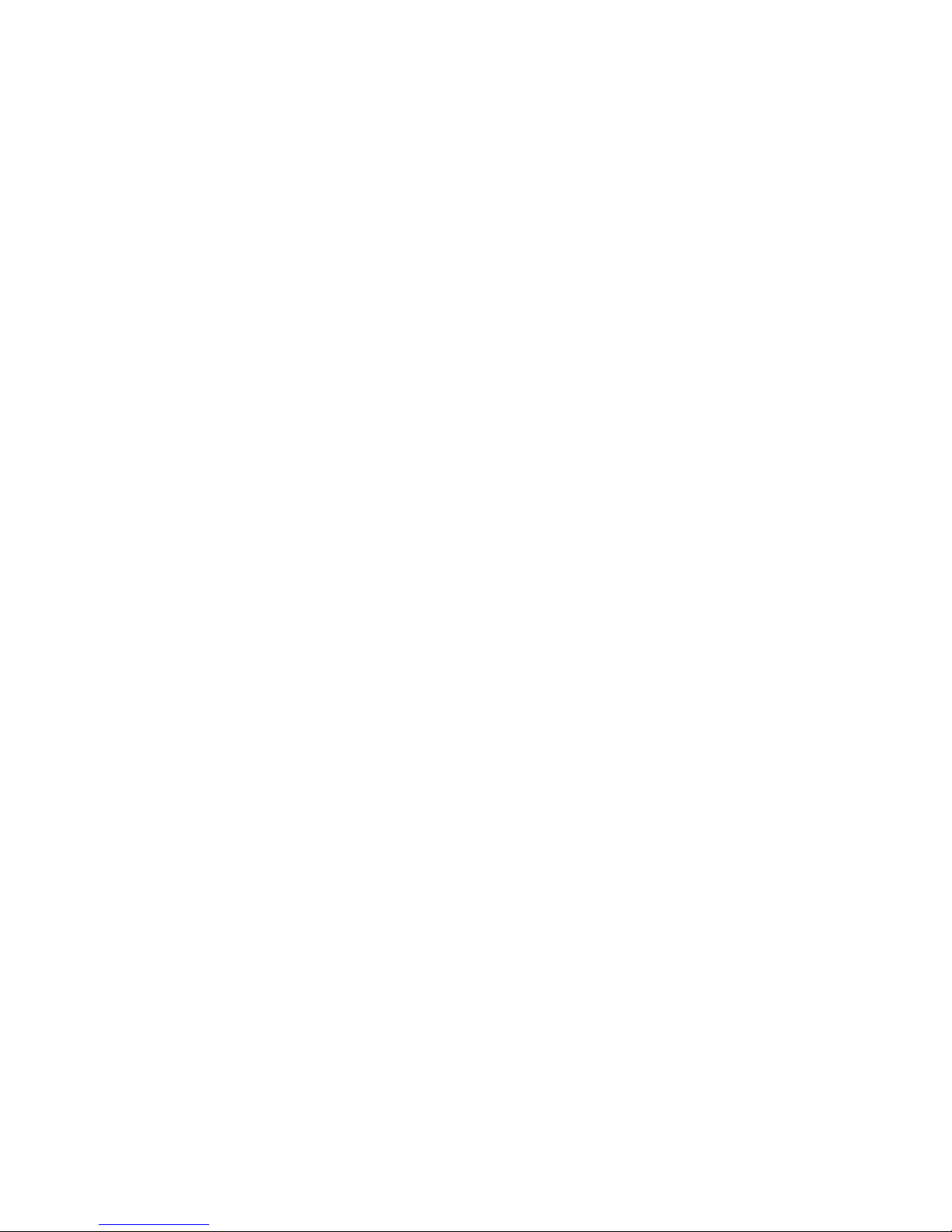16. ON/OFF BUT TON (PITCH)
Press the butto n to be PITCH ON mod e, press it
again on the PITCH ON mode, and blinks with unit
on the PITCH OFF mo de.
17. 3 HOT -CUE
This unit will allow you to play from 3 cue points
instantly.
a. Set CUE memory: Pres s the MEMO button first,
and then pres s the CUE button to comp lete the CUE
setting, then this C UE button will light up.
b. Play” CUE” memory: Upon p re ssing specific CUE
button, it will flash ab out 5 s econds.
Note : Th is fun ction is not av aila ble du ring p erfo rm
REV E RSE s oun d effe ct.
18. SAM. BUTTON
Samp ler is a k ind of sound effect tha t you rec ord the music
from the track. While pla ying the music, you ca n use the
samp ler to mix with music. The ma ximum length is 3 2
seconds.
a. Set start p oint: Press the MEMO key, and then press SAM
button, after memo rizing the SA M button flashes quickly (2
times in 1 se c)
b. Set End p oint: Pre ss the SAM butto n again, when the end
point is mem orized, the S AM butto n lig hts up (not flash).
c. Play Sa mpler: During PLAY mode, press the SA M button,
then the button will fla sh slowly. (1 time in 1 sec)
NOTE: Refer to parame te r setting instruction for sampler
adjustme nt
19. JOG WHEEL
*Speed Control (SEARCH indicator off)
Rotating the wheel, in p lay mo de, will change the p layback
speed ac cordingly. While ro ta ting clockwise , the player
speed increa se ; ro tating counterclockwise, the s pee d
decreas e.
*Search (SEARCH indicator lights)
Rotating the wheel, the player will forward o r back ward
quic kly. The searching speed changed accord ing to the
dialing speed. It can be carried out by one fra me increm ent.
20. Seamless Loop (2 set)
There is A, B/LOOP/ EXIT, RELOOP buttons.
1 . A BUTTON---“start point” (A point. Also, Cue 1 could be A
point) After setting up the A point, the red Led light up
2 . B/LOOP/ EXIT BUTTON: ---“ End point”(B point). Press the B
/LOOP button to s et up the B point and start the loop playback
automatically. Loop lights on the display and the 3 LEDs flash.
Press this button again to exit the LOOP playback.
3 . Return to the loop playback by pressing the RELOOP while in
performance. However, if your want to return to loop playbac k,
you c an press RELOOP BUTTON
4 . Change “ START POINT” and” END POINT” by pressing the
A& B/ LOOP/ EXIT button again
5 . The interval between A and B point must be more than 20
frames; otherwise, the B point will be canceled, then LOOP
function dis appear and LOOP fades on the display
21. SOUND EFFECT/ DIRECT ACCESS
BUTTONS
* SOU ND E FF E CT OF F
The buttons are direct acc ess keys (0~9). To selec t the
number of the tra ck you would like to p lay.
* SOU ND E FF E CT ON
The buttons is for sound effect control and it lights up when
the sound effect be chosen and off when the button is
pressed again.
NOTE: How to set up the parameter; please refer to
parameter setting instruction. (Page7)
SCRATCH: Move the JOG Wheel backward or forward like
sc ratching a turntable record. This sound effect can be performed
independently, or in parallel with other effect.
BRAKE: To change the speed of PAUSE and START. This sound
effect can be performed independently, or in parallel with other
effect.
REVERSE: The music is playing backward. This sound effect can
be performed independently, or in parallel with other effect.
PHASER: It sounds like the airplane takes off
FLANGER: It sounds like another kind of airplane takes off. .
FILT ER: There are bass & treble. To increase the parameter value,
it will cut bass off but keep treble. To decrease the parameter value,
it will cut treble off but keep bass.
CHO P: The music is chopped with break.
PAN: Alternatly playing right and left signal
ECHO: Have the effec t a s ECHO.
22.SOUND EFFECT ON/OFF SWIT CH
Press the EFFE CT button to activate or dea ctivate the
so und effect. While the effect is a ctiva te d, o n the dis play
the mark above the effect is light. .
23.EFFECT SELECT KNOB
The parameter of sound effect c an be pre-s et. Turn the knob until
the LCD shows the effect name that you want, push the button to
selec t it, and turn this button again to select from the menu for
setting parameter.
24.EFFECT SCOPE KNOB
After the me nu of e ffect is se lected , turn this knob to
choose the parame te r, the relative value can be shown in
the LCD.
(Please refe r to pa ge 7 with the Parame ter Setting
Instruction for details)
When the unit is not under parame ter adjustme nt, the
display does not show the effect name, this knob ca n be
used to ad just the KE Y scale, and press it to lock the key
(the display will show )
25.RELAY
Press the “REL AY” button to a ctivate. When one unit is in
play mode, a nd the other unit is in “pa use ” mode; pause
the pla ying unit, the other unit will automa tically start to play
(the button will blink).
26.BPM BUTTON
Yo u can get the BPM numbe r auto matically o r manually.
Pressing the BPM BUTTON for 3 se conds to switch
between auto and manual control. The BEAT will be
shown o n the display! Under the manual mode, tap ping
this butto n to ge t the b ea t value.
27.KEY ON/OFF SWITCH
Press the button to switch KEY mode on or off.
KEY OFF: The dis play shows the “KEY” in blinking, and the
key changed according to the pitch change. The key
parameter adjustment is not in effect
KEY ON: The “KEY” lights on the display, turning the
SCOPE knob to adjust the key. Slide the pitch slider will also
change the key.
KEY LOCK: Press the SCOPE knob to loc k the key as s et,
sliding the pitch slider does not c hange the key.
Please refer to parameter setting instruction. (Page 8)
28.CARD: Switch the playba ck sourc e to memo ry card.
29.CONNECTOR PORT
The 8-pin(6-p in) termination permits the connection o f the
co ntrol unit to the main unit.
30.SLEEP:
Leave the unit unused fo r 30 minutes; the mac hine will shut
off automatically.