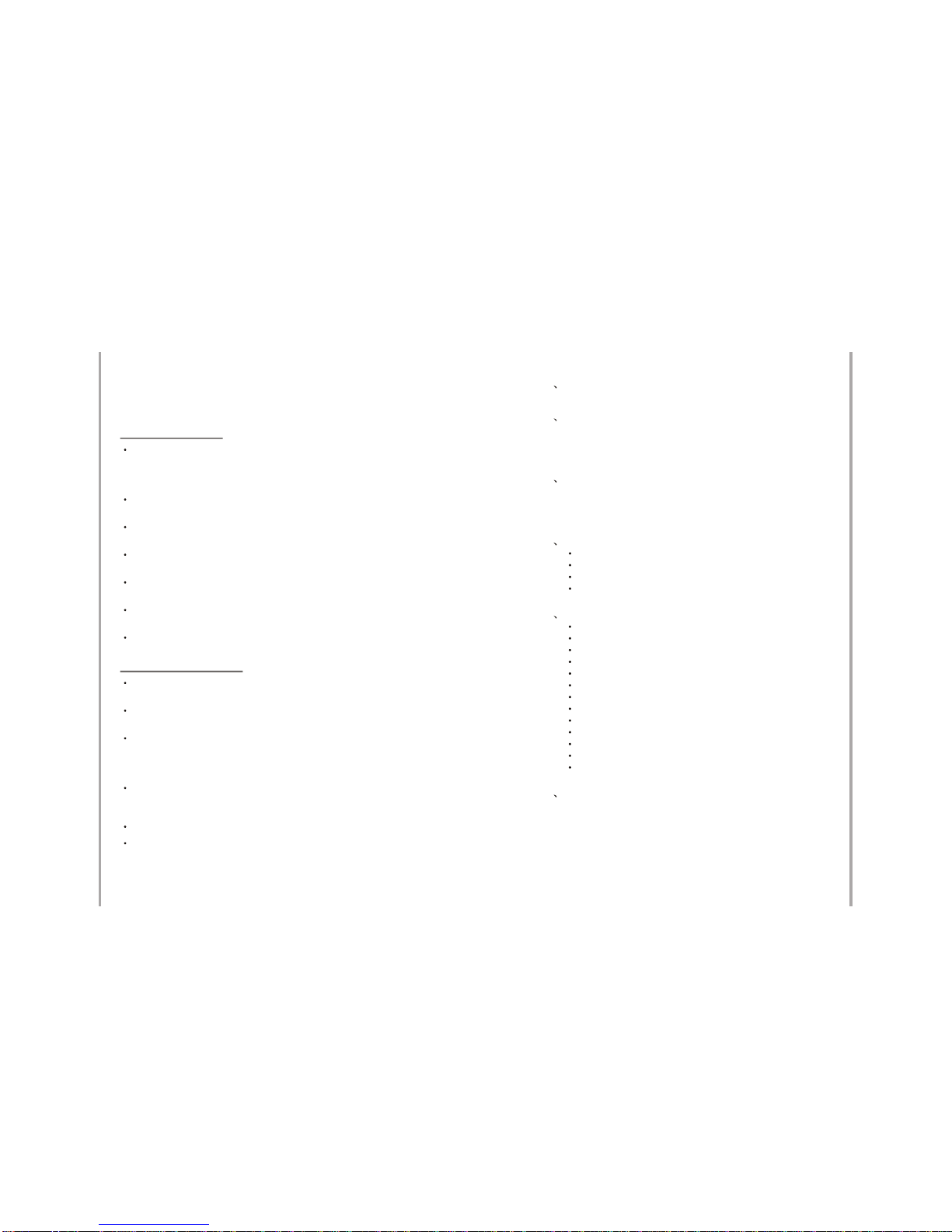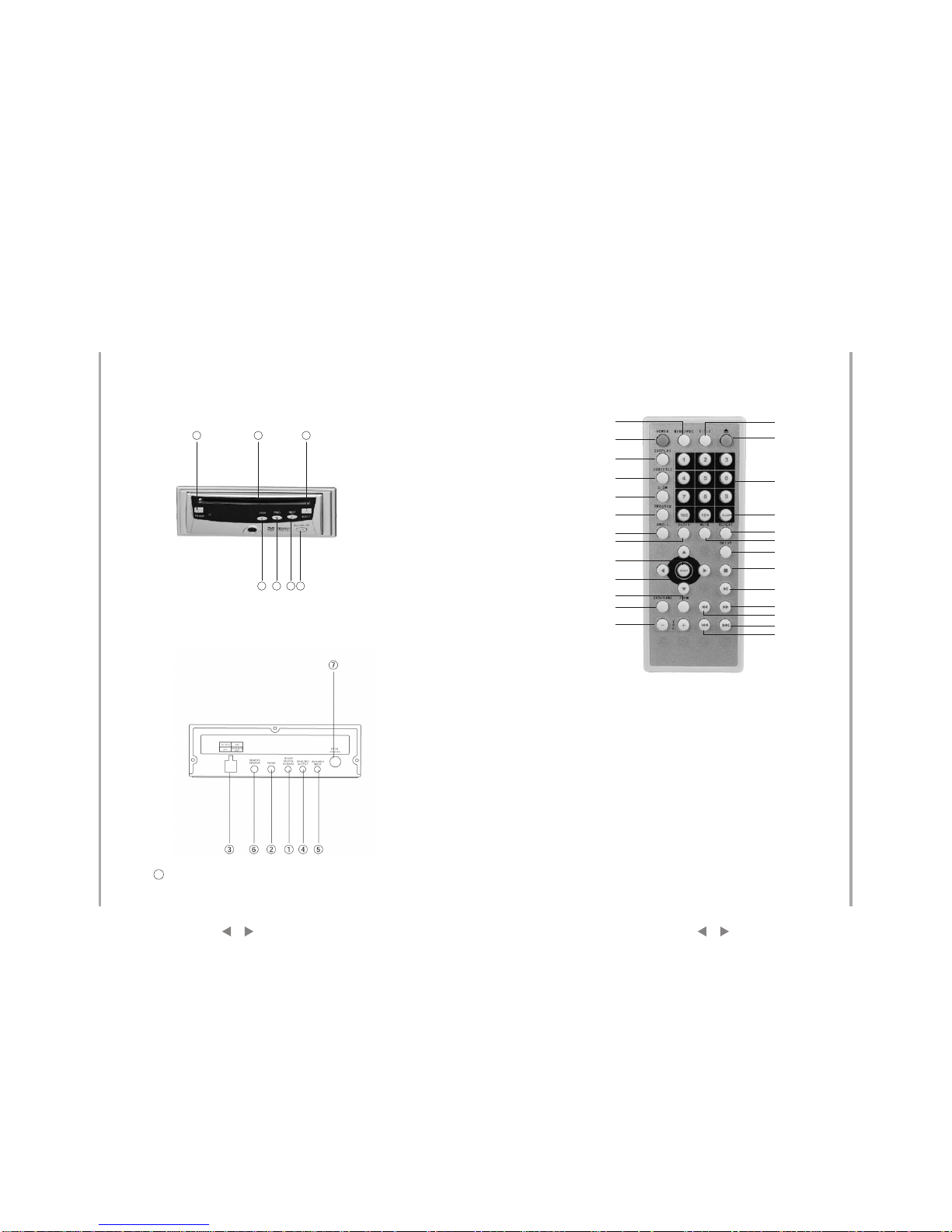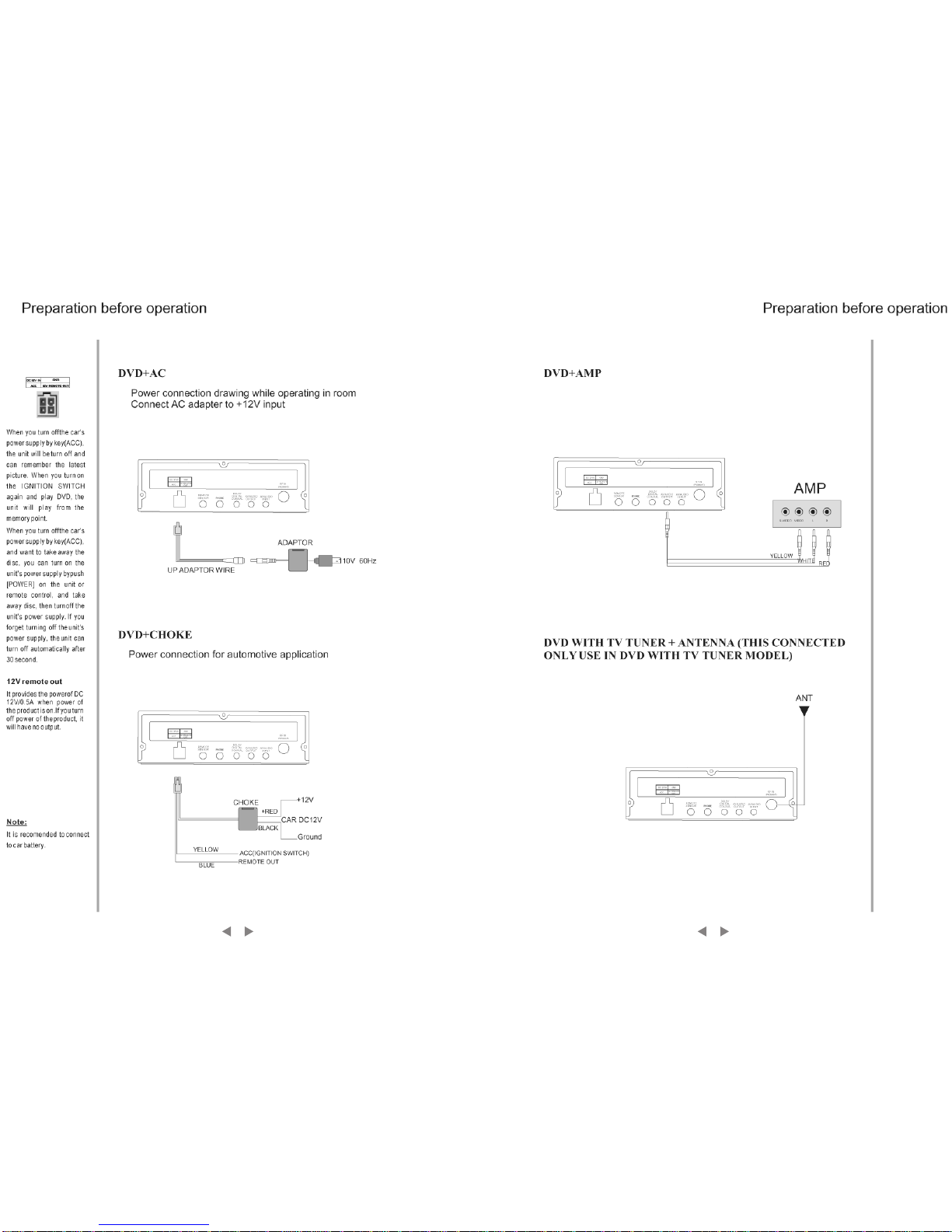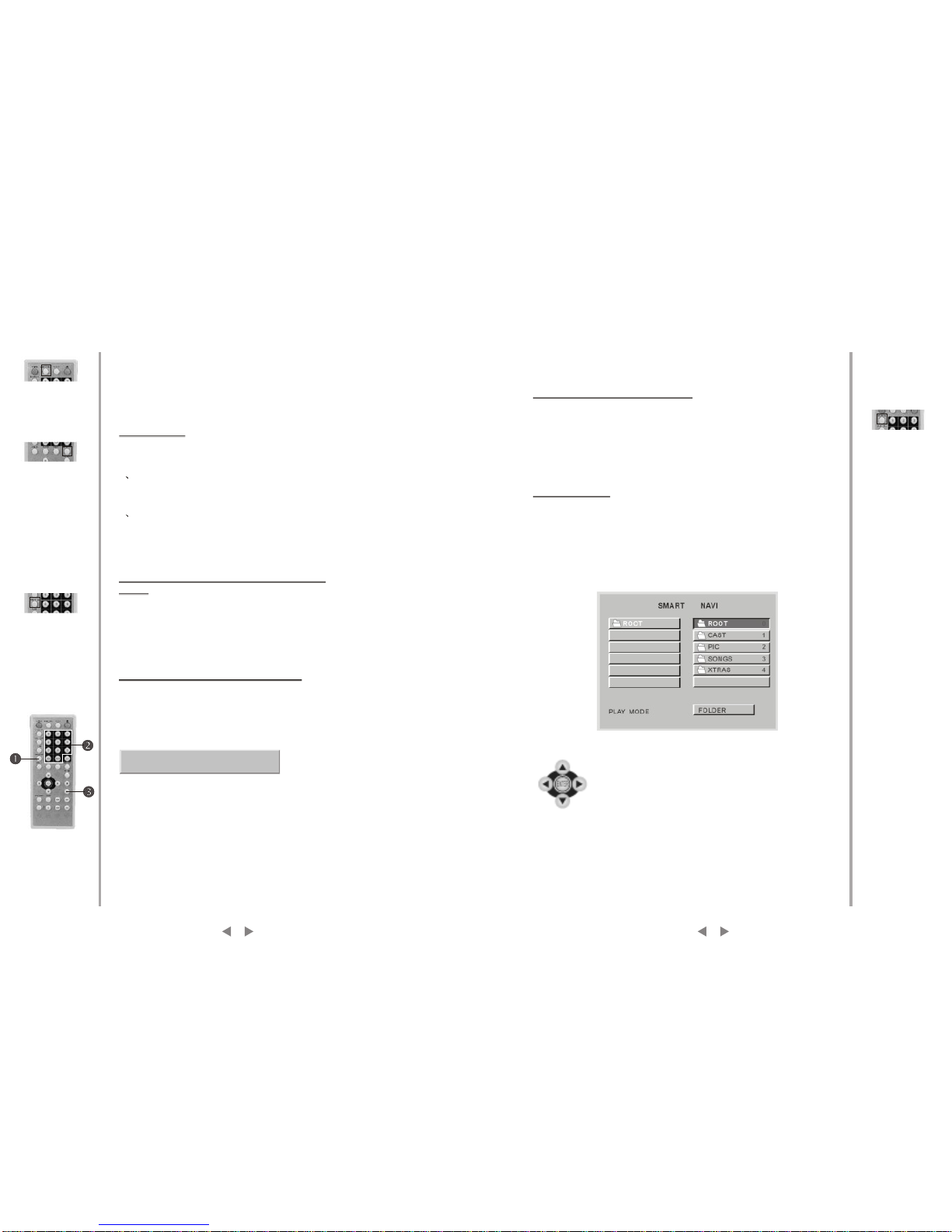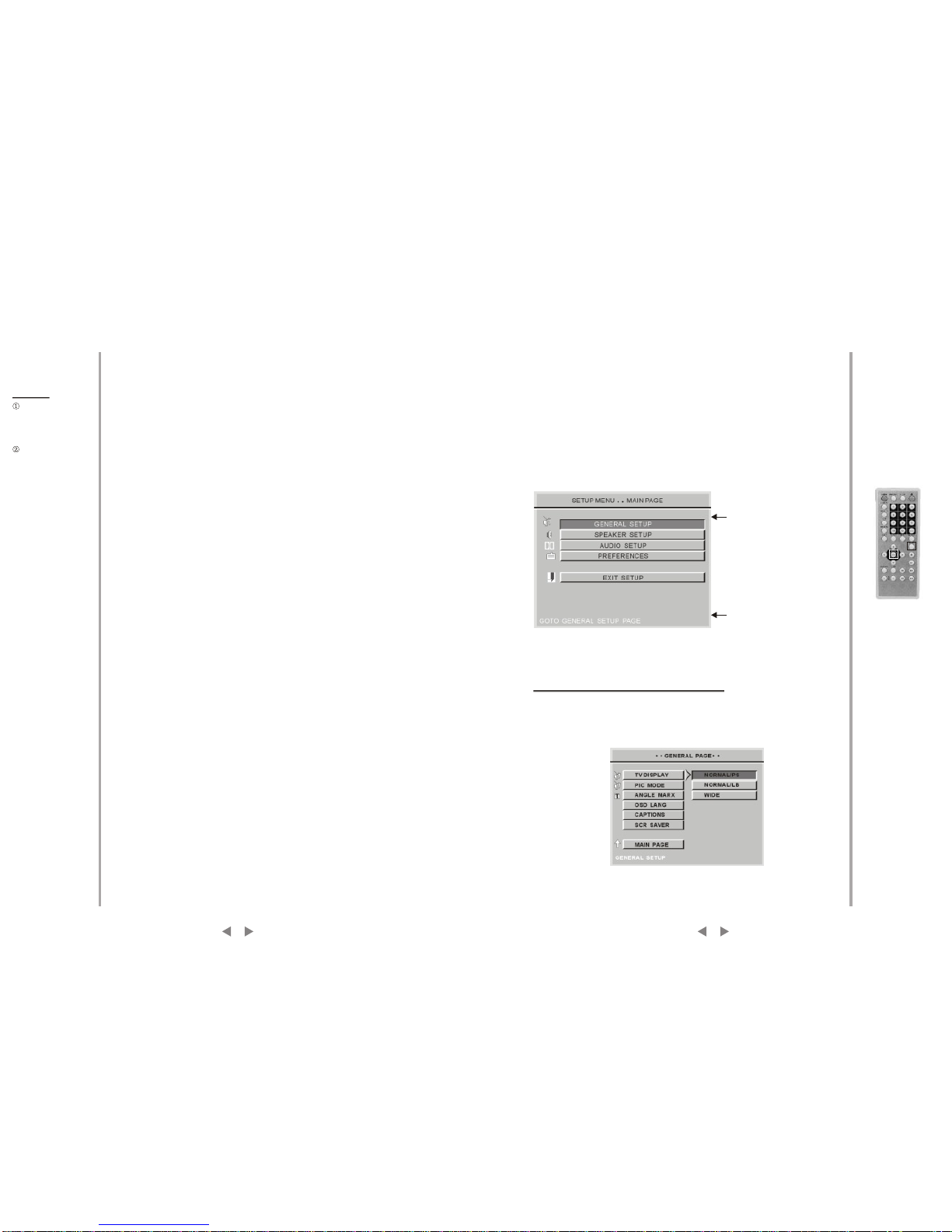The design and manufacture of this player takes personnel
safetyintoconsideration.However,anyimproperoperationmay
result in electricshock, fire andother hazard. SoPlease adhere
tofollowingprecautions.
Safetyprecautions
Thereisdangerousvoltageinsidethisproduct,donotopenthe
cabinet by yourselfto prevent electricshock. Anyservice please
contact professional technicianto perform. Replacementshall
applythecomponentsrecommendedbythemanufacturer;
Operatingprecautions
To prevent electricity leakage or damage, do not spill
liquid,alcoholintheproduct;
Do not dropanything into theproduct from ventilationhole of
thecabinetoranyotheropening,topreventelectricityordamage;
Topower the playermust be inline with themark in therear
panel;
Whenthe plugof the unitiscommented tothe mainsoutlet,the
unitwillbestillconnectedtoACevenof thepoweristurnedoff.
Toprevent damage caused by lightening, whenyou are not
goingtousethisproduct,pleaseshutoffthepower;
Youshould clean thecabinet with dry, soft clothonly after the
poweristurnedoff.
Place the productlevelly where thereis little dustand good
ventilationcondition;
Prevent the product and its supplied remote control from
moisture,heating,vibrationordirectsunlight;
Condensation caused by moisture may happen to the lens
inside the product, it will affect the play effect. In such case
please turn onthe power (unloadthe disc) tooperate it for1~ 2
hours,vaporizethecondensationwiththehome-grownheat;
Do not turnon/off theproduct frequently. Afteryou turning off
the product, pleasewait for about10 seconds priorreopening it.
Donotplaythebroken,scratchedortwisteddiscs;
Pleasedonotputanythingotherthandiscsintothetray;
Whenthediscisimproperlyloaded,pleasedonotforce.
Table of content
1DVD features _ _ _ _ _ _ _ _ _ _ _ _ _ _ _
2Names of parts _ _ _ _ _ _ _ _ _ _ _ _ _ _
2.1 Frontal panel _ _ _ _ _ _ _ _ _ _ _ _ _ _ _ _ _
2.2 Rear panel _ _ _ _ _ _ _ _ _ _ _ _ _ _ _ _ _ _
2.3 Remote control _ _ _ _ _ _ _ _ _ _ _ _ _ _ _ _
3Preparation before operation _ _ _ _ _ _ _ _
3.1 unpacking and check _ _ _ _ _ _ _ _ _ _ _ _ _ _ _
3.2 assembling batteries of remote control _ _ _ _ _ _ _
3.3 connections _ _ _ _ _ _ _ _ _ _ _ _ _ _ _ _ _ _
Play _ _ _ _ _ _ _ _ _ _ _ _ _ _ _ _ _ _ _ _ _
5Frequent operations _ _ _ _ _ _ _ _ _ _ _ _ _
6System setting _ _ _ _ _ _ _ _ _ _ _ _ _ _ _
Example 1:Set TV screen ratio mode _ _ _ _ _ _ _ _ _ _
Example 2:Set sound mix output mode _ _ _ _ _ _ _ _ _
4Basic operations _ _ _ _ _ _ _ _ _ _ _ _ _ _
Mute __ _ _ _ _ _ _ _ _ _ _ _ _ _ _ _ _ _ _ _ _
Stop playing _ _ _ _ _ _ _ _ _ _ _ _ _ _ _ _ _ _ _
The use of REMOTE SENSOR _ _ _ _ _ _ _ _ _ _ _
Select content to be played with menu _ _ _ _ _ _ _ _
Play fast forward _ _ _ _ _ _ _ _ _ _ _ _ _ _ _ _ _
Play fast backward _ _ _ _ _ _ _ _ _ _ _ _ _ _ _ _
Slow play _ _ _ _ _ _ _ _ _ _ _ _ _ __ _ __ _ _ _
Skip to next chapter/track _ _ _ _ _ _ _ _ _ _ _ _ _ _
Skip to previous chapter/track _ _ _ _ _ _ _ _ _ _ _ _
Select track _ _ _ _ _ _ _ _ _ _ _ _ _ __ _ __ _ _
Display track List _ _ _ _ _ _ _ _ _ _ _ _ _ __ _ _
Repeat play_ _ _ _ _ _ _ _ _ _ _ _ _ _ _ _ _
Select Subtitle language _ _ _ _ _ _ _ _ _ _ _ _ _ _
Program play _ _ _ _ _ _ _ _ _ _ _ _ _ __ _ _ _
Display playing time and state _ _ _ _ _ _ _ _ _ _ _ _
MP3 operations _ _ _ _ _ _ _ _ _ _ _ _ _ __ _ _ _
Example 3:Coaxial output _ _ _ _ _ _ _ _ _ _ _ _ _ _
Example 4:Set age control grade _ _ _ _ _ _ _ _ _ _ _ _
Example 6:Set operation indication or menu display language_
2
2
2
3
4
4
4
5
8
8
9
9
10
10
10
11
11
11
11
11
11
12
12
12
13
13
15
15
16
17
18
18
9
Important Precautions
1