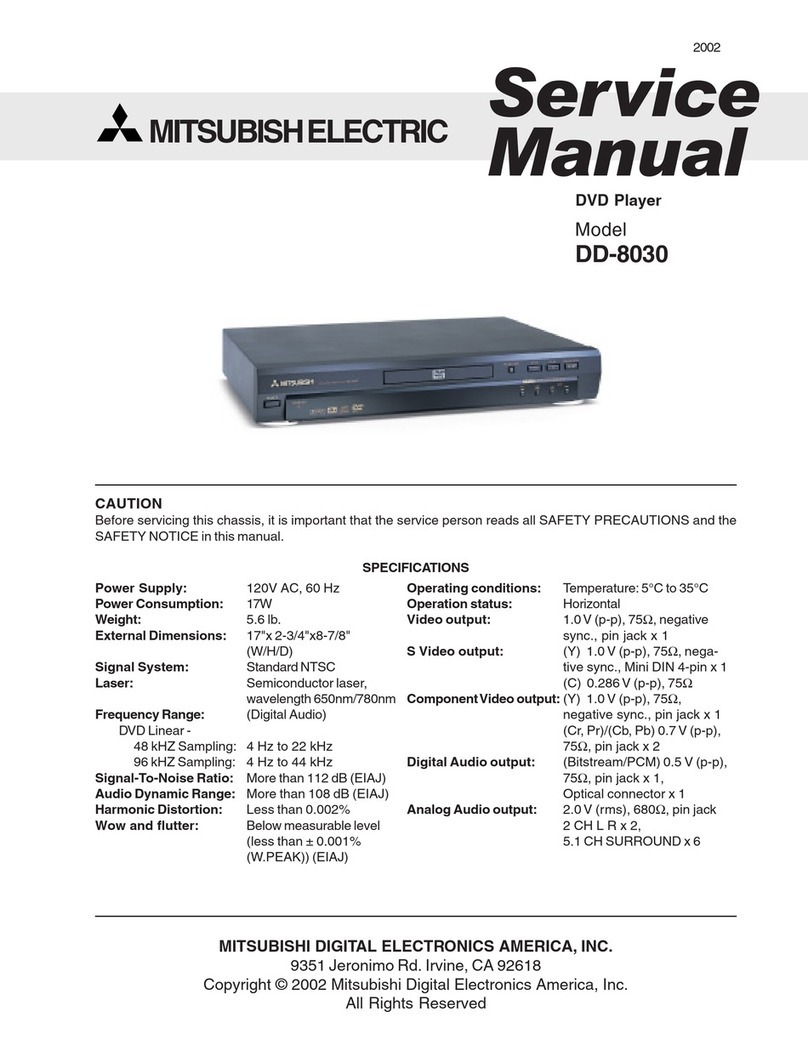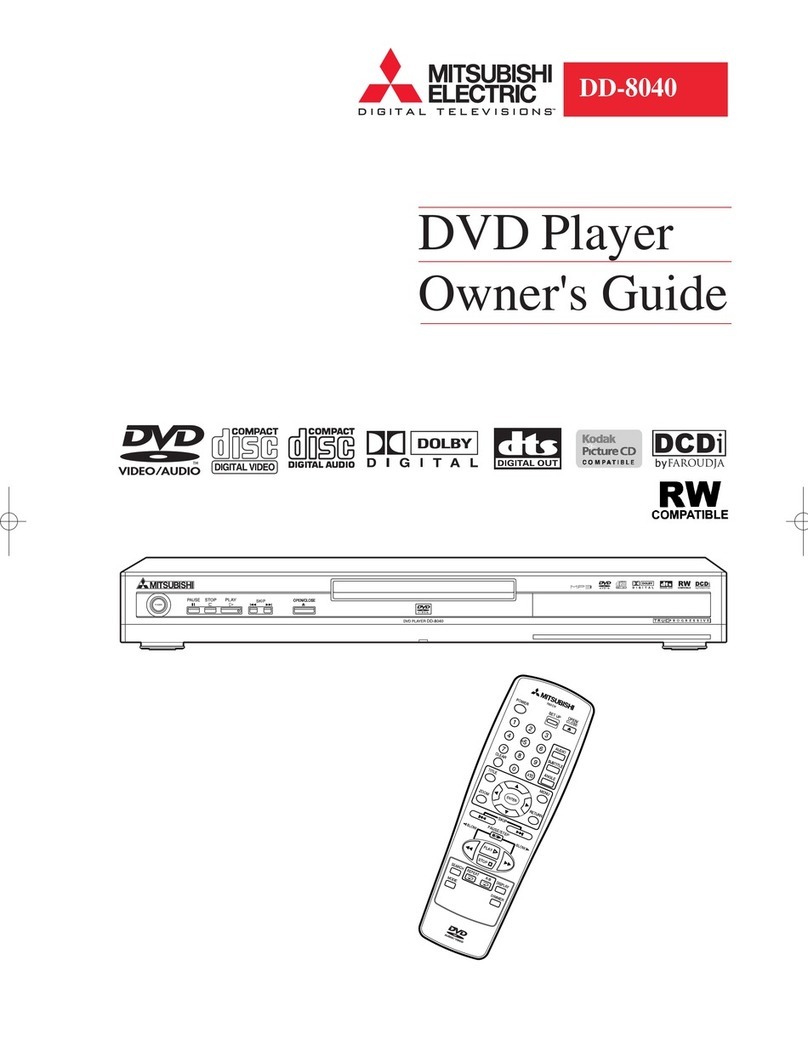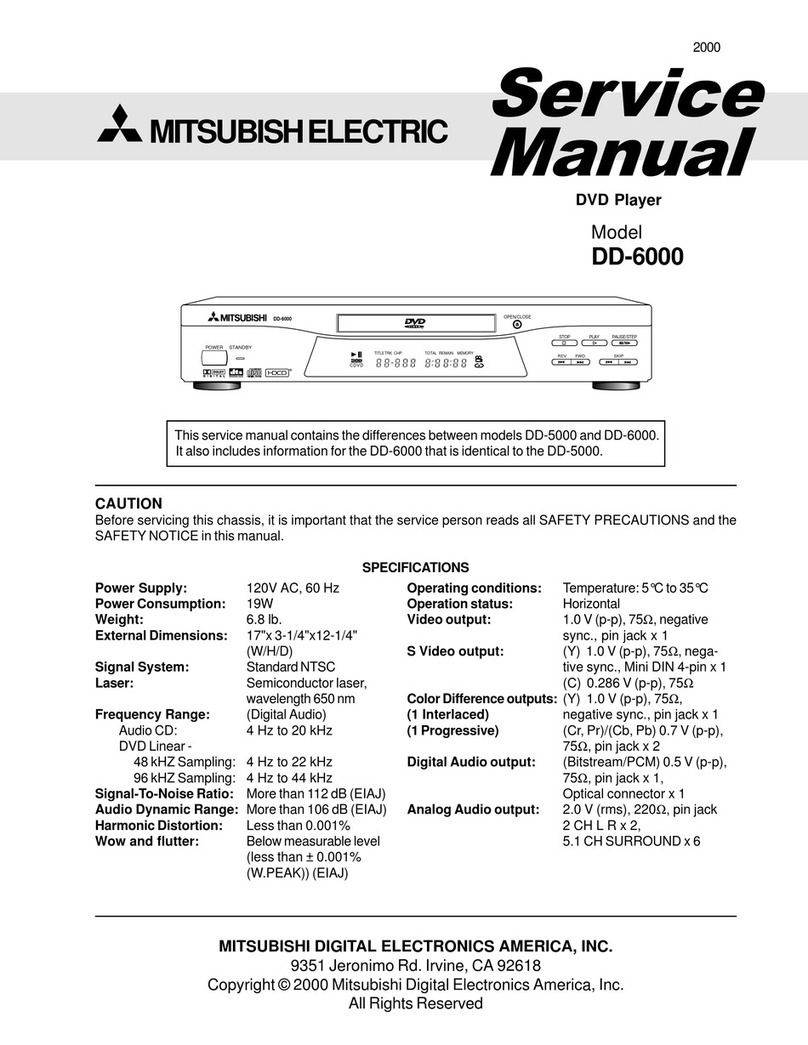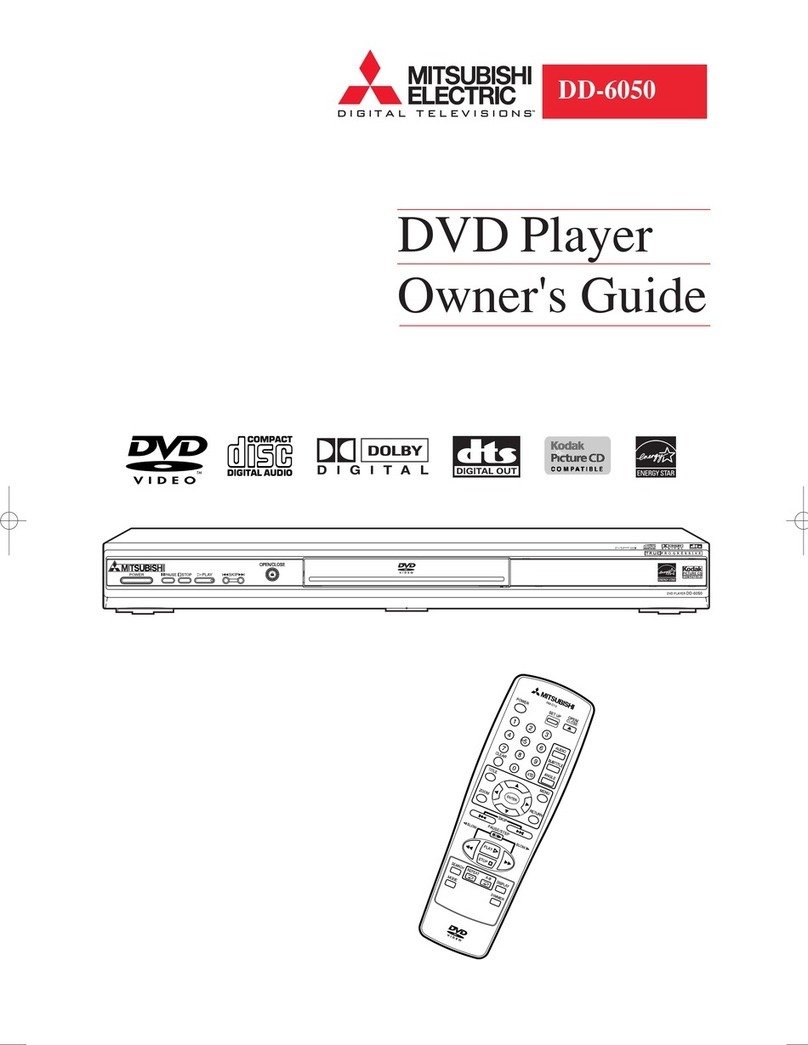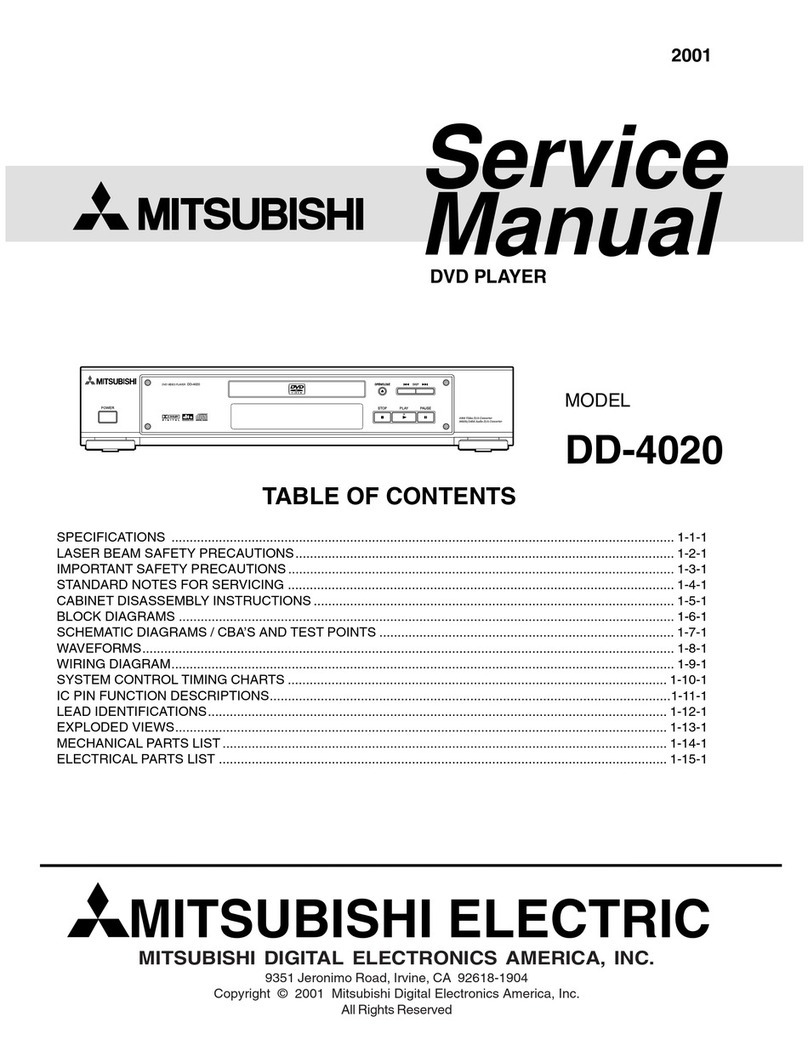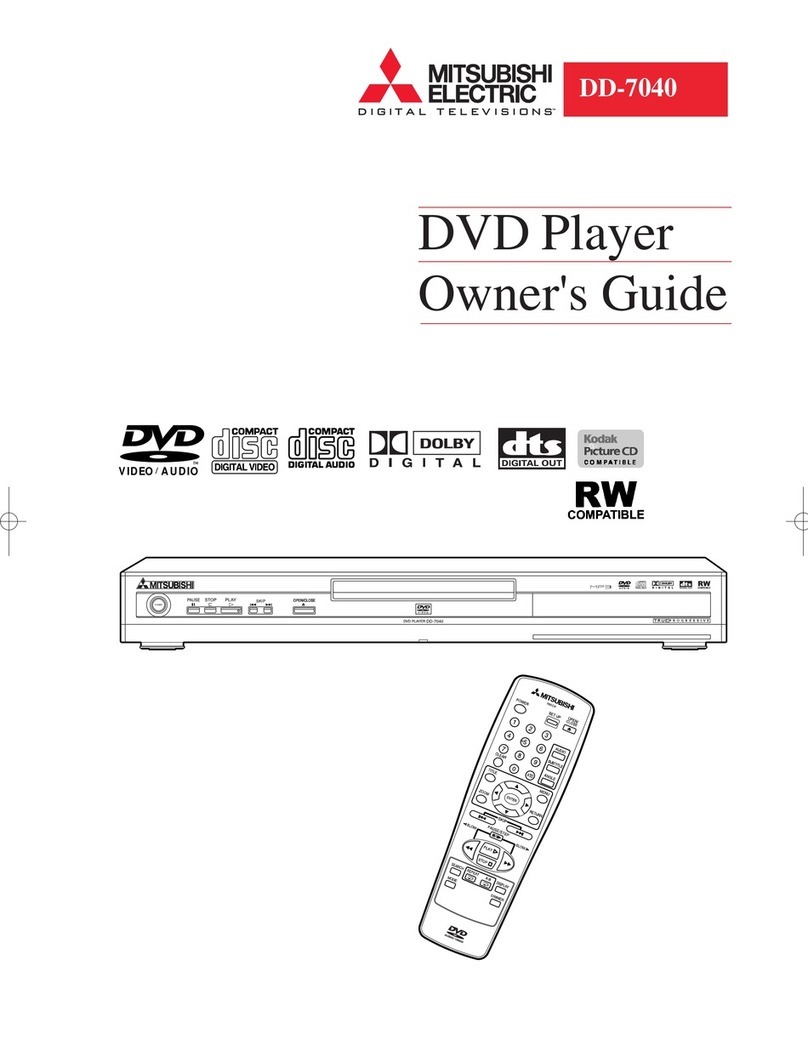1
CONNECTIONS ADJUSTMENTS
PRECAUTIONS FEATURES PREPARATION PRINTING TROUBLE-
SHOOTING OTHERS
CONTENTS
Contents ................................................................................................ 1
Safety precautions ................................................................................ 2-5
Special features .................................................................................... 6
Unpacking ............................................................................................. 7
Features and functions ......................................................................... 8-10
Front panel ............................................................................................. 8
Rear panel ............................................................................................. 9
Remote control unit ................................................................................ 10
Connections .......................................................................................... 11
Connection with a monitor ..................................................................... 11
Connection with video or S-video signal equipment .............................. 11
Before operation.................................................................................... 12-16
Paper sheet set ...................................................................................... 12
Unlock the printing unit .......................................................................... 12
Installation of print paper ........................................................................ 12-14
Installation of ink sheet .......................................................................... 14-16
Usage and keeping of paper sheet set .................................................. 16
Printing (Basic) ...................................................................................... 17-22
Before printing ........................................................................................ 17-19
Selecting FIELD/FRAME .................................................................... 17
Selecting input signal .......................................................................... 17-18
Selecting print size .............................................................................. 18-19
Memory print .......................................................................................... 19
Memorizing and printing an image ...................................................... 20
Image memorizing with page increment set on .................................. 20
Number of memory pages .................................................................. 21
Multiple copy or continuous printing .................................................... 22
Printing (Special) ................................................................................... 23-27
Multi print ............................................................................................... 23-24
Separate print ........................................................................................ 25
Photo prints ............................................................................................ 25
External remote terminal 1 ..................................................................... 26
External remote terminal 2 ..................................................................... 27
Setting the functions (Menu chart) ........................................................ 28-29
Monitor display chart .............................................................................. 28-29
Adjustments & settings (MAIN MENU).................................................. 30-36
MAIN MENU items ................................................................................. 30
Operating MAIN MENU .......................................................................... 30-31
COLOR ADJ (Colour adjustment display) .............................................. 32
LAYOUT (Layout setting display) ........................................................... 32-33
PRINT (Print setting display) .................................................................. 34
COMMENT (Comment making display) ................................................. 35-36
MEMORY POSITION (Memory and position setting display) ................ 36
Adjustments & settings (SERVICE MENU) ........................................... 37-43
SERVICE MENU items .......................................................................... 37
Operating SERVICE MENU ................................................................... 37
SYSTEM SETUP (System setting display) ............................................ 38-39
GAMMA ADJ(Gamma level setting display) ........................................... 39-40
LAYOUT2&SYSTEM2(Layout and system setting display 2) ................ 40
ANALOG COLOR ADJ (Analog colour adjustment display) .................. 40
INPUT(Input signal setting display) ........................................................ 41
OUTPUT (Output signal setting display) ................................................ 41
KEY SET (Button function setting display) ............................................. 42
REMOTE SET(Remote signal setting display) ...................................... 43
PREVIOUS ERROR(Error display) ........................................................ 43
Error messages ..................................................................................... 44
Before calling for service ....................................................................... 45-46
Overcoming paper jams ........................................................................ 47
Cleaning ................................................................................................ 48
Spec & options ...................................................................................... 49