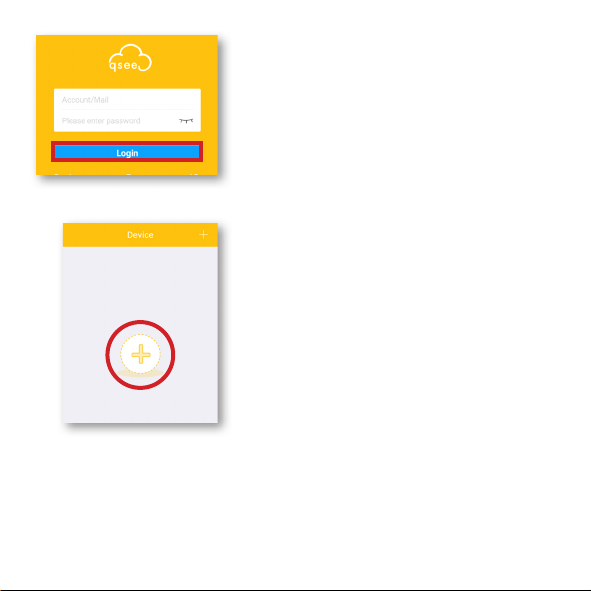PASO 2
Conecte la cámara a una fuente de energía y
espere hasta que la luz comience a parpadear.
Después de 15-30 segundos comenzará a
parpadear una luz verde indicando que la
cámara está lista para ser configurada. Si la luz
es roja y sólida, mantenga presionado el botón
de reinicio (reset) durante 15 segundos para
reiniciar la cámara.
IMPORTANTE: Antes de instalar
la cámara, siga todos los pasos de
instalación y pruebe el sistema. Visite
www.q-see.com/support y ahí
encontrará los manuales más recientes
e información actualizada para sus
productos Q-See.
PASO 3
Desde App Store descargue en su
dispositivo móvil la aplicación Q-See Plus.
Una vez instalada, asegúrese de que su
dispositivo móvil esté conectado a la red Wi-
Fi que desea utilizar para su cámara. Lance
la aplicación en su dispositivo móvil.
PASO 4
Haga clic en Registrar (Register) y cree
una cuenta para la nueva cámara. Todas las
capturas de pantalla que se muestran son de
la aplicación Q-See en Androide.