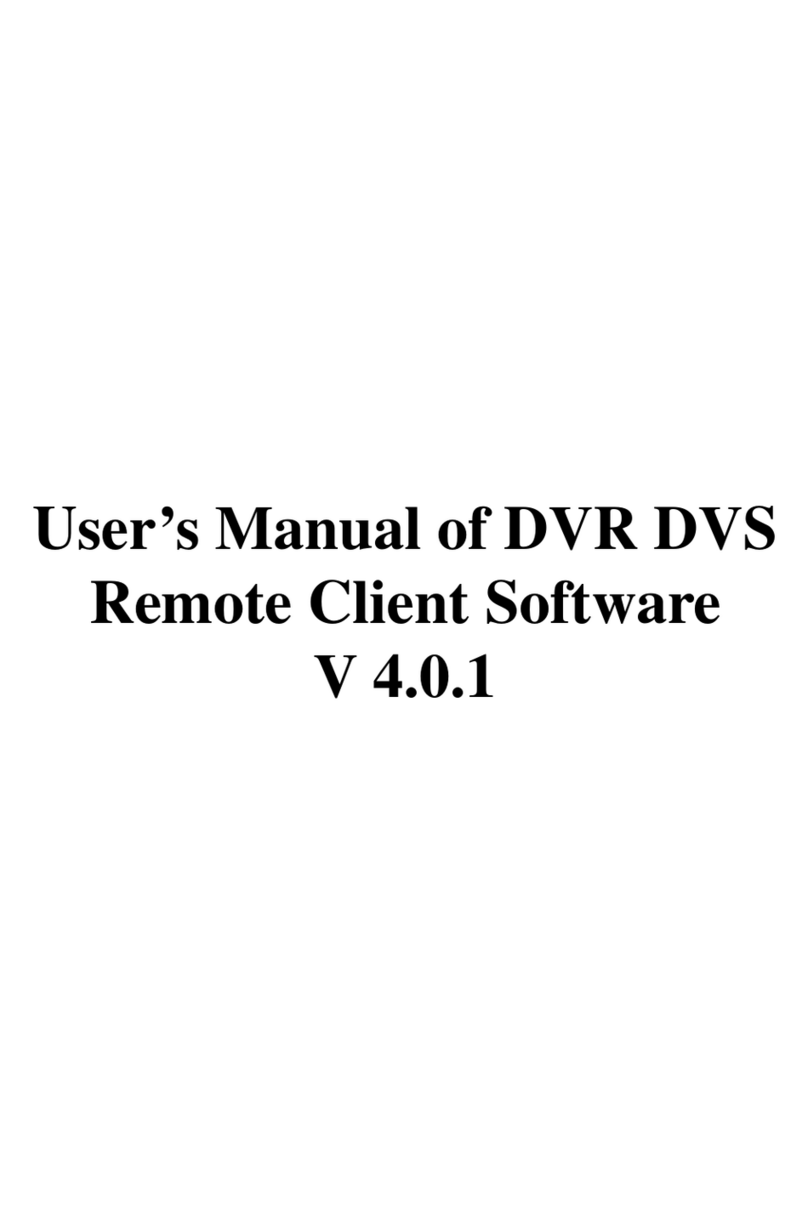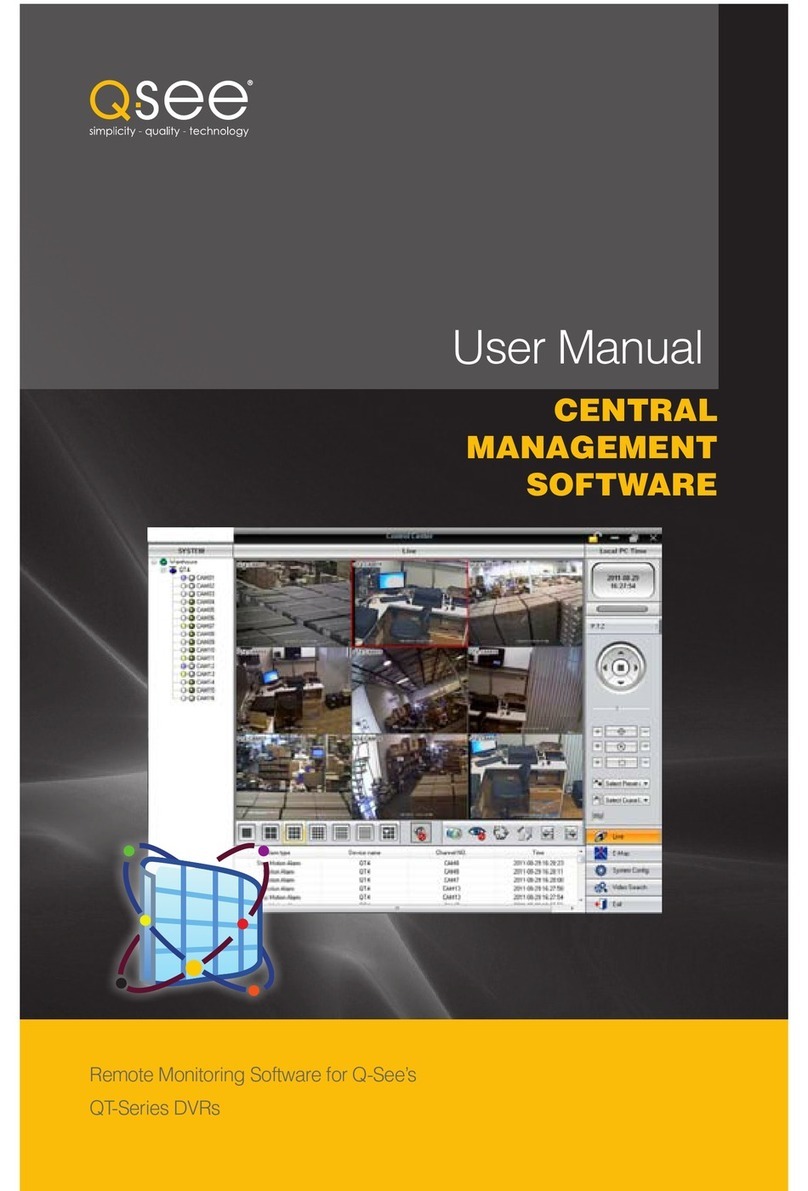Table
of
Contents
1Remote Operation through Internet Explorer (IE)........................................................................................ 3
1.1 Install / Uninstall IE-CLIENT ............................................................................................................. 3
1.2 Login ................................................................................................................................................. 5
1.3 Using the IE-CLIENT ………………………………………………….................................................... 9
2 Remote Operation through Network Client Software ................................................................................ 16
2.1 Main screen and buttons description……........................................................................................16
2.2 Connection...................................................................................................................................... 20
2.3 Live ................................................................................................................................................. 21
2.4 Remote playback ............................................................................................................................ 22
2.5 Backup............................................................................................................................................ 24
2.6 Local playback ................................................................................................................................ 26
2.7 Volume Control................................................................................................................................ 27
2.8 Snap shot........................................................................................................................................ 28
2.9 Option.............................................................................................................................................. 30
2.10 Disconnect and exit....................................................................................................................... 30
3 Setting up the DVR for Remote Access ……………. ................................................................................ 32
2