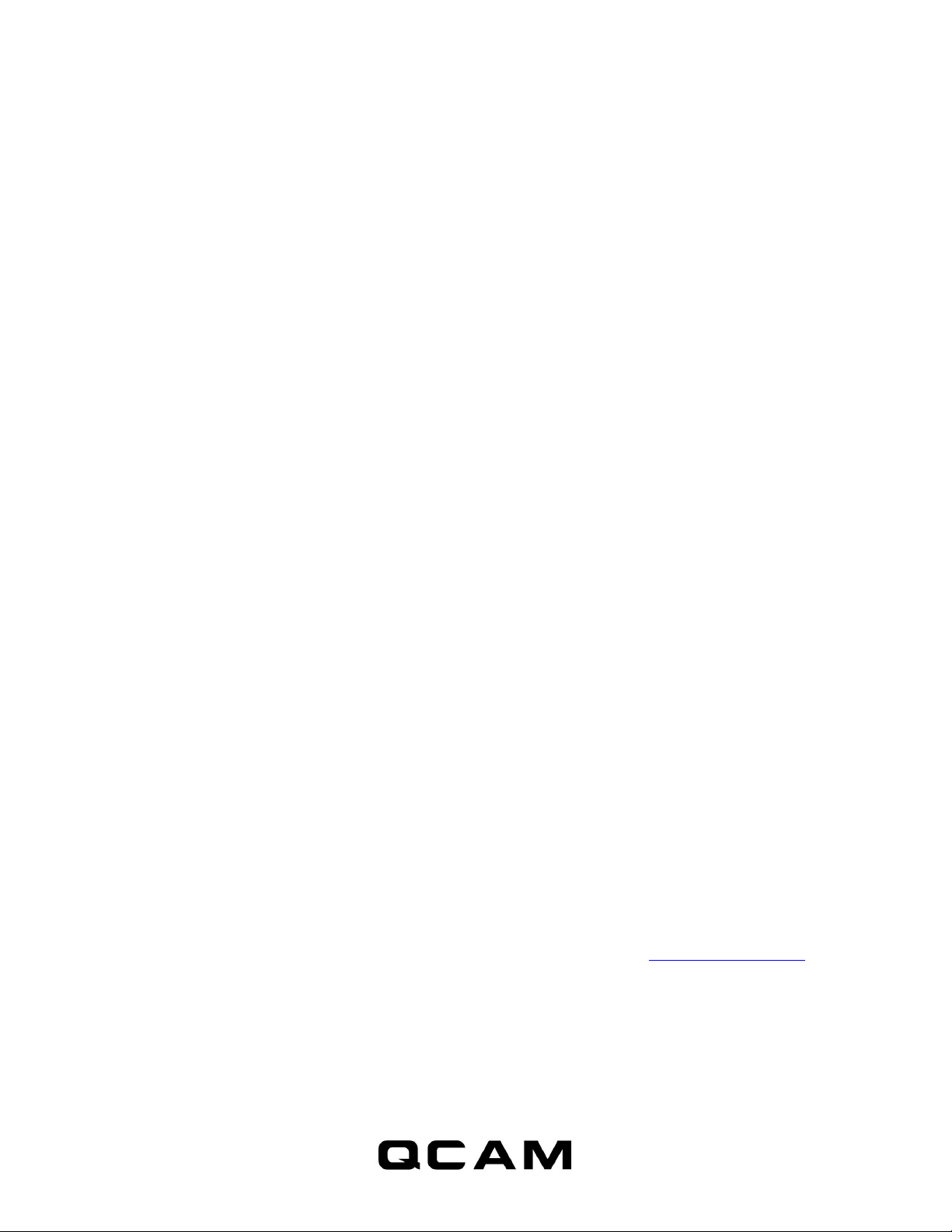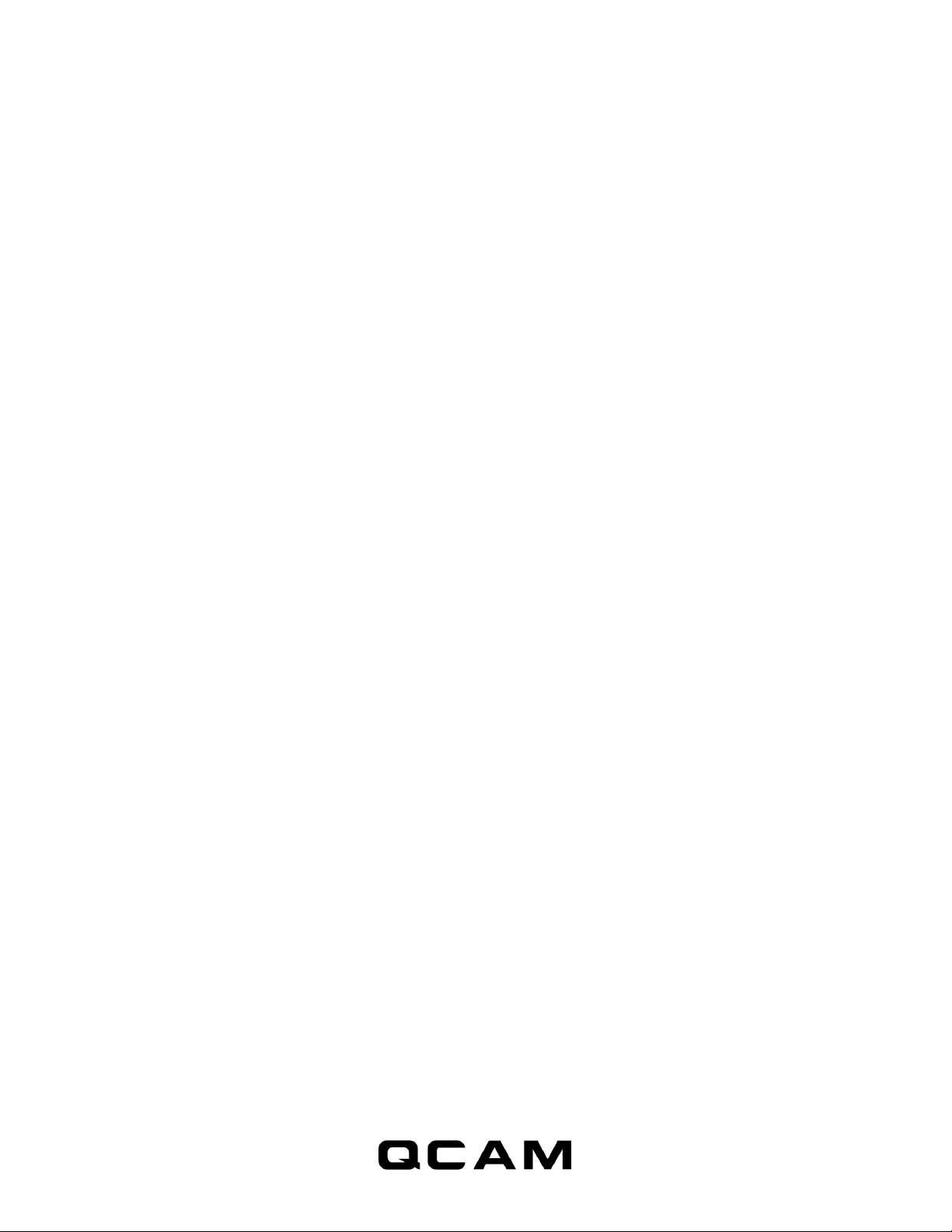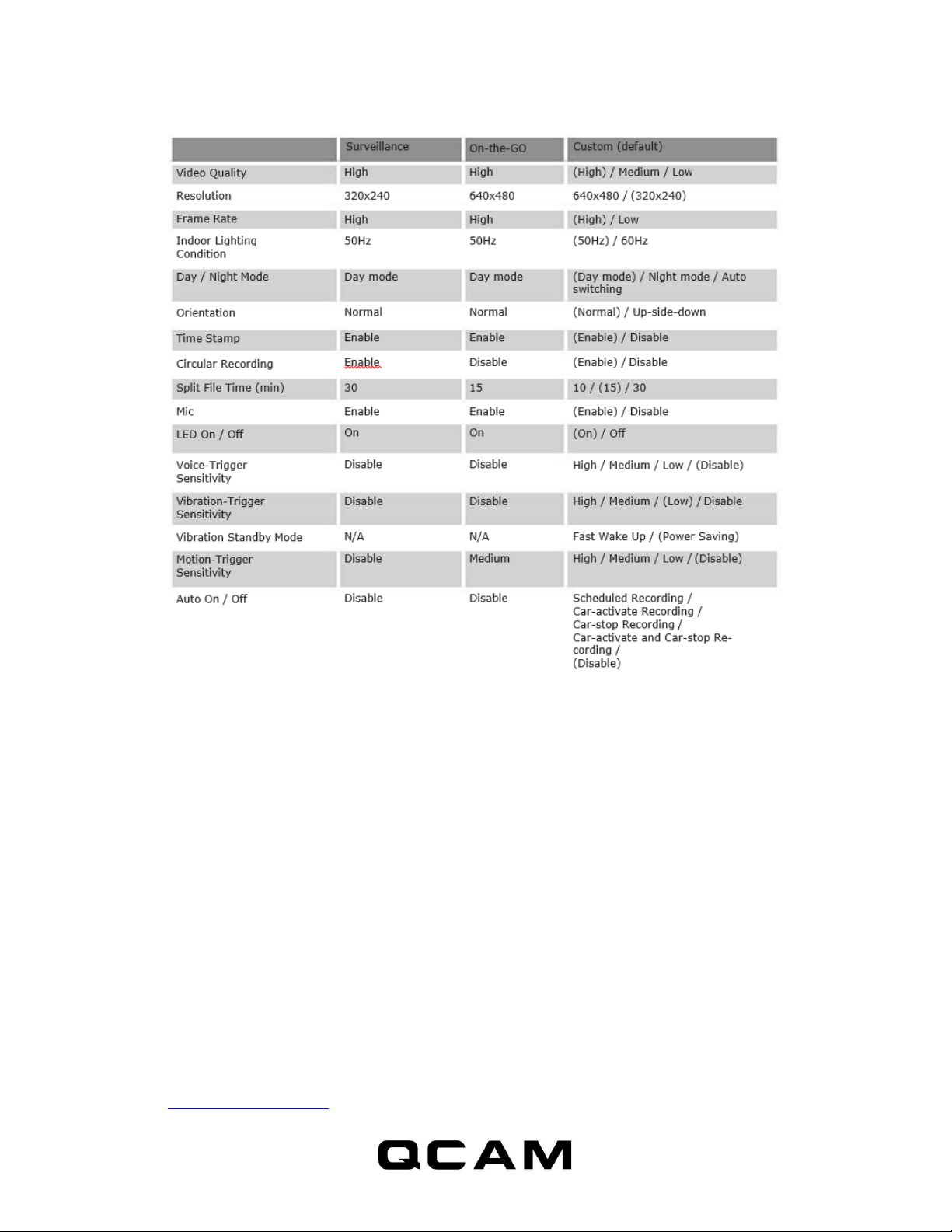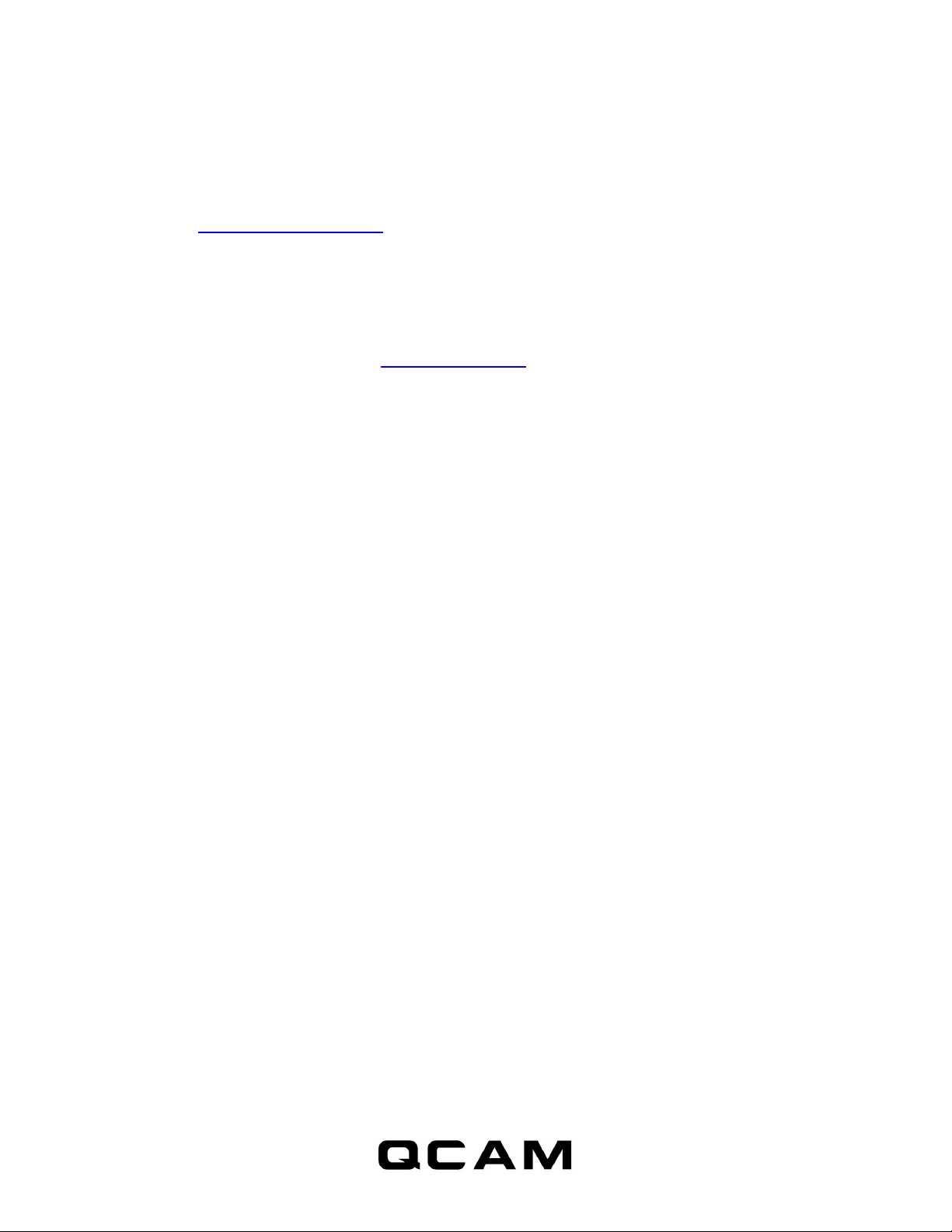6
NOTE: If the time shown is year 2026 or beyond due to a loss of Real Time Clock, recording
time will not be shown on the video, even if timestamp is enabled. Please use the widget to
resync the time and delete files created in 2026 or beyond!
Connecting to computer
To connect the camcorder to your computer, follow these instructions:
1. Connect the larger end of the USB cable into an available USB port on the computer.
2. Connect the smaller end of the cable into the USB port of the camcorder.
3. The camcorder will appear in My Computer as a drive.
Firmware upgrades
Qcam will from time to time release new firmware for enhancements or adding new features.
Visit Qcam.com/qsdsupport to check on the latest firmware foryour QSD-481.
Environmental Requirements
Storage temperature: 32˚ to 113˚F (0˚ to 45˚C)
Operating temperature: 32˚ to 113˚F (0˚ to 45˚C)
FCC Regulation
This device complies with part 15 of the FCC Rules. Operation is subject to the following two
conditions:
1. This device may not cause harmful interference,and
2. This device must accept any interference received, including interference that may cause
undesired operation.
This equipment has been tested and found to comply with the limits for a Class B digital device,
pursuant to Part 15 of the FCC Rules. These limits are designed to provide reason- able
protection against harmful interference in a residential installation. This equipment generates,
uses, and can radiate radio frequency energy and, if not installed and used in accordance with
the instructions, may cause harmful interference to radio communications. However, there is no
guarantee that interference will not occur in a particular installation. If this equipment does
cause interference to radio or television reception, which can be deter- mined by turning the
equipment off and then on, the user is encouraged to try to correct the interference by one or
more of the following measures:
1. Increase the separation between the equipment and camcorder.
2. Connect the equipment to a different outlet so that the equipment and camcorder are on
different branch circuits.
3. Consult the dealer or an experienced radio / TV technician for help.