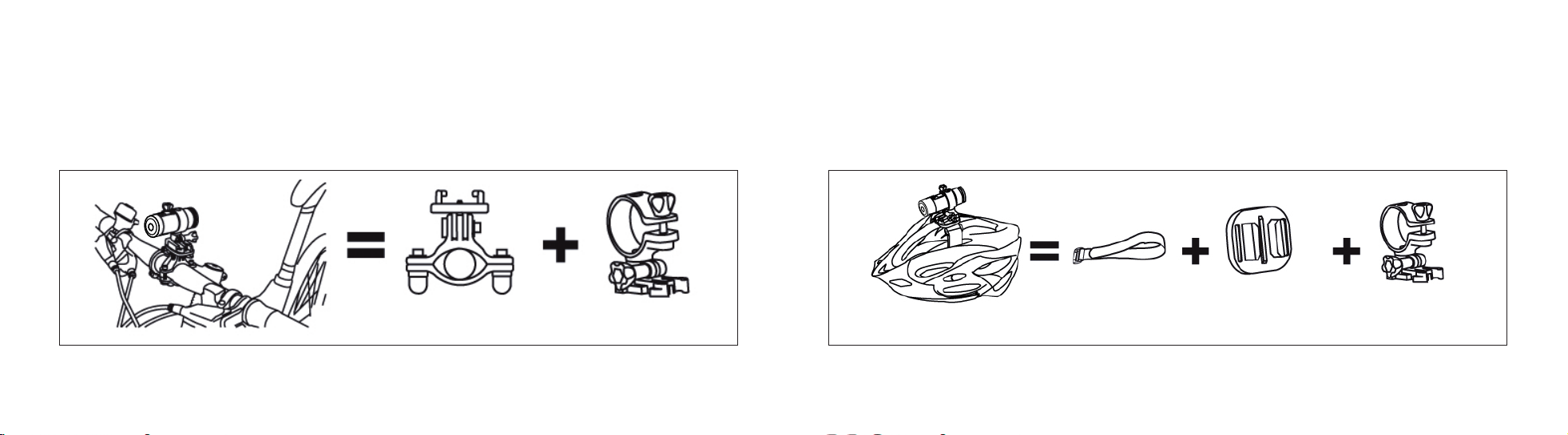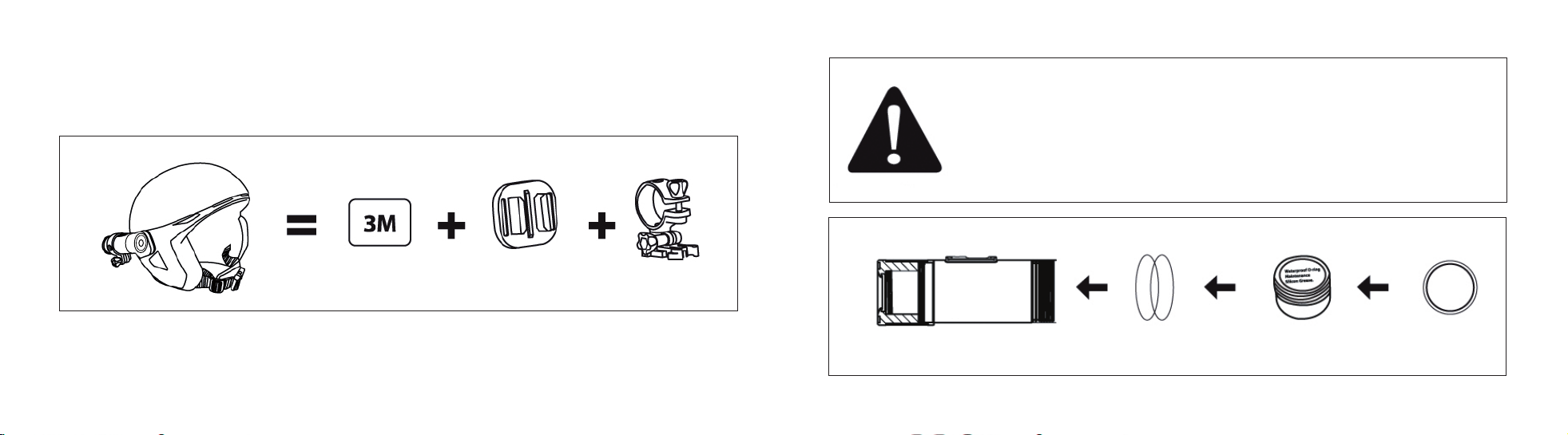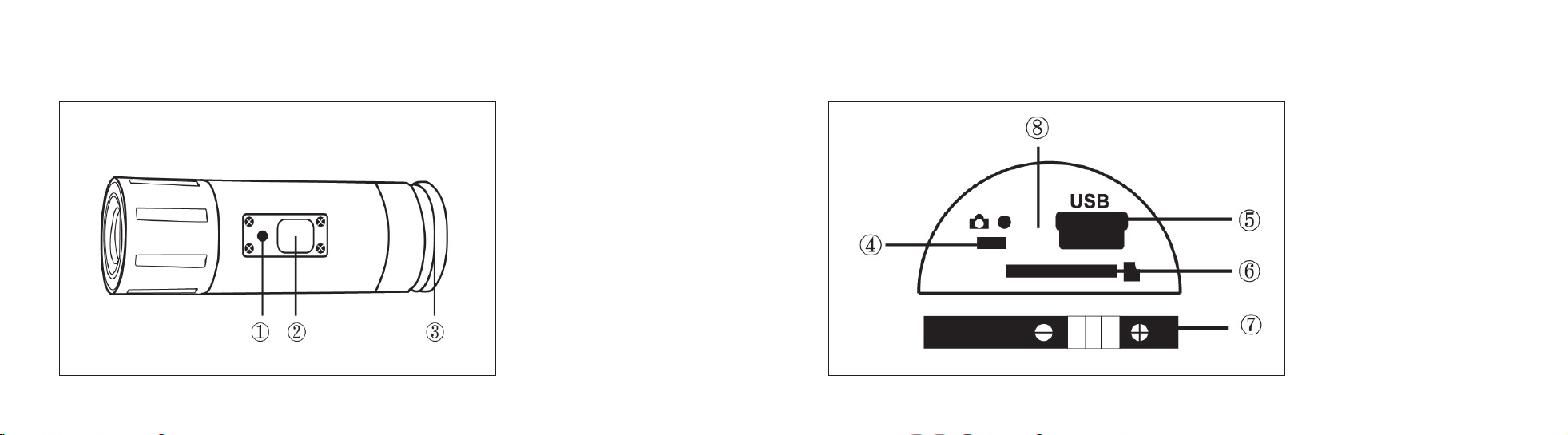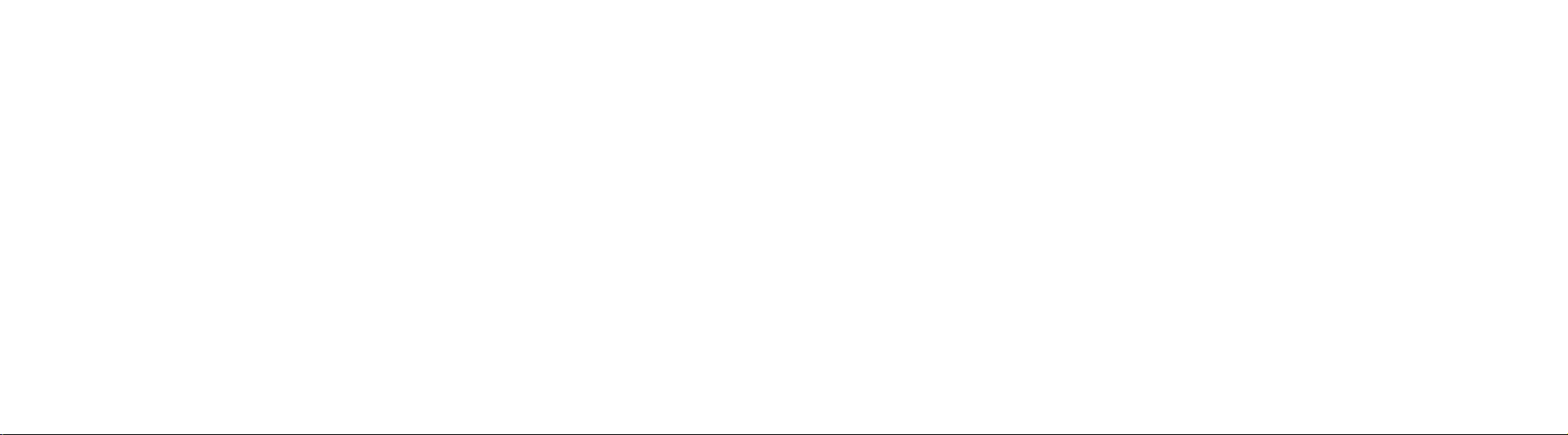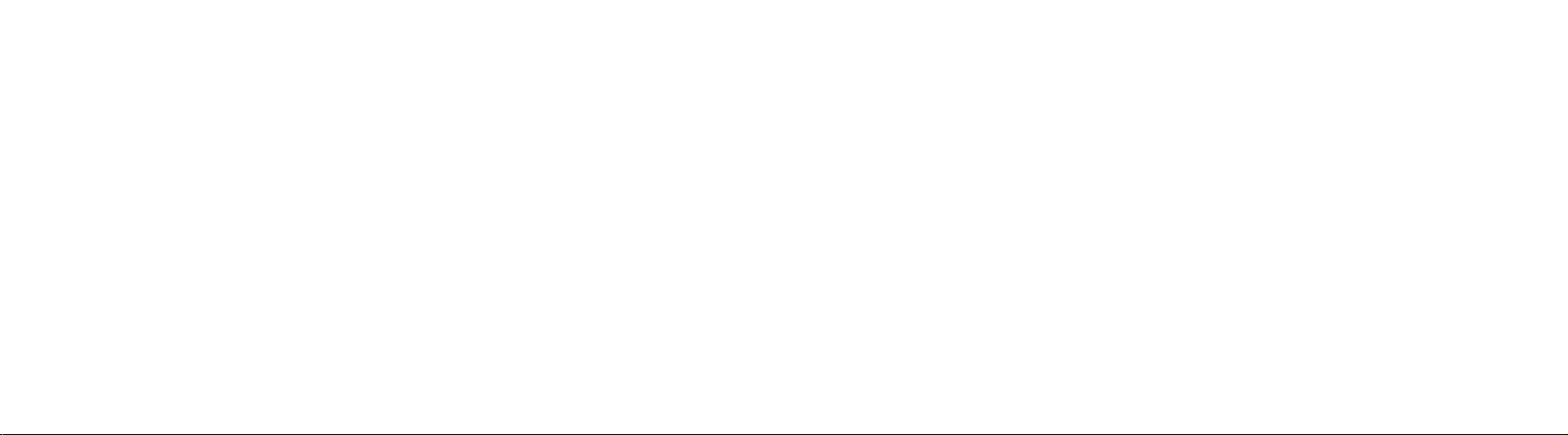Taking a video
To take a video the camera must be set to video mode. To check unscrew the cap
located at the back of the camera ③. The video/photo switch ④ must be set to the
right for the video recording standby mode, screw the cap back on tightly.
Turn on the camera. Then press the Power/shutter button ② once shortly to start
video recording.
The camera will vibrate one short time and the LED will ash red while the video is
recording. Push the Power/shutter ② again to stop the recording. The camera will
vibrate two short times and the red LED will stop ashing.
Take Snapshot Photos
Unscrew the cap from the back ③, set the video/photo switch ④ to left for the
photo standby mode, screw the cap back on tightly.
Turn on the camera. Press the shutter button ② to start taking photos.
The camera will vibrate one short time and the LED will ash red. The camera
automatically takes a photo every 3 seconds until the battery is empty or the
Micro SD card full. Press the Power/shutter button again to stop the recording.
The camera will vibrate two short times and the red LED light will stop ashing.