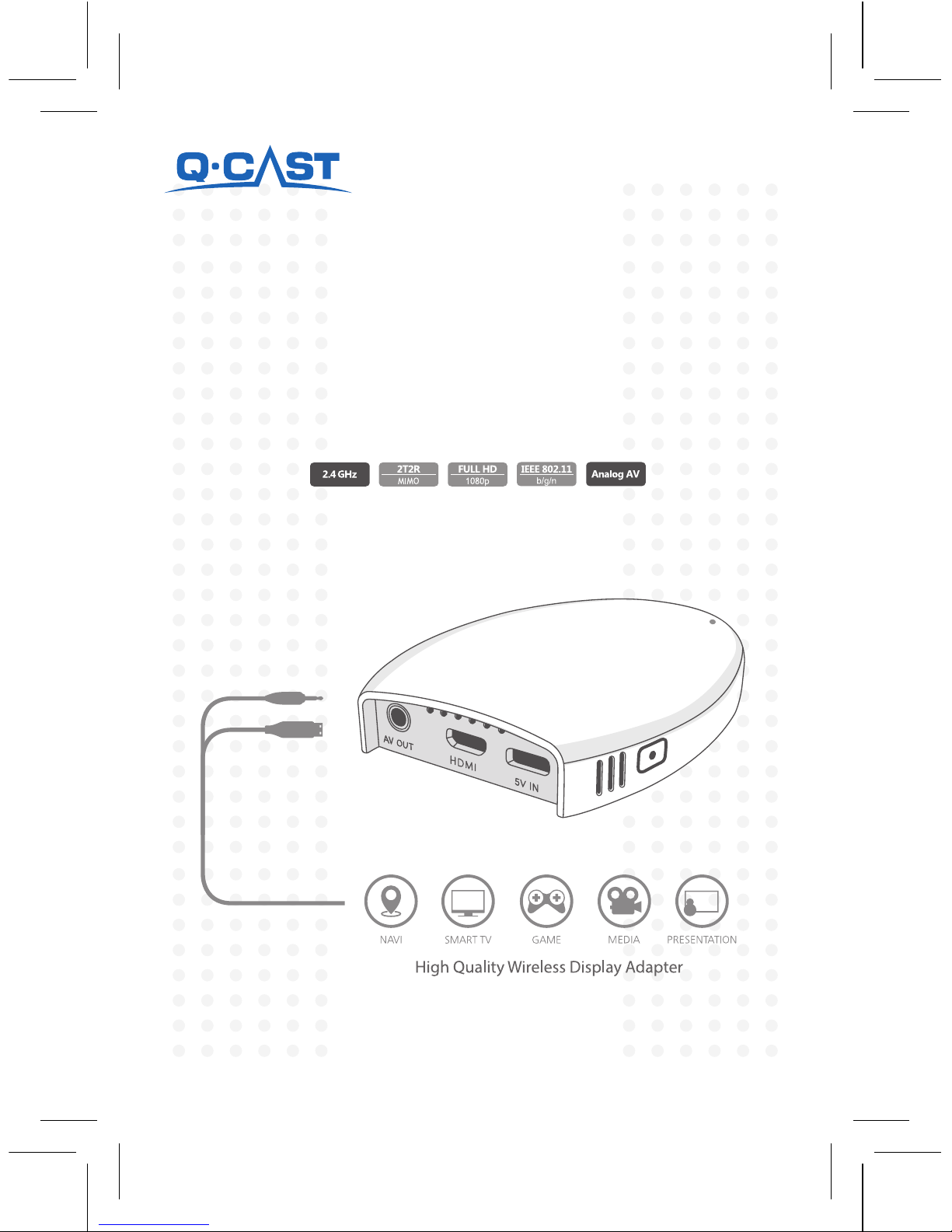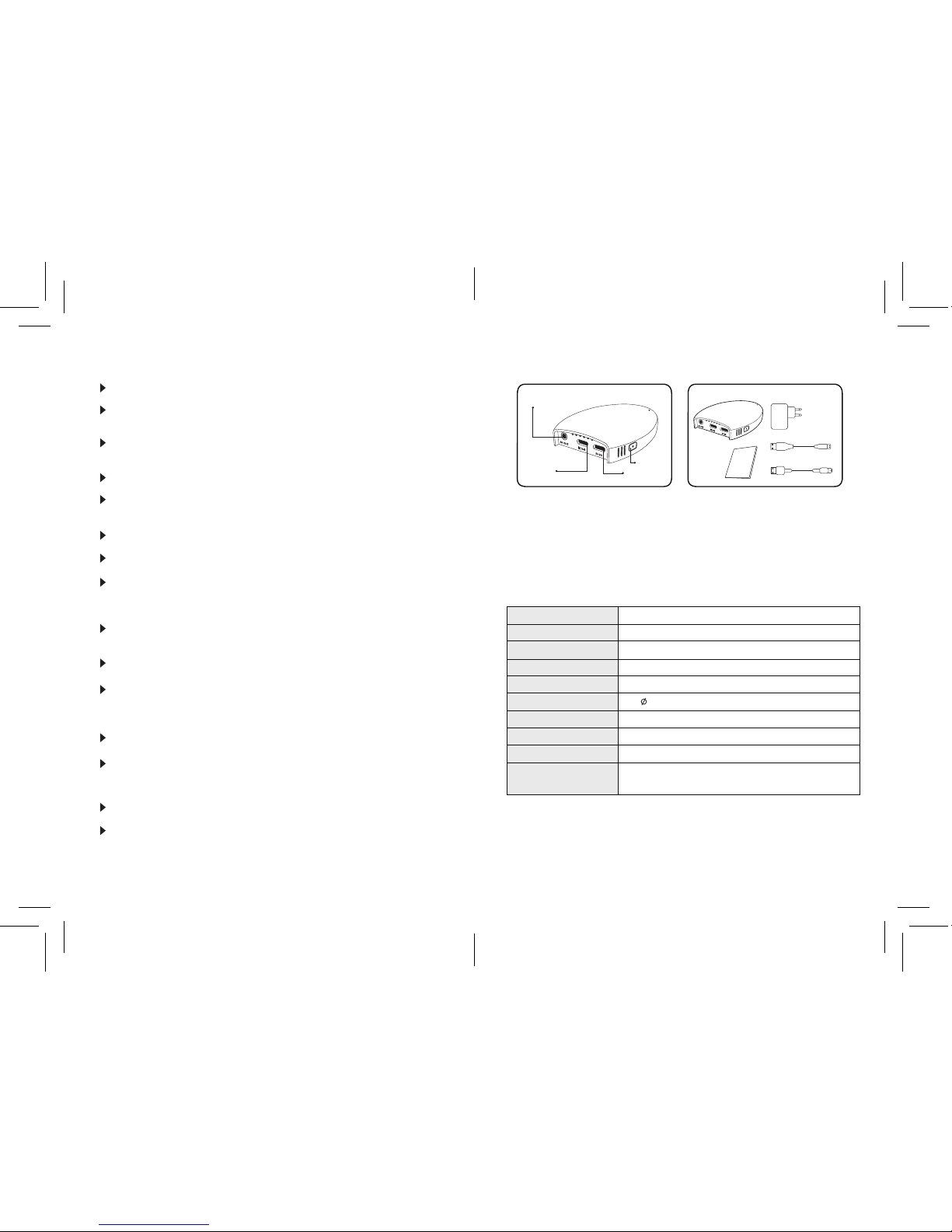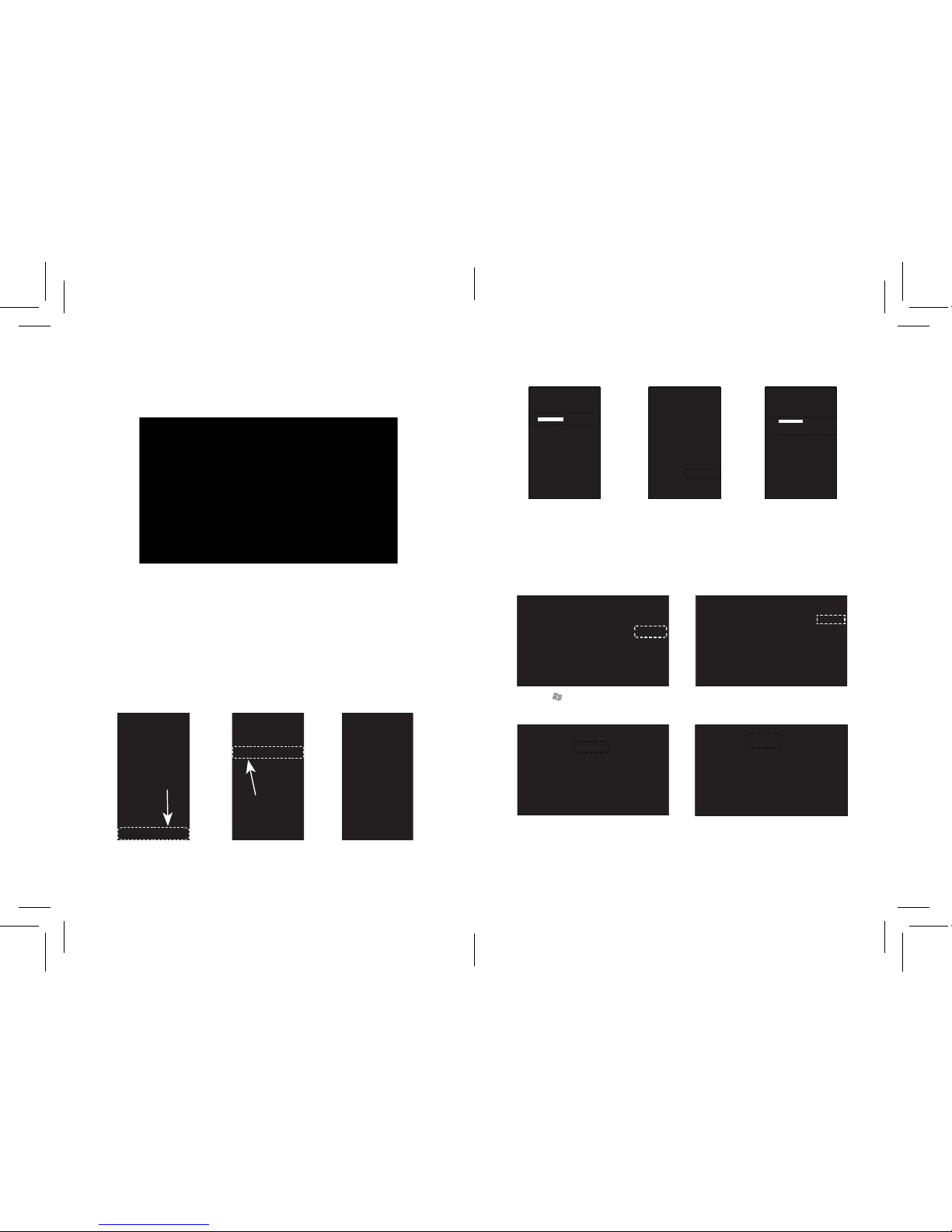3.How to install
➊
Check whether there is a HDMI
connector on the back of TV/Monitor
➊
Check whether there are AV connectors
on the back of TV/Monitor.
➋
Connect the HDMI cable to the Main
Body’s HDMI output connector and
the TV/Monitor’s HDMI input connector.
➋
Connect the AV cable to the Main
Body’s AV output connector.
➌
Connect Micro USB power cable to
the Main Body and plug in power cord.
➌
Connect TV/Monitor’s AV input
connector. Connect Micro USB
power cable to the Main Body’s
“5V In” connector and plug in
power cord.
➍
Change AV input of TV/Monitor to HDMI
➍
Change AV input of TV/Monitor to the
correct one.
Connect an output jack of audio&video(A/V) to TV input connectors
and use Mirroring.
- AV Standards : 3.5O 4 Pole Jack Plug, NTSC 3.58
- Plug pin array(Polarity)
-5--4-
Connecting to a Digital TV
Analog 4 Pole Jack Plug
Connecting to an Analog TV
N/
O/
T/
E/
ㆍIn case of connecting HDMI and A/V out at the same time,
it may cause system to malfunction.
ㆍIf normal earphone(3pole), mobile earphone(4pole) and
etc are connected, it may cause system to malfunction.
ㆍUnless it is connected to Analog TV, it is recommended to
adjust polarity in case of connecting navigation.
Refer to the navigation manual for further information.
ㆍIf the polarity of AV Out cable is not matched, the performance of
AV out would be affected. Use caution to purchase the right one.
ㆍAnalog Output may cause noise depending on the performance of
Power supply, TV and cables.
ㆍDesigned to work well under NTSC method. It may not work
well under PAL method.
Audio Left
Video
Audio Right
GND
AV
COMP 1 COMP 2 COMP 3