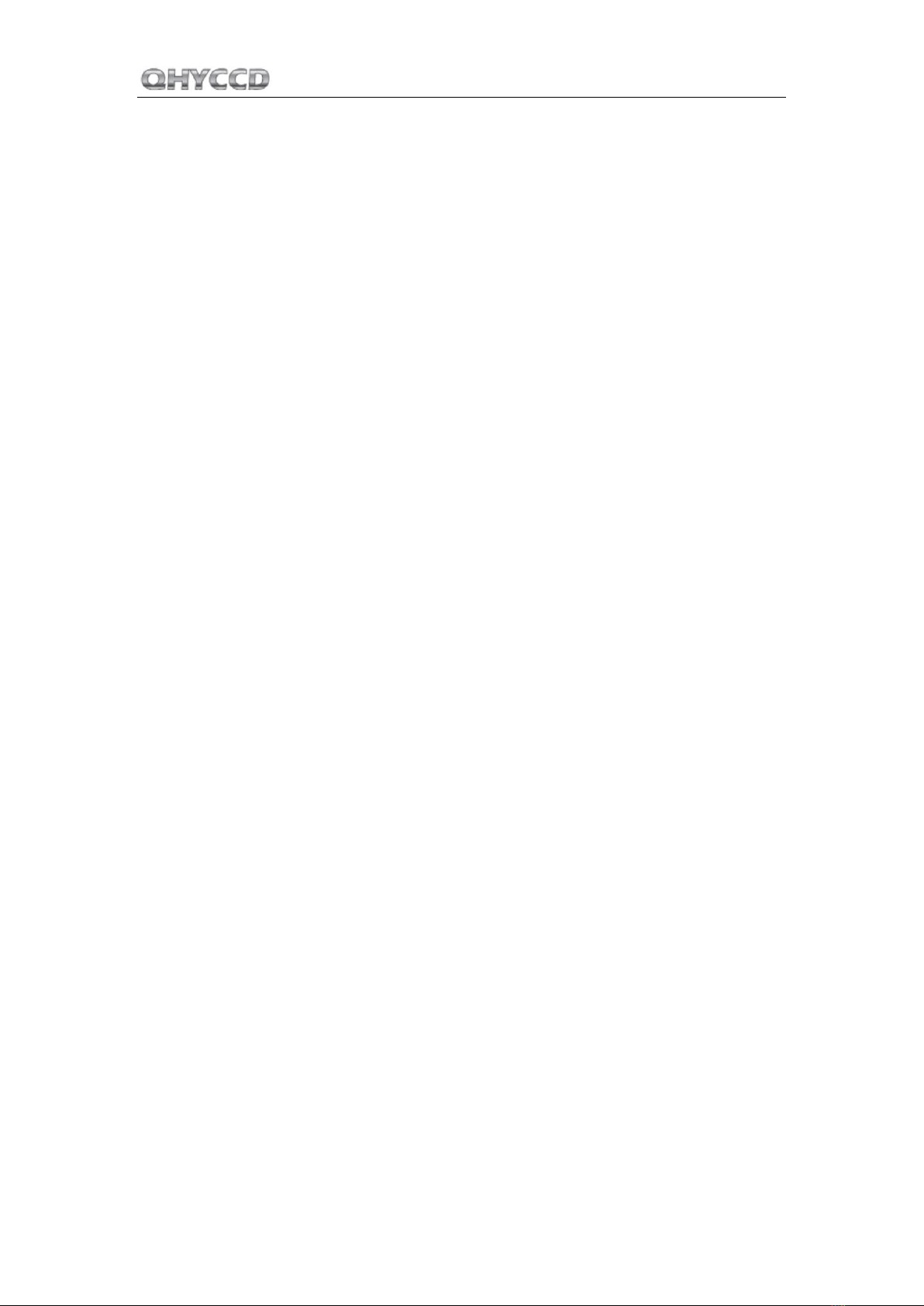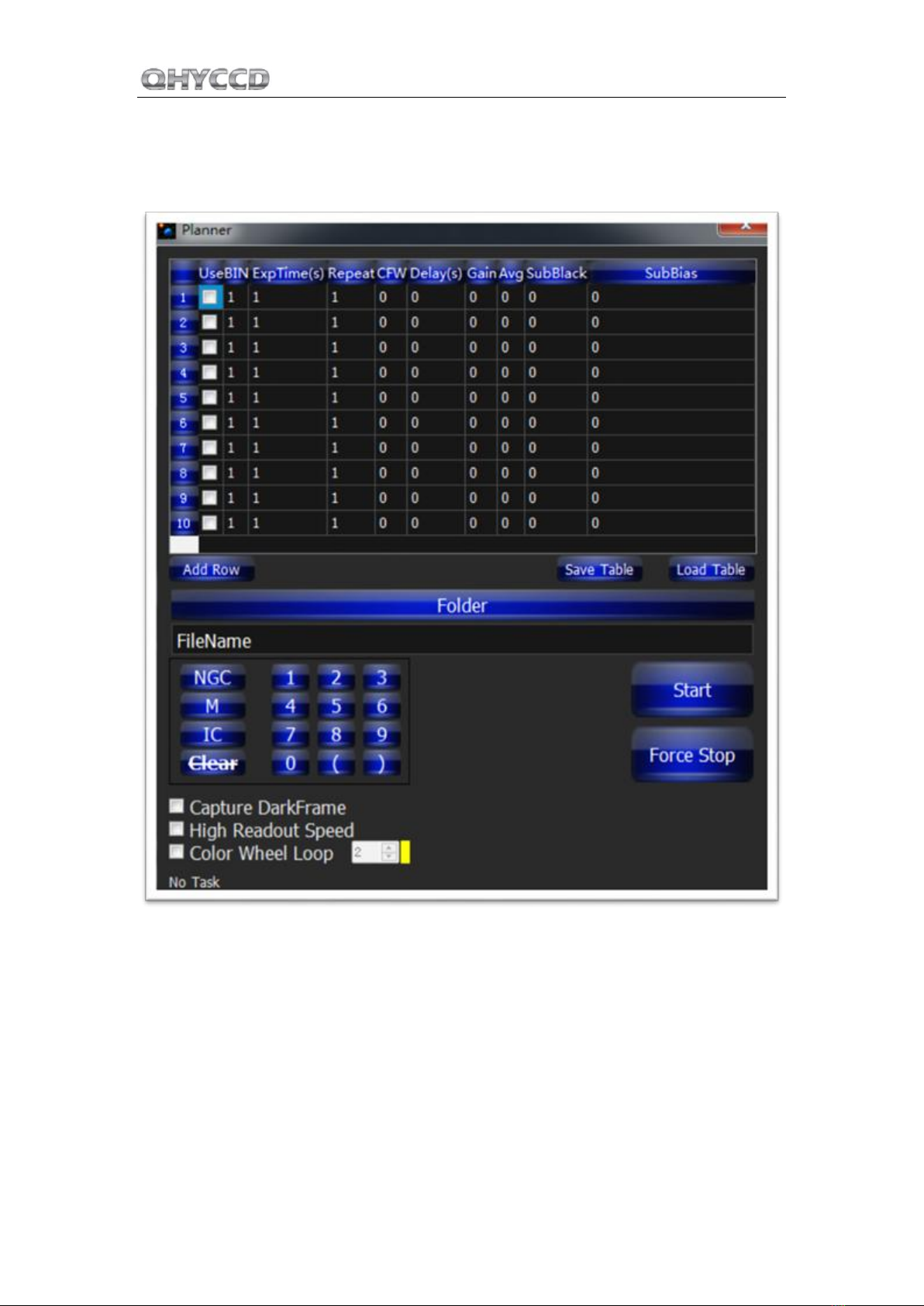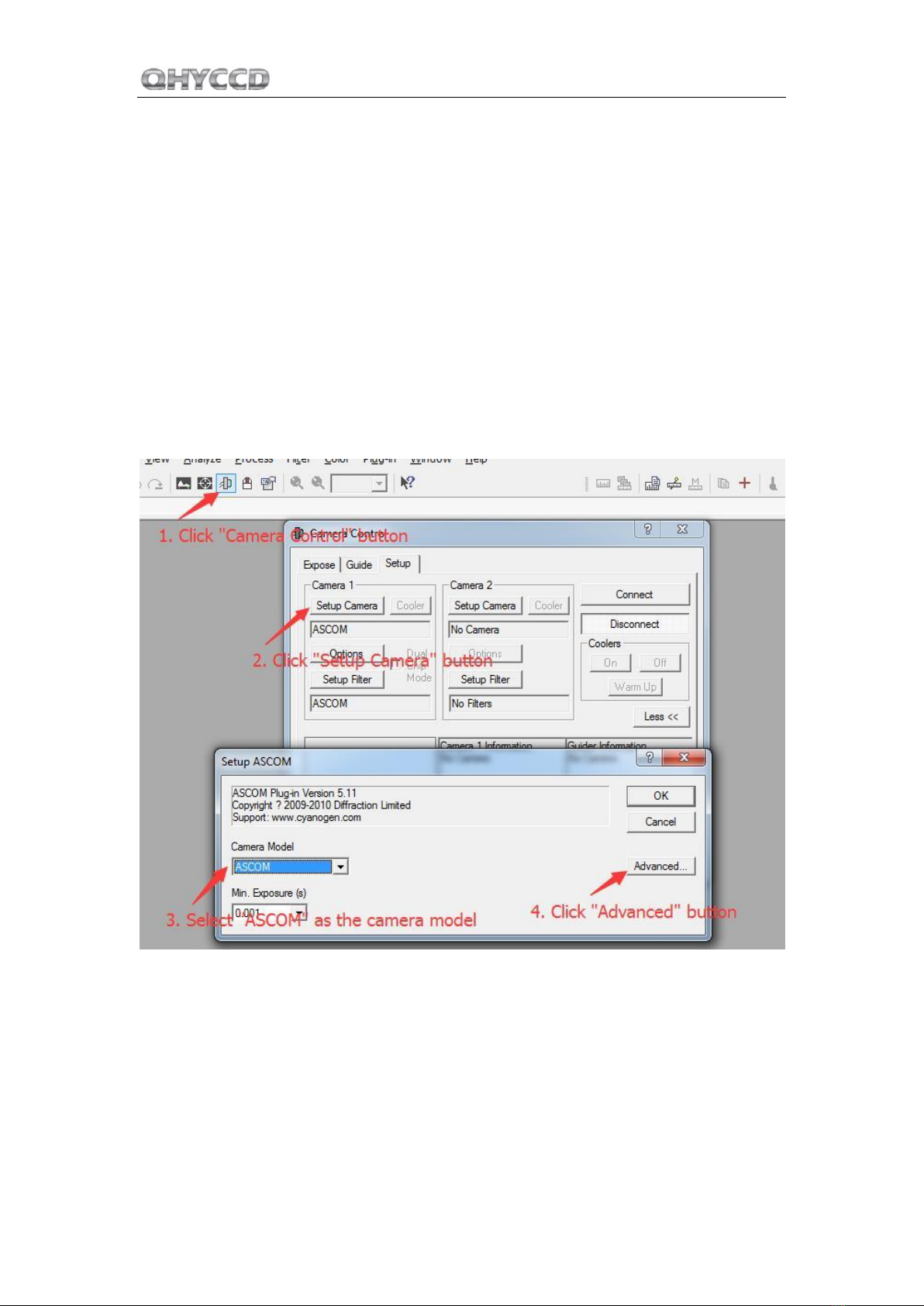QHY16803A
01 Software Installation
1. Download and install ASCOM platform
2. Download and install the Camera Driver
Note that when you run its driver setup program, you will be prompted to install camera driver,
network card driver, and FTDI Serial port driver. Since IC16803A and QHY16803A use the same
system driver and there's no network card in the QHY16803A, the network driver is actually no
use.
3. Download and install the ASCOM Capture Driver
4. Download and install the ASCOM Filters Plug for the built-in filter wheel.
5. QHY16803A camera uses EZCAP_QT as the default capture software. Please download and
install EZCAP_QT.
6. Connect QHY16803A to your PC with USB2.0 cable. Connect your QHY16803A to 12V power
supply (Make sure 12V power supply is always connected when you use QHY16803A). Turn the
switch on. For the first time the system will find a new device and search the driver. You can
keep skipping the online searching by clicking "Skip obtaining driver software from Windows
Update" and the computer will find the drivers. After installation is complete successfully, you
can find the device in the device manager as shown in the picture below.
7. QHYCCD has developed a software named UpdateCheck that can check if the drivers installed
on your computer are the latest versions as well as update the drivers if needed. If the status of
some driver is “Need Update”, you can directly download its update package in this software
freeing you from the inconvenience of looking for and downloading it from our website.
Take QHY183C for example, you can see the drivers we need are the latest versions and don’t
need to be updated as shown in the following picture.