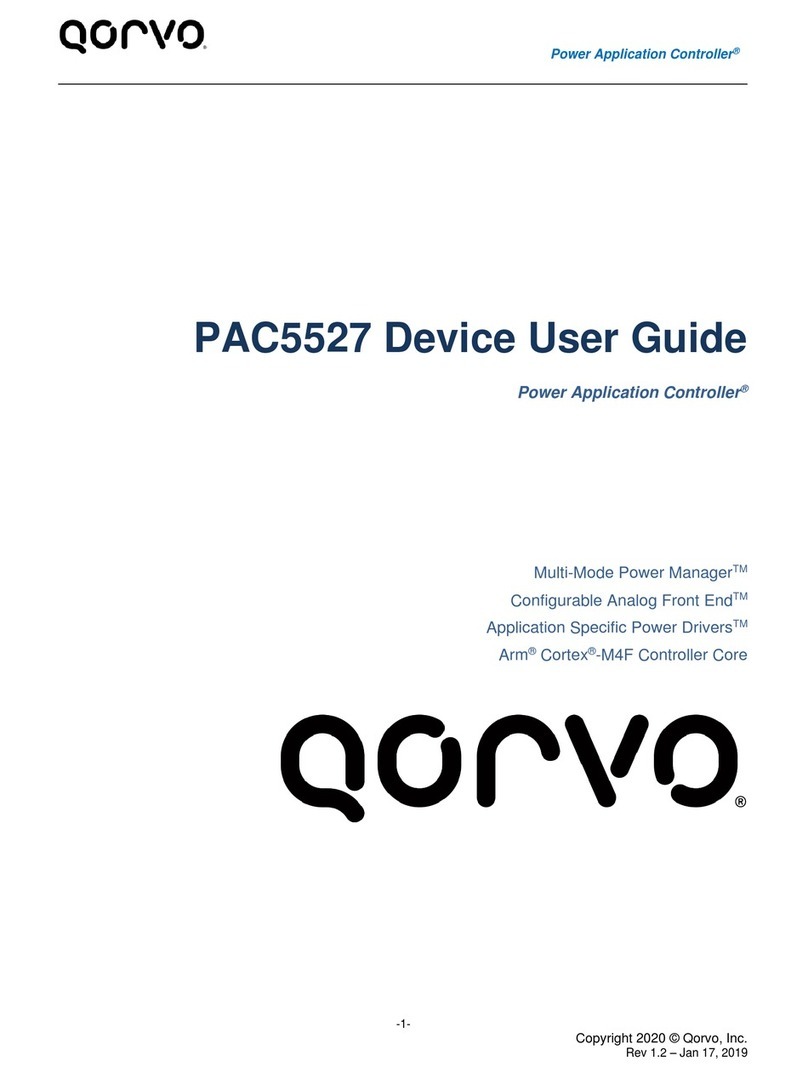OPERATOR MANUAL
BIOTECHNOLOGIES
© 08-2021 Qorvo US, Inc. | QORVO BIOTECHNOLOGIES and OMNIA are trademarks of Qorvo US, Inc.
OVERVIEW OF QORVO OMNIA SYSTEM...............................................................................................................................................3
COMPONENTS IN THE BOX...................................................................................................................................................................3
WARNINGS..............................................................................................................................................................................................3
SYMBOLS AND LABELS........................................................................................................................................................................4
INSTRUMENT LABELS..........................................................................................................................................................................4
SPECIMEN PRECAUTIONS....................................................................................................................................................................5
EXTERNAL QUALITY CONTROL............................................................................................................................................................5
INSTRUMENT INSTALLATION..............................................................................................................................................................5
PRINTER INSTALLATION......................................................................................................................................................................5
BARCODE SCANNER.............................................................................................................................................................................5
USING THE TOUCH SCREEN................................................................................................................................................................5
GRAPHIC USER INTERFACE.................................................................................................................................................................6
STARTING A NEW TEST.......................................................................................................................................................................19
RUNNING A TEST.................................................................................................................................................................................20
PERIODIC MAINTENANCE AND SERVICE.........................................................................................................................................27
RETURNING THE INSTRUMENT FOR SERVICE................................................................................................................................27
INSTRUMENT DISPOSAL....................................................................................................................................................................28
INSTRUMENT DIMENSIONS...............................................................................................................................................................28
POWER SUPPLY...................................................................................................................................................................................28
INPUT/OUTPUT CONNECTIONS........................................................................................................................................................28
OPERATING CONDITIONS...................................................................................................................................................................28
SHIPPING/STORAGE CONDITIONS...................................................................................................................................................28
CONNECTIVITY.....................................................................................................................................................................................28
PROBLEM SOLVING.............................................................................................................................................................................29
TECHNICAL SUPPORT.........................................................................................................................................................................32
DOCUMENT VERSION..........................................................................................................................................................................32