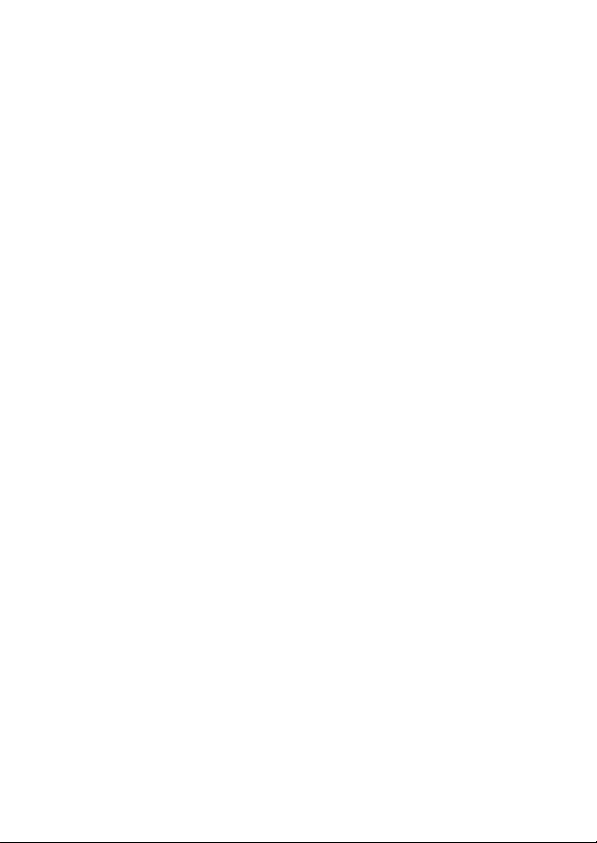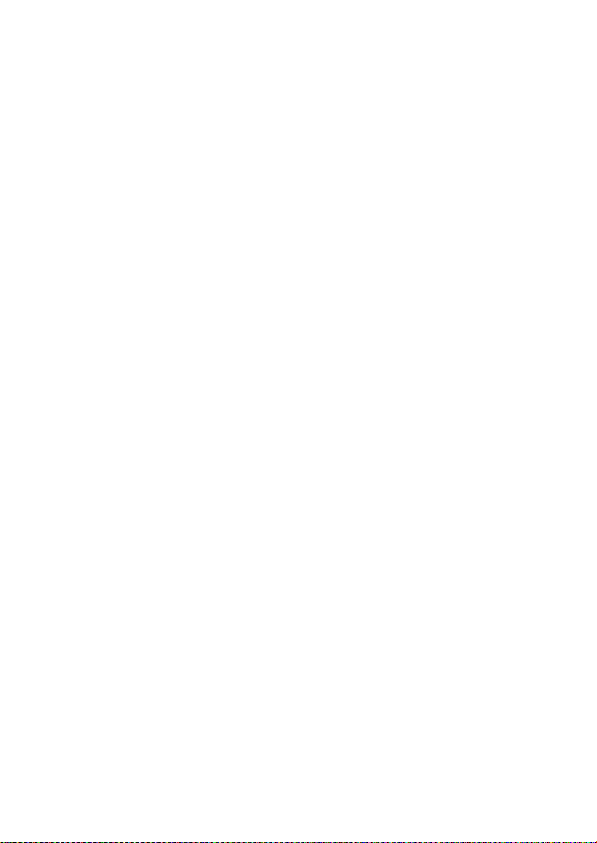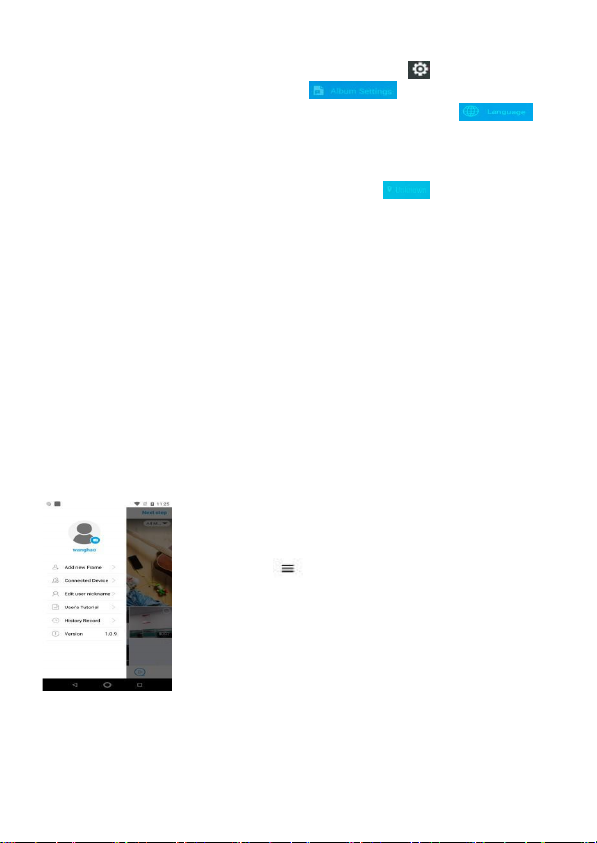3
5.4.4 COPY PHOTO.................................................................15
5.4.5 ADD TO OR REMOVE FROM FAVORITES.......................15
5.4.6 ROTATE PHOTO............................................................. 16
5.4.7 DISPLAY IN MULTI-WINDOWS...................................... 16
5.4.8 TURN ON/OFF CAPTION............................................... 16
5.4.9 ADJUST SLIDESHOW TIME INTERVAL........................... 16
5.4.10 ADJUST SLIDESHOW TRANSITION EFFECT.................... 16
5.5 VIDEO............................................................................ 17
5.5.1 PLAY VIDEO....................................................................17
5.5.2 DELETE VIDEO............................................................... 17
5.5.3 COPY VIDEO.................................................................. 17
5.6 MUSIC............................................................................ 18
5.6.1 PLAY MUSIC...................................................................18
5.6.2 DELETE MUSIC...............................................................18
5.6.3 COPY MUSIC................................................................. 18
5.7 CALENDAR..................................................................... 19
5.8 CLOCK........................................................................... 19
5.9 ALARM.......................................................................... 19
5.10 WEATHER...................................................................... 19
5.11 SETTINGS...................................................................... 21
5.11.1 MY FRAME.................................................................... 21
5.11.2 ALBUM SETTINGS......................................................... 21
5.11.3 WI-FI SETTINGS............................................................. 21
5.11.4 FACTORY DATA RESET.................................................. 22
5.11.5 HELP............................................................................. 23
5.11.6 ABOUT......................................................................... 23
5.11.7 ASSISTIVE TOUCH..........................................................
24
5.12 CONNECT DPF WITH COMPUTER.................................. 25
6PRIVACY......................................................................... 26
7FREQUENTLY ASKED QUESTIONS (FAQ)........................
27