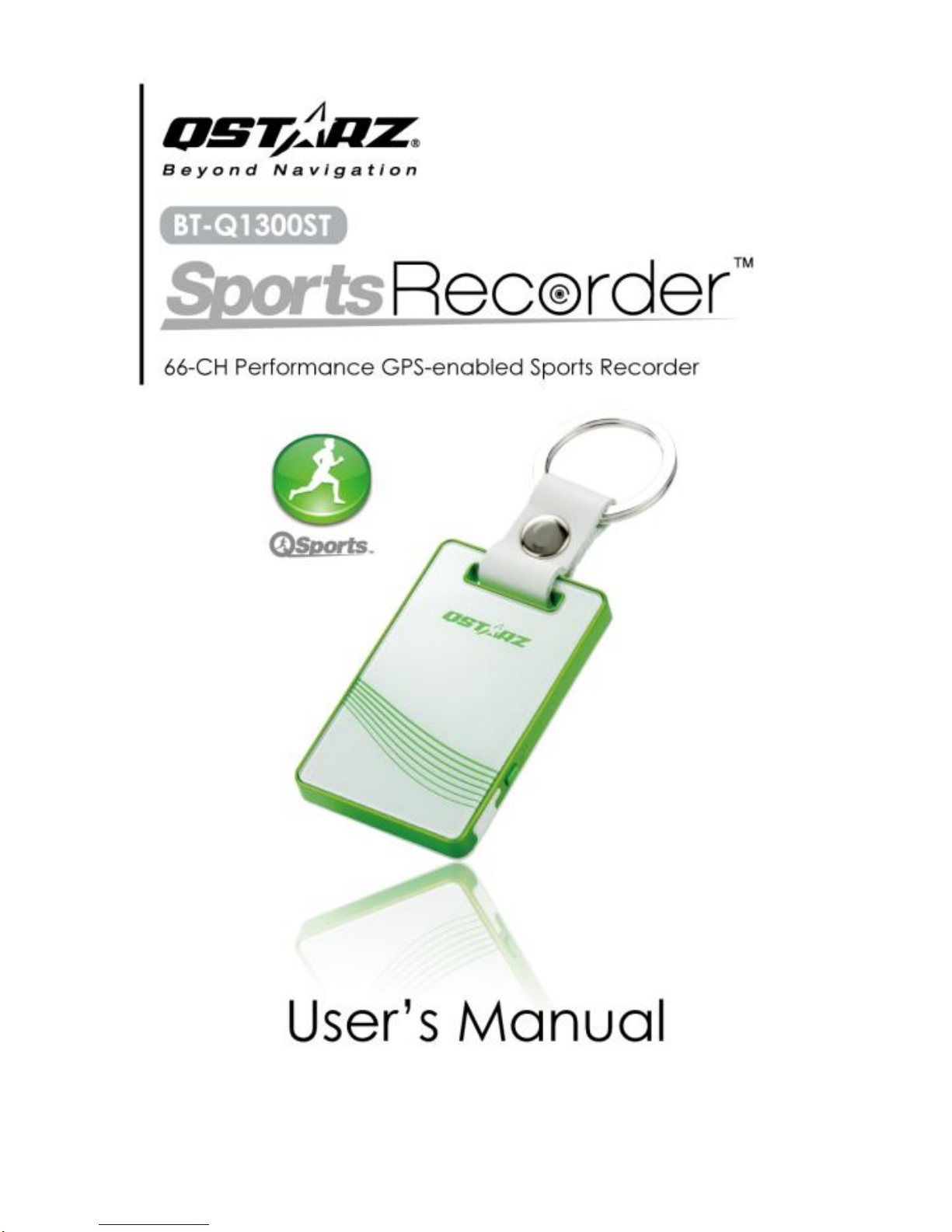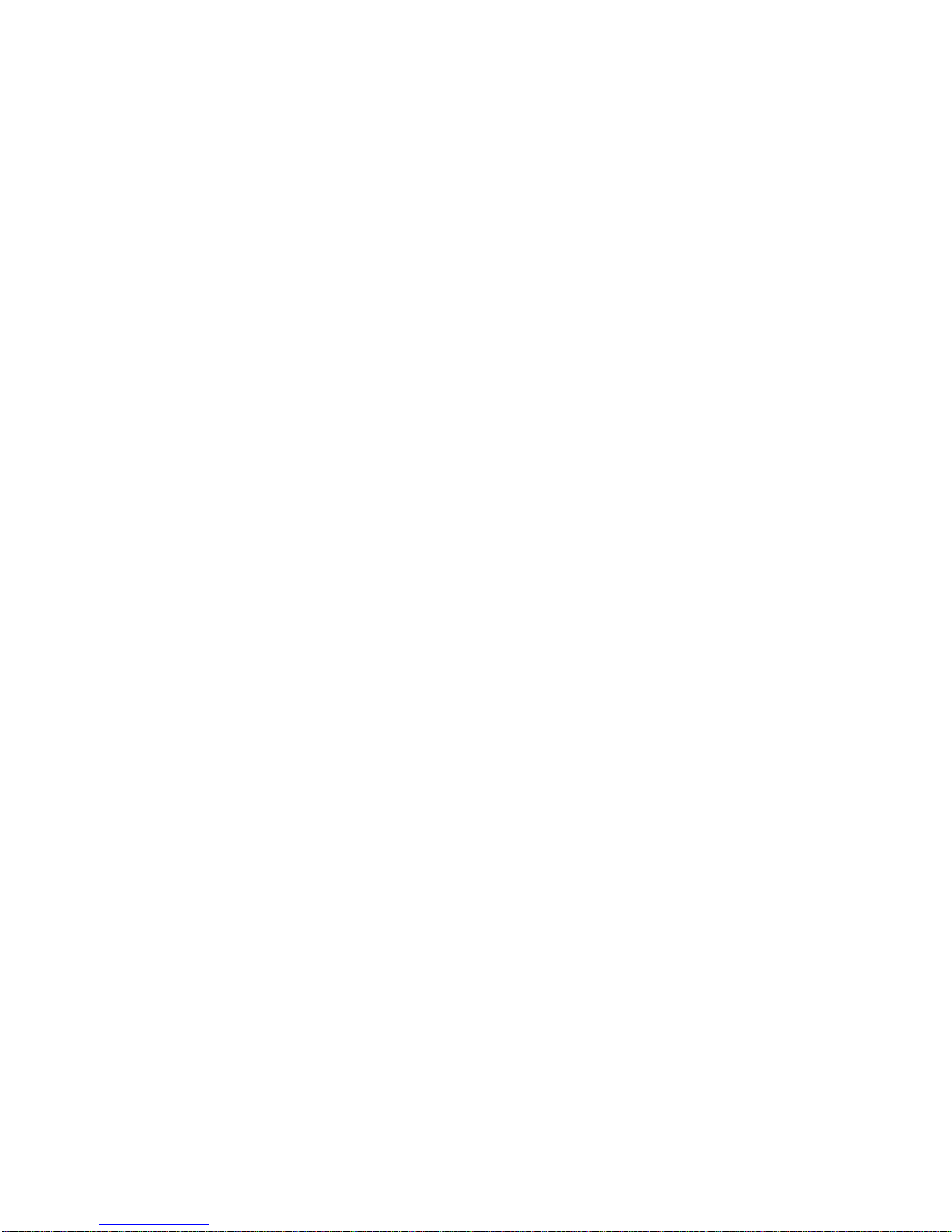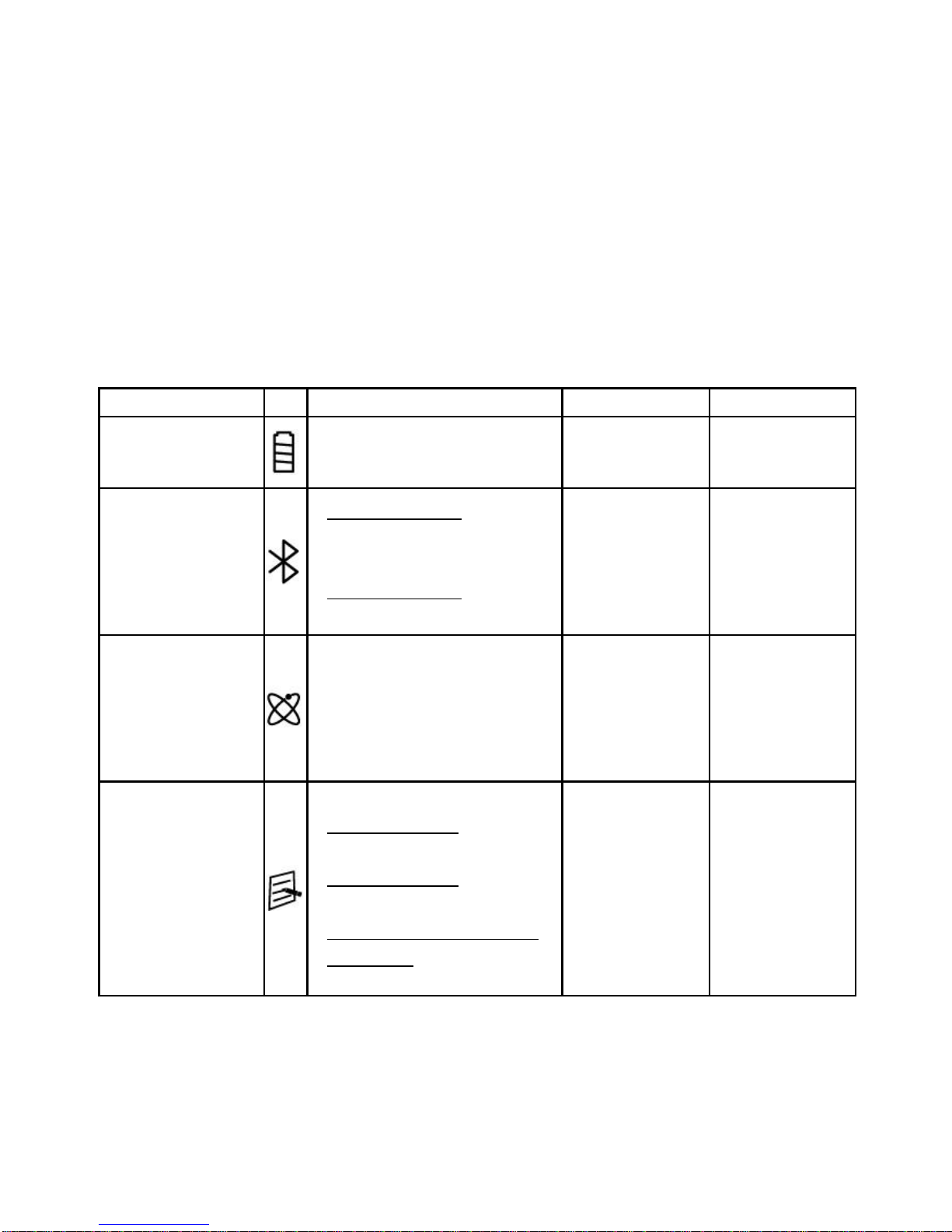Keep Fit Easy BT-Q1300S Sports Recorder
..............................................................................................................................................................................
……….…..……………………………………………………………………………………………………………………......................
www.Qstarz.com 2
of data as a result of malfunction, dead battery, or from misuse
of the product in any way.
Please clean the unit with a dry and clean soft close. Do not use
harsh cleaning solvents, chemicals, alcohol, or strong
detergents.
Do not attempt to open BT-Q1300ST by yourself. Unauthorized
hacking may damage the unit, and void your warranty.
On Battery & Safety
Charging time is about 1 hour typically for this unit. We suggest
disconnecting the unit from the cigarette charger or AC charger
after the unit has been fully charged.
When the unit is not in use or not charged, we suggest
disconnecting the unit from the cigarette charger. Otherwise
battery drain may result.
Note that the built in battery cannot be charged outside the
temperature range 0℃~ 45℃.
The charging time might be extended if you use the product
while charging
Do not heat or leave the unit in high temperature or direct
sunshine for a long period of time as the built-in battery
capacity will deteriorate, or will become unchargeable.
3. Features
Adopt the MTK II chipset with high sensitivity -165dBm and
Super High 66-Channel performance tracking
Record and manage your various exercise/sports
Stand-Alone sports recorder to log up to 200,000 waypoints(*)
Slim, Thin, Light, and Stylish design, only 62L x 38W x 7H (mm)
Support button push manually to memorize your location
immediately
Support Multi-mode setting to record data (Vehicle, Bicycle,