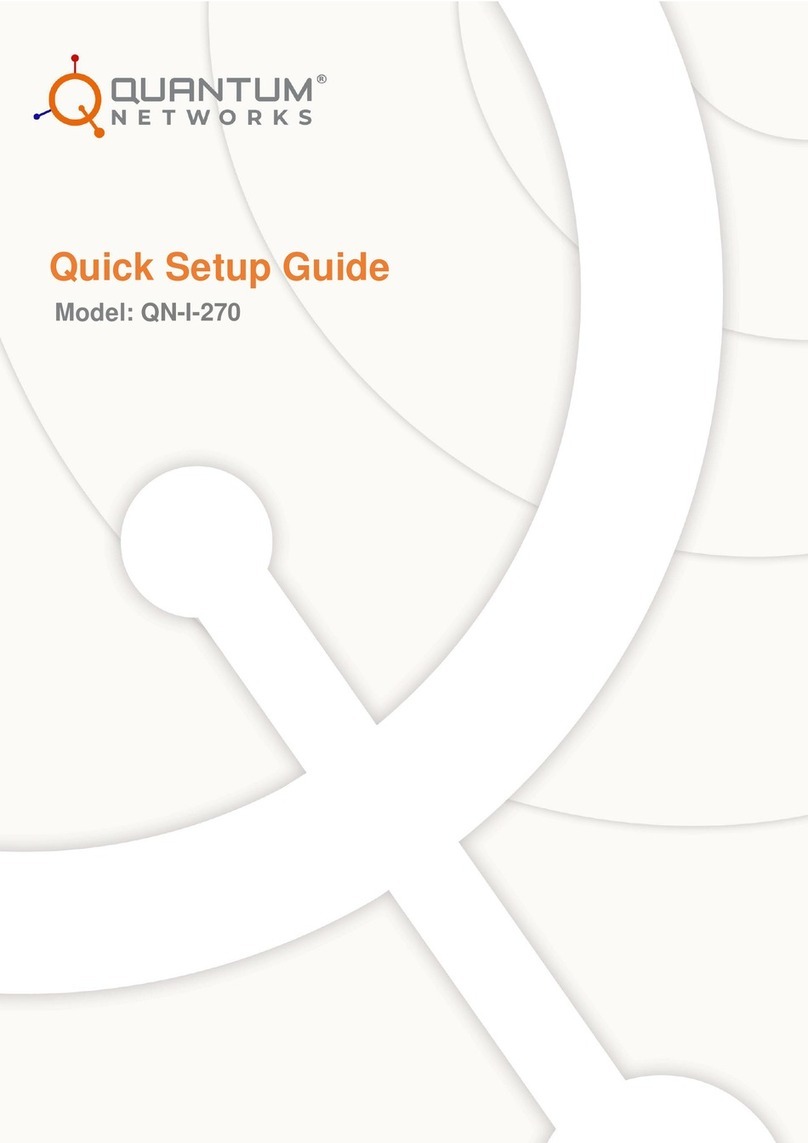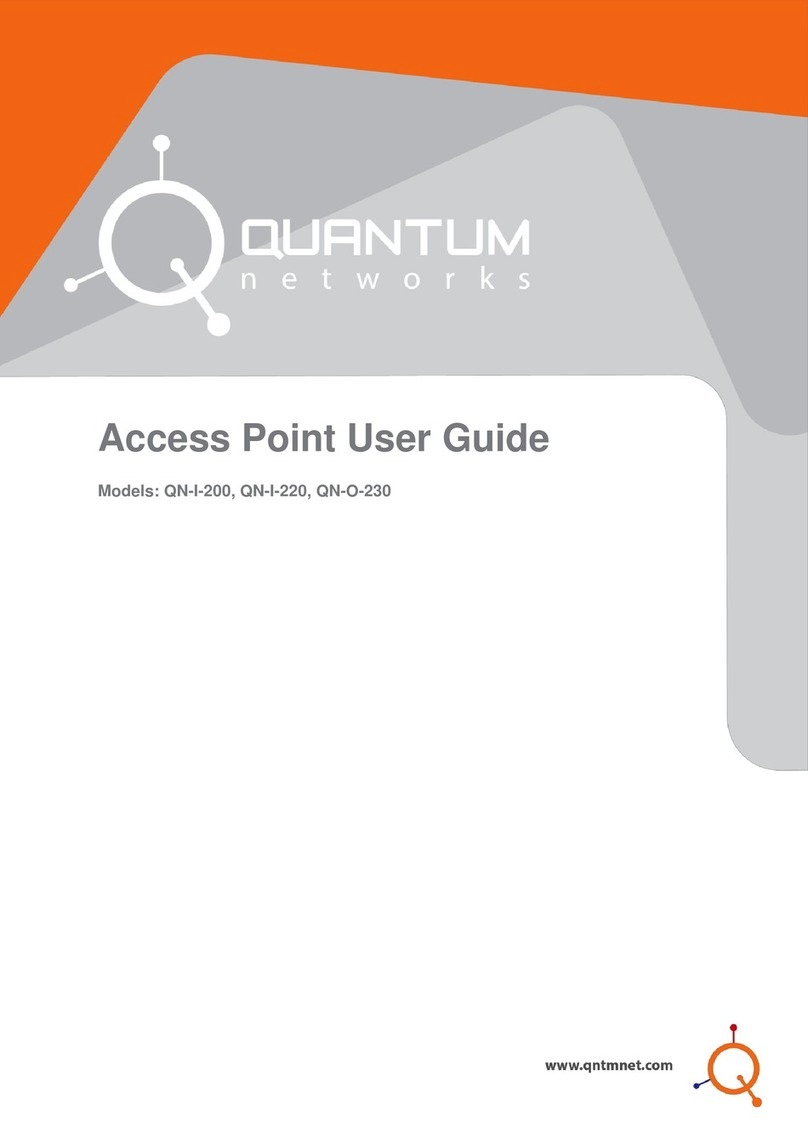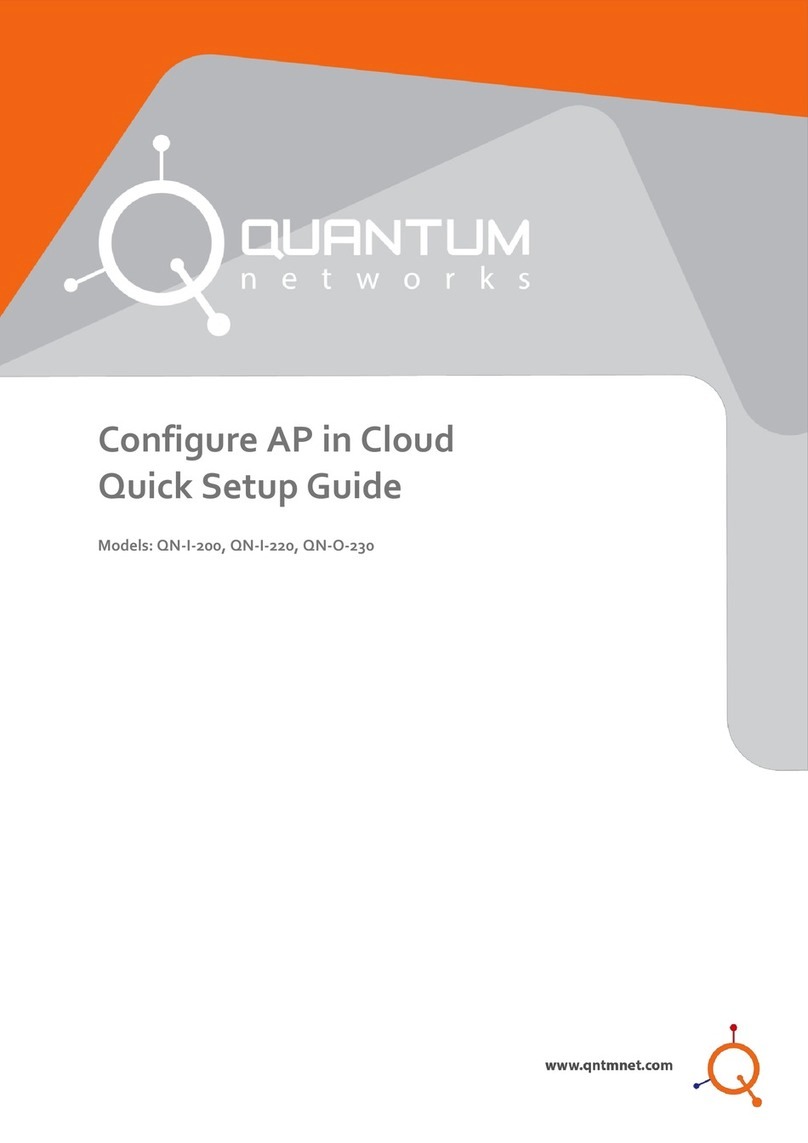3| www.qntmnet.com
Contents
Glossary....................................................................................................................................4
Icon description........................................................................................................................4
Before you begin.....................................................................................................................5
Package contents....................................................................................................................5
Prerequisites............................................................................................................................5
Network requisites...................................................................................................................5
Connect Access Point ............................................................................................................5
Step 1 –Create new account on Quantum® RUDDER....................................................6
Step 2 - Basic setup................................................................................................................7
Step 3 - Setting up device IP address .................................................................................8
Step 4 –Set the management mode...................................................................................9
Step 5 - Access Point quick setup in RUDDER Mode ....................................................10
Step 6 - Access Point quick setup in standalone mode..................................................14
Reset Access Point to factory defaults..............................................................................17
Access Point default login detail.........................................................................................17
FCC statement.......................................................................................................................18
CE Statement.........................................................................................................................19