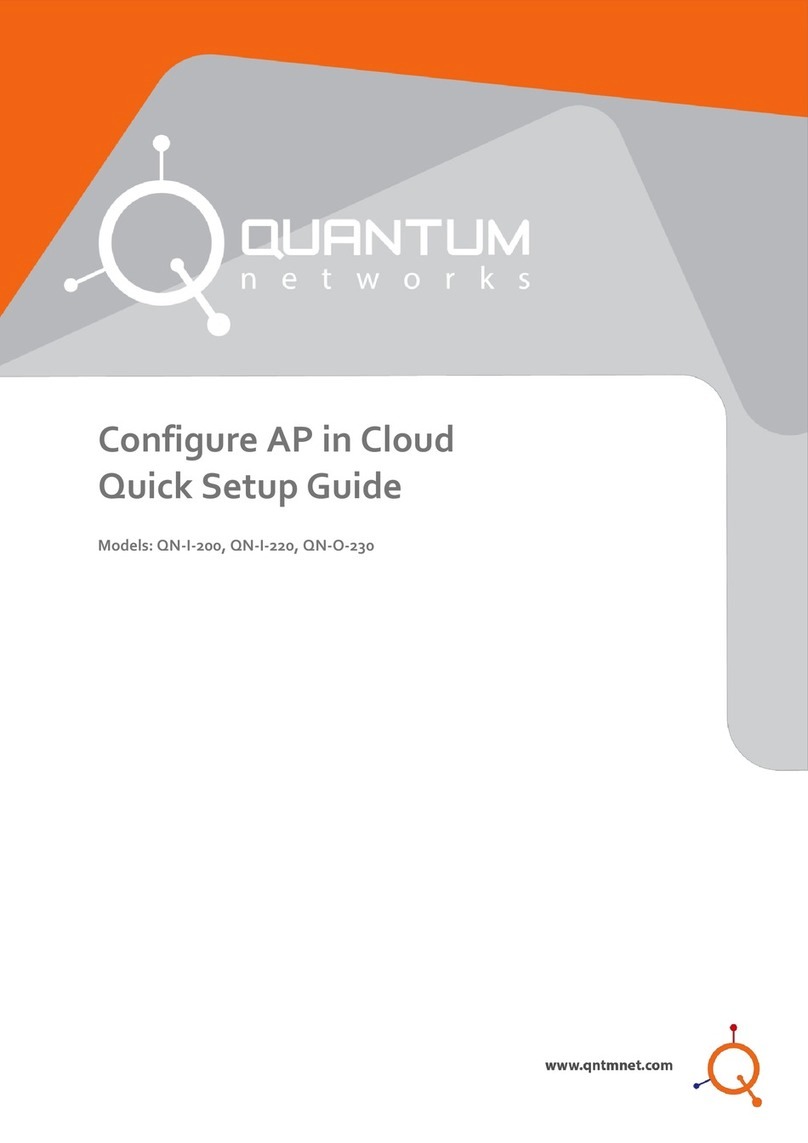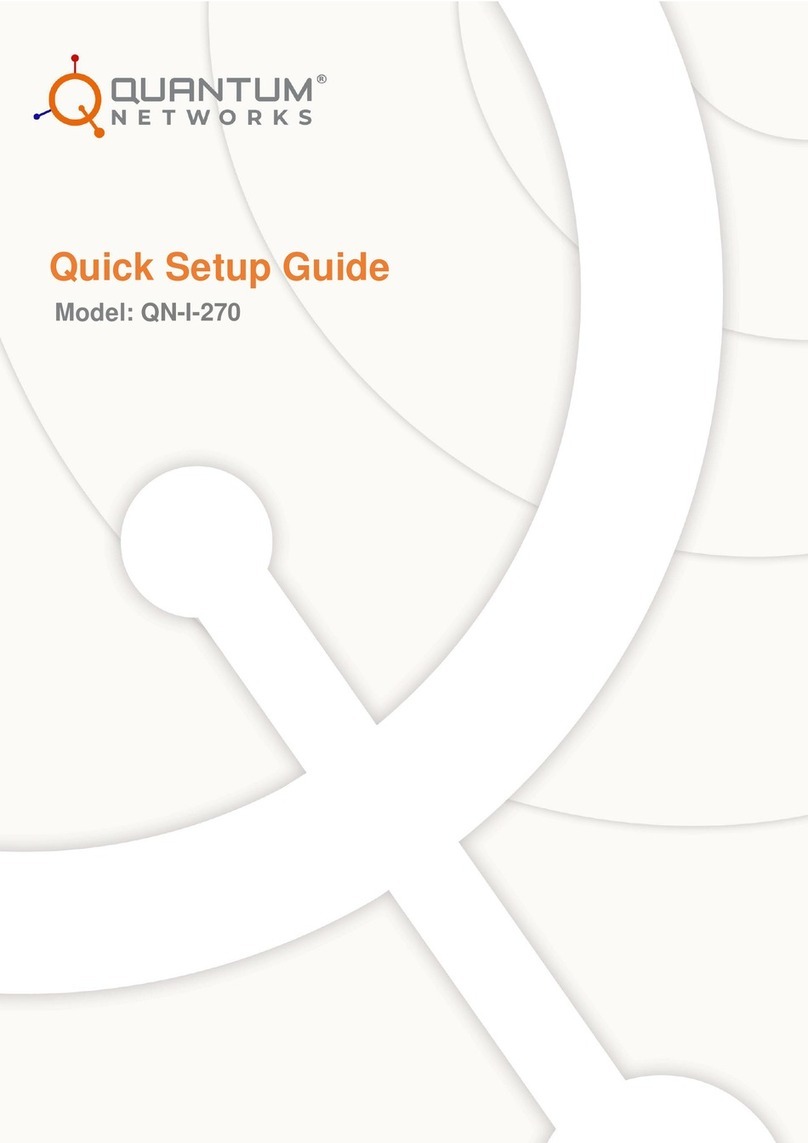Contents
Introduction...............................................................................................................................4
Access Point Overview.......................................................................................................4
Package Contents...............................................................................................................4
Unpacking the Access Point..............................................................................................4
Glossary....................................................................................................................................5
Pre-configuring Access Point in standalone Mode............................................................6
Navigation.................................................................................................................................8
Navigating the web Interface.............................................................................................8
AP Configuration.....................................................................................................................9
Dashboard............................................................................................................................9
Configuration......................................................................................................................11
Device.............................................................................................................................11
Internet............................................................................................................................13
Local Subnet..................................................................................................................15
Bridge Profile..................................................................................................................16
Wireless..........................................................................................................................17
Ethernet Ports................................................................................................................21
Hotspot............................................................................................................................22
Management......................................................................................................................24
Diagnostics.........................................................................................................................25