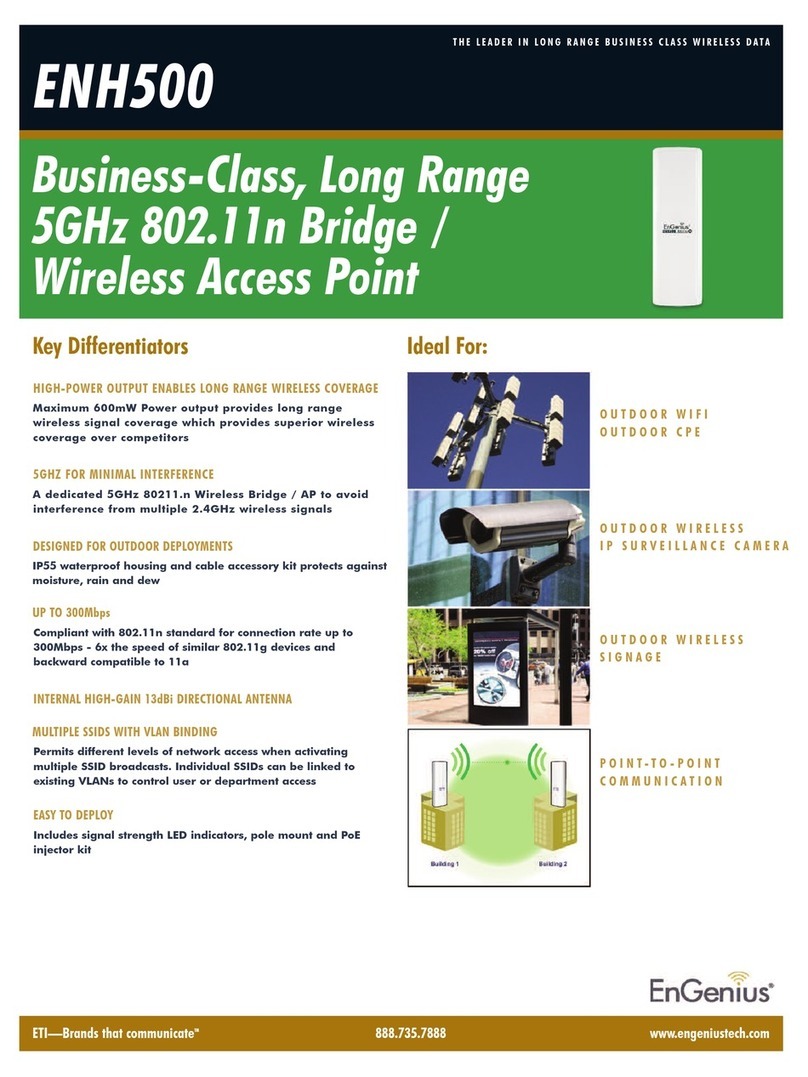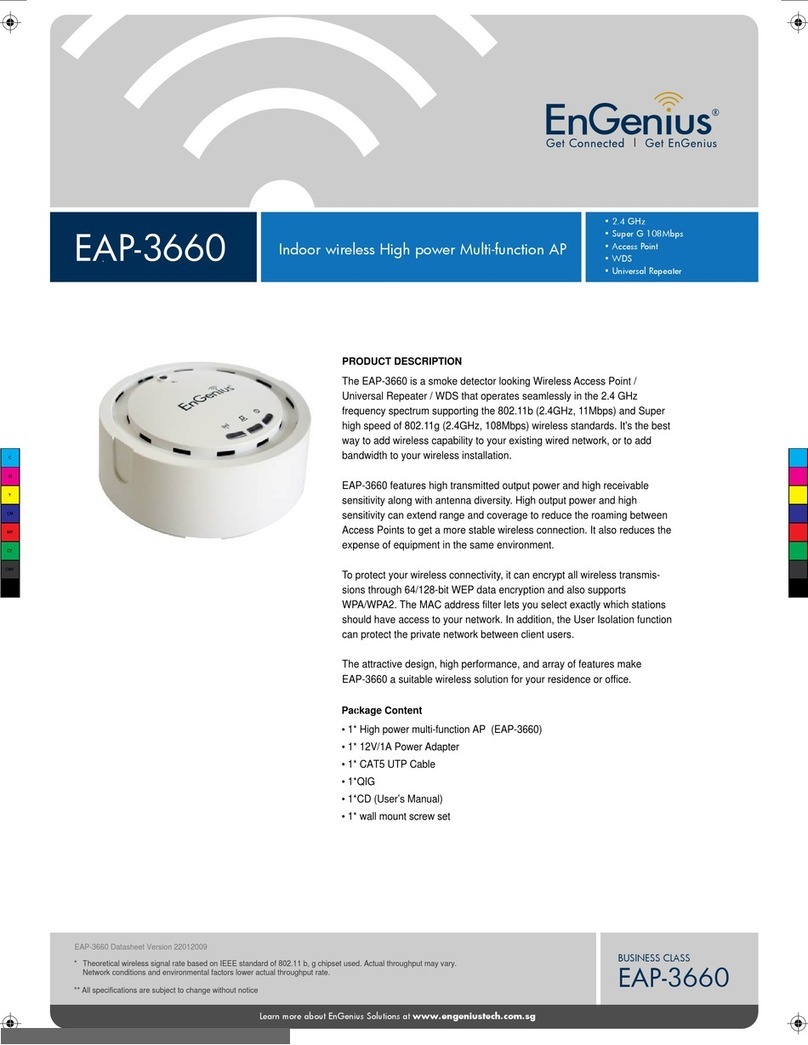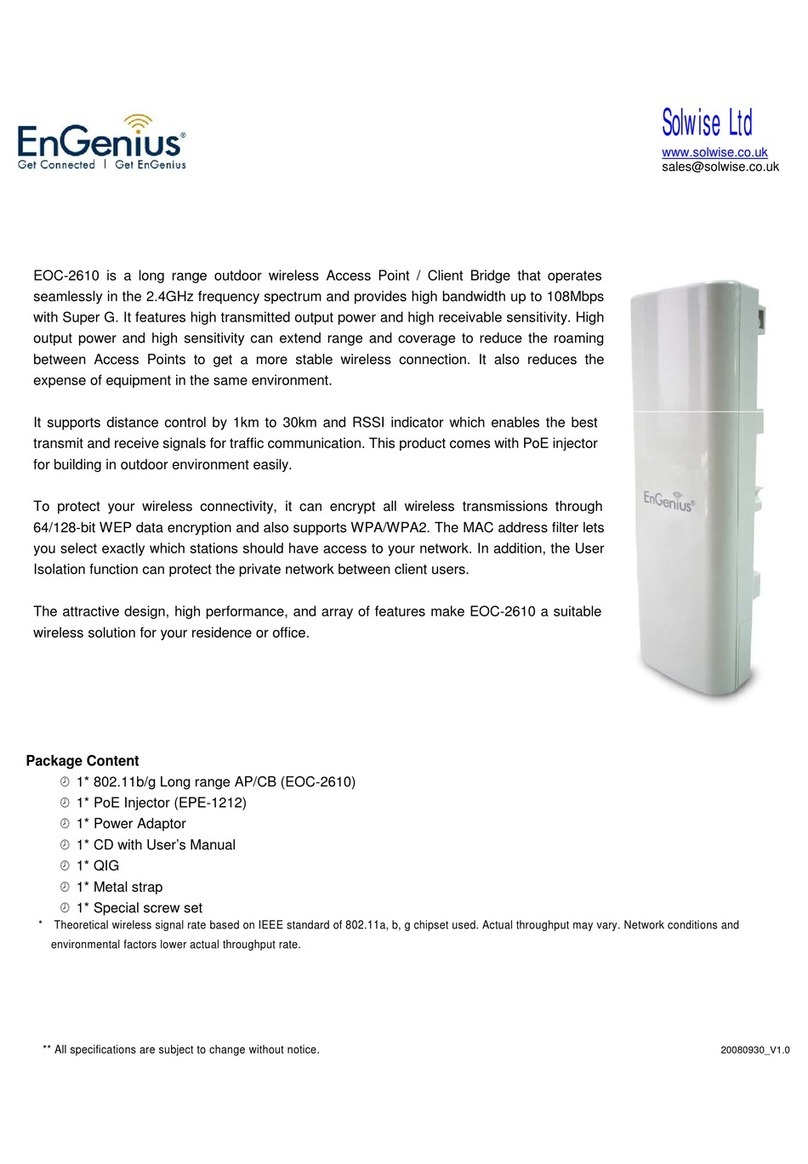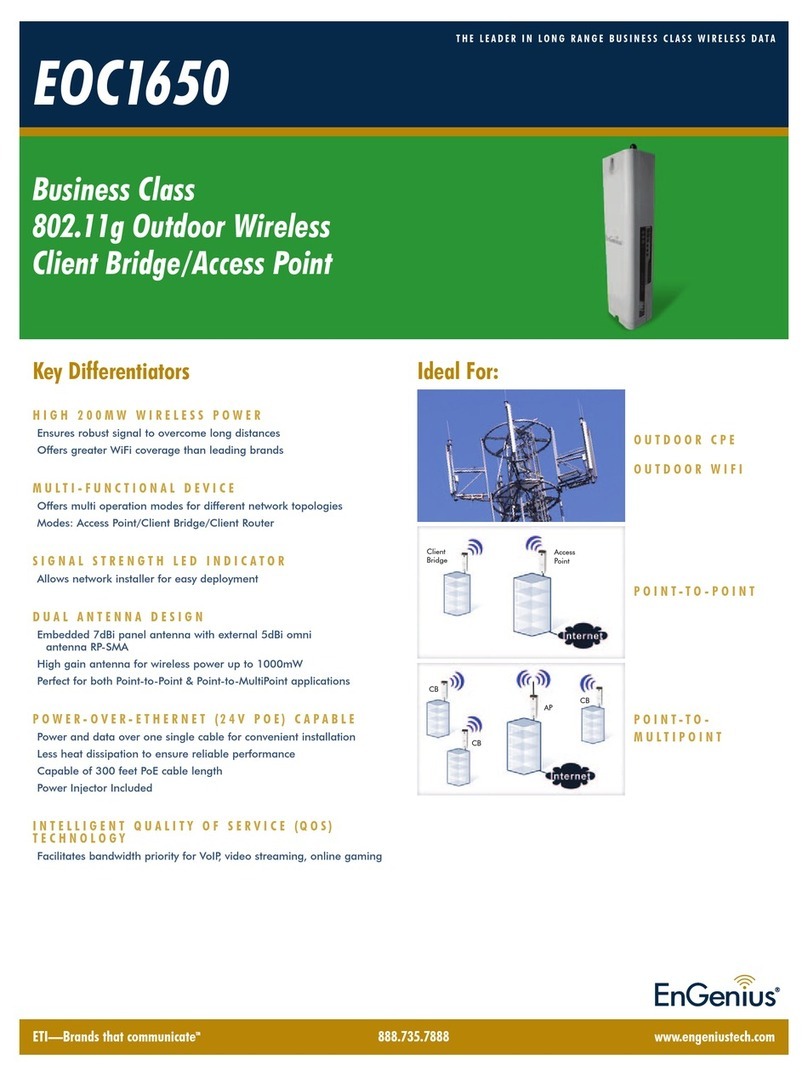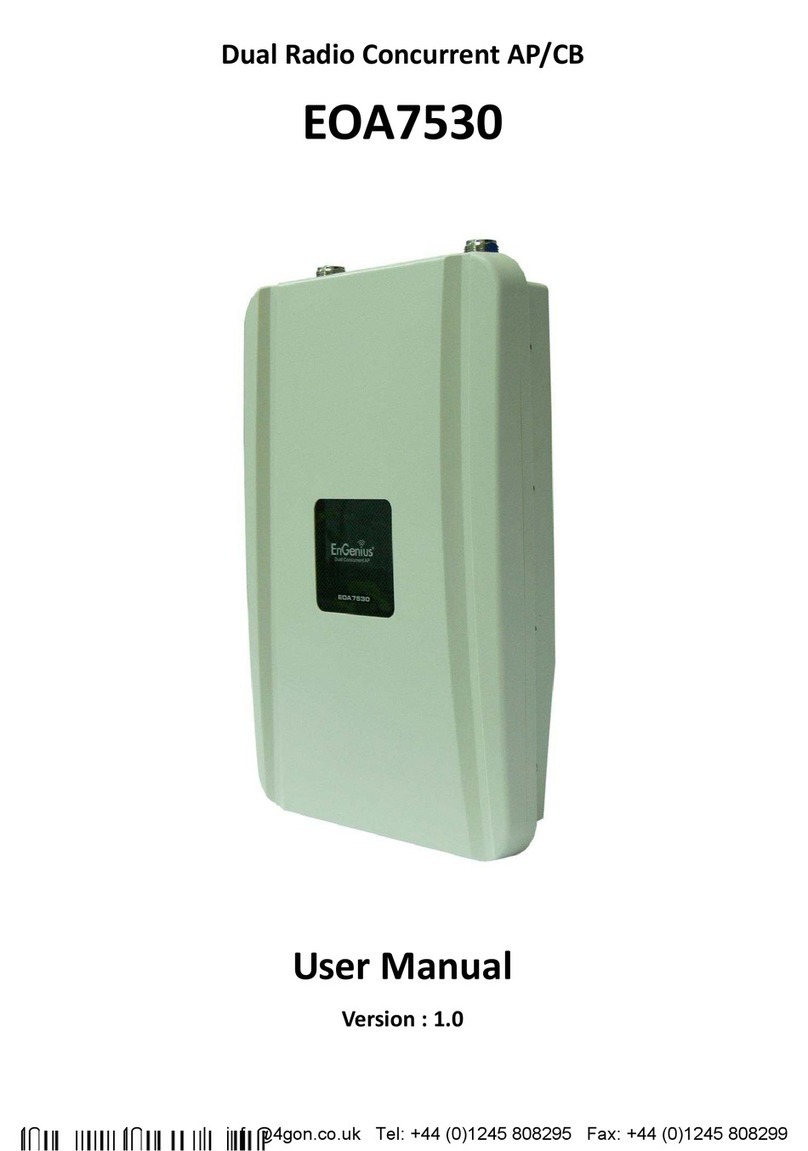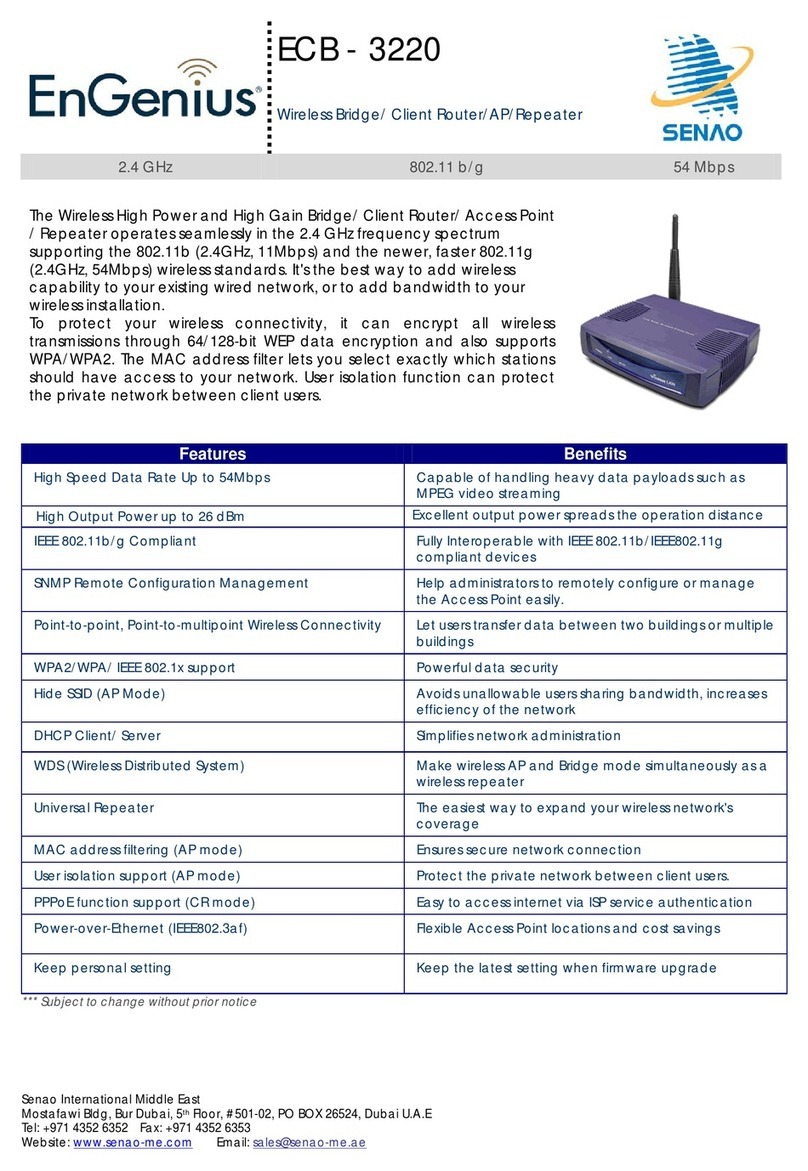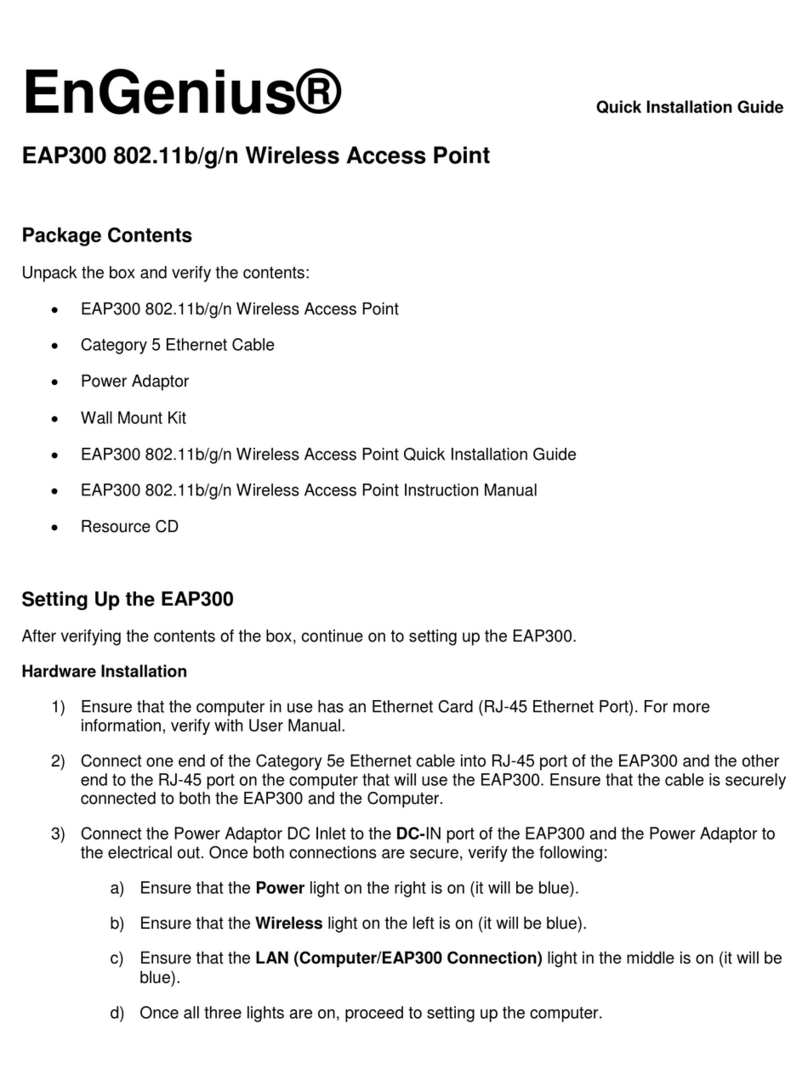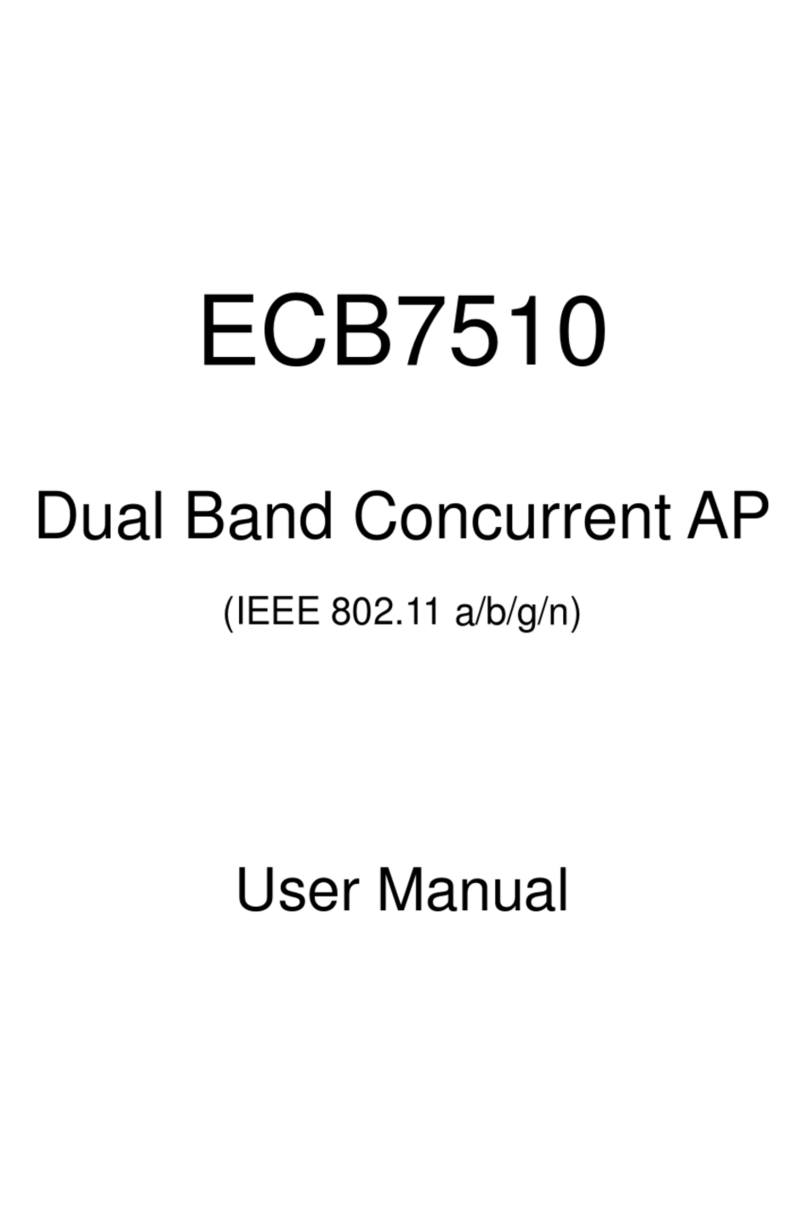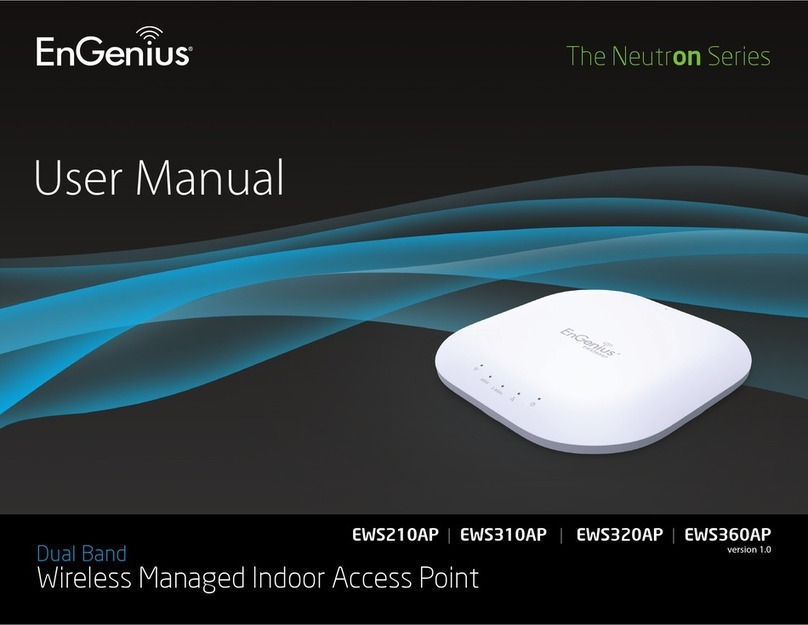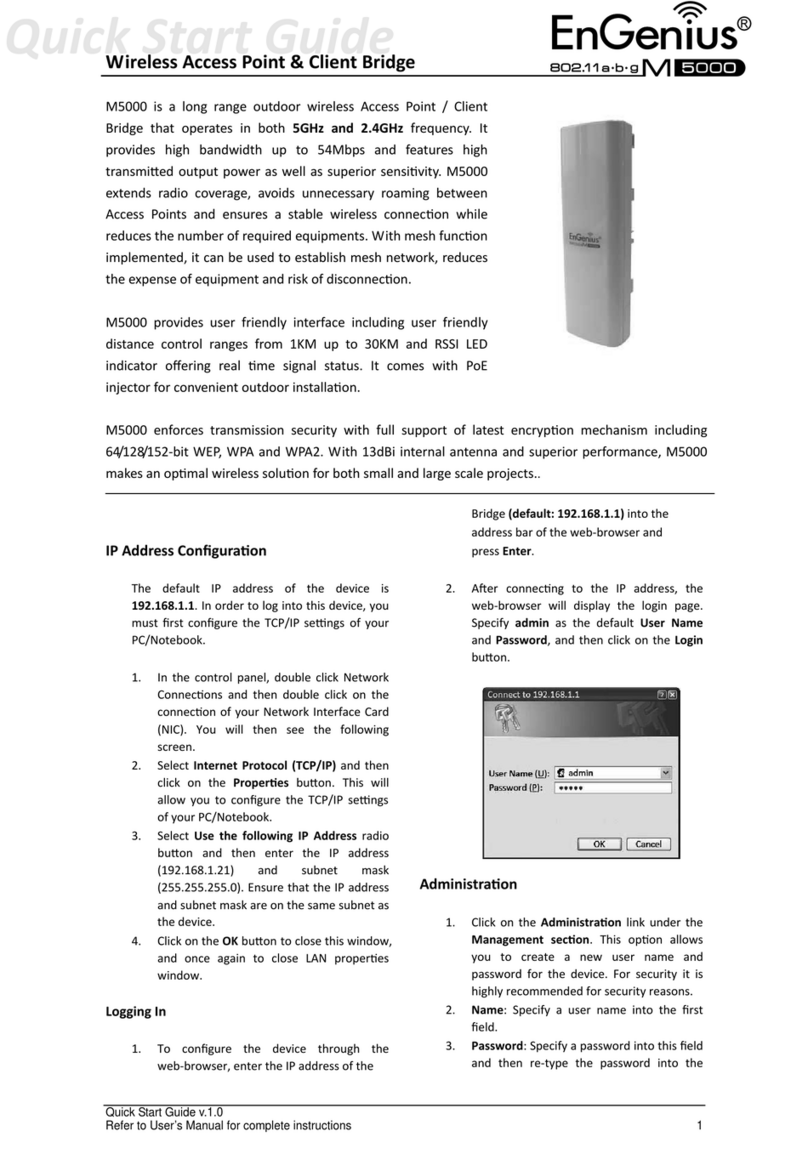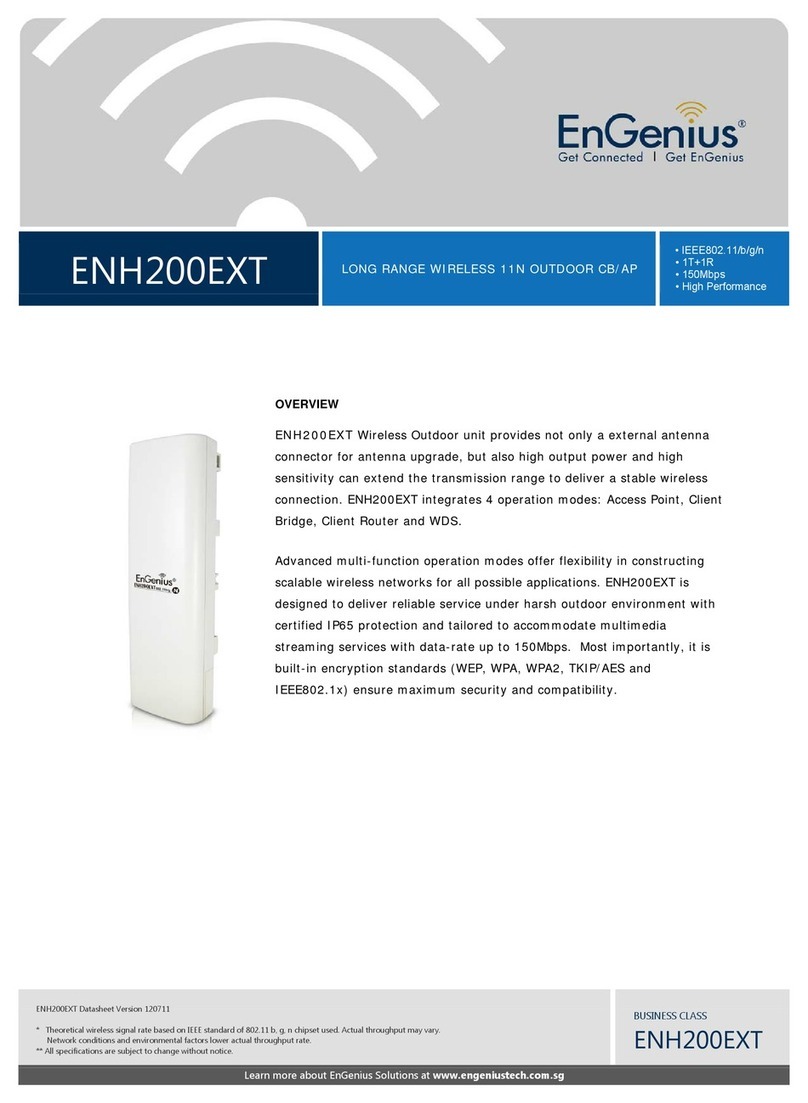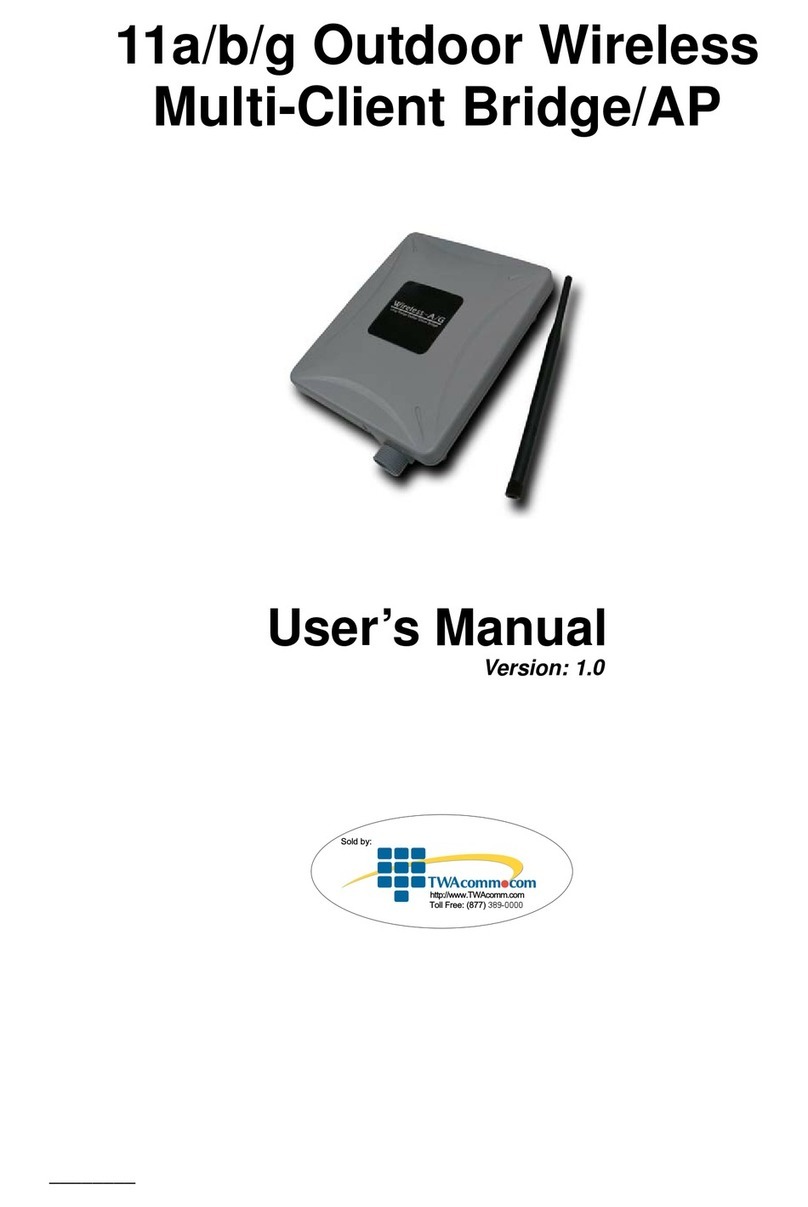M2000QuickStartGuide
WirelessAccessPoint&ClientBridge
Quick Start Guide v.1.0
Refer to User’s Manual for complete instructions 2
2. Name:Specifyausernameintothefirst
field.
3. Password:Specifyapasswordintothisfield
andthenre‐typethepasswordintothe
ConfirmPasswordfield.Thenclickonthe
Applybutton.
4. ClickontheApplybuttontosavethe
changes.
SystemProperties
1. ClickontheSystemPropertieslinkonthe
Systemsection.Thisfeatureallowsyouto
configurethedeviceasanAccessPointor
ClientBridge.
2. DeviceName:Specifyanameforthe
device–thisisnottheSSID.
3. Country/Region:Selecttheregionfromthe
drop‐downlist.
4. OperationMode:SelectClientBridge,
AccessPoint,ClientRouter,WDSorMesh.
5. ClickontheApplybuttontosavethe
changes.
IPSettings
1. ClickontheIPSettingslinkonthe
Systemsection.Thisfeatureallowsyou
toconfiguretheLANinterfaceusinga
staticIPaddressorasaDHCPclient.
ThisIPaddressisalsousedtoaccessthe
web‐basedinterface.
2. IPNetworkSetting:SelectObtainanIP
addressautomatically(DHCP)radio
buttoniftheAccessPointisconnected
toaDHCPserver.Thiswillallowthe
AccessPointtopassIPaddressestothe
clientsassociatedwithit.
YoumayselectSpecifyanIPAddress
radiobuttonifyouwouldlikethedevice
touseastaticIPaddress.Inthiscase,
youwouldberequiredtospecifyanIP
address,subnetmask,defaultgateway
IPaddressandDNS.
3. IPAddress:SpecifyanIPaddress
4. IPSubnetMask:Specifythesubnet
maskfortheIPaddress
5. DefaultGateway:SpecifytheIPaddress
ofthedefaultgateway.
6. DNS:SpecifytheIPaddressoftheDNS.
7. ClickontheApplybuttontosavethe
changes.
Note:IfyouchangetheIPaddresshere,you
mayneedtoadjustyourPC’snetworksettings
toaccessthenetworkagain.
WirelessNetwork&Security
1. ClickontheWirelessNetworklinkon
theWirelesssection.Thisfeatureallows
youtoconfigurethewirelessmode,
channel,SSID,andsecuritysettings.
2. WirelessMode:Dependingonthetype
ofwirelessclientsthatareconnectedto
thenetwork,youmayselectB,G,
B/G‐mixedorSuperG.
3. Channel:Selectachannelfromthe
drop‐downlist.Thechannelsarebased
onthecountry’sregulation.
4. Youmayconfigureuptofourdifferent
wirelessprofiles.ClickontheEdit
buttontomodifytheprofileandplacea
checkintheEnableboxtoactivatethe
profile.
5. SSID:TheSSIDisnamedsharedamongst
allthepointsofthewirelessnetwork.
TheSSIDcannotexceed32characters.
6. VLANID:IfyouhaveenabledVLAN
taggingonyournetwork,specifythe
VLANtagID.
7. SuppressedSSID:Placeacheckinthis
boxifyouwouldliketohidetheSSID.By
enablingthisfeature,wirelessclients
willnotbeabletowatchtheSSIDofthis
accesspointinasitesurvey.
8. StationSeparator:Thisisalsoknownas
layer2isolation.Clientsconnectedto
thisAccessPointwillnotbeableto
directlycommunicatewitheachother.
9. SecurityMode:Bydefault,thesecurity
isdisabled.Refertotheuser’sManual
toconfigurethesecurityfeaturessuch
asWEP,WPA,WPA‐PSK,WPA2,
WPA2‐PSK,WPA‐MixedandWPA‐PSK
Mixed.
10. ClickontheApplybuttontosavethe
changes
WARNING:
IfdevicefailedtoobtainvalidIPfromaDHCPserver,
thedevicewillbeinaccessible.Toaccessthedevice
youwillhavepressresetbuttonfor5secondsto
restoreIPsettingsbackto192.168.1.1.