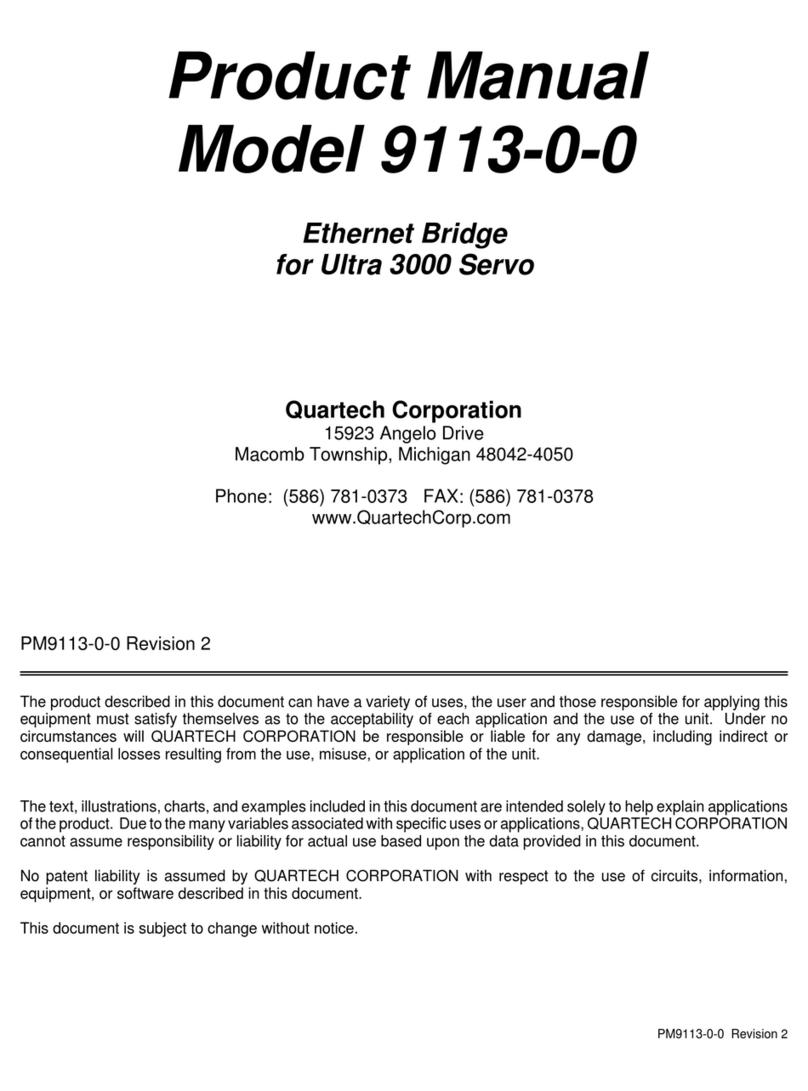Model 9113-1-X Product Manual Page 8
If switch four is off and switch two is on...
This DHCP mode is used during initial setup, or when the IP address assigned to the 9113 is unknown, or when
you attach it to a personal computer that is within a different subnet then the 9113. The IP Address Server utility
is used to assign a temporary IP address to the 9113 so that the Web Utilities can be accessed.
LED Indicators:
The five LEDs indicate the ongoing status of the 9113 during both Run and Utility modes. During power-up a
checksum verification is made on the 9113 firmware. If the verification fails then the three LEDs on the front
will light red and the micro controller will halt execution. This is a fatal error and may require a firmware
download or factory repair.
Green Ethernet Activity LED:
This LED indicates network activity and will flash when nwtwork packets are received or sent.
Yellow Ethernet LED:
This LED currently has no specific function and may be on or off.
Serial Port LED:
The state of this LED is dependant on the operating mode of the 9113.
During active run mode...
The LED will light green when successful communications occurs with the Ultra 3000 and red when a response is
not received from the Ultra 3000. A response failure will also cause the Fault LED to light and a fault to be
logged into the internal Fault Register (mapped address B010:038).
Otherwise...
The LED is used in combination with the other LEDs during Firmware Update and its state is described within
that topic.
Fault LED:
The state of this LED is dependant on the operating mode of the 9113.
During active run mode...
If the internal Fault Register is non-zero then the LED will be lit red. Once lit the LED will remain lit until the
internal fault register is reset by the PLC or through a timed reset.
Otherwise...
The LED is used in combination with the other LEDs during Firmware Update and during initial power-up. Its
state is described within those topics.
Mode LED:
The state of this LED is dependant on the operating mode of the 9113.
During active run mode...
The LED will flash amber when no session has been initiated by a PLC or the absence of activity by the PLC has
caused a session to expire. The LED will flash green while at least one session is active. Access by Ultraware
software will have no affect on this LED.
Otherwise...
The LED is used in combination with the other LEDs during Firmware Update and during initial power-up. Its
state is described within those topics.
PM9113-1-X Revis ion 0