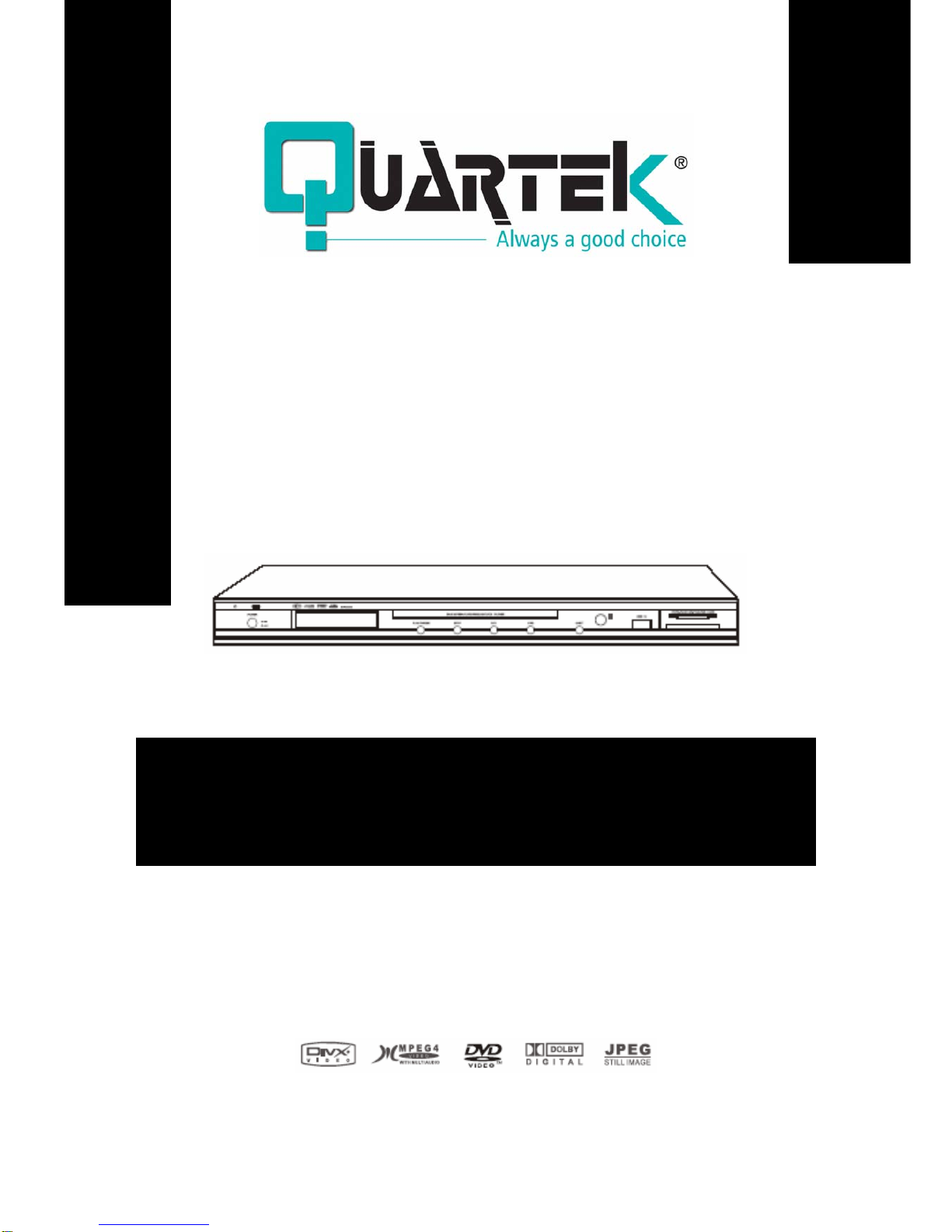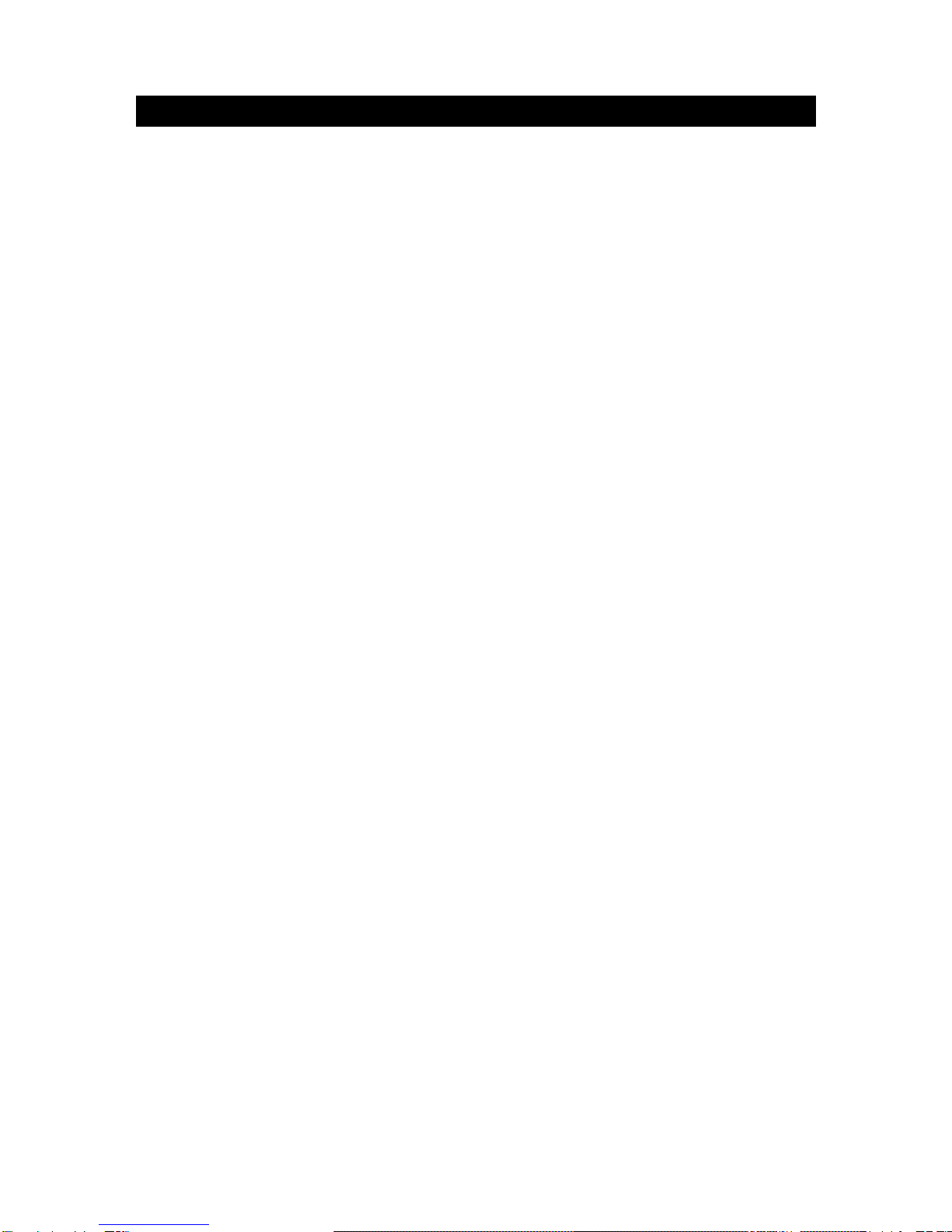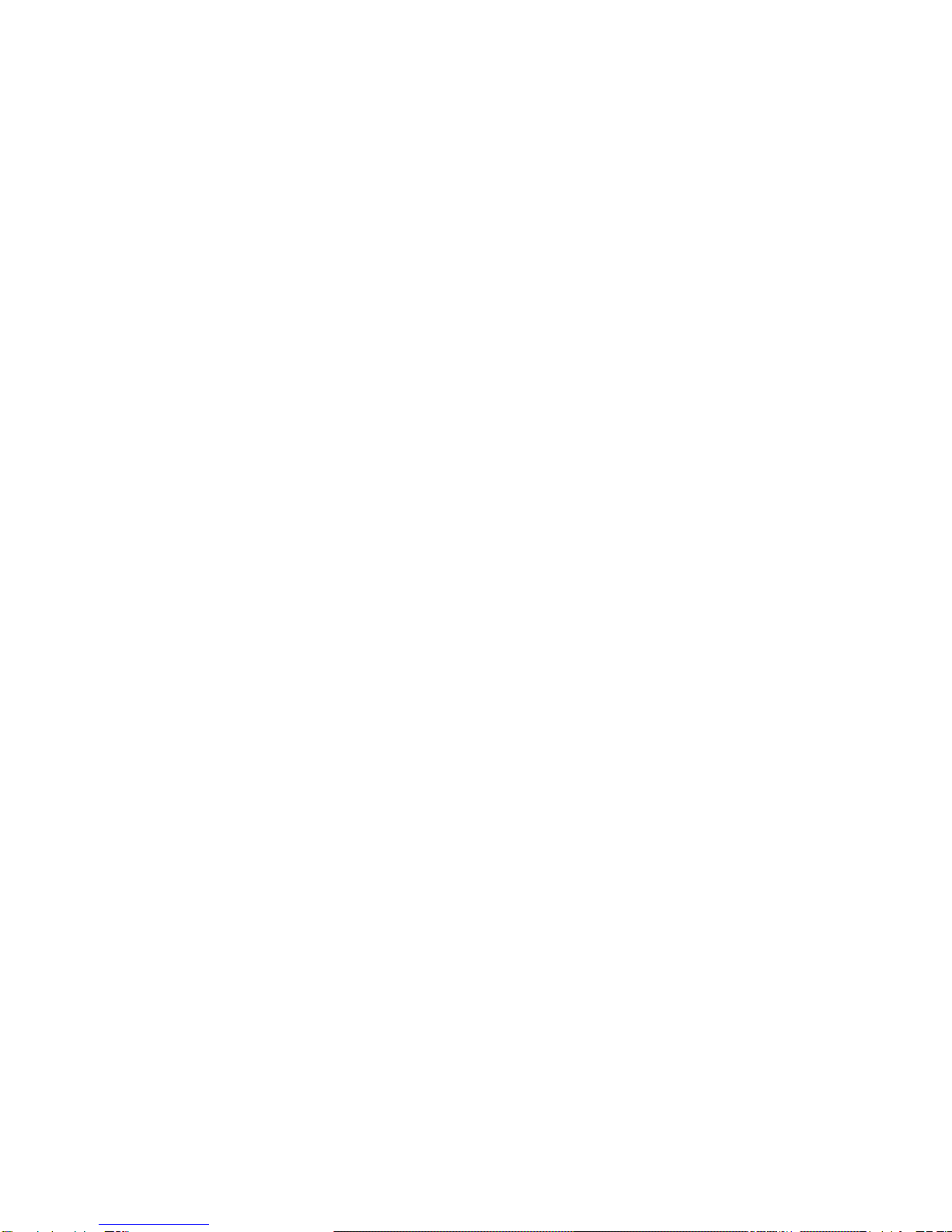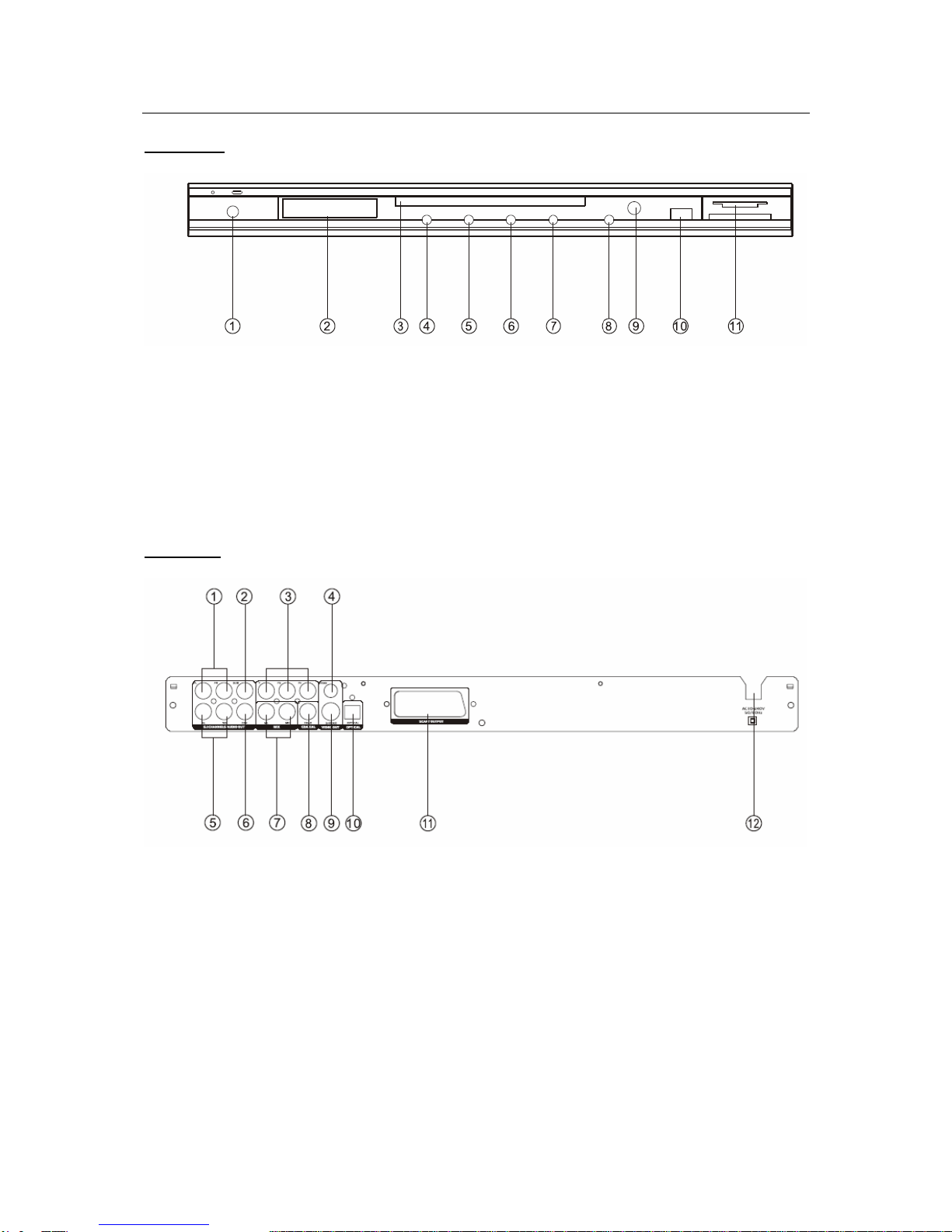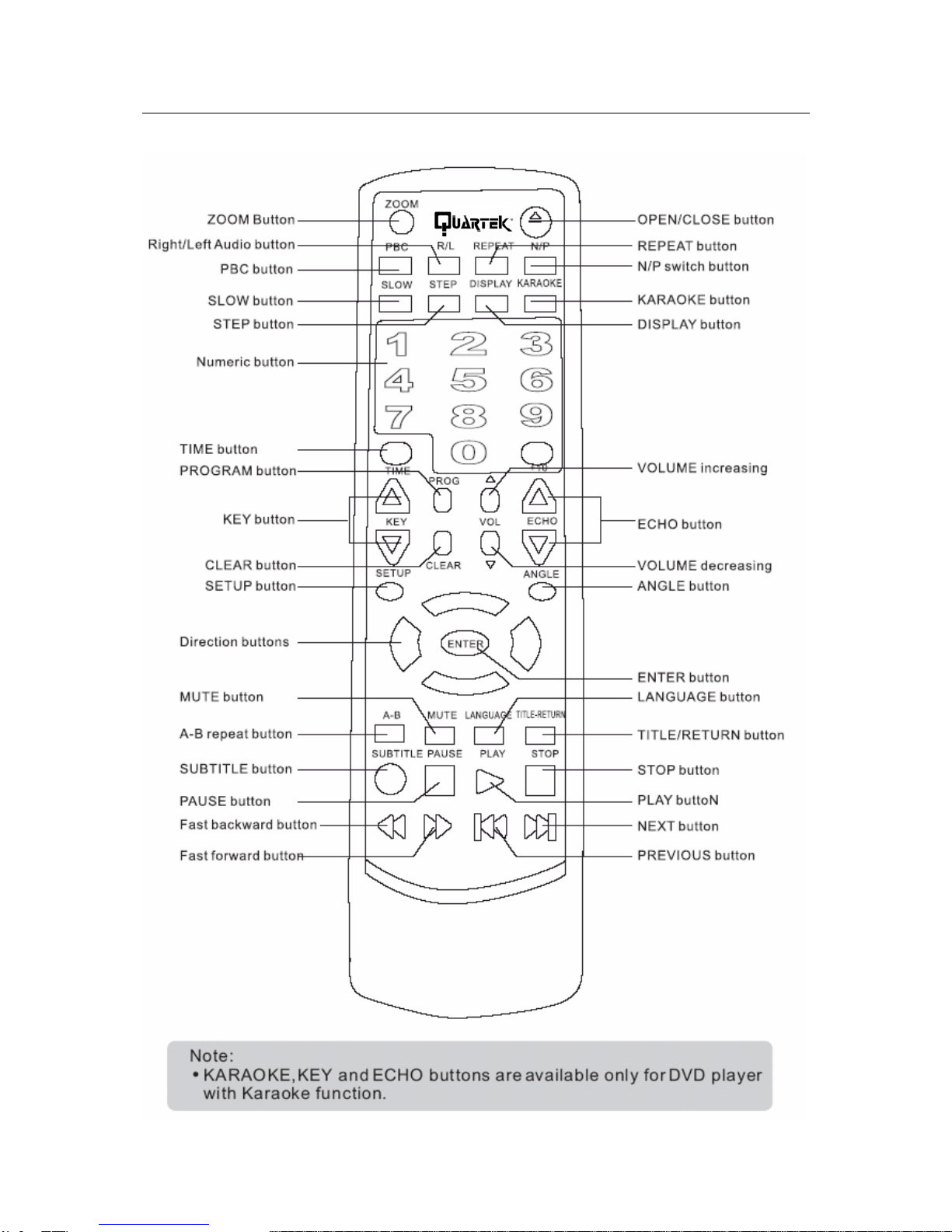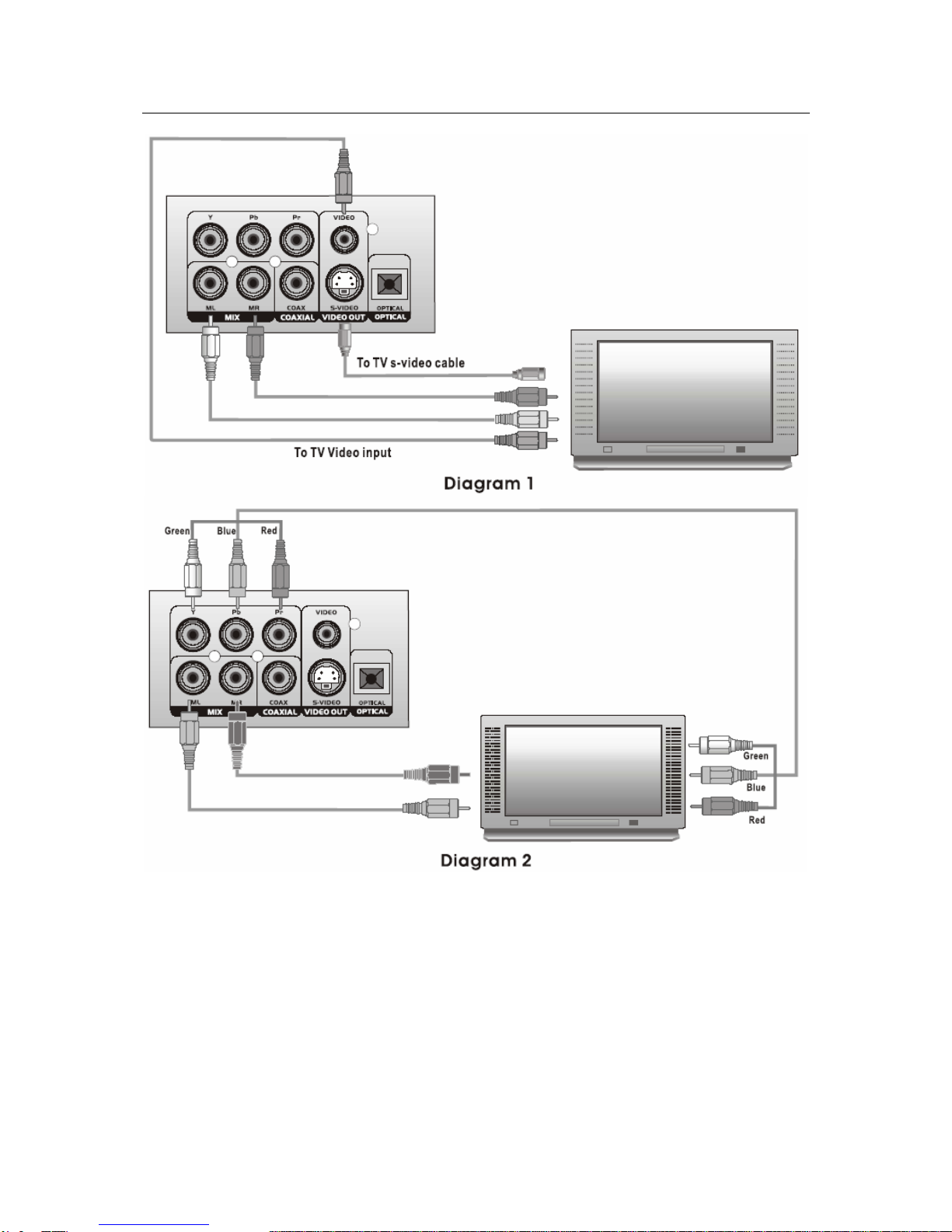SAFETY INFORMATION
The light flash with an arrowhead symbol, within an equilateral triangle, is intend to alert the user to the presence
of uninsulated “dangerous voltage” within the product’s enclosure that may be of sufficient magnitude to
constitute a risk of electric shock to persons.
The exclamation point within the equilateral triangle is intented to alert the user to the presence of important
operating and maintenance (servicing) instructions in the literature accompanying the appliance.
The digital video disc player employs a laser System.
Use of controls, adjustment or the performance of procedures other than specified may result here in hazardous radiation
exposure.
Visible laser radiation when open and interlocks defeated.
DO NOT STARE INTO BEAM
FCC NOTICE :
This equipment has been tested and found to comply with the limits for a Class B digital device, pursuant to part 15 of the FCC
rule. These limits are designed to provide reasonable protection against harmful interference in a residential installation.
This equipment generates uses and can radiate radio frequency energy and, if not installed and used in accordance with the
instructions, may cause harmful interference to radio communications. However, this is no guarantee that interference will not
occur in a particular installation.
If this equipement does cause harmful interference to radio or television reception, which can be determined by turning the
equipment off or on, the user is encouraged to try to correct the interference by one or more of the follow measures.
-Reorient or relocate the receiving antenna,
-Increase the separation between the equipment and receiver,
-Connect the equipment into an outlet on a circuit different from that to which the receiver is connected,
-Consult the dealer or an experienced radio/TV technician for help.
This product incorporates copyright protection technology that is protected by method claims of certain U.S.
patentes and other intellectual property rights owned by macrovision corporation and other rights owners. Use
of this copyright protection technology must be authorized by Macrovision Corporation, and is intended for
home and other limited viewing uses only unless otherwise authorized by Macrovision Corporation. Reverse
engineering or disassembly is prohibited.
IMPORTANT SAFETY INSTRUCTIONS
1) Read these instructions.
2) Keep these instructions.
3) Heed all warnings.
4) Follow all instructions.
5) Do not use this apparatus near water.
6) Clean only with dry cloth.
7) Do not block any ventilation openings. Install in accordance with the manufacturer’s instructions.
8) Do not install near any heat sources such as radiators, heat registers, stoves, or other apparatys (including amplifiers) that
produce heat.
9) Do not defeat the safety purpose of the polarized or grounding-type plug. A polarized plug has two blades with one wider
than the other. A grounding type plug has two blades and a third grounding prong.
The wide blade or the third prong are provided for your safety. If the provided plug does not fit into your outlet, consult an
electrician for replacement of the obsolete outlet.
10) Protect the power cord from being walked on or pinched particulary at plugs, convenience receptacles,
and the point where they exit from the apparatus.
11) Only use attachments/accessories specified by the manufacturer.
12) Use only with the cart, stand, tripod, bracket, or table specified by the manufacturer, or sold with the
apparatus. When a cart is used, use cautin when moving the cart/apparatus combination to avoid injury from
tip-over.
13) Unplug this apparatus during lightning storms or when unused for long periods of time.
14) Refer all servicing to qualified service personnel. Servicing is required when the apparatus has been damaged in any way,
such as power-supply cord or plug is damaged, liquid has been spiled or objects have fallen into the apparatus, the apparatus
has been exposed to rain or moisture, does not operate normallu, or has been dropped.
15) “WARNING” To reduce the risk of fire or electric shock, do not expose this apparatus to rain or moisture.
16) “CAUTION” These servicing instructions are for use by qualified service personnel only. To reduce the risk of electric
17) shock do not perform any servicing other than that contained in the operating instructions unless you are qualified to do
so.
THE MANUFACTURER SAVES HIMSELF THE RIGHT TO MODIFY WITHOUT ANY PRELIMINARY OPINION TECHNICAL
SPECIFICATIONS OF THE PRODUCT
QUARTEK USA TradeMark DC-715DX - User Manual– English V.2 4/33