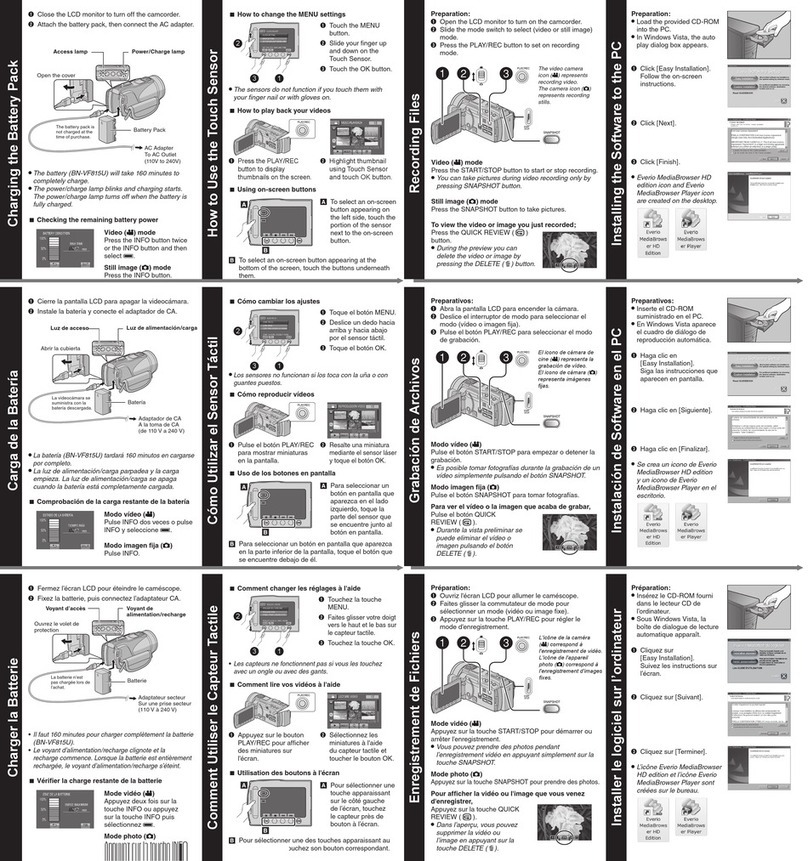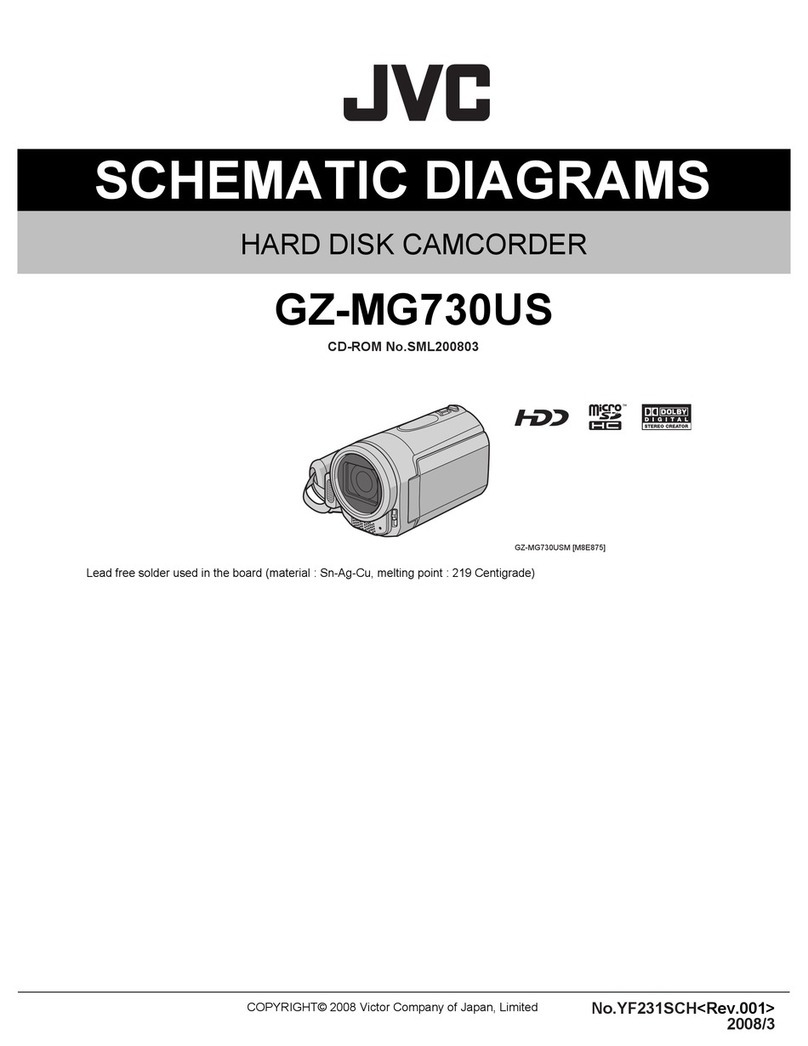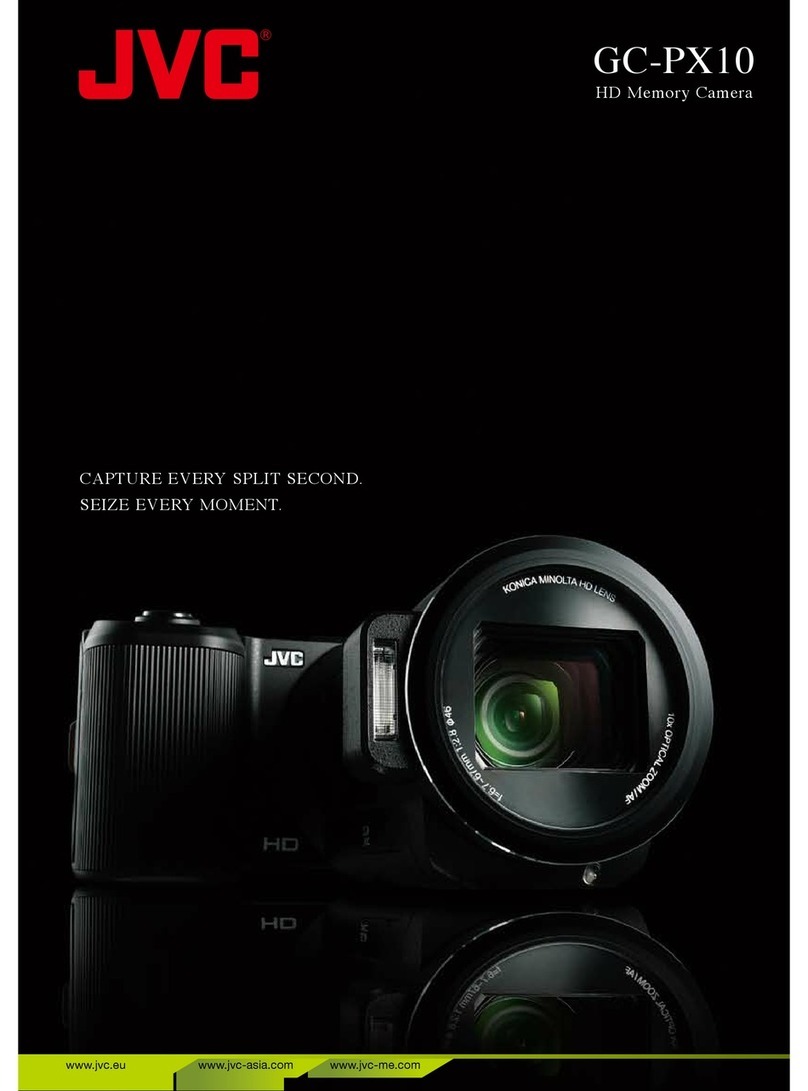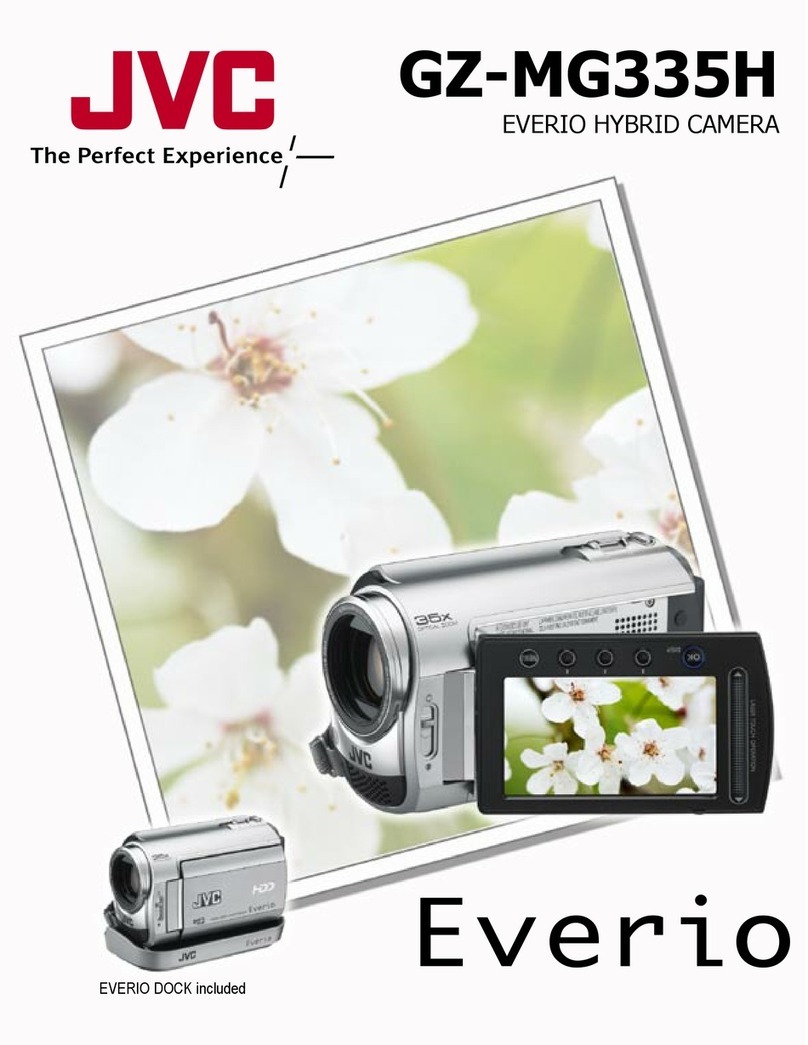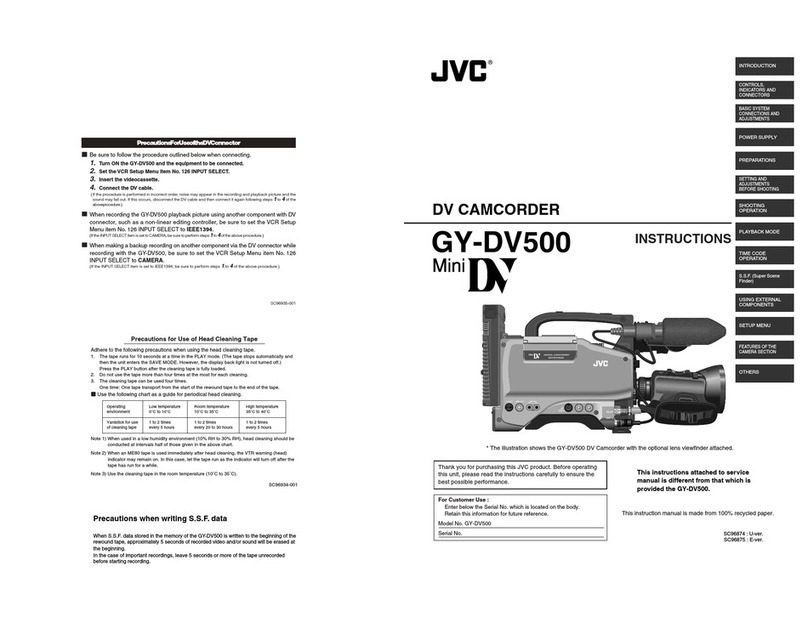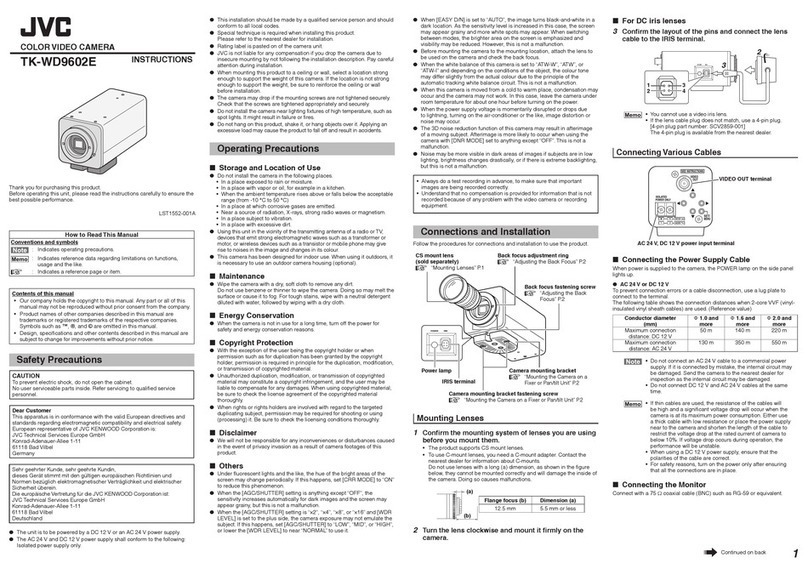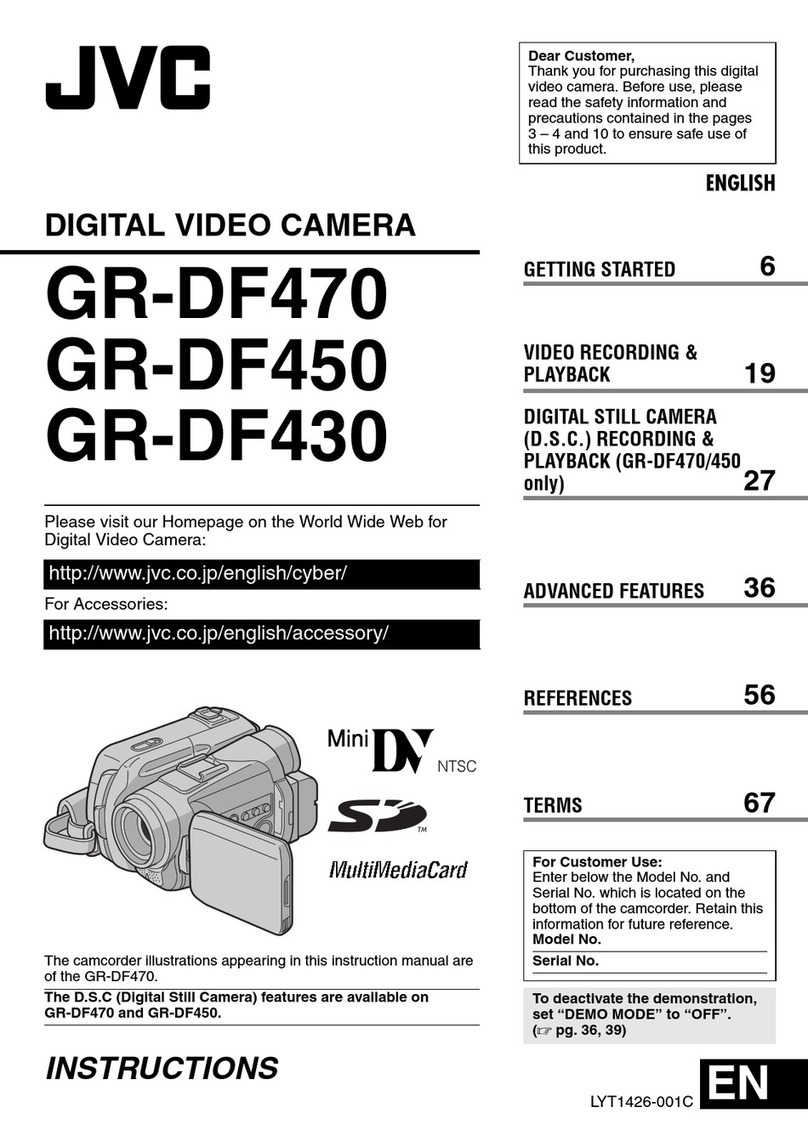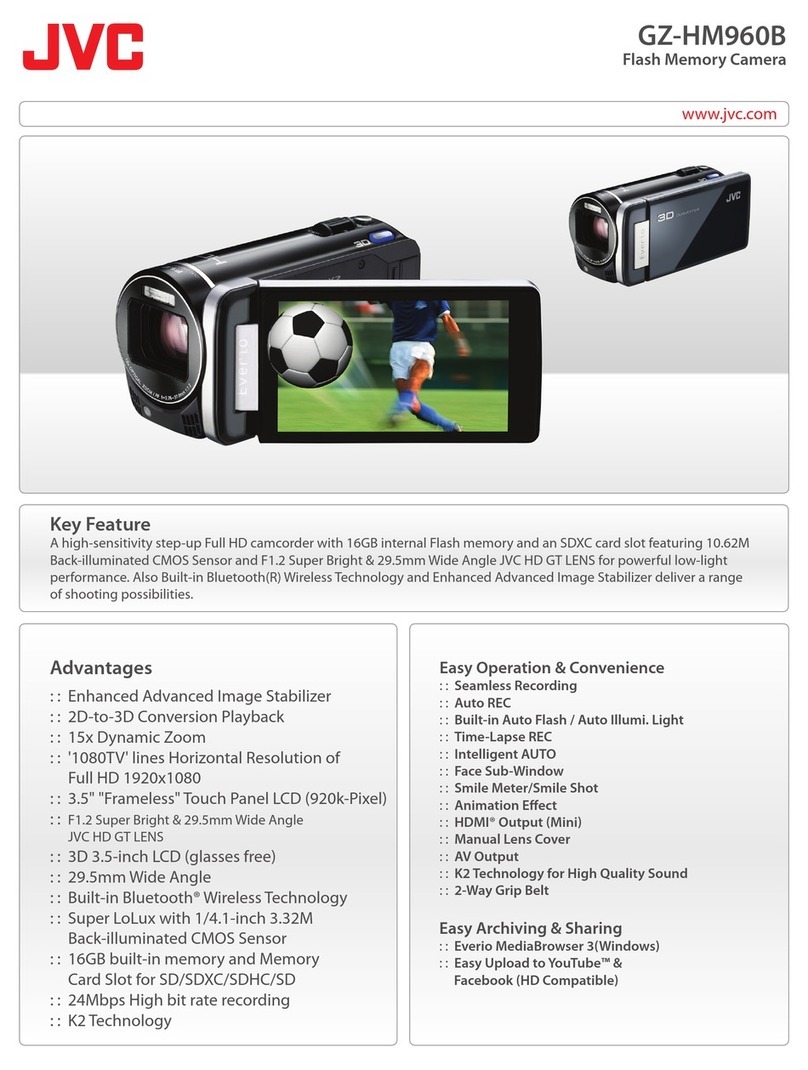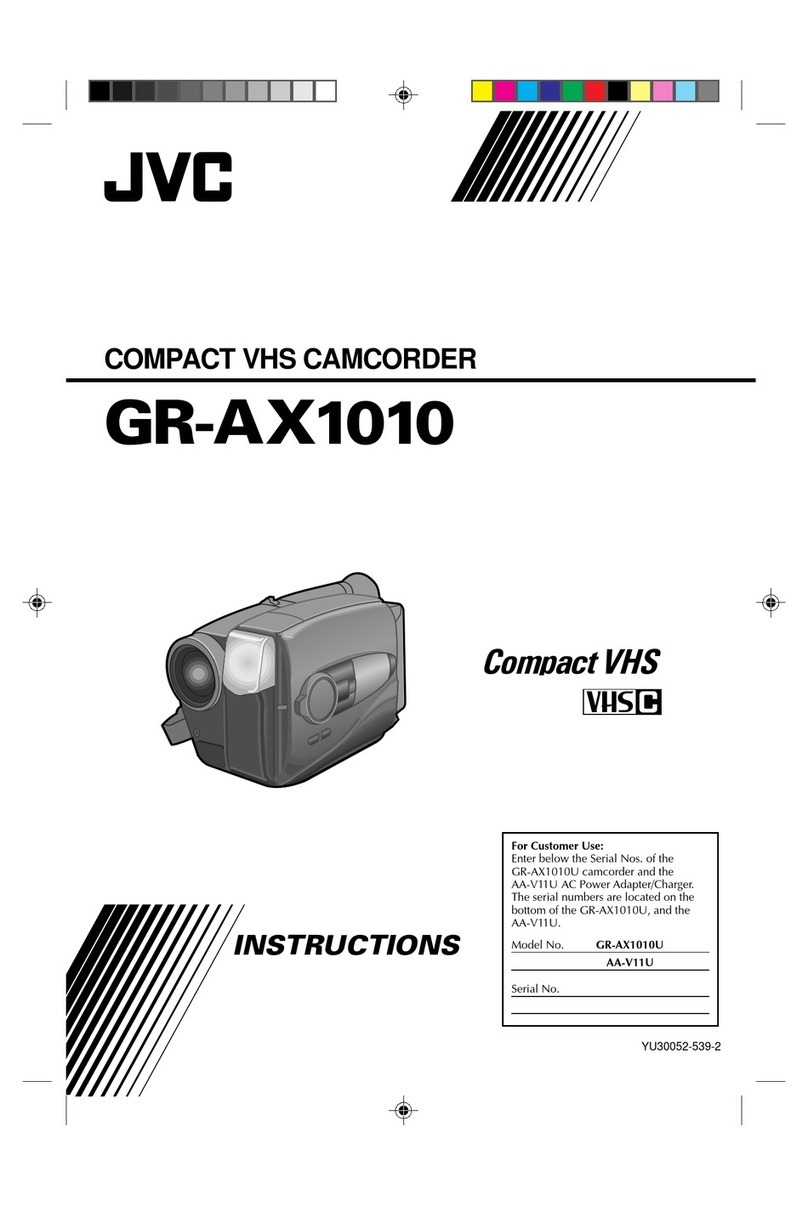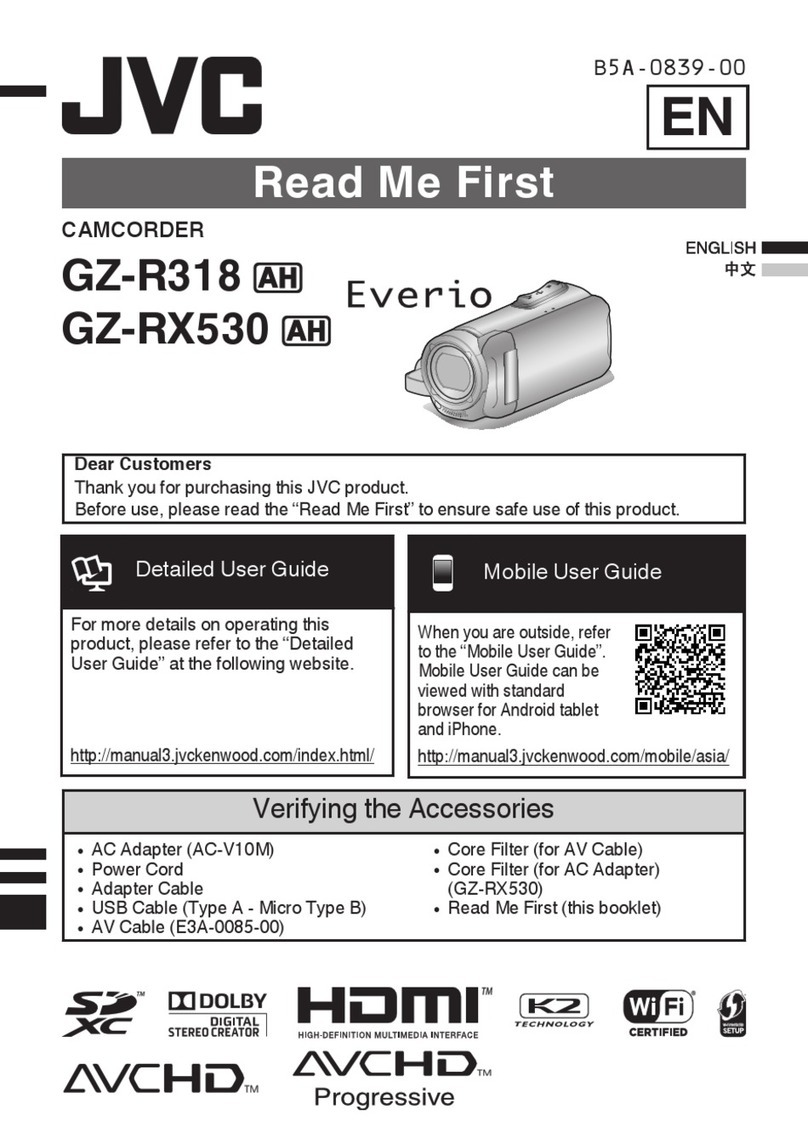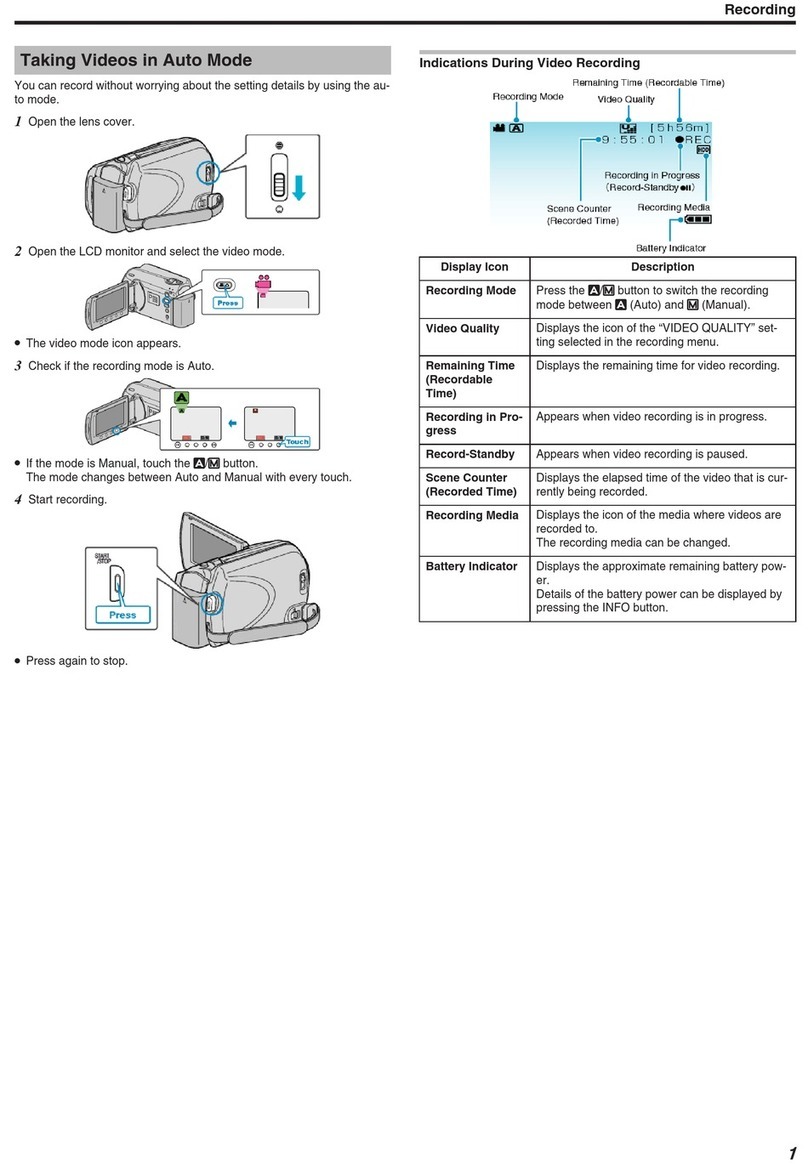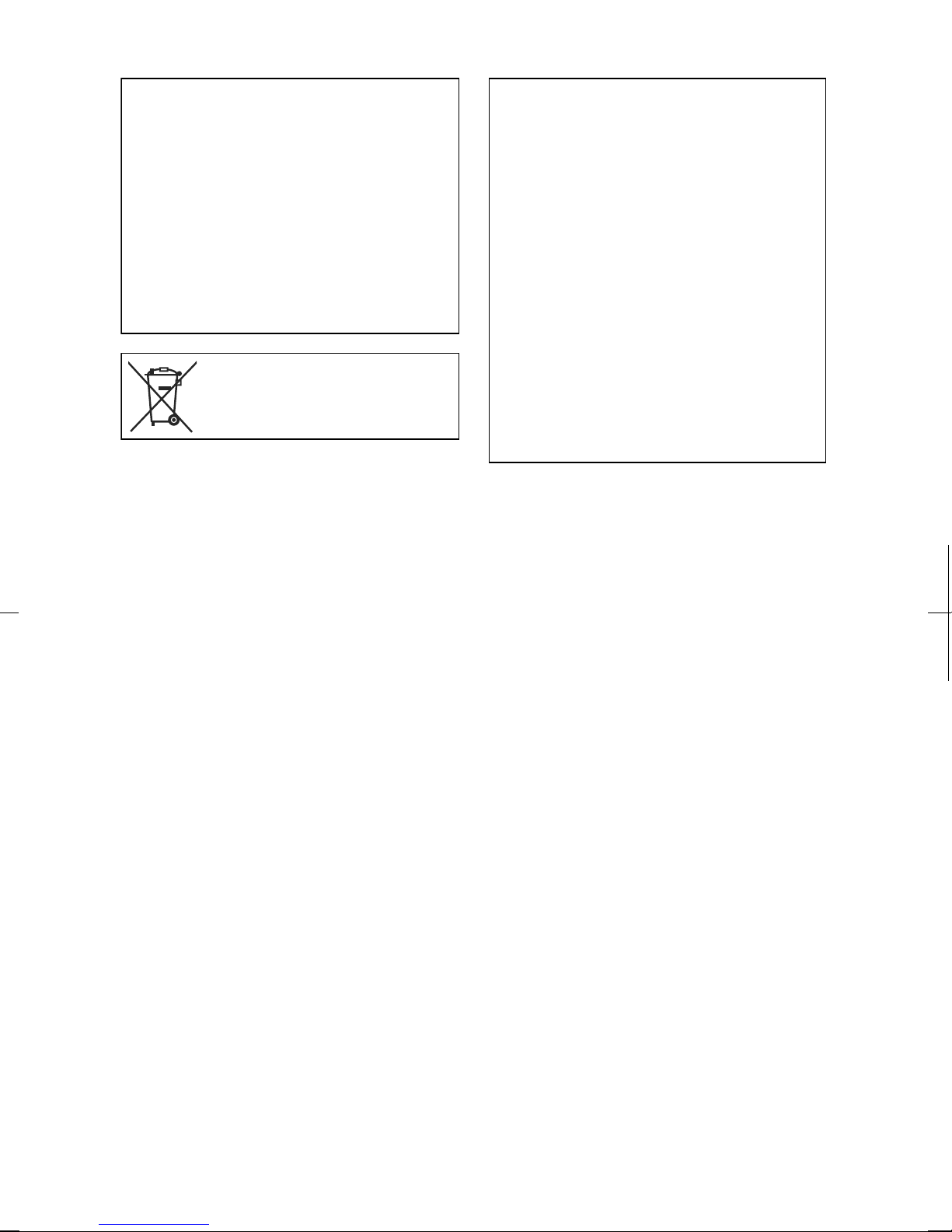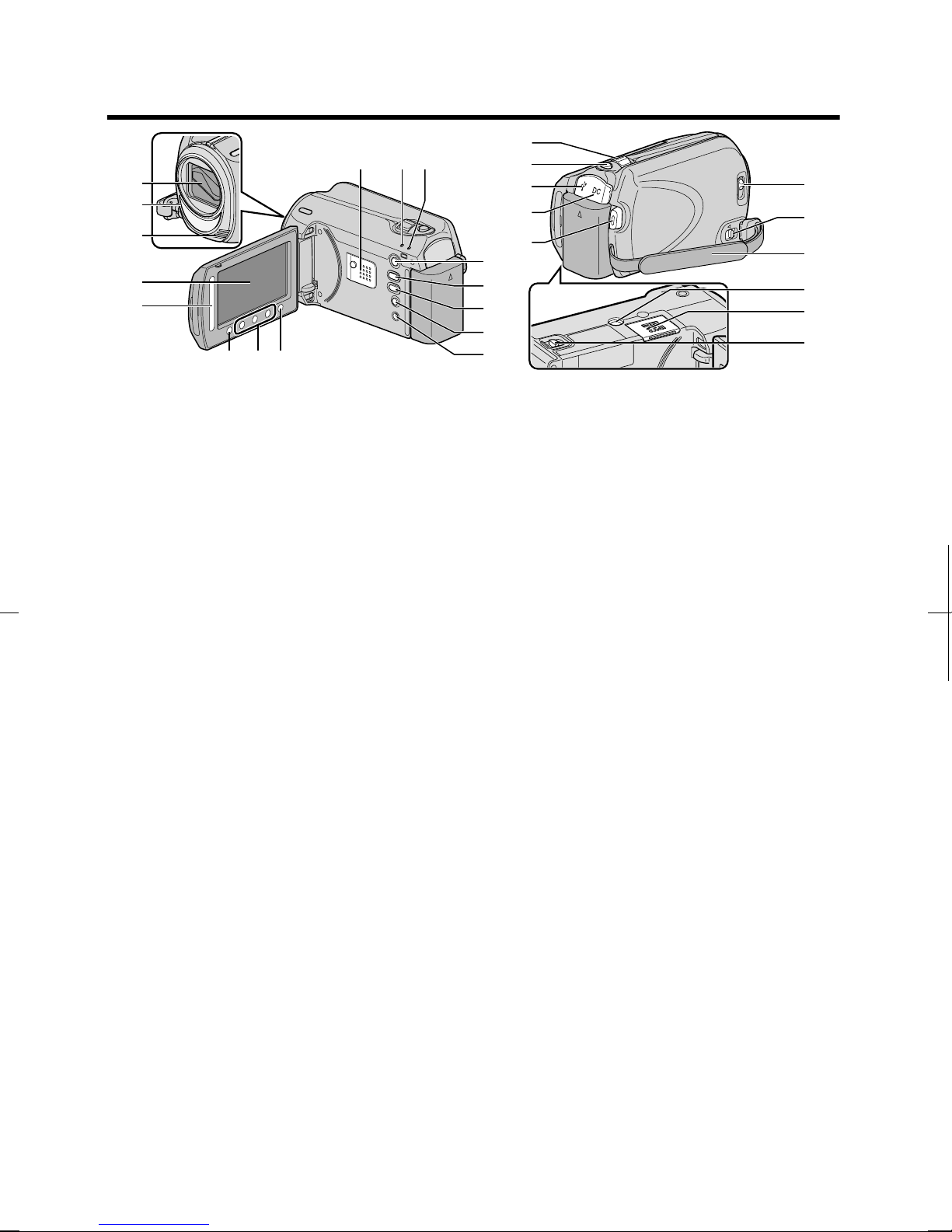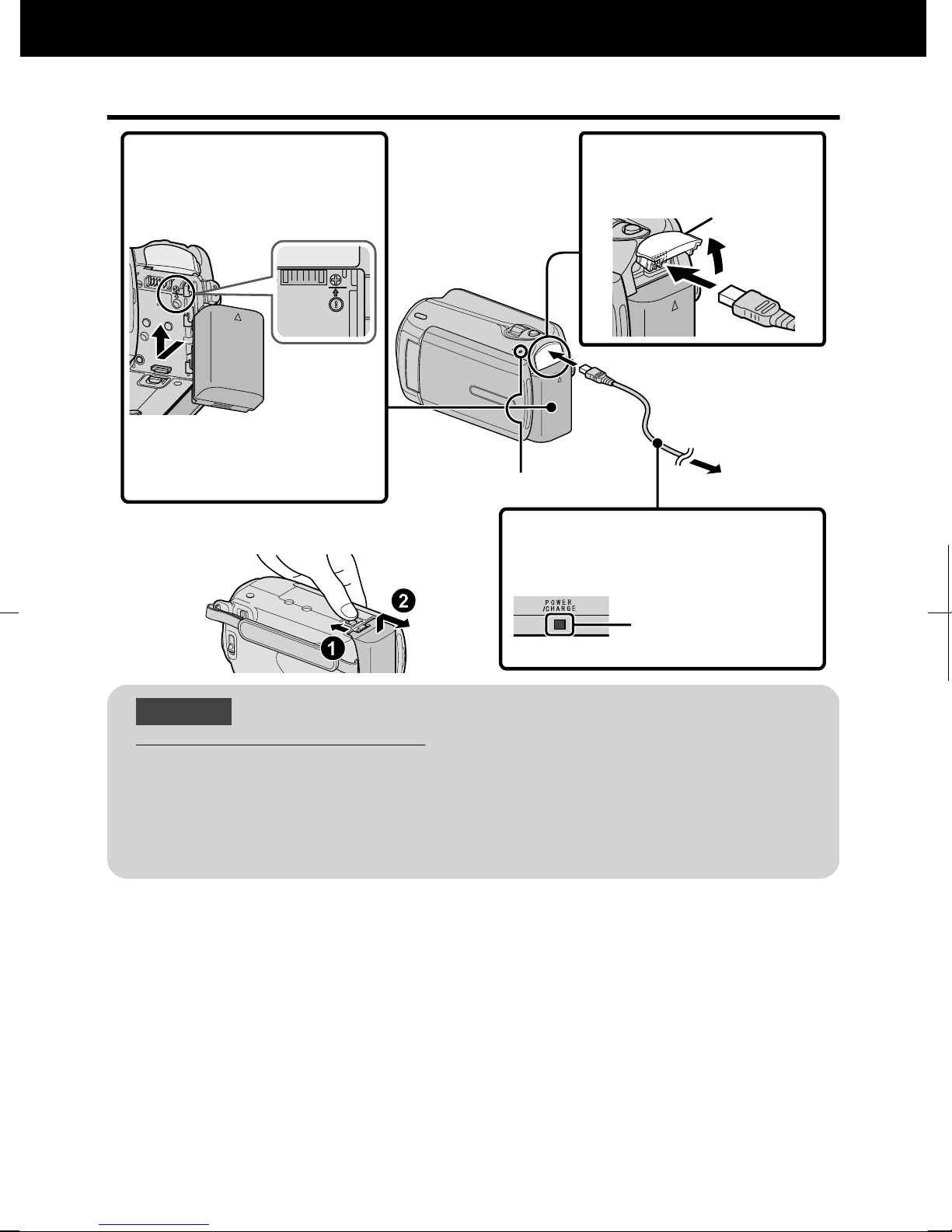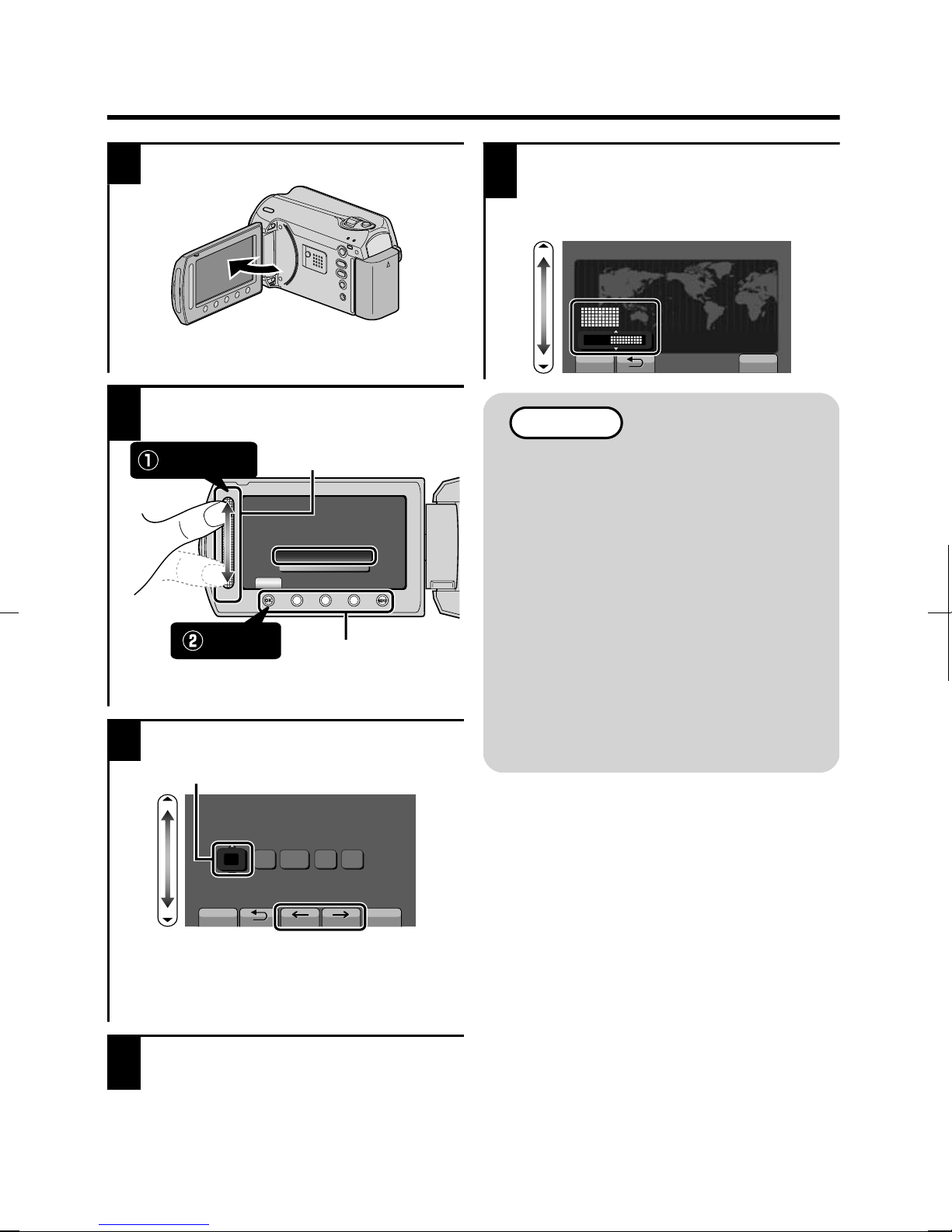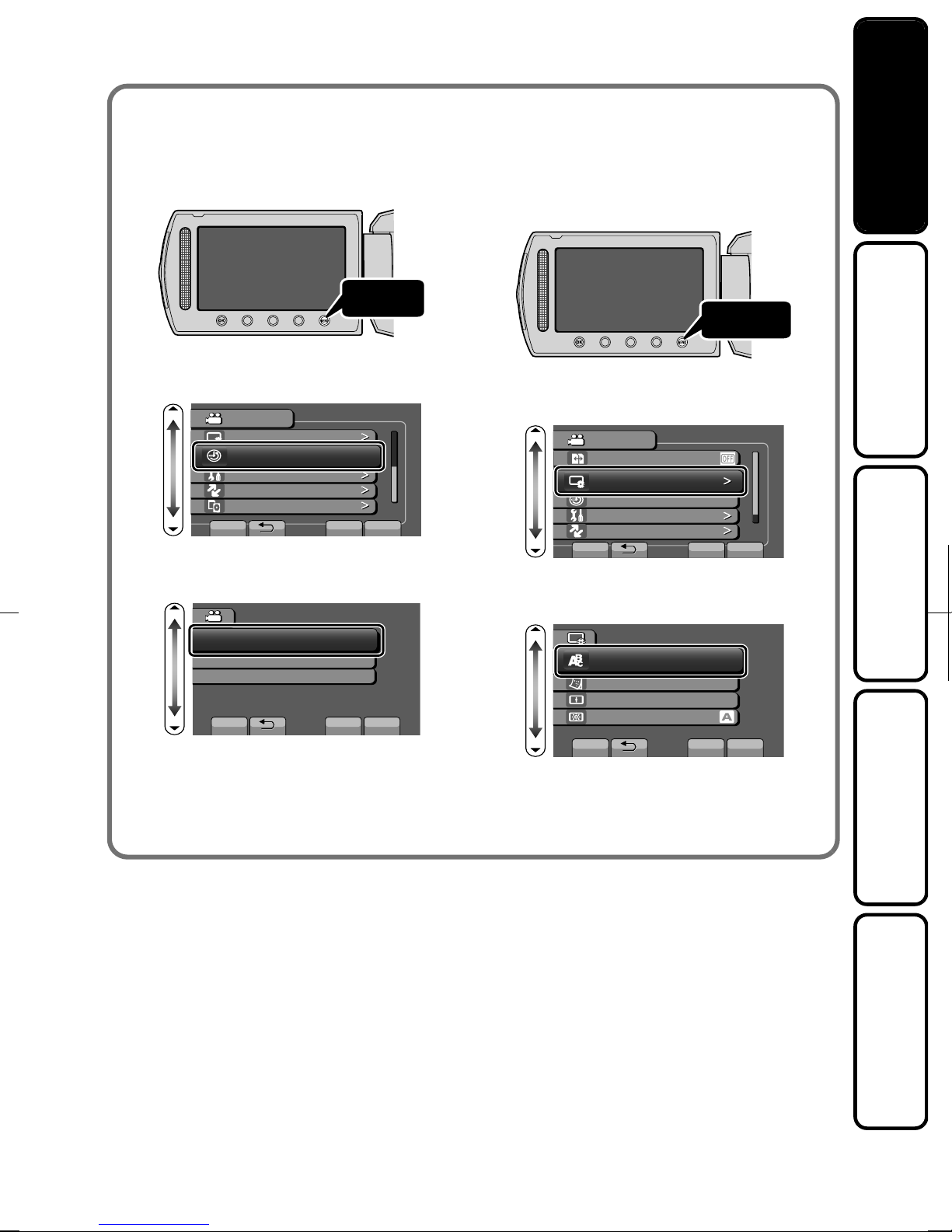Safety Precautions
.
.
WARNING: TO PREVENT FIRE OR SHOCK
HAZARD, DO NOT EXPOSE THIS UNIT TO
RAIN OR MOISTURE.
CAUTIONS:
•If you notice smoke or a peculiar smell coming
fromthe camcorder or AC Adapter, shut it down
and unplug it immediately.Continue using the
camcorder or AC Adapter under these conditions
could lead to fire or electric shock.Contact
your JVC dealer.Do not attempt to repair the
malfunction yourself.
•To prevent shock, do not open the cabinet.No
user serviceable parts inside.Refer servicing to
qualified personnel.
•When you are not using the AC adapter for a
long period of time, it is recommended that you
disconnect the power cord fromAC outlet.
•In certain areas, use the conversion plug
depending on the type of your AC wall outlet.
NOTES:
•The rating plate and safety caution are on the
bottomand/or the back of the main unit.
•
The serial number plate is on the battery pack mount.
•The rating information and safety caution of the
AC adapter are on its upper and lower sides.
WARNING:
The battery pack, the camcorder with battery
installed, and the remote control with battery
installed should not be exposed to excessive heat
such as direct sunshine, fire or the like.
CAUTION:
The mains plug shall remain readily operable.
•Remove the mains plug immediately if the
camcorder functions abnormally.
Caution on Replaceable lithiumbattery
The battery used in this device may present a fire
or chemical burn hazard if mistreated.
Do not recharge, disassemble, heat above 100°C
or incinerate.
Danger of explosion or Risk of fire if the battery is
incorrectly replaced.
•Dispose of used battery promptly.
•Keep away fromchildren.
•Do not disassemble and do not dispose of in fire.
When the equipment is installed in a cabinet or on
a shelf, make sure that it has sufficient space on all
sides to allow for ventilation (10 cmor more on both
sides, on top and at the rear).
Do not block the ventilation holes.
(If the ventilation holes are blocked by a newspaper,
or cloth etc.the heat may not be able to get out.)
No naked flame sources, such as lighted candles,
should be placed on the apparatus.
When discarding batteries, environmental problems must
be considered and the local rules or laws governing the
disposal of these batteries must be followed strictly.
The apparatus shall not be exposed to dripping or
splashing.
Do not use this equipment in a bathroomor places
with water.
Also do not place any containers filled with water
or liquids (such as cosmetics or medicines, flower
vases, potted plants, cups etc.) on top of this unit.
(If water or liquid is allowed to enter this equipment,
fire or electric shock may be caused.)
CAUTION:
To a vo id electricshock
or damage to the unit,
first firmly insert the
small end of the power
cord into the AC Adapter
until itis no longer
wobbly, and then plug the larger end of the power cord
into an AC outlet.
.
2For more information, refer to the Detailed User Guide
http://manual.jvc.co.jp/index.html/