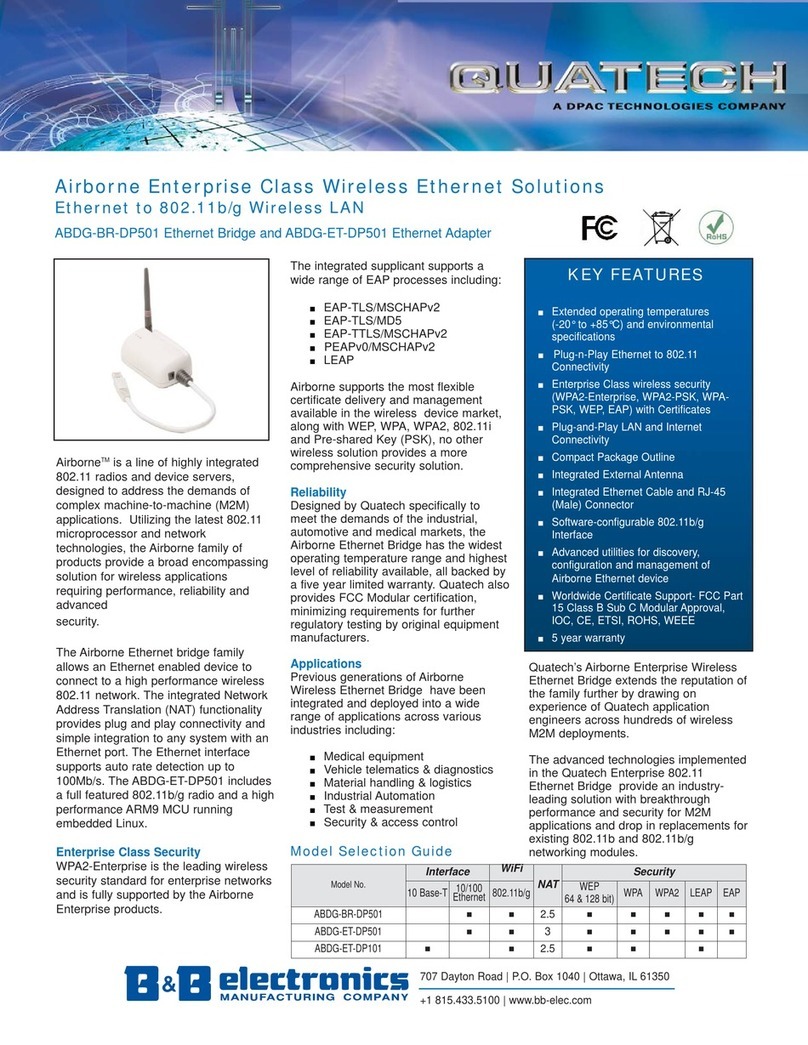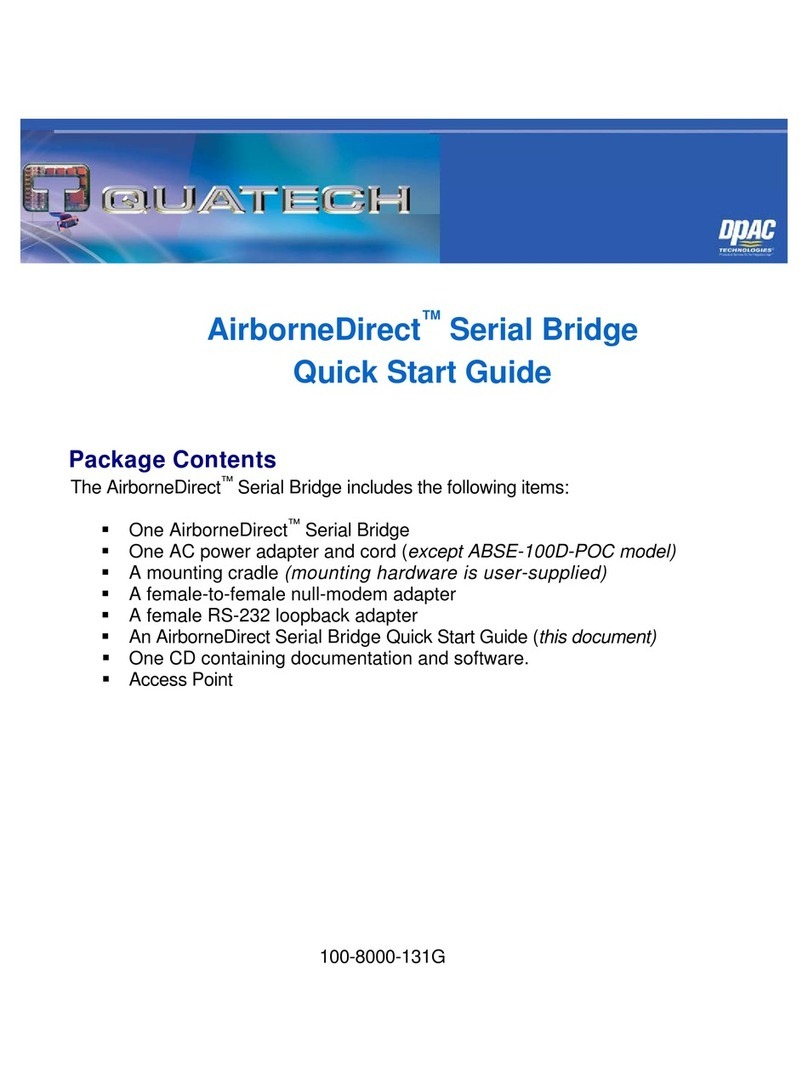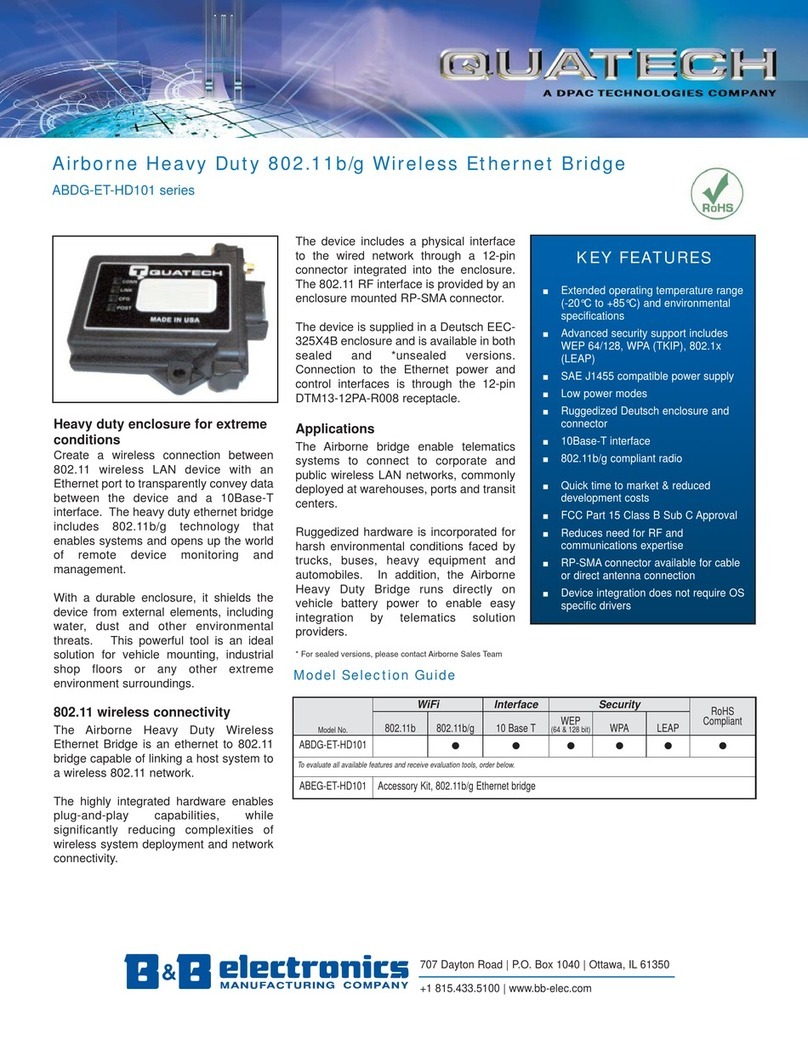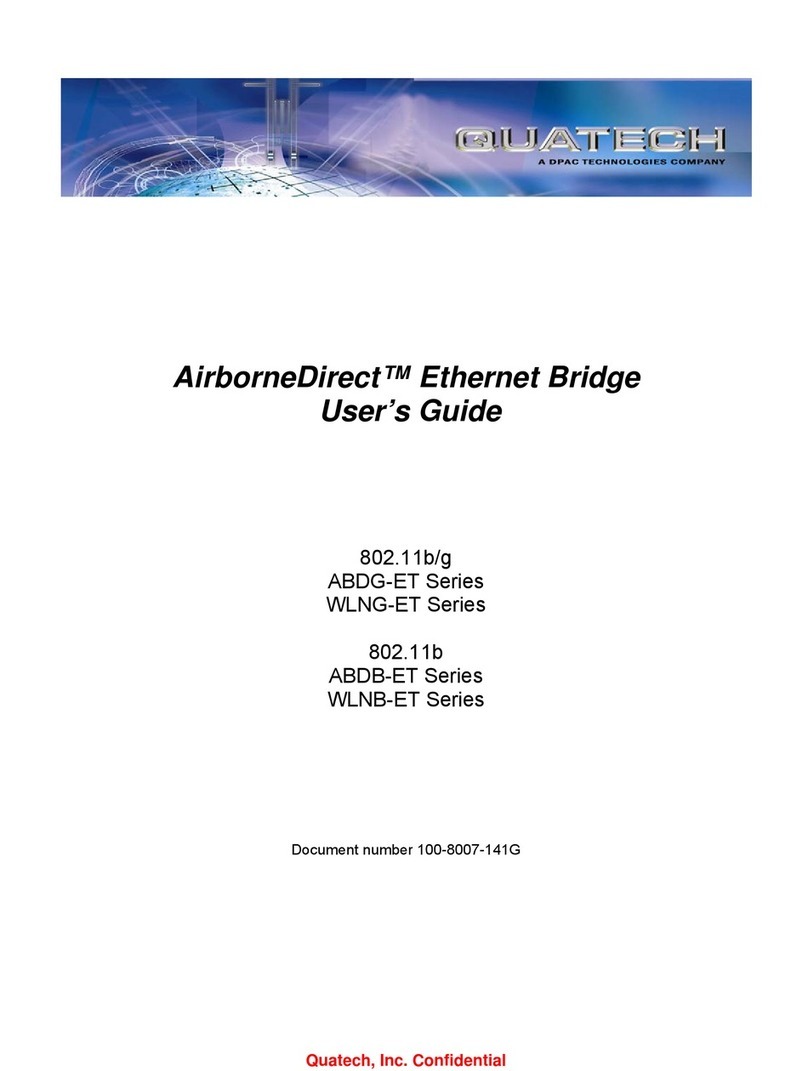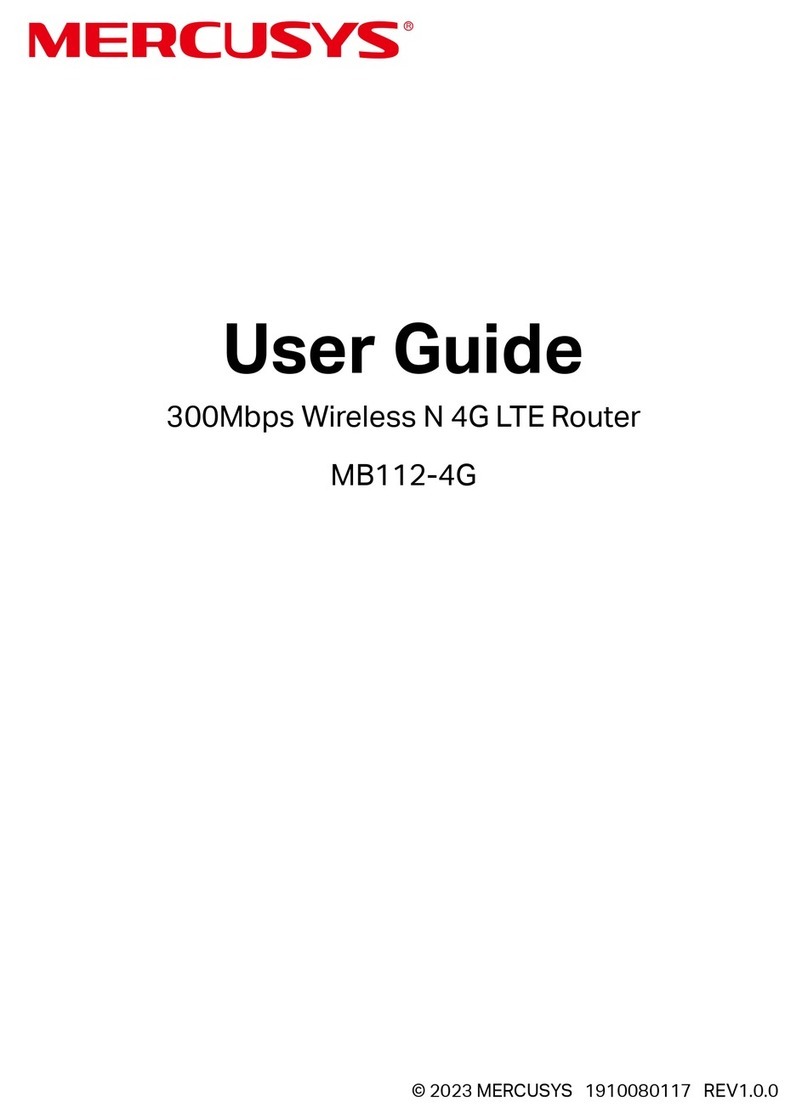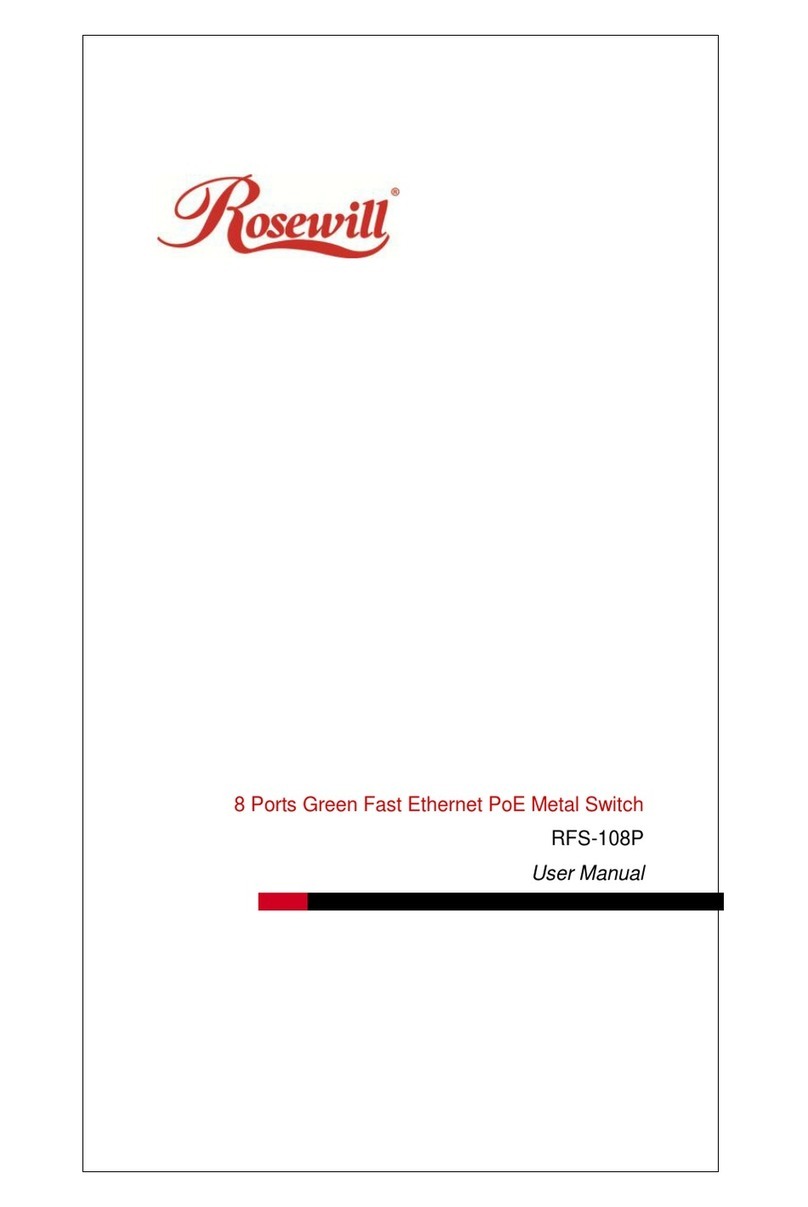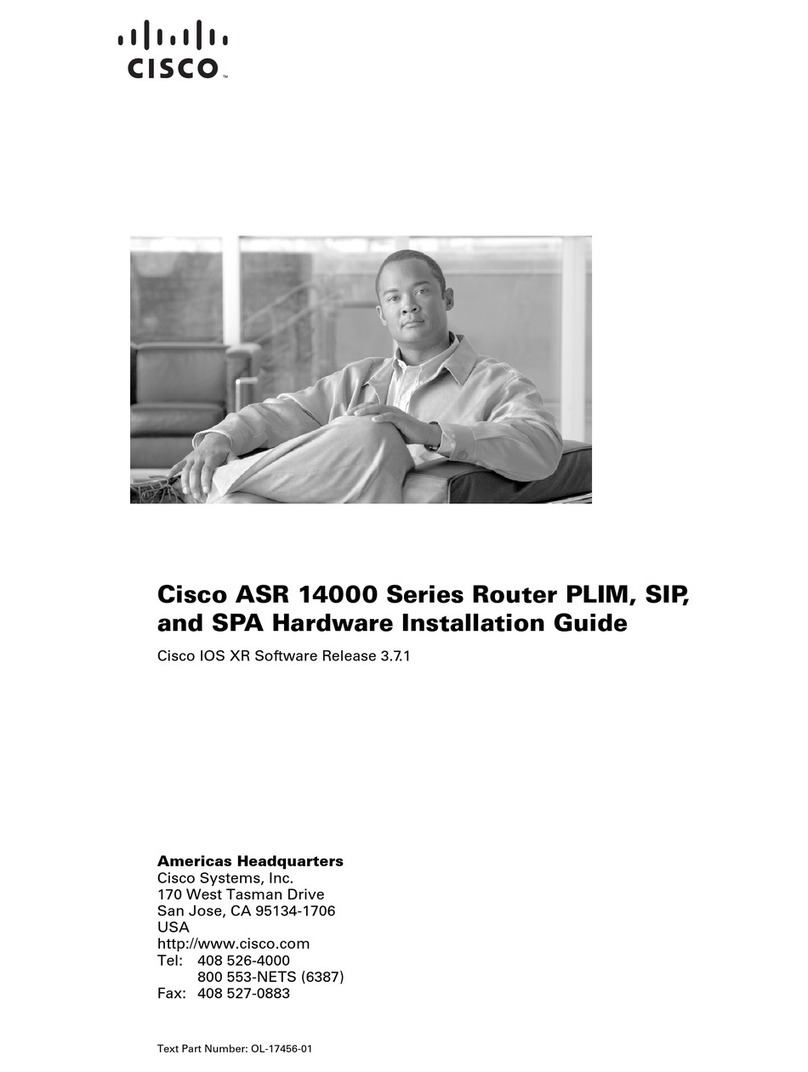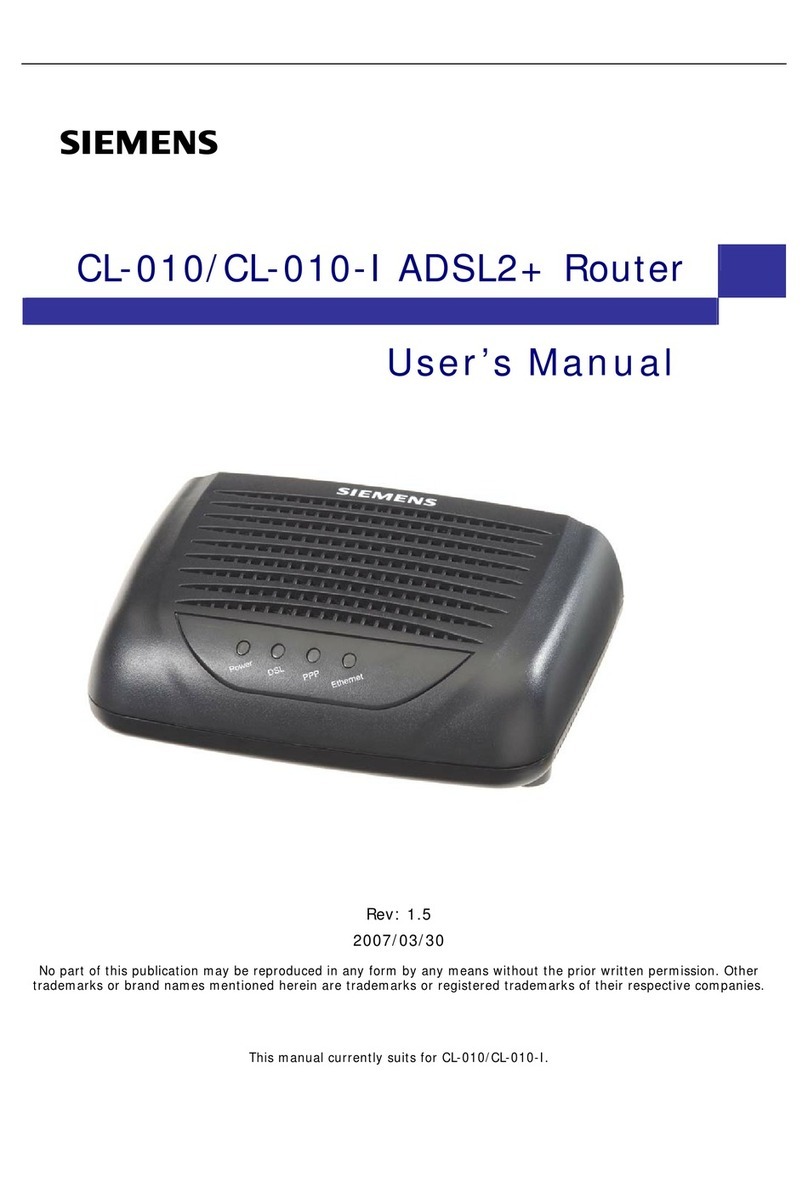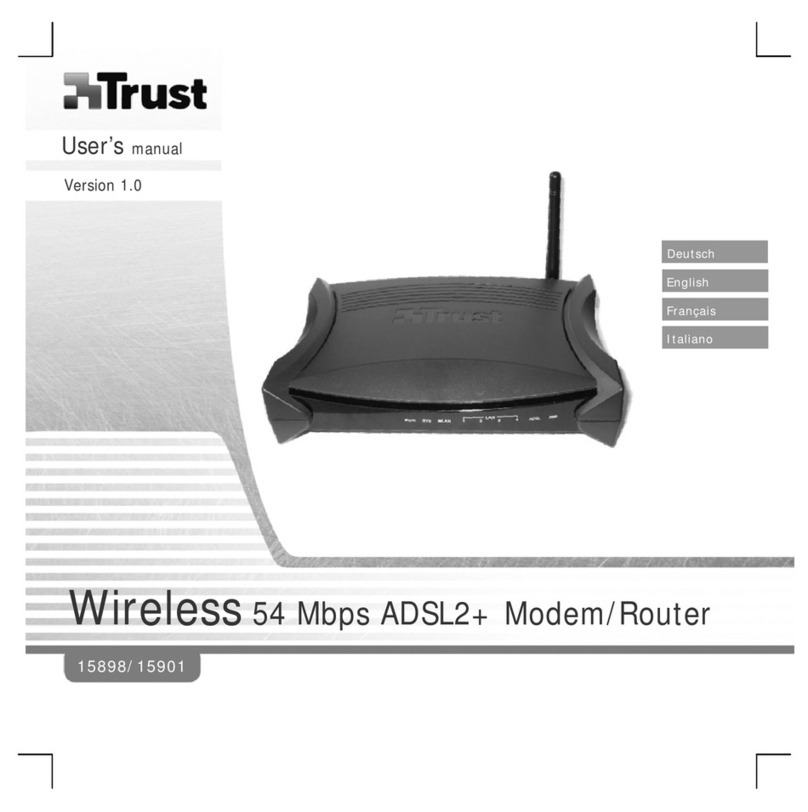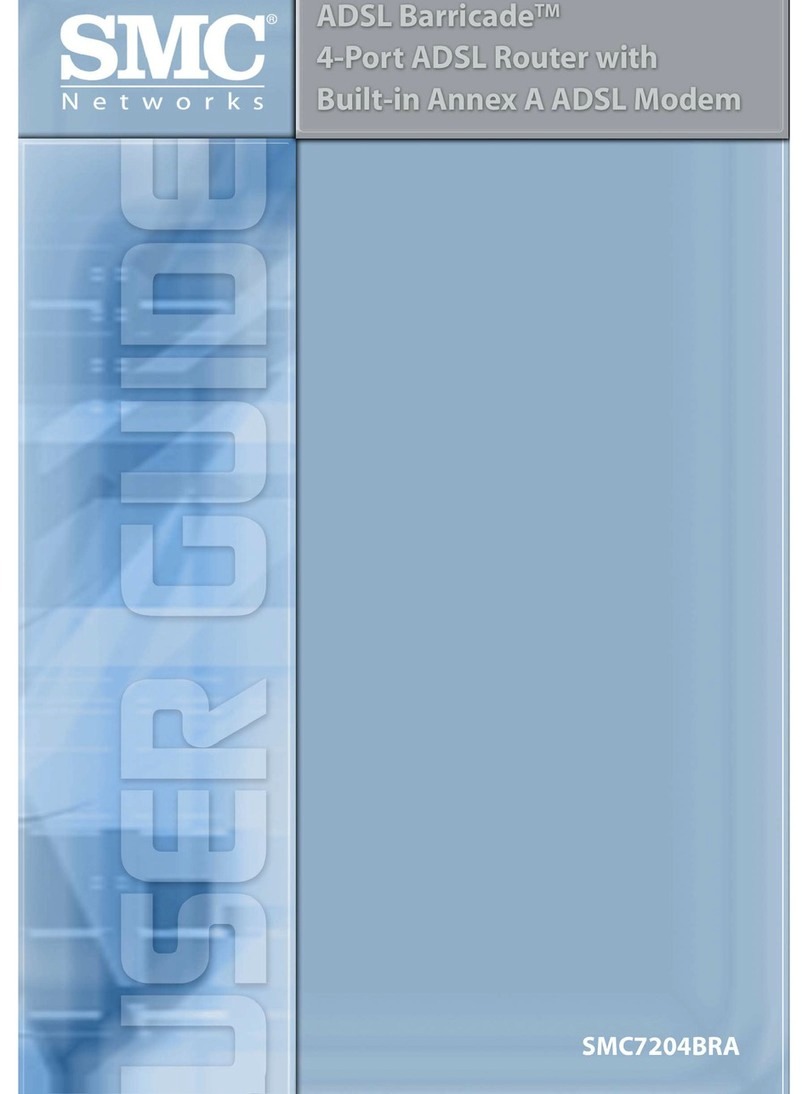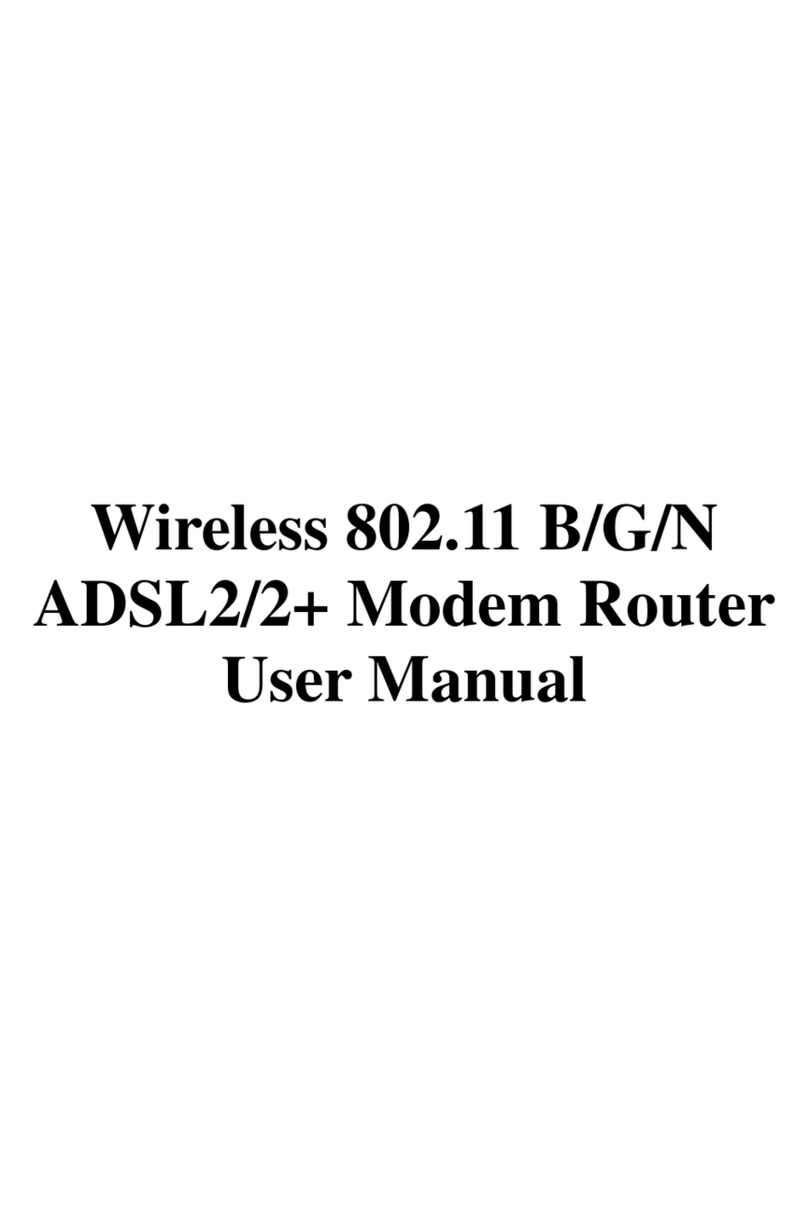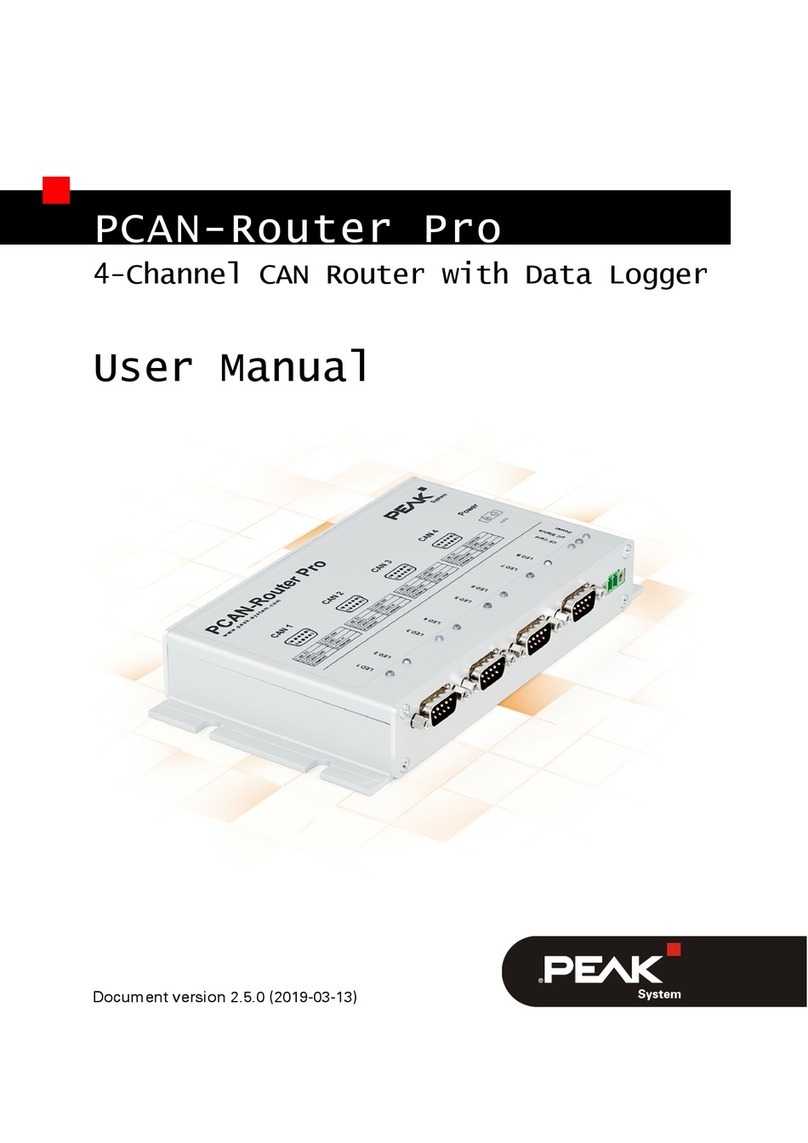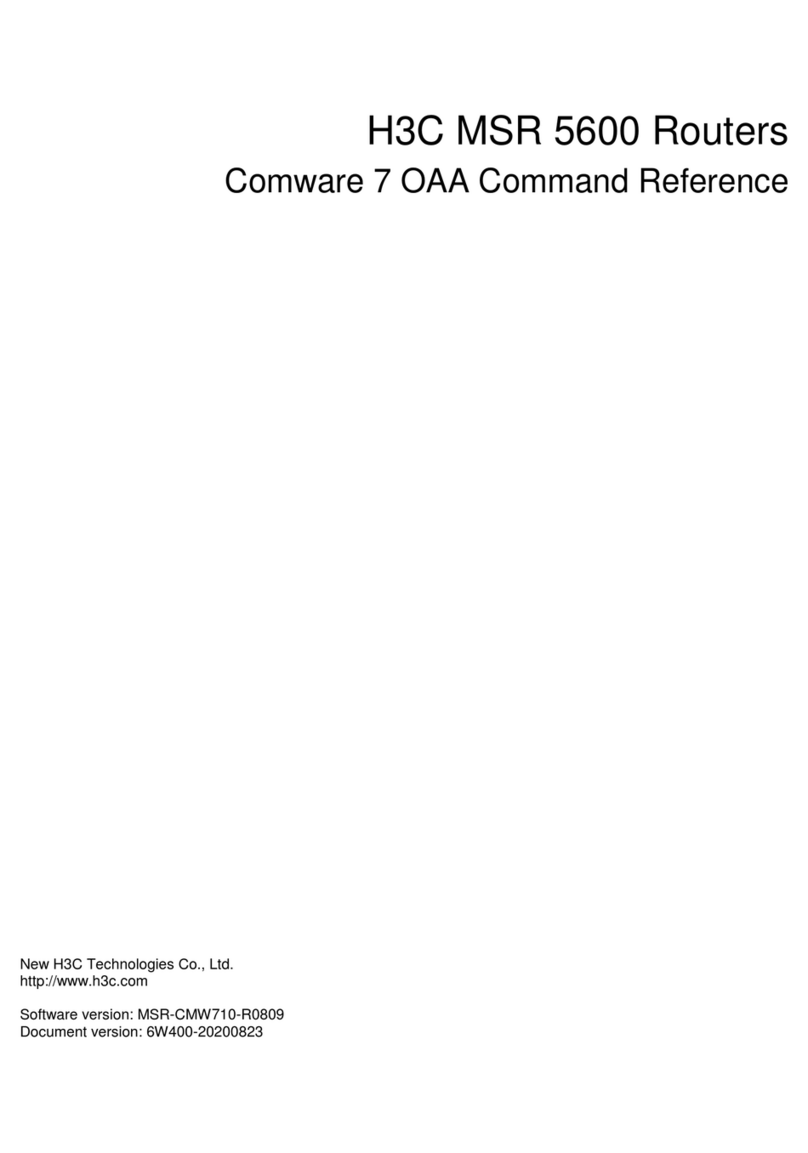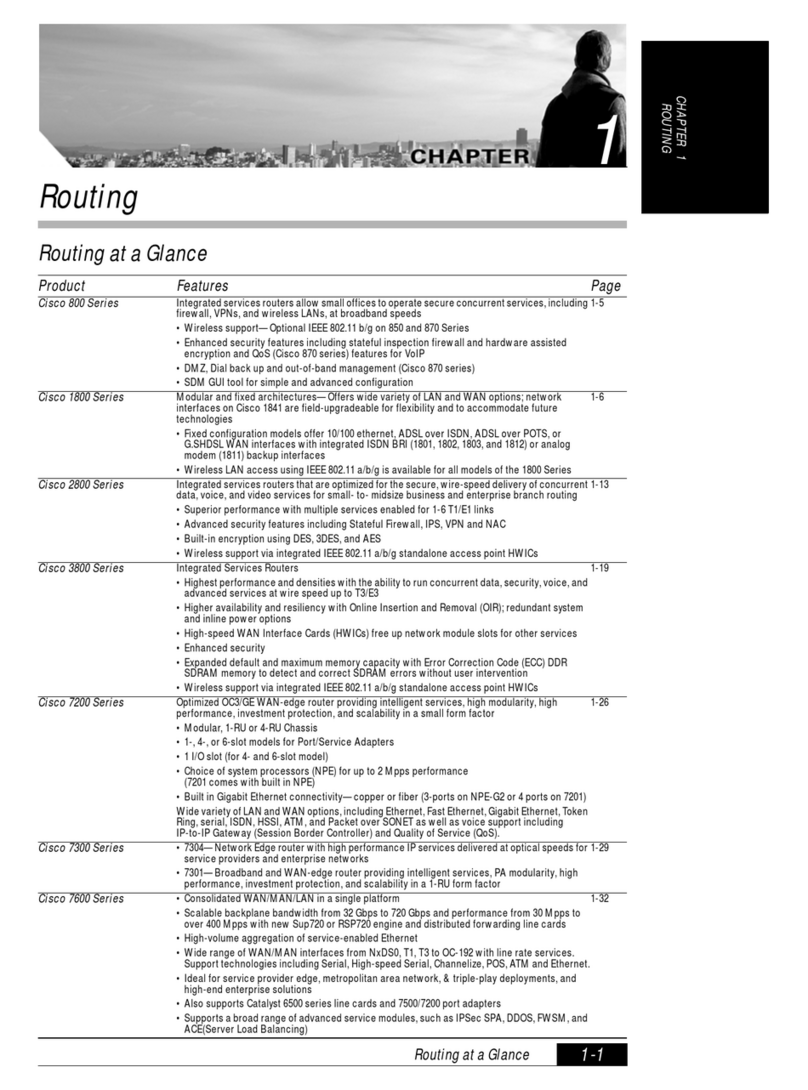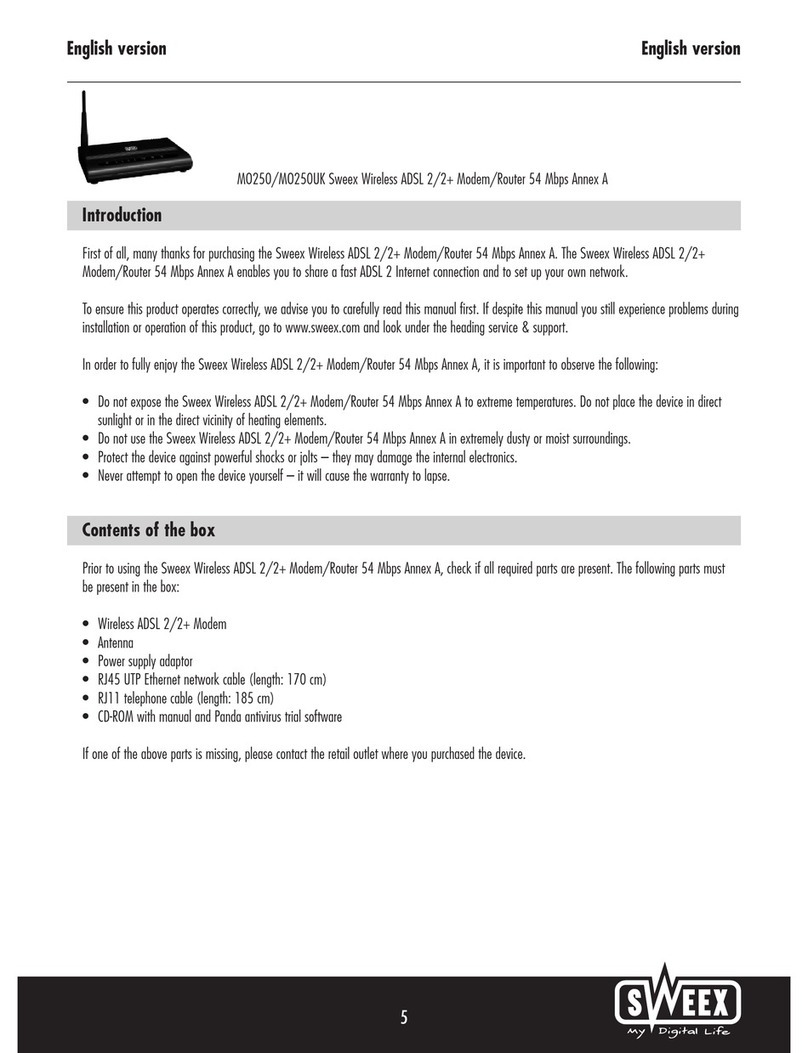Quatech AirborneDirect ABDG-SE Series User manual

Quatech, Inc. Confidential
AirborneDirect™ Serial Bridge
User’s Guide
802.11b/g
ABDG-SE Series
WLNG-SE Series
802.11b
ABDB-SE Series
WLNB-SE Series
Document number 100-8006-152G

ALL RIGHTS RESERVED. No part of this publication may be copied in any form, by photocopy,
microfilm, retrieval system, or by any other means now known or hereafter invented without the
prior written permission of Quatech, Inc. This document may not be used as the basis for
manufacture or sale of any items without the prior written consent of Quatech, Inc.
AirborneDirect™ is a trademark of Quatech, Inc.
All other trademarks used in this document are the property of their respective owners.
Copyright © 2005-2007 Quatech, Inc
Disclaimer
The information in the document is believed to be correct at the time of print. The reader
remains responsible for the system design and for ensuring that the overall system satisfies its
design objectives taking due account of the information presented herein, the specifications of
other associated equipment and the test environment.
Quatech, Inc has made commercially reasonable efforts to ensure that the information
contained in this document is accurate and reliable. However, the information is subject to
change without notice. No responsibility is assumed by Quatech, Inc for the use of the
information, nor for infringements of patents or other rights of third parties. This document is the
property of Quatech, Inc. and does not imply license under patents, copyrights or trade secrets.
Quatech, Inc. Headquarters
QUATECH Inc..
5675 Hudson Industrial Parkway
Hudson, OH 44236
USA
Telephone: 330-655-9000
Toll Free: 800-553-1170
Fax: 330-655-9010
Email: [email protected]
Web Site: www.quatech.com

CONTENTS
100-8006-152G AirborneDirect™ Serial Bridge User’s Guide Page i
Quatech, Inc. Confidential
CHAPTER 1 INTRODUCTION................................................................................................................................1
FEATURES AND BENEFITS ............................................................................................................................2
SAMPLE APPLICATION..................................................................................................................................3
USING THIS DOCUMENT...............................................................................................................................5
CONVENTIONS.............................................................................................................................................6
Terminology ..........................................................................................................................................6
Notes.....................................................................................................................................................6
Cautions................................................................................................................................................6
RELATED DOCUMENTATION..........................................................................................................................7
CHAPTER 2 HARDWARE INSTALLATION........................................................................................................9
STANDARD PACKAGE CONTENTS ..................................................................................................................9
ITEMS SUPPLIED BY THE USER ................................................................................................................... 10
STANDARD PACKAGE HARDWARE DESCRIPTION ..........................................................................................11
Reset Switch .......................................................................................................................................11
Interface Selector Shunts....................................................................................................................13
Indicator LEDs.....................................................................................................................................14
Mounting Cradle..................................................................................................................................16
HEAVY-DUTY PACKAGE .............................................................................................................................17
Indicator LEDs.....................................................................................................................................19
SELECTING A LOCATION.............................................................................................................................20
CONNECTING THE BRIDGE..........................................................................................................................21
CHAPTER 3 INITIAL CONFIGURATION............................................................................................................23
WIRELESS CONFIGURATION........................................................................................................................23
VERIFYING YOUR CONNECTIONS ................................................................................................................25
WPA-LEAP SECURITY..............................................................................................................................26
System Requirements.........................................................................................................................26
Computer Resource Requirements ....................................................................................................26
System Implementation Considerations .............................................................................................26
CHAPTER 4 AIRBORNE CONTROL CENTER.................................................................................................29
LAUNCHING THE ACC................................................................................................................................29
NAVIGATING AROUND THE ACC ...................................................................................................................31
PERFORMING CONFIGURATION ACTIVITIES.................................................................................................. 31
SAVING CONFIGURATION CHANGES............................................................................................................ 33
BASIC CONFIGURATION SETTINGS ..............................................................................................................34
Status Page (Basic Configuration Settings)........................................................................................34
Serial Interface Configuration Page (Basic Configuration Settings)...................................................35
Miscellaneous Settings Page (Basic Configuration Settings).............................................................39
Network Settings Page (Basic Configuration Settings) ......................................................................41
ADVANCED CONFIGURATION SETTINGS....................................................................................................... 49
Services Page (Advanced Configuration Settings).............................................................................49
Security Settings Page (Advanced Configuration Settings) ...............................................................51
Update Firmware Page (Advanced Configuration Settings)...............................................................53
Reset Page (Advanced Configuration Settings).................................................................................56
CHAPTER 5 USING VCOM...................................................................................................................................59
OVERVIEW ................................................................................................................................................59
DESCRIPTION OF VCOM COMPONENTS...................................................................................................... 60
Network Management Service (NMS) ................................................................................................60
VCOM Serial Device Driver ................................................................................................................60

Contents
Page ii AirborneDirect™ Serial Bridge User’s Guide 100-8006-152G
Quatech, Inc. Confidential
VCOM Configuration Utility.................................................................................................................61
SYSTEM REQUIREMENTS ...........................................................................................................................61
INSTALLING VCOM....................................................................................................................................61
STARTING THE VCOM CONFIGURATION UTILITY .........................................................................................66
UNDERSTANDING THE VCOM CONFIGURATION UTILITY WINDOW.................................................................67
LISTING VIRTUAL COM PORTS...................................................................................................................68
ADDING VIRTUAL COM PORTS...................................................................................................................68
MODIFYING VIRTUAL COM PORT PARAMETERS ..........................................................................................70
DELETING VIRTUAL COM PORTS ...............................................................................................................70
CHAPTER 6 TROUBLESHOOTING....................................................................................................................71
TROUBLESHOOTING SUGGESTIONS ............................................................................................................71
LED TROUBLESHOOTING ...........................................................................................................................73
APPENDIX A UDP AND POWER MANAGEMENT..........................................................................................75
UDP INTERACTION ....................................................................................................................................75
UDP Only Mode..................................................................................................................................75
Both Mode...........................................................................................................................................75
HOST INTERACTION USING UDP ................................................................................................................75
Pass-Through Mode............................................................................................................................76
Detecting and Executing the Escape Sequence.................................................................................76
Using Pass-Through Mode.................................................................................................................76
POWER MANAGEMENT MODES —UART MODEL ONLY ................................................................................77
APPENDIX B CABLE REPLACEMENT..............................................................................................................79
INFRASTRUCTURE NETWORK CONSIDERATIONS ..........................................................................................81
APPENDIX C SPECIFICATIONS.........................................................................................................................83
APPENDIX D FCC COMPLIANCE.......................................................................................................................89
FCC STATEMENT ......................................................................................................................................89
FCC RF EXPOSURE STATEMENT ...............................................................................................................89
INFORMATION FOR CANADIAN USERS (IC NOTICE)...................................................................................... 89
MANUFACTURER’S DECLARATION OF CONFORMITY .....................................................................................90
INDUSTRY CANADA NOTICE (APPLICABLE TO USE WITHIN CANADA) .............................................................90
AVIS DE CONFORMITE A LA REGLEMENTATION D’INDUSTRIE CANADA............................................................91
INDUSTRY CANADA (IC) EMISSIONS COMPLIANCE STATEMENT.....................................................................91
AVIS DE CONFORMITE A LA REGLEMENTATION D’INDUSTRIE CANADA............................................................91
EUROPEAN COMMUNITY—CE NOTICE........................................................................................................91
......................................................................................................................................................91
.............................................................................................................................................................92
APPENDIX E ASLIP PROTOCOL .......................................................................................................................95
TRANSMISSION OF IP DATAGRAMS OVER SERIAL USING AIRBORNEDIRECT™SERIAL....................................95
Introduction .........................................................................................................................................95
Protocol...............................................................................................................................................95
Packet Transfer...................................................................................................................................96
GLOSSARY...............................................................................................................................................................97
INDEX.......................................................................................................................................................................101

Contents
100-8006-152G AirborneDirect™ Serial Bridge User’s Guide Page iii
Quatech, Inc. Confidential
LIST OF FIGURES
Figure 1. Basic Application Involving a LAN Host and Serial Client 3
Figure 2. Sample Application Involving a Customer Device 4
Figure 3. AirborneDirect™ Serial Bridge Hardware (standard package) 11
Figure 4. Reset Switch and Interface Selector Shunts & Header on Bottom of Bridge 12
Figure 5. Interface Selector Shunts 13
Figure 6. Indicator LEDs on the AirborneDirect™ Serial Bridge 14
Figure 7. Mounting Cradle Dimensions 16
Figure 8. AirborneDirect™ Serial Bridge Hardware (heavy-duty package) 17
Figure 9. AirborneDirect™ Heavy-Duty Cable (Evaluation Kit Item) 18
Figure 10. End Cap Pin-out and Connector Location 19
Figure 11. Device detection 29
Figure 12. Device login 30
Figure 13. Status Page 30
Figure 14. ACC Navigation Bar 31
Figure 15. Saved Settings Screen 33
Figure 16. Reset Notice Screen 33
Figure 17. Status Page 34
Figure 18. Serial Interface Configuration Page 35
Figure 19. Miscellaneous OEM Settings Page 39
XXFigure 20. Wireless Network Configuration Page 41
Figure 21. Network Services Page 49
Figure 22. Security Configuration Page 51
Figure 23. Update Firmware Page 53
Figure 24. Precautionary Message 54
Figure 25. Update Complete Message 55
Figure 26. Reset Page 56
Figure 27. Confirm Restart 57
Figure 28. Reset In Progress 57
Figure 29. Initial Screen 61
Figure 30. Welcome Screen 62
Figure 31. License Agreement 62
Figure 32. Customer Information Screen 63
Figure 33. Destination Folder Screen 63
Figure 34. Ready to Install the Program Screen 64
Figure 35. InstallShield Wizard Completed Screen 65
Figure 36. Screen Prompting You to Reboot 65
Figure 37. VCOM Configuration Utility Window 66
Figure 38. Selecting Virtual COM Port 7 67
Figure 39. Adding a Virtual COM Port 68
Figure 40. Reboot Message 69
Figure 41. Reboot Message 70

Contents
Page iv AirborneDirect™ Serial Bridge User’s Guide 100-8006-152G
Quatech, Inc. Confidential
LIST OF TABLES
Table 1. AirborneDirect™ Serial Bridge Features and Benefits...................................................2
Table 2. AirborneDirect™ Serial Bridge Indicator LEDs .............................................................15
Table 3. AirborneDirect™ Heavy-Duty Serial Bridge Indicator LEDs..........................................19
Table 4. Recording Information from Your Access Point’s Configuration Application ................24
Table 5. Serial Interface Configuration Settings .........................................................................36
Table 6. Miscellaneous OEM Settings .......................................................................................40
Table 7. Wireless Network Configuration Settings......................................................................43
Table 8. Region Country Codes..................................................................................................48
Table 9. Network Services Configuration Settings......................................................................50
Table 10. Security Configuration Settings...................................................................................52
Table 11. Settings for Adding Virtual COM Ports........................................................................69
Table 12. Indicator LED Troubleshooting ..................................................................................73
Table 13. Power Management Modes ........................................................................................77
Table 14. Slave Configuration and Set-up ..................................................................................79
Table 15. Master Configuration and Set-up ................................................................................80
Table 16. Specifications..............................................................................................................83
Table 17. Heavy-Duty Power Supply Specifications...................................................................88
Table 18. Heavy-Duty DC Specifications....................................................................................88

100-8006-152G AirborneDirect™ Serial Bridge User’s Guide Page 1
Quatech, Inc. Confidential
This guide describes the AirborneDirect™ Serial Bridge from Quatech, Inc. AirborneDirect™ is
a fully integrated, 802.11 wireless Local Area Network (LAN) bridge designed to provide
wireless LAN and Internet connectivity in industrial, scientific, medical, and transportation
applications where an existing communications interface already exists. Examples of
applications for which the AirborneDirect™ Serial Bridge is well-suited include:
Point-of-sale devices.
Medical equipment.
Manufacturing machinery.
Bar-code readers.
Time clocks.
Scales.
Data-collection devices.
Vehicle Diagnostics.
Telematics.
The AirborneDirect™ Serial Bridge provides true plug-and-play wireless connectivity right out of
the box, with minimal configuration. It delivers convenient, easy-to-deploy wireless network
connectivity for your productivity and application-critical devices. At the same time, you can
move equipment without the cost and time associated with wired network drops, providing
flexibility for seasonal requirements, line and staffing changes, and more.
The AirborneDirect™ Serial Bridge provides a bridge between the 802.11 wireless LAN and
three leading serial interfaces: RS-232, RS-422, and RS-485. The Bridge acts transparently
between any device using these interfaces and a wireless LAN. Using a virtual communications
port device driver or Dynamic Link Library (DLL), OEMs can communicate with their devices
from any workstation on the same network as if the workstation and devices were directly
attached.
The AirborneDirect™ Serial Bridge opens the world of remote device monitoring and
management, as well as wide-area data collection, to any device, machine, or plant that has an
external serial connection and a network infrastructure. The development kit provides quick and
easy access to the Bridge’s configuration and functions, while providing OEMs with a platform to
develop their branded solutions. The Bridge also provides the capability to perform firmware
upgrades that allow new features to be added quickly and easily, protecting your investment.
CHAPTER 1
INTRODUCTION

Introduction
Page 2 AirborneDirect™ Serial Bridge User’s Guide 100-8006-152G
Quatech, Inc. Confidential
FEATURES AND BENEFITS
Table 1 describes the key features and benefits of the AirborneDirect™ Serial Bridge.
Table 1. AirborneDirect™ Serial Bridge Features and Benefits
Feature Benefit
Industry-standard RS-232,
RS-422, and RS-485 interfaces
Easily integrated into a wide range of embedded applications and
serial-output system designs. Bridge can be the basis for an entire
application.
Software configurable serial
interfaces
Remotely configurable to a broad range of industrial-control, data-
acquisition, and equipment-monitoring applications.
Small package outline Easy to attach to existing equipment, light enough to allow easy
mounting to vertical surfaces.
External antenna connection Improved control over deployment by using a standard antenna
connector that provides multiple antenna configurations, including
omni-directional wand, patch, and panel solutions.
Allows the Bridge to be placed close to the serial link and power
supply, while the antenna can be located remotely from the Bridge
for optimum placement and reception.
Integrated serial cable and
connector
Simplifies deployment by requiring no extra cables or connectors.
Ideal OEM solution A complete package for OEMs to easily and quickly integrate the
AirborneDirect™ Serial Bridge into their product range.
Fully integrated 802.11 WLAN
module includes radio, base-
band, and application processor
No RF design or network software development needed
(accelerates time to market while reducing development costs and
risks).
Full 802.11 compatibility Eliminates cables: provides Intranet or Internet connectivity using
industry-standard wireless infrastructure.
Built-in TCP/IP stack, RTOS and
application software
Provides embedded products with LAN and Internet connectivity.
Does not require special programming, only simple configuration.
Designed specifically for
industrial, scientific, medical, and
automotive applications
Industrial specifications ensure robust and reliable performance in
demanding system environments.
Connectivity options include
TCP/IP, ARP, ICMP, DHCP,
DNS, Telnet, and UDAP
Reliable data transport for serial client devices.

Introduction
100-8006-152G AirborneDirect™ Serial Bridge User’s Guide Page 3
Quatech, Inc. Confidential
SAMPLE APPLICATION
Figure 1 shows a basic application where the AirborneDirect™ Serial Bridge is exchanging data
wirelessly between a serial client and a LAN host. In this application:
The serial client can be a notebook personal computer (PC), or other Data
Terminal Equipment (DTE) whose serial port is directly connected to the
AirborneDirect™ Serial Bridge.
The LAN host can be a PC or PDA running a HyperTerminal or Telnet session,
Web Browser, or LAN-based application. The LAN host communicates with the
AirborneDirect™ Serial Bridge over a wireless network connection via an attached
Access Point or directly in Ad Hoc mode.
Figure 1. Basic Application Involving a LAN Host and Serial Client

Introduction
Page 4 AirborneDirect™ Serial Bridge User’s Guide 100-8006-152G
Quatech, Inc. Confidential
Figure 2 shows a sample application that uses the AirborneDirect™ Serial Bridge and the
VCOM driver from Quatech. In this application, a customer device (or “serial client”) is an
instrument or data logger that is connected directly to the Bridge and exchanges data wirelessly
with an Access Point. The Access Point is connected to the company LAN. Also connected to
the company LAN is a remote PC (or “LAN host”). The LAN host is running a customer
application that collects data from the serial client and stores it in a database. The VCOM driver
installed on the LAN host allows the collected data to pass to the customer’s application, without
requiring modifications to the PC hardware or software.
Figure 2. Sample Application Involving a Customer Device

Introduction
100-8006-152G AirborneDirect™ Serial Bridge User’s Guide Page 5
Quatech, Inc. Confidential
USING THIS DOCUMENT
In addition to this chapter, this guide contains the following chapters and appendixes:
Chapter 2, Hardware Installation ⎯describes the AirborneDirect™ Serial Bridge
hardware and how to install it.
Chapter 3, Initial Configuration ⎯describes how to configure the AirborneDirect™
Serial Bridge on your network.
Chapter 4, Using the Airborne Control Center (ACC) ⎯describes how to use the
Windows-based application to configure, manage and view the status of
AirborneDirect™ Serial Bridges.
Chapter 5, Using VCOM ⎯describes how to use VCOM to provide a LAN-based
serial connection to the AirborneDirect™ Serial Bridge.
Chapter 6, Troubleshooting ⎯provides troubleshooting suggestions in the unlikely
event you encounter a problem using the AirborneDirect™ Serial Bridge.
Appendix A, UDP and Power Management ⎯lists the AirborneDirect™ Serial
Bridge specifications.
Appendix B, Cable Replacement ⎯contains information for replacing the cable.
Appendix C, Specifications ⎯lists the AirborneDirect™ Serial Bridge
specifications.
Appendix D, FCC Compliance ⎯contains FCC compliance information.
Appendix E, ASLIP Protocol ⎯.provides information on the transmission of IP
Datagrams over Serial using Airborne WLN.
Glossary ⎯defines the terms associated with the AirborneDirect™ Serial Bridge
and wireless networks in general.
For convenience, an Index appears at the end of this guide.

Introduction
Page 6 AirborneDirect™ Serial Bridge User’s Guide 100-8006-152G
Quatech, Inc. Confidential
CONVENTIONS
The following conventions are used in this guide:
Terminology
In the following chapters, these terms are used:
“AirborneDirect™ Serial Server” is synonymous with “AirborneDirect™ Serial Bridge” in
this document.
“AirborneDirect™ Serial Bridge” is used the first time the Bridge is mentioned in a
chapter. Thereafter, the term “Bridge” is used.
“Serial client” refers to the device to which the AirborneDirect™ Serial Bridge is
connected and which communicates with the Bridge over a serial connection.
“LAN host” refers to a LAN-based computer running a HyperTerminal or Telnet session,
Web Browser, or LAN-based application, which communicates with the Bridge via a
wireless network connection.
Notes
A note is information that requires special attention. The following convention is used for notes.
Note:
A note contains information that deserves special attention.
Cautions
A caution contains information that, if not followed, can cause damage to the product or injury to
the user. The following convention is used for cautions.
Caution
:
A caution contains information that, if not followed, can cause damage to
the product or injury to the user.

Introduction
100-8006-152G AirborneDirect™ Serial Bridge User’s Guide Page 7
Quatech, Inc. Confidential
RELATED DOCUMENTATION
In addition to this guide, the following documents are provided on the CD supplied with the
AirborneDirect™ Serial Bridge:
AirborneDirect™ Serial Bridge Quick Start Guide.
Command Line Interface (CLI) Reference Guide.
Airborne™ VCOM User’s Guide.
Airborne™ VCOM Utility Quick Start Guide.
Product Briefs and Application Notes.
These documents are provided as Portable Document Format (PDF) files. To read them, you
need Adobe®Acrobat®Reader®4.0.5 or higher. For your convenience, Adobe Reader is
provided on the Evaluation Kit CD. For the latest version of Adobe Acrobat Reader, go to the
Adobe Web site: www.adobe.com.
Additional literature about AirborneDirect™ products and the Airborne WLN Module that powers
them, such as application notes, product briefs, and white papers, can be found on the Quatech
site: www.quatech.com.
Quatech also offers developer documentation for its AirborneDirect™ products. Please contact
Quatech for more information.

Introduction
Page 8 AirborneDirect™ Serial Bridge User’s Guide 100-8006-152G
Quatech, Inc. Confidential
This page intentionally left blank

100-8006-152G AirborneDirect™ Serial Bridge User’s Guide Page 9
Quatech, Inc. Confidential
This chapter describes the AirborneDirect™ Serial Bridge. It also provides an overview of the
Bridge hardware. Topics in this chapter include:
Package Contents. (below)
Items Supplied by the User. (page 10)
Hardware Description. (page 11)
Selecting a Location. (page 17)
Connecting the Bridge. (page 21)
Verifying Your Connections. (page 25)
STANDARD PACKAGE CONTENTS
Before beginning the hardware installation, verify that the hardware package contains:
One AirborneDirect™ Serial Bridge with an attached cable and a male DB9 DTE
interface connector
One AC power adapter and cord
One AirborneDirect™ mounting cradle (mounting hardware is user-supplied)
One female-to-female null-modem adapter
If you have the AirborneDirect™ Evaluation Kit, you should also have received:
One Access Point (AP), IEEE 802.11b/g-compliant with DHCP enabled (optional)
An AirborneDirect™ Serial Bridge Quick Start Guide
A CD containing this AirborneDirect™ Serial Bridge User’s Guide, the
AirborneDirect™ Serial Bridge Evaluation Kit Quick Start Guide, product briefs and
application notes, Adobe® Reader® for viewing the documents, an Airborne
Control Center (ACC), and a VCOM driver.
If any item is missing, damaged, or improperly functioning, contact Quatech.
CHAPTER 2
HARDWARE INSTALLATION

Hardware Installation
Page 10 AirborneDirect™ Serial Bridge User’s Guide 100-8006-152G
Quatech, Inc. Confidential
ITEMS SUPPLIED BY THE USER
The following items, which are not included in the package contents, are also required:
A serial client with at least one serial port. The serial client must be within the
transmit and receive range of the Access Point to be used with the Bridge.
A LAN host running Microsoft®Windows®XP or Windows 2000.
An IEEE 802.11b/g-compliant Access Point with DHCP enabled.
Mounting hardware for the AirborneDirect™ Bridge cradle.
Note:
Other Access Points in the area may interfere with the Bridge’s ability to
associate with your chosen Access Point (the Bridge will try to associate with
the first available “best-quality” AP). If you encounter difficulties with connecting
to your chosen AP, either remove power from these Access Points or move to
an isolated location, and then perform the setup in Figure 1 on page 3.

Hardware Installation
100-8006-152G AirborneDirect™ Serial Bridge User’s Guide Page 11
Quatech, Inc. Confidential
STANDARD PACKAGE HARDWARE DESCRIPTION
Figure 3 identifies the components on the Bridge in its standard packaging. These components
include:
An external antenna.
A DB9 male DTE connector and cable attached to the Bridge.
A Reset switch and interface selector shunts on the bottom of the Bridge.
Three indicator Light Emitting Diodes (LEDs) on the top of the Bridge.
A mounting cradle.
Figure 3. AirborneDirect™ Serial Bridge Hardware (standard package)
Reset Switch
The bottom of the AirborneDirect™ Bridge provides access to a Reset Switch. The Reset switch
returns all Bridge parameters to their factory default firmware settings. To reset Bridge
parameters, press (and hold) this switch for at least 5 seconds after power is applied to the
Bridge. To protect against accidental resets, the Reset switch is recessed.

Hardware Installation
Page 12 AirborneDirect™ Serial Bridge User’s Guide 100-8006-152G
Quatech, Inc. Confidential
Shunts
The bottom of the AirborneDirect™ Bridge provides access to a Reset button and interface
selector shunts & header (see Figure 4).
Figure 4. Reset Switch and Interface Selector Shunts & Header on Bottom of Bridge

Hardware Installation
100-8006-152G AirborneDirect™ Serial Bridge User’s Guide Page 13
Quatech, Inc. Confidential
Interface Selector Shunts
Figure 4 (see page 12) shows the interface selector shunts and header. These configure the
Bridge’s serial interface for RS-232, RS-422, or RS-485, as follows:
RS-485 w/
Termination
RS-232 Power Pin 9,
Cable Sense
1
1
RS-232
Cable Sense
1
RS-422 w/
Termination
1
Figure 5. Interface Selector Shunts
To allow reliable connection through an RS-232, RS-422, or RS-485 interface, set these shunts
appropriately before using the Bridge with your application.
Note:
The interface type selected by the interface selector shunts must match the
Interface Type setting on the Serial Interface Configuration page of the ACC
interface (see page 35). Otherwise, this mismatch prevents data from being
exchanged.

Hardware Installation
Page 14 AirborneDirect™ Serial Bridge User’s Guide 100-8006-152G
Quatech, Inc. Confidential
Indicator LEDs
The Bridge has three indicator LEDs for viewing its current status and connections (see Figure
6). These indicators allow for monitoring and troubleshooting of the Bridge. They also indicate
the Bridge’s power-up status, link, connection, and data-activity status. Table 2 (on page 15)
describes the status of the indicator LEDs.
Figure 6. Indicator LEDs on the AirborneDirect™ Serial Bridge
This manual suits for next models
4
Table of contents
Other Quatech Network Router manuals