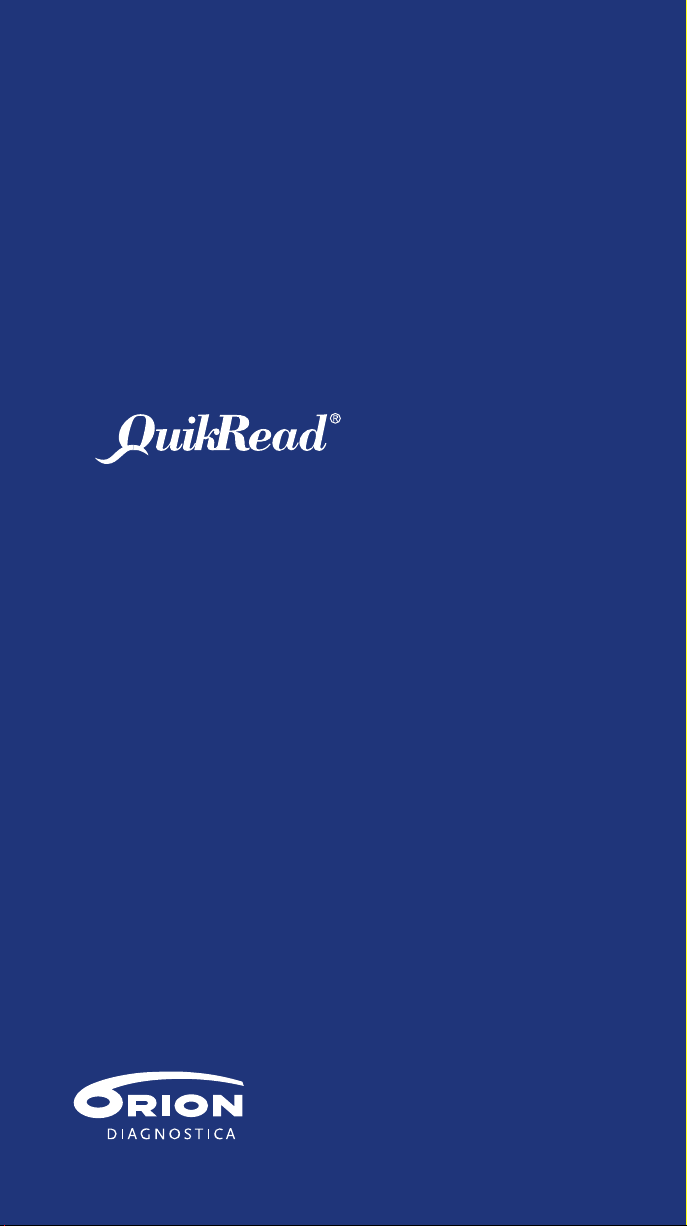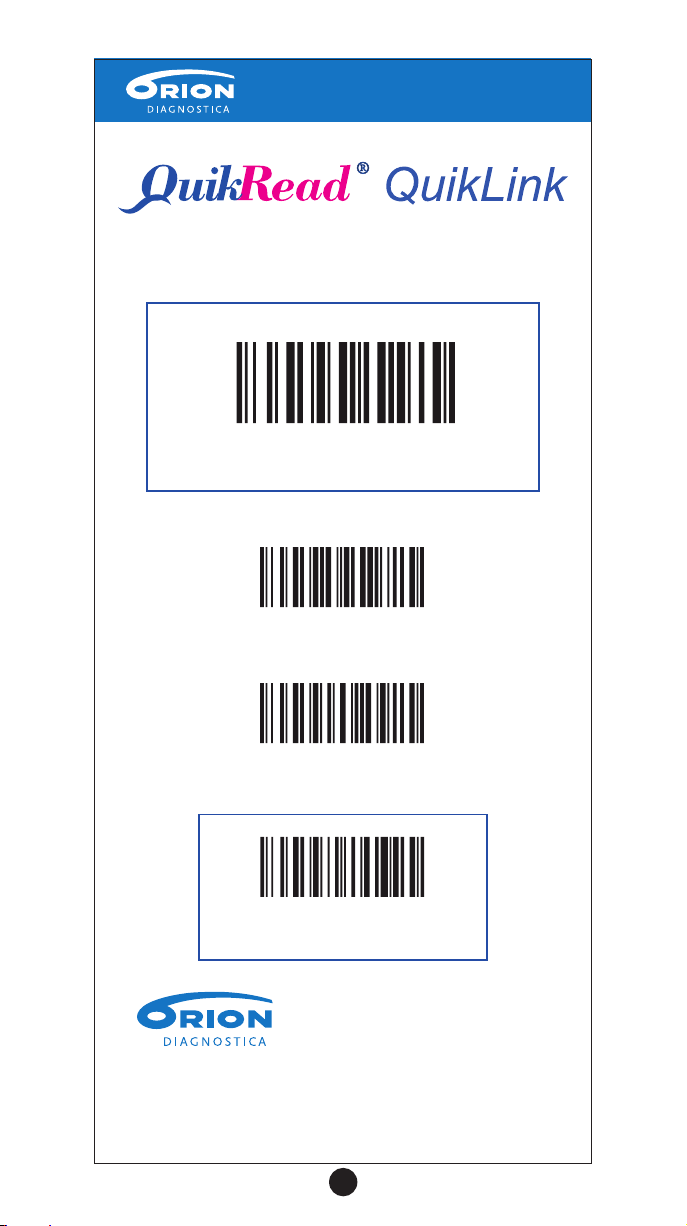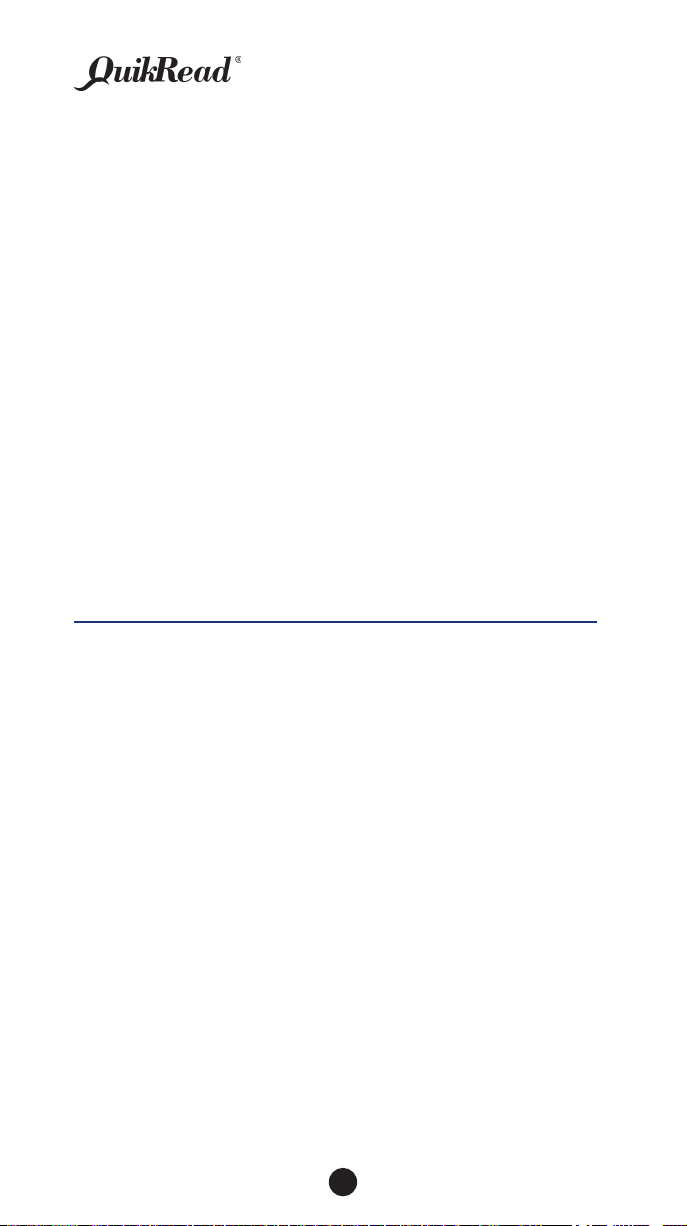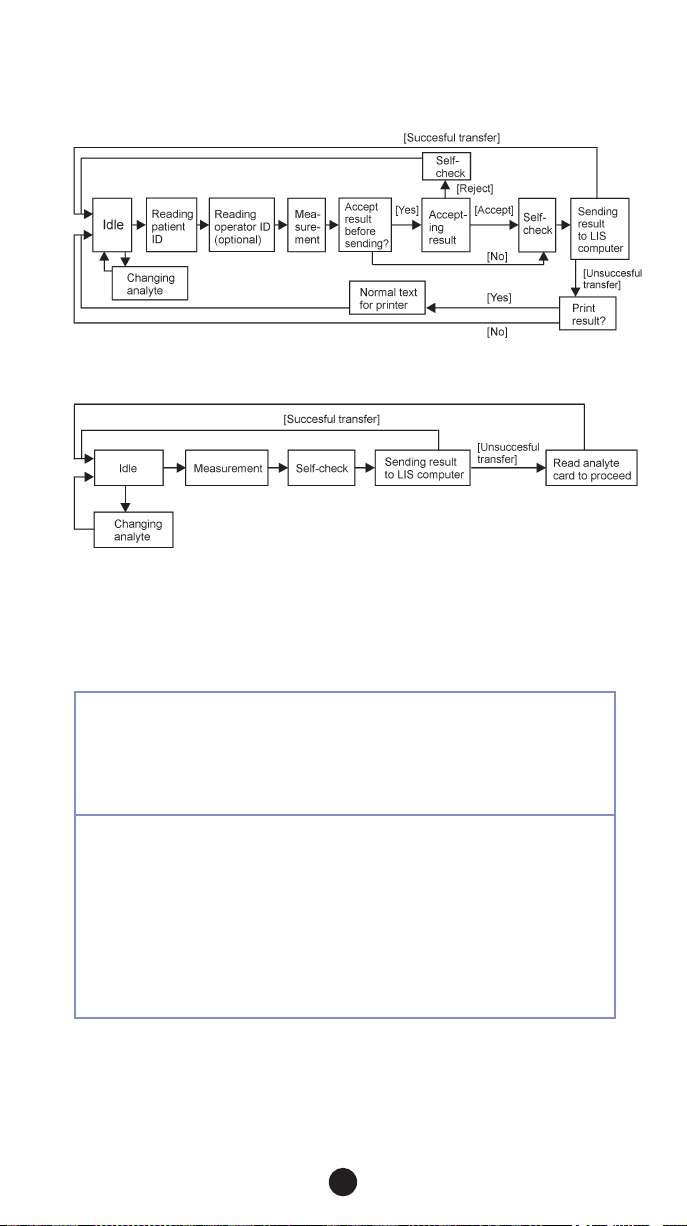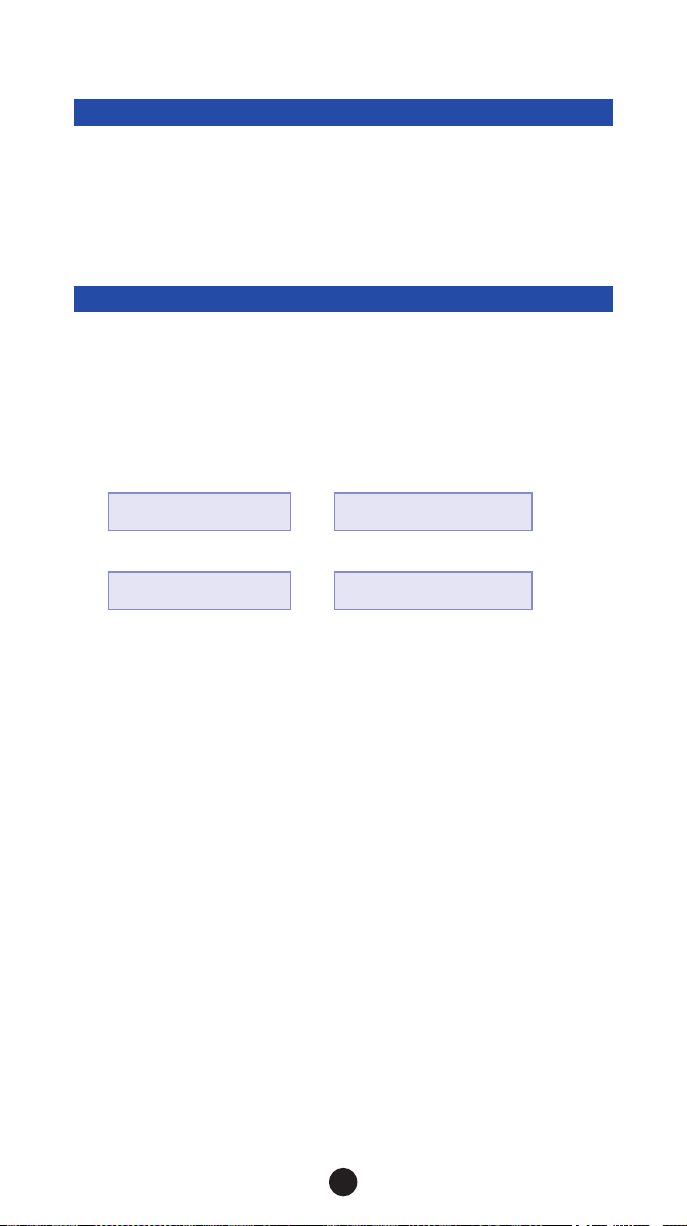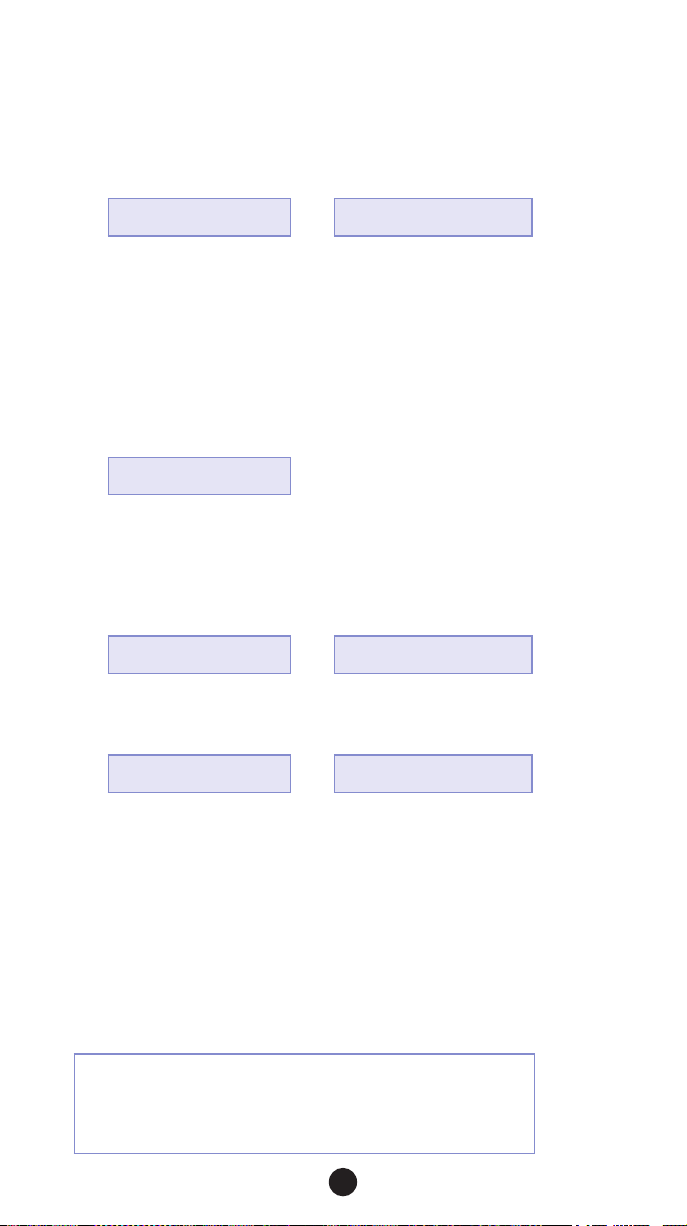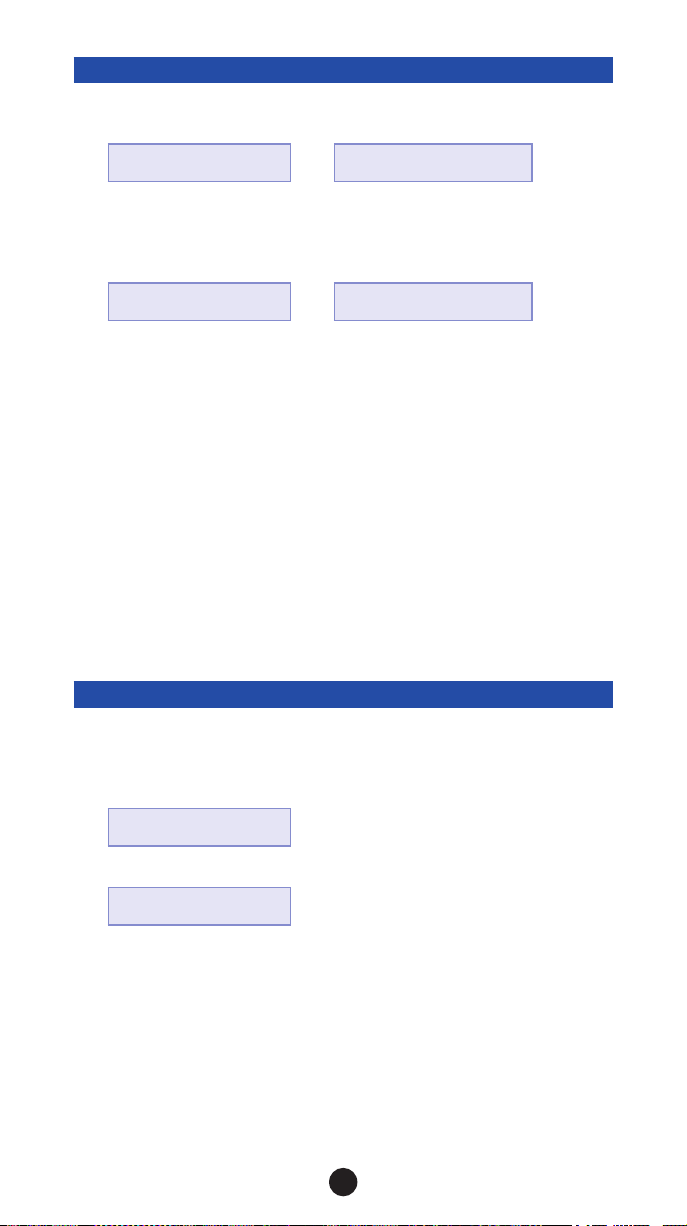4
INTENDED USE
Transportation of QuikRead assay results coupled with patient identication
to a remote Laboratory or Hospital Information System (LIS/HIS) using an
ASTM protocol.
Only for the QuikRead 101 Instrument.
SUMMARY AND EXPLANATION
QuikRead QuikLink is a supplementary product for the QuikRead Instrument.
It allows transfer of QuikRead assay results to a remote LIS/HIS using the
ASTM protocol.
These instructions for use describe the use of the QuikRead QuikLink user
interface and include supplementary instructions for the routine measurement
protocol.
Before starting any assay, read and follow the QuikRead Instrument and
QuikRead reagent kit instructions for use for the specic assay procedure
and sample requirements.
QuikRead QuikLink has two optional protocols (Figure 1). A QuikRead assay
result can be transferred to a remote LIS/HIS computer or a printer either with
patient identication (QuikLink mode with bar code reader) or with consecutive
sample number and time (QuikLink mode without bar code reader). The proto-
col is chosen and congured using the QuikRead QuikLink Setup Wizard.
QuikLink mode with bar code reader /
Temporary NON-LIS mode
If the QuikLink mode with bar code reader is enabled, the QuikRead Instru-
ment starts in the QuikLink mode during start-up. A bar code reader is used to
couple the assay results with patient and, optionally, operator identication (ID).
If the Accept result before sending option is enabled, the accepted results
are sent to the remote LIS/HIS computer or printer after each measurement.
If the Accept result before sending option is disabled, all results are automati-
cally sent to the remote LIS/HIS computer or printer after each measurement
without an acceptance procedure.
If no patient ID is available, for example with emergency patients, the QuikRead
Instrument can be switched to the Temporary NON-LIS mode. In the tempo-
rary NON-LIS mode, patient ID is not requested for and the result is not sent to
the LIS. After one successful temporary NON-LIS measurement, the instrument
automatically returns to the QuikLink mode with bar code reader.
QuikLink mode without bar code reader
If the bar code reader is not in use, the QuikRead Instrument is set into
QuikLink mode without bar code reader. In this mode, results are sent to
the LIS computer automatically after each measurement without any patient
or operator identications or result acceptance. Data is sent coupled with
consecutive sample number and current time. The Temporary NON-LIS mode
is not available in this mode.
QuikLink
English