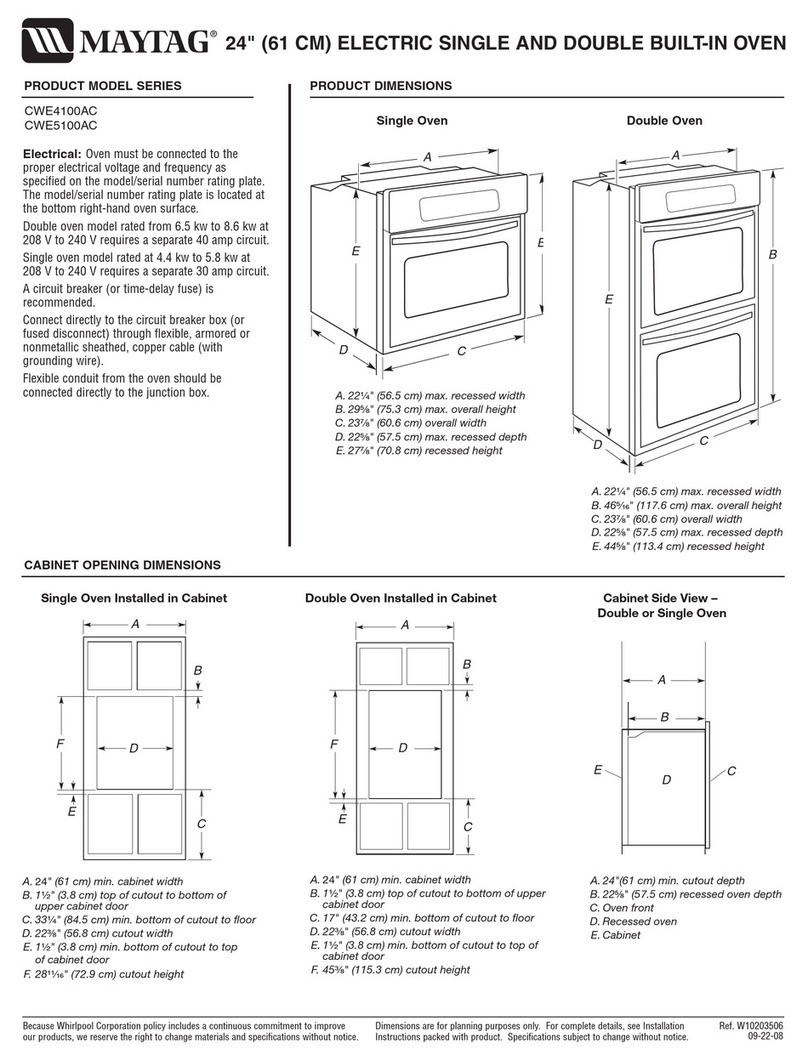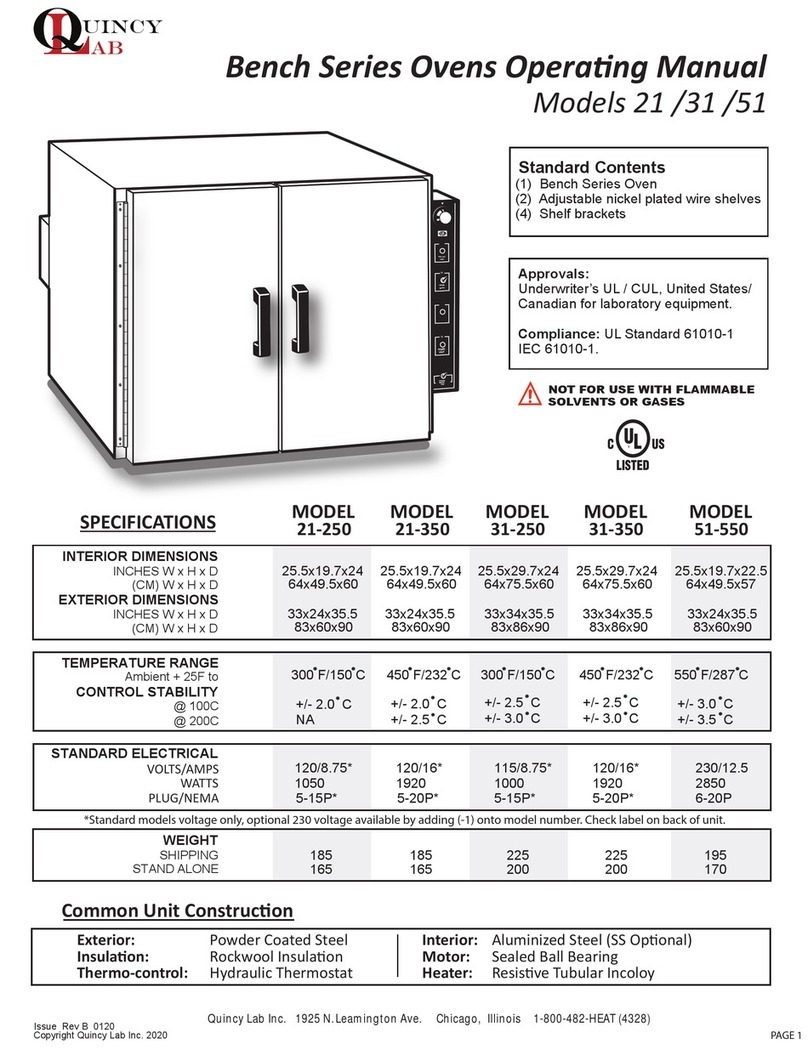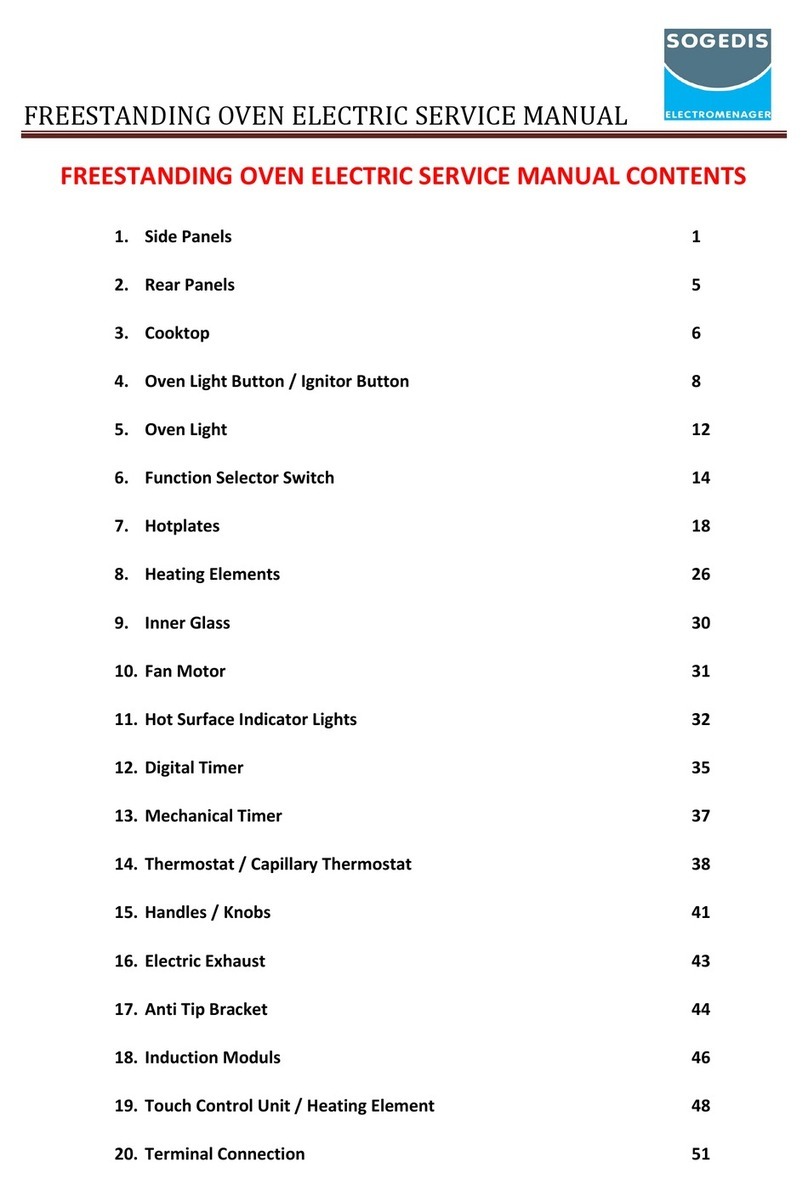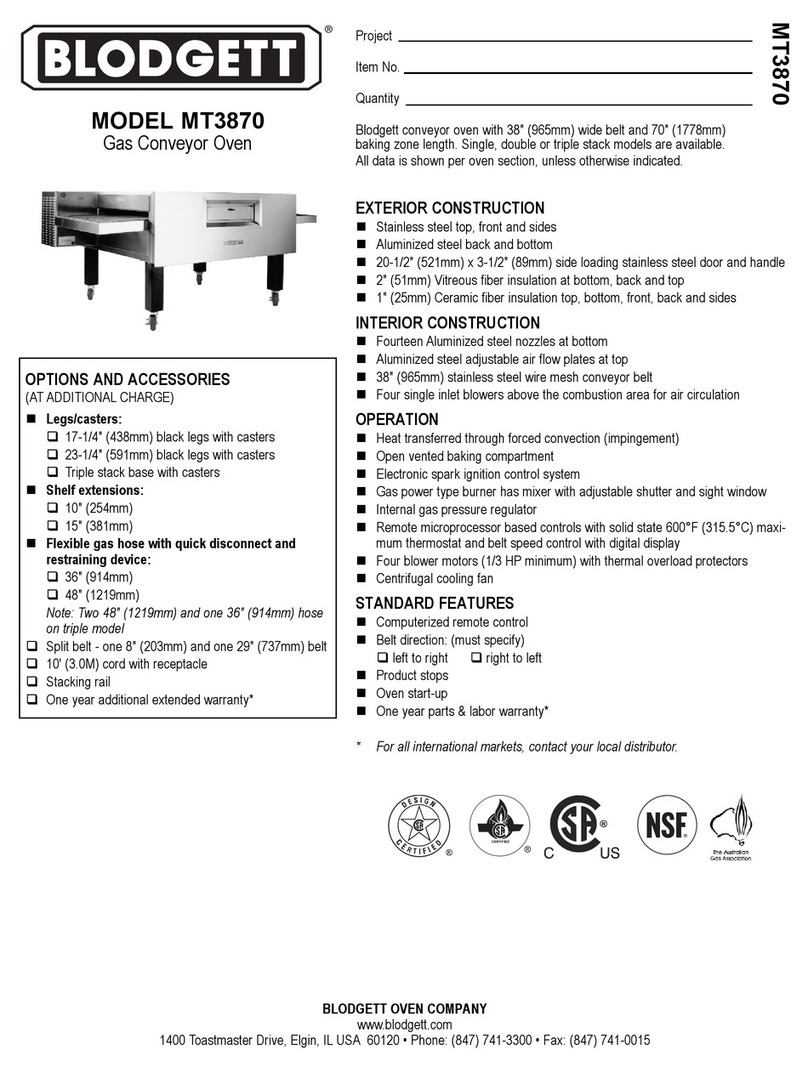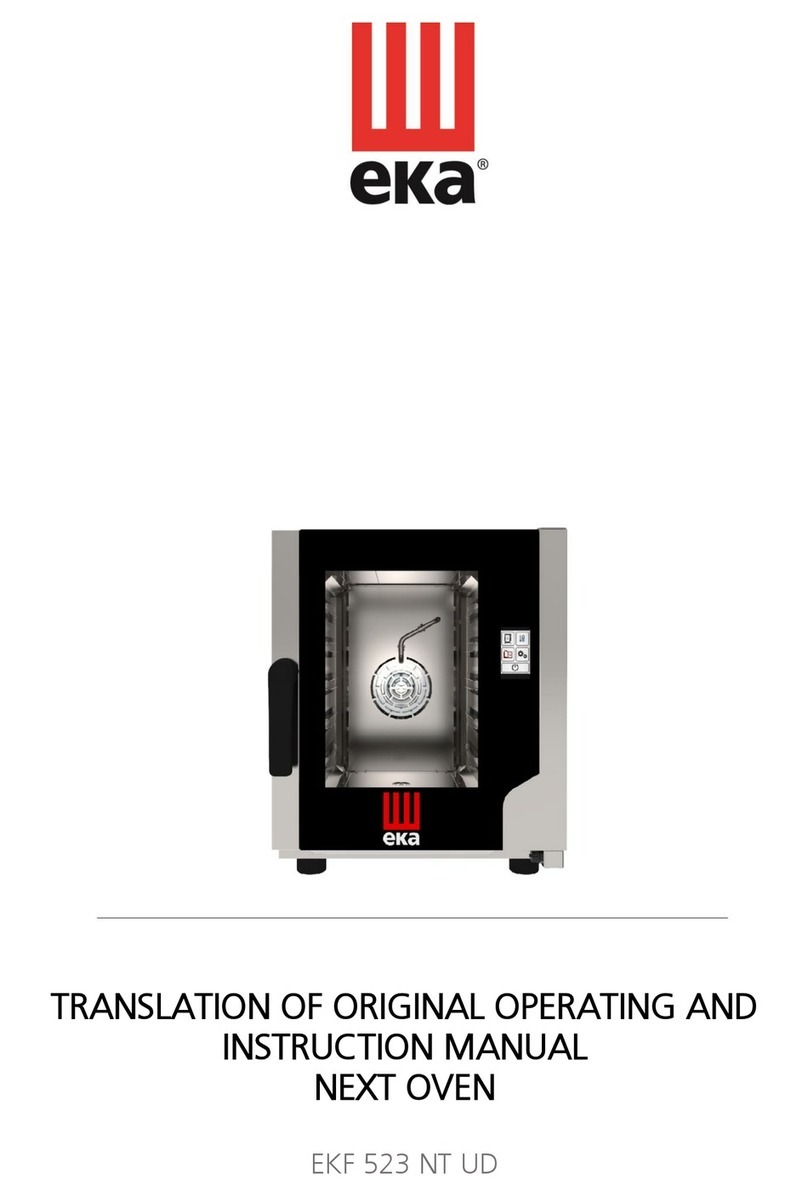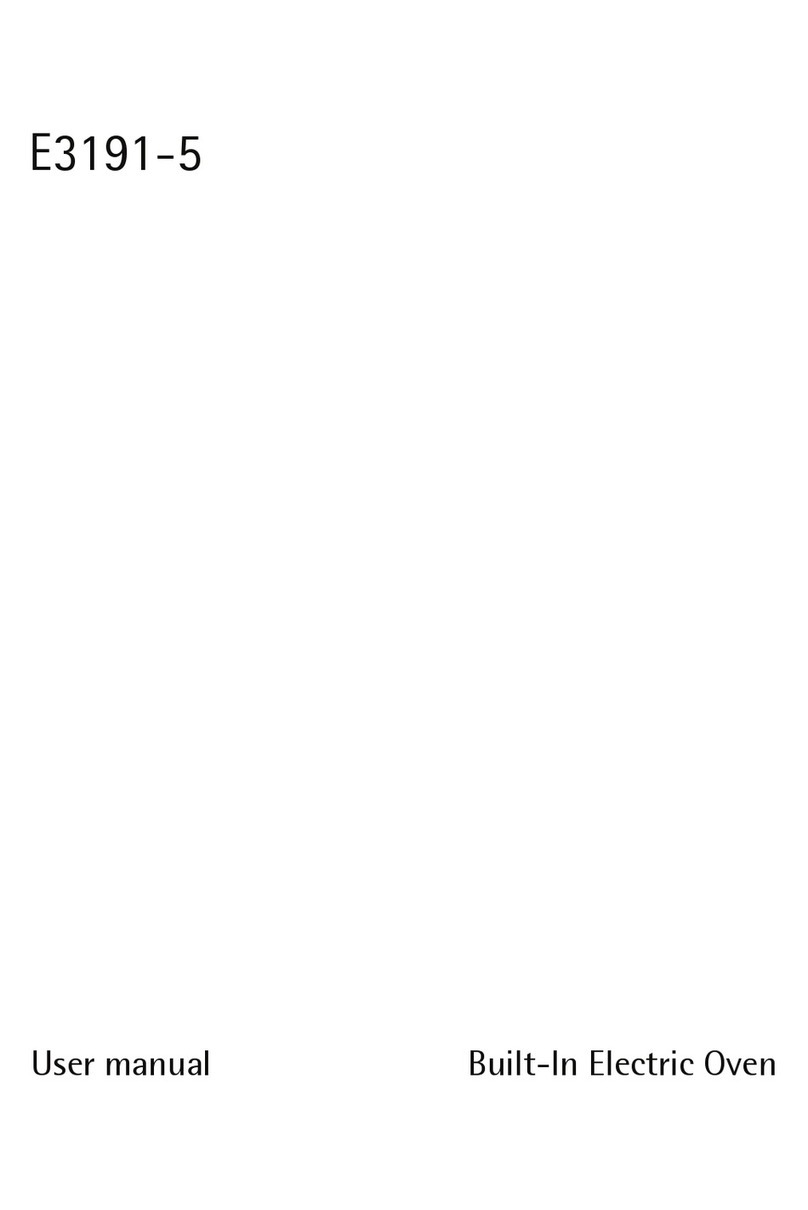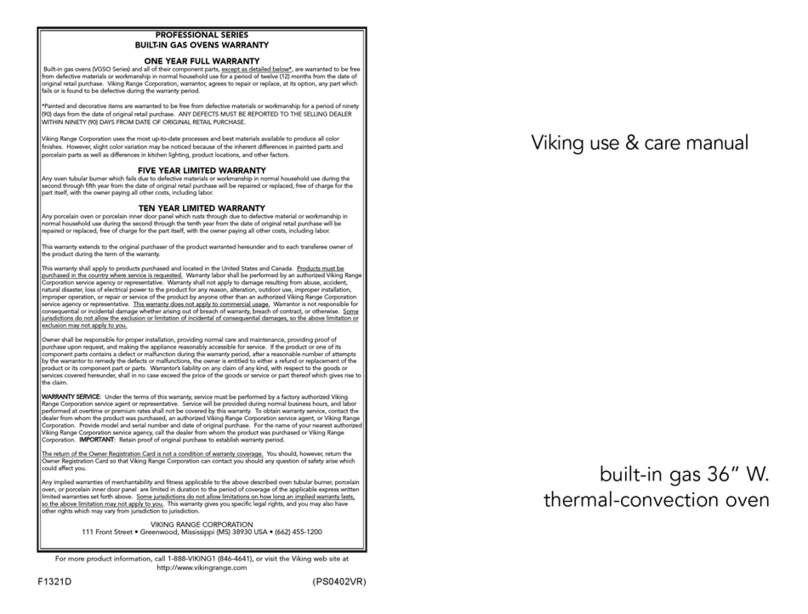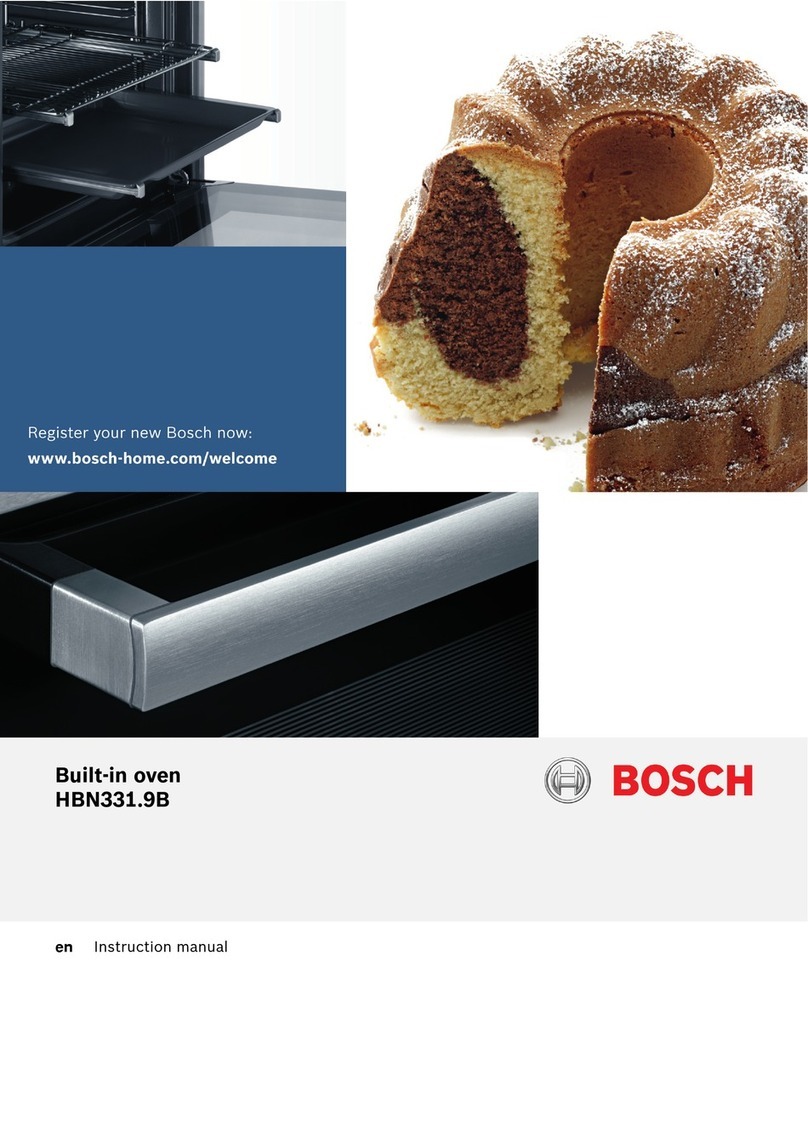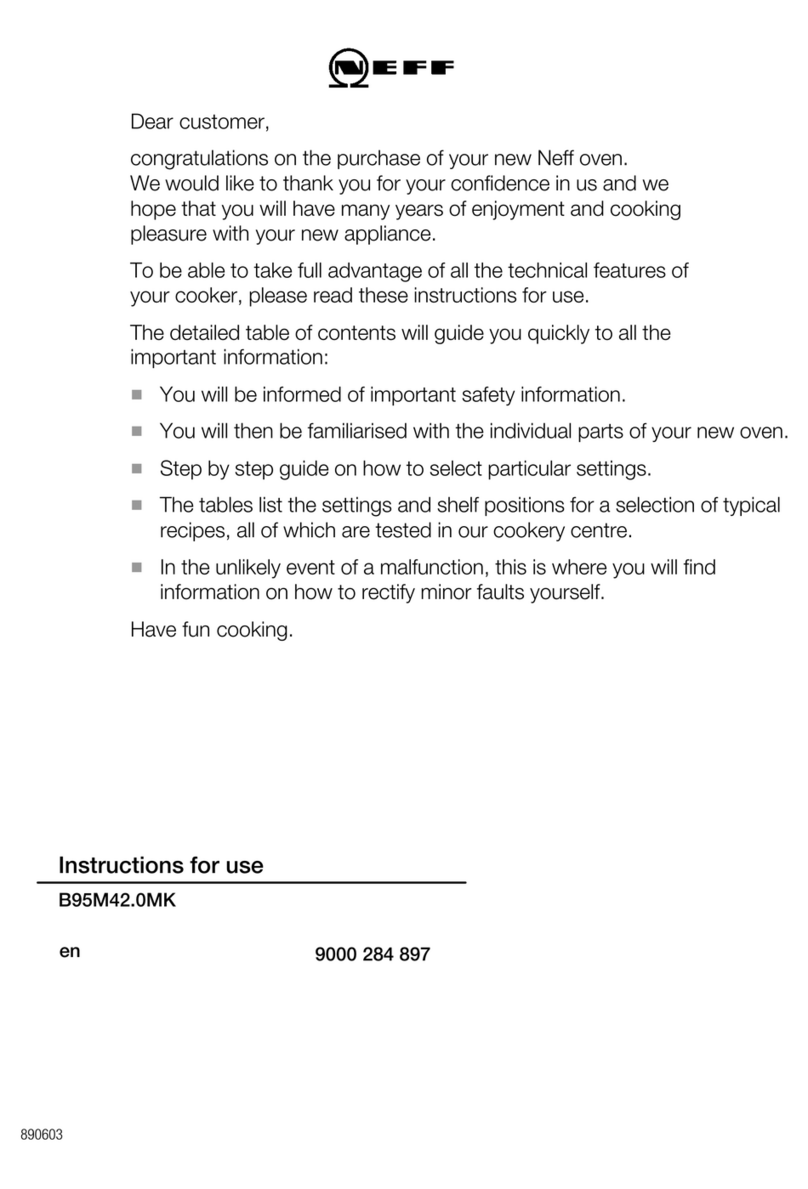Oven Safety Reset- To protect the oven’s electrical components and for the
safety of the user, if the unit exceeds its maximum temperature, an internal safety
“snap disc” will cut power OFF to the unit until it is manually reset.
To Reset - unplug the oven, lay it on its back, and remove the bottom cover.
Locate the round safety “snap disc” and push on the button to reset.
Maintenance / Cleaning Procedures / Common Replacement Parts
The Lab Series Ovens are designed to be virtually maintenance free. But operational safety requires periodic cleaning
and chamber temperature accuracy verification (see Temperature offset/calibration on page 3 of this manual).
Cleaning Procedure - Periodically check the rear air intake vents for dirt or dust build-up. Keep the intake &
exit ports clear of obstruction and clean of dust and dirt. To reduce the risk of fire, it may be necessary to remove the
bottom plate cover to clean or vacuum any dirt and dust build-up. To clean the exterior and interior surfaces, use a
damp cloth or an all-purpose cleaner. Avoid commercially available oven cleaners.
PAGE 6
Quincy Lab, Inc. warrants to the original purchaser that this product will be free from defects in material and
workmanship under normal use throughout the warranty period. The standard warranty period for this instru-
ment is twenty four (24) months from date of shipment. The instrument warranty is supplemented with a three
year warranty on the heating element. Please refer to your invoice or shipping documents to determine the active
warranty period. This warranty covers parts & labor (labor at factory only) and shipping cost for replacement parts.
Limited Warranty
Technical Support
Email:
Voice:
Fax:
800-482-4328
773-622-2282
Quincy Lab, Inc.
109 Shore Dr.,
Burr Ridge, Illinois 60527
If you have any ques�ons or need technical assistance, contact Quincy Lab technical support for further assistance, or visit us on the
web at www.quincylab.com
Thermal Safety Reset (Snap Disc)
Digital P.I.D Controller Rocker Switch
PART # 101-1230 PART # 201-2215
S.S. Relay
PART # 701-6252
Reset button Thermo Fuse (Snap Disc)
Common Replacement Parts -
For a full list of
replacement
parts scan QR code.
Unit not turning ON
when power switch
is in the ON position
Troubleshooting
1. Check if the unit tripped a GFCI outlet or fuse. Try a non GFCI
power outlet connection before moving to number 2 on this list.
2. Check the (red) plastic fuse holder in the back of the unit for
missing or broken fuse. Replace as needed.
3. Check all wire connections in the electrical area (bottom) and
make sure there are no loose or disconnected wires in the unit.
Oven not heating
or over heating.
2.Turn unit OFF to clear (ALM) Alarm and allow it to cool down
to room temperature before restarting . If the problem persists
contact Quincy Lab. for further assistance.
1. Tripped GFCI power outlet
2. Damaged or missing fuse
3. Disconnected / loose wires.
2. The unit overheated and alarmed
PROBLEM POSSIBLE CAUSE WHAT TO DO BEFORE CALLING TECH. SUPPORT
1. Make sure the setpoint temperature is set correctly on the
SP parameter (see pg. 3) and is above the stated minimum
required temperature range.
1. No Heat: Set temperature not set
correctly or set too low.
3. Incorrect OFFSET (OFFS)value 3.Verify that the Temperature Offset is between -10°F to10°F.
Any value higher than this may affect the heating process. Bring
value down to zero, and perform a temperature calibration (see
pg. 3 for more information).
GCE Series
PART # 201-2310
GCE-LT Series
GCE & GCE-LT Series GCE & GCE-LT Series
4. Thermal safety disc tripped. 4. Reset the oven’s “snap disc”. Refer to “Thermal Safety
Reset’ section above for more information.