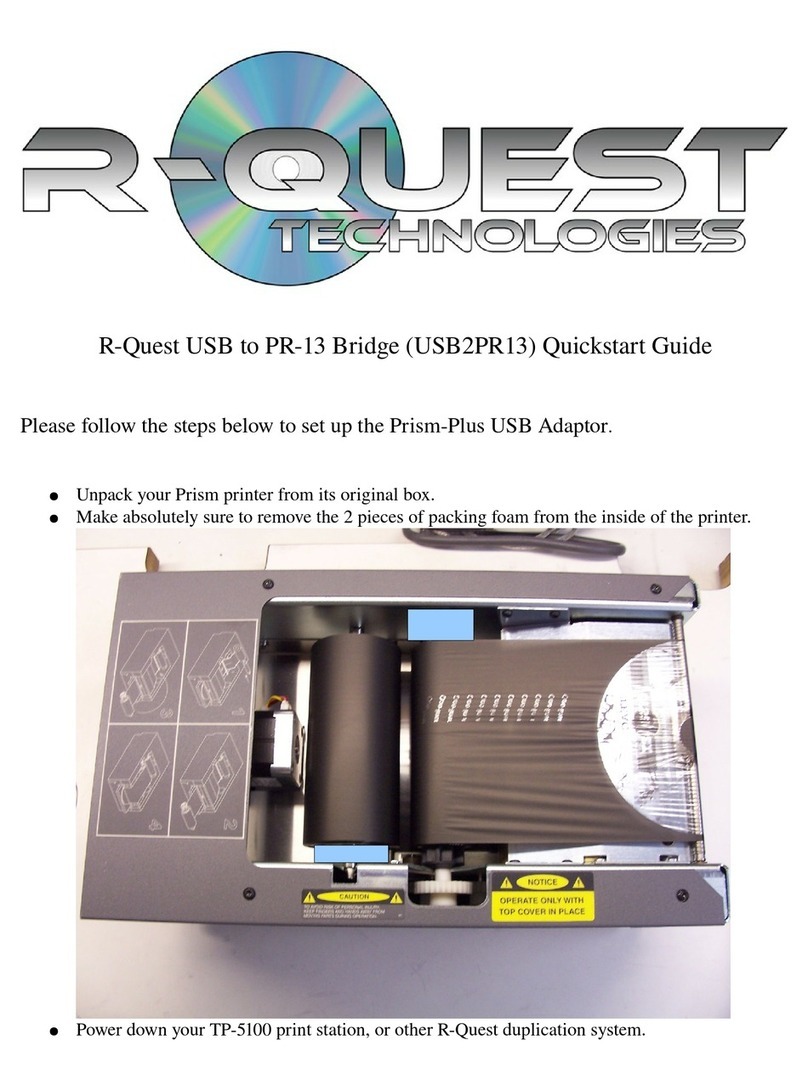TABLE OF CONTENTS
QUICK START ............................................................................................................................................... 8
BOX CONTENTS ............................................................................................................................................... 8
OPERATING ENVIRONMENT ................................................................................................................................ 9
POWER ON ...................................................................................................................................................... 9
PRINTER SET-UP ............................................................................................................................................... 9
UNDERSTANDING THE TURNTABLE .................................................................................................................... 1
QUICK START COPYING .................................................................................................................................. 11
QUICK START COMPARING .............................................................................................................................. 12
OPERATION ................................................................................................................................................ 13
TURNING ON ................................................................................................................................................. 13
KEYBOARD .................................................................................................................................................... 13
< YES Key (left cursor or ‘Y’ on a USB keyboard) .............................................................................. 14
> O Key (right cursor or ‘ ’ on a USB keyboard) ............................................................................ 14
/\ Key (up cursor on a USB keyboard) ................................................................................................. 14
\/ Key (down cursor on a USB keyboard) ............................................................................................. 14
Enter Key (Enter or Return key on a USB keyboard) ........................................................................... 14
Stop Key (use the escape key on a USB keyboard) ............................................................................... 14
LCD DISPLAY ............................................................................................................................................... 14
MENUS STRUCTURE ........................................................................................................................................ 15
Copy ...................................................................................................................................................... 15
Compare ............................................................................................................................................... 15
Batch Mode ........................................................................................................................................... 15
Image Functions ................................................................................................................................... 15
Load New Master ............................................................................................................................................ 15
List of Images ................................................................................................................................................. 15
Show HD Free Space ...................................................................................................................................... 15
Delete Image ................................................................................................................................................... 16
Rename Image ................................................................................................................................................ 16
Defragment HD ............................................................................................................................................... 16
Utilities ................................................................................................................................................. 16
Hard Disk Utilities .......................................................................................................................................... 16
Show HD Free Space ................................................................................................................................. 16
Show HD Info ........................................................................................................................................... 16
Defrag HD ................................................................................................................................................. 16
Format Hard Disk ...................................................................................................................................... 16
Firmware Utilities ........................................................................................................................................... 17
Load System F/W ..................................................................................................................................... 17
Load F/W From CD ................................................................................................................................... 17
Load F/W XMODEM ................................................................................................................................ 17
Load F/W USB .......................................................................................................................................... 17
Load Drive F/W ........................................................................................................................................ 17
Load Loader F/W ...................................................................................................................................... 18
Loader Utilities ............................................................................................................................................... 18
System Information ......................................................................................................................................... 18
PCA Info ................................................................................................................................................... 19
Writer Info ................................................................................................................................................. 19
Hard Drive Info ......................................................................................................................................... 19
Autoloader Info ......................................................................................................................................... 19
Upgrade License ............................................................................................................................................. 19
Enabled options can be changed via these functions. To get a new key to enable new options contact R-
Quest or an authorized R-Quest distributor. .............................................................................................. 19
Show Current Key ..................................................................................................................................... 19
Enter New Key .......................................................................................................................................... 19