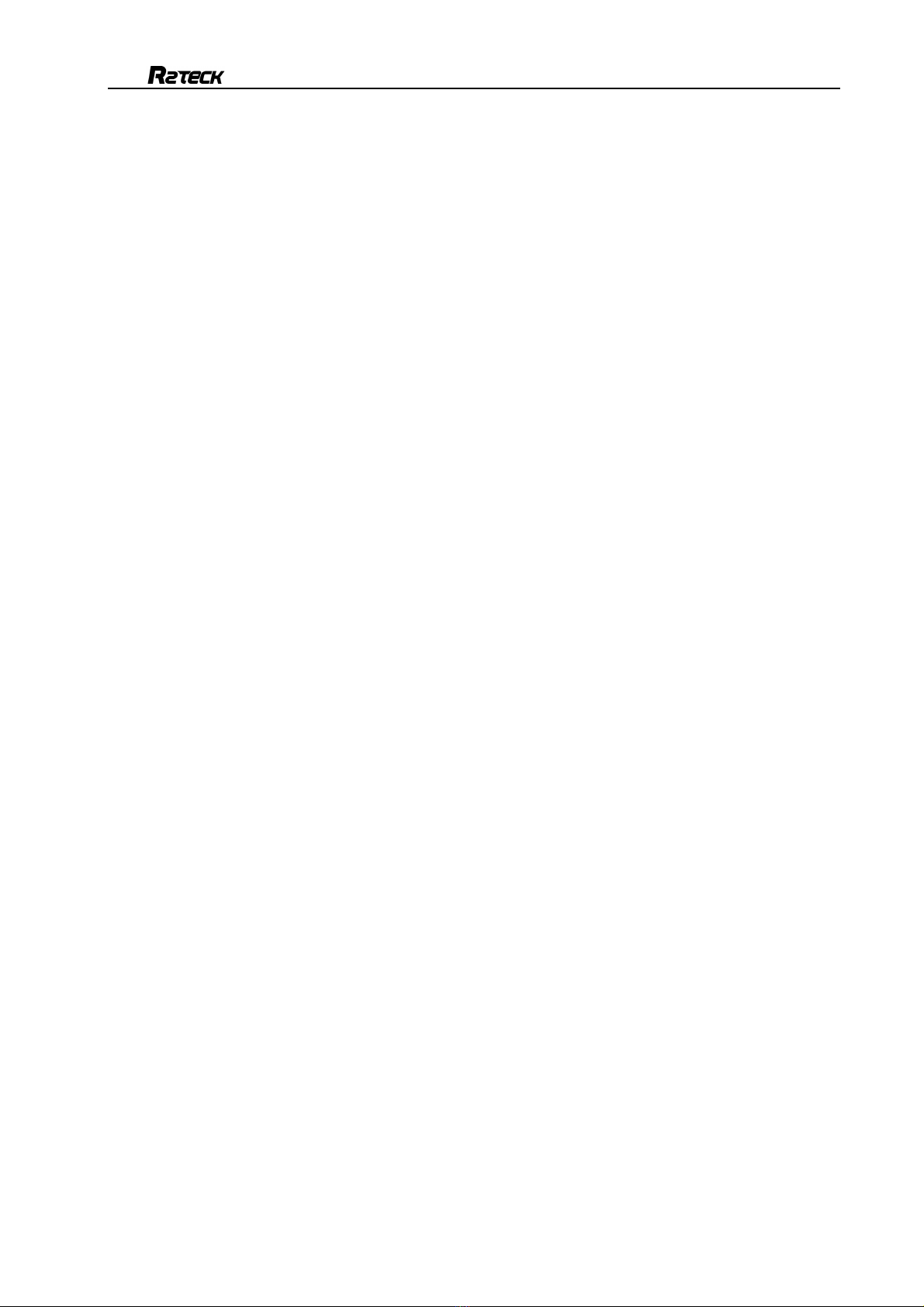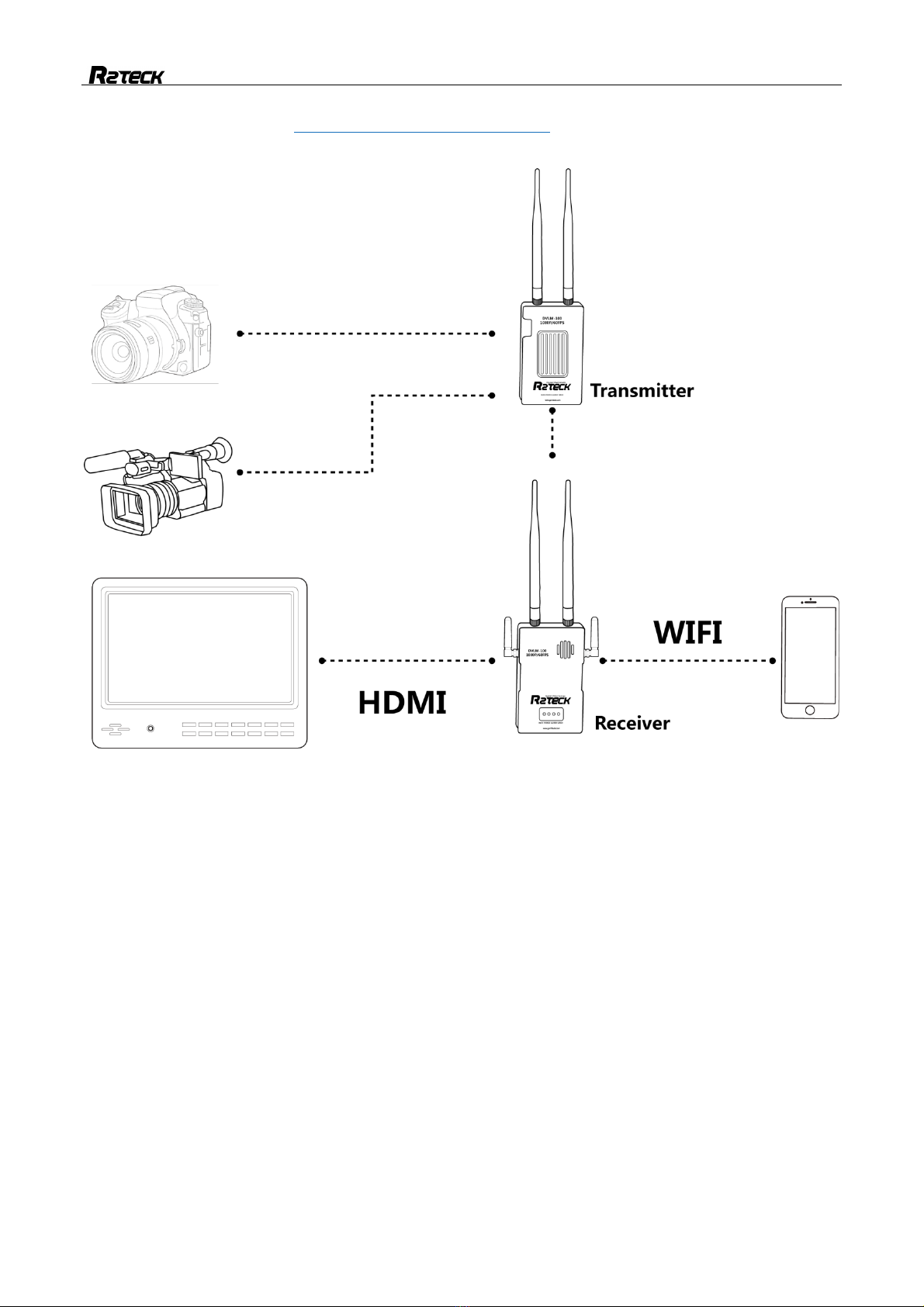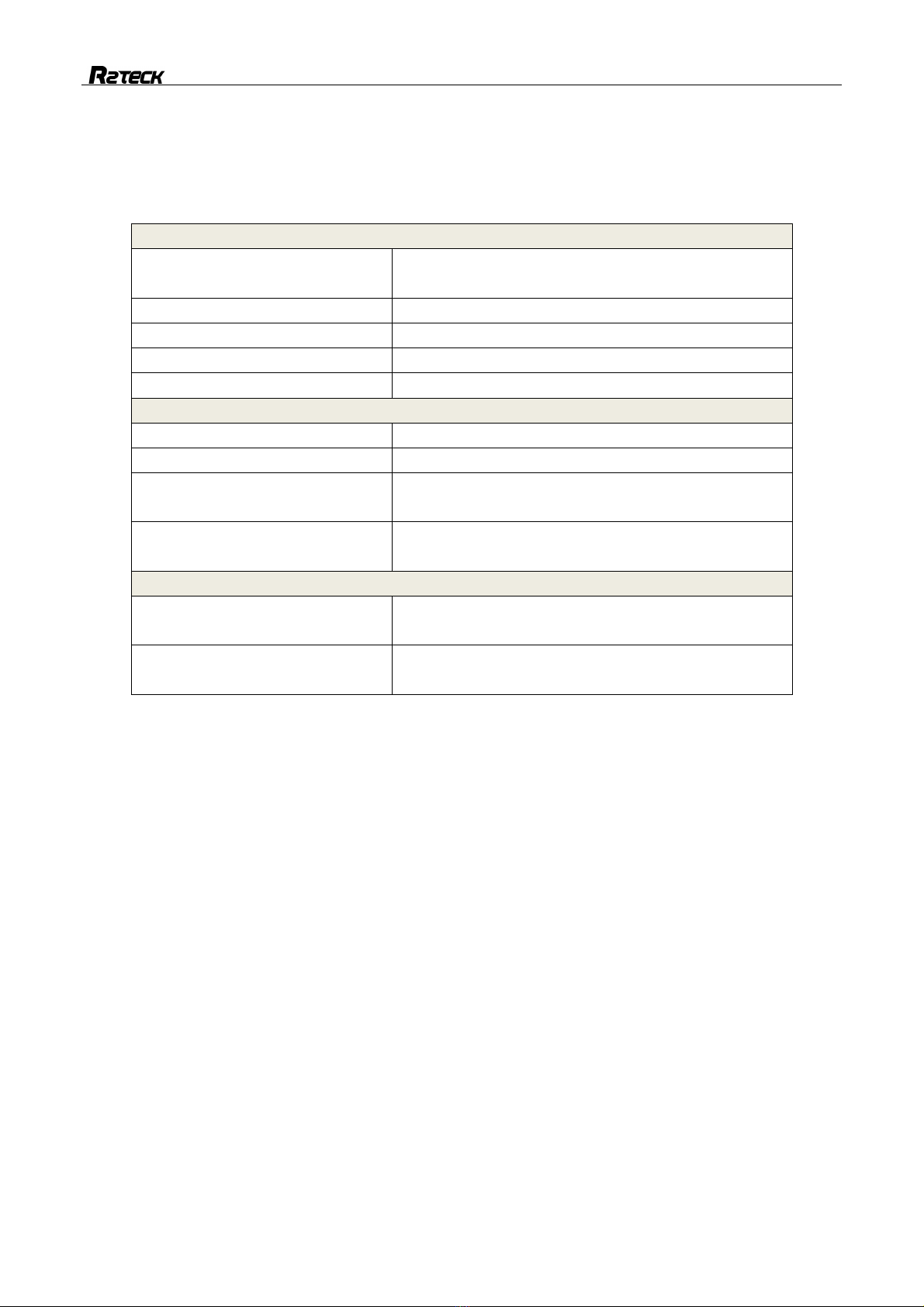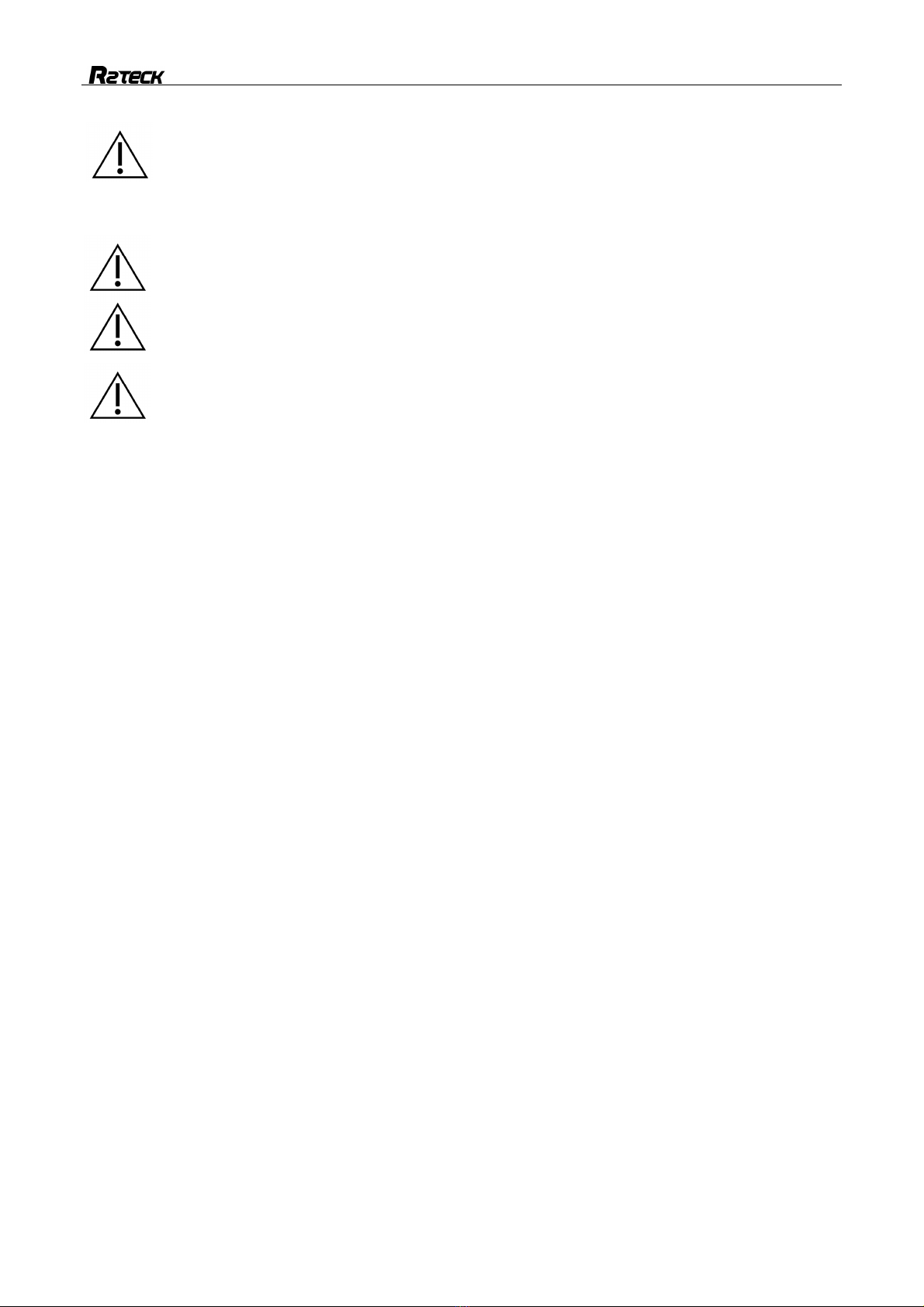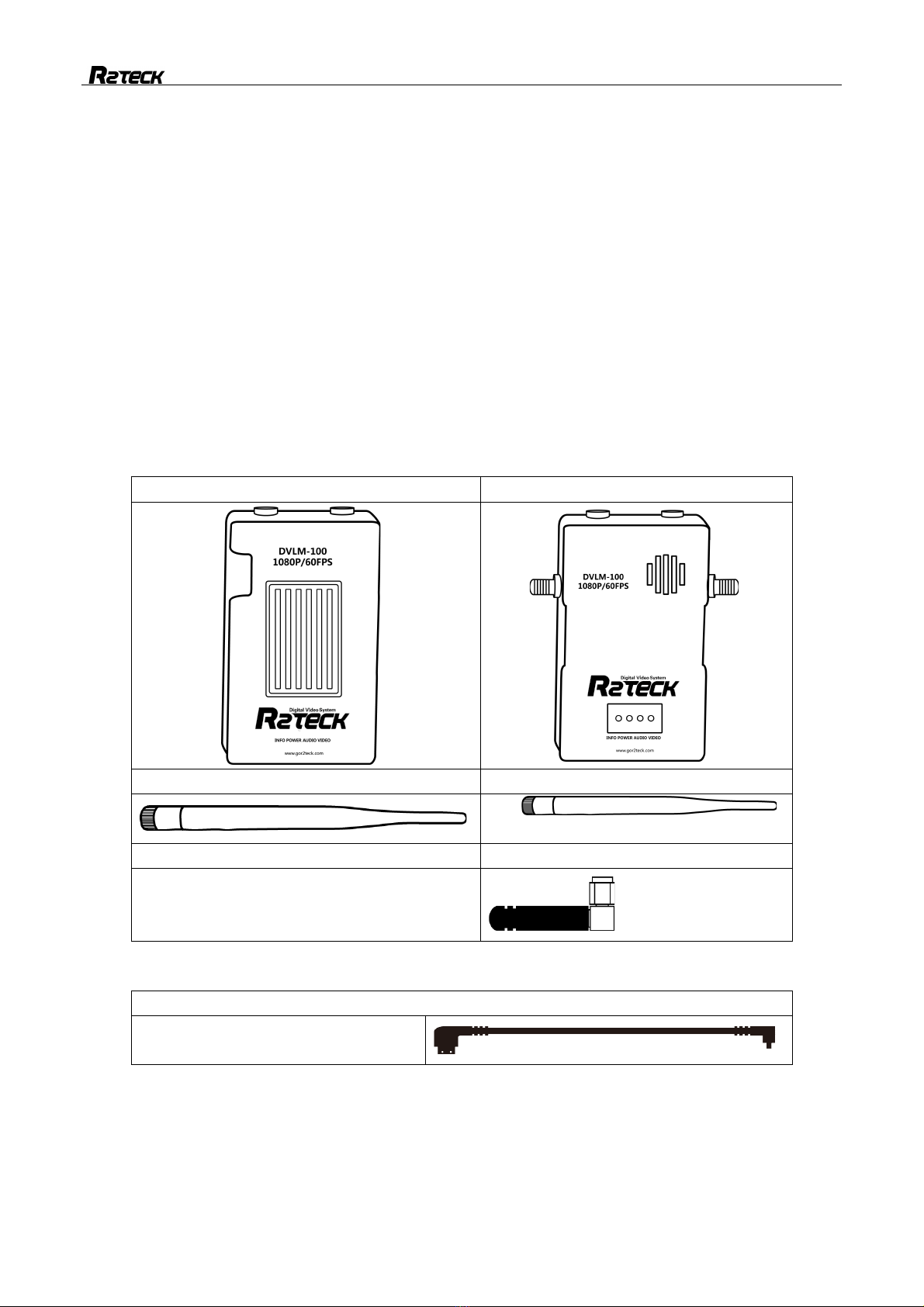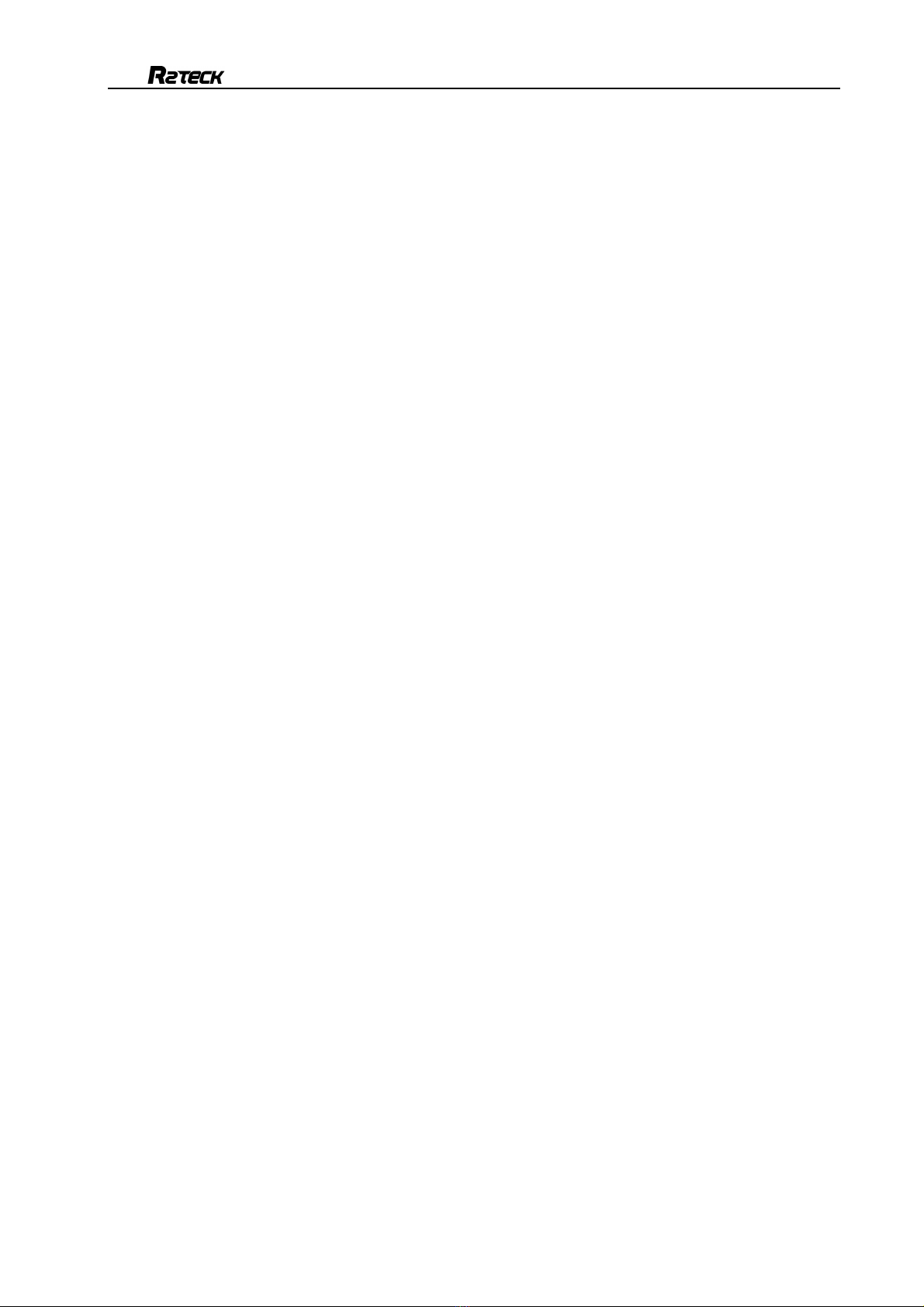
Wuxi R2TECK Co.,Ltd
Content
1. EASY WAY TO START THE DEVICE ........................................... 1
1.1 Operating steps and instructions ....................................................................................................... 1
1.1.1 Monitor ........................................................................................................................................ 1
1.1.2 Transmitter ................................................................................................................................. 1
1.1.3 Receiver ..................................................................................................................................... 1
1.1.4 Mobile ......................................................................................................................................... 1
2. SPECIFICATION.......................................................... 3
3 INTRODUCTION .......................................................... 4
3.1 Disclaimer .............................................................................................................................................. 4
3.2 Profile ..................................................................................................................................................... 4
3.3 Intended usage ..................................................................................................................................... 4
3.4 Caution ................................................................................................................................................... 4
4. PRODUCT OVERVIEW..................................................... 6
4.1 Brief introduction .................................................................................................................................. 6
4.2 Standard spec ....................................................................................................................................... 6
5. INTERFACE DEFINITION ................................................... 7
5.1 Transmitter port .................................................................................................................................... 7
5.2 Receiver port ....................................................................................................................................... 10
6. Installation ...................................................................................................................................... 12
6.1 Transmitter installation ...................................................................................................................... 12
6.2 Receiver installation ........................................................................................................................... 12
7. BIND AND FREQUENCY SWITCH............................................ 14
7.1 Frequency switch .................................................................................................................. 14
7.2 Bind ...................................................................................................................................................... 14
8. SOFTWARE UPGRADE INSTRUCTIONS .................................................................................... 15
8.1 Function description .............................................................................................................. 15
8.2 Operating steps ..................................................................................................................... 15
8.3 Display content ...................................................................................................................... 15
8.4 Trouble symptoms / solution ................................................................................................. 15
9. APP instruction ............................................................................................................................... 15
9.1 INFO setting ........................................................................................................................................ 16
9.2 Power setting ...................................................................................................................................... 16
10. TROUBLES SOLUTION .................................................. 17
10.1 Trouble symptoms / diagnosis / solution ............................................................................. 17
11. APPENDIX ............................................................ 18
11.1 Video input format requirement ...................................................................................................... 18
11.2 Monitor INFO content ...................................................................................................................... 18
12. CONTACT INFO ........................................................ 21