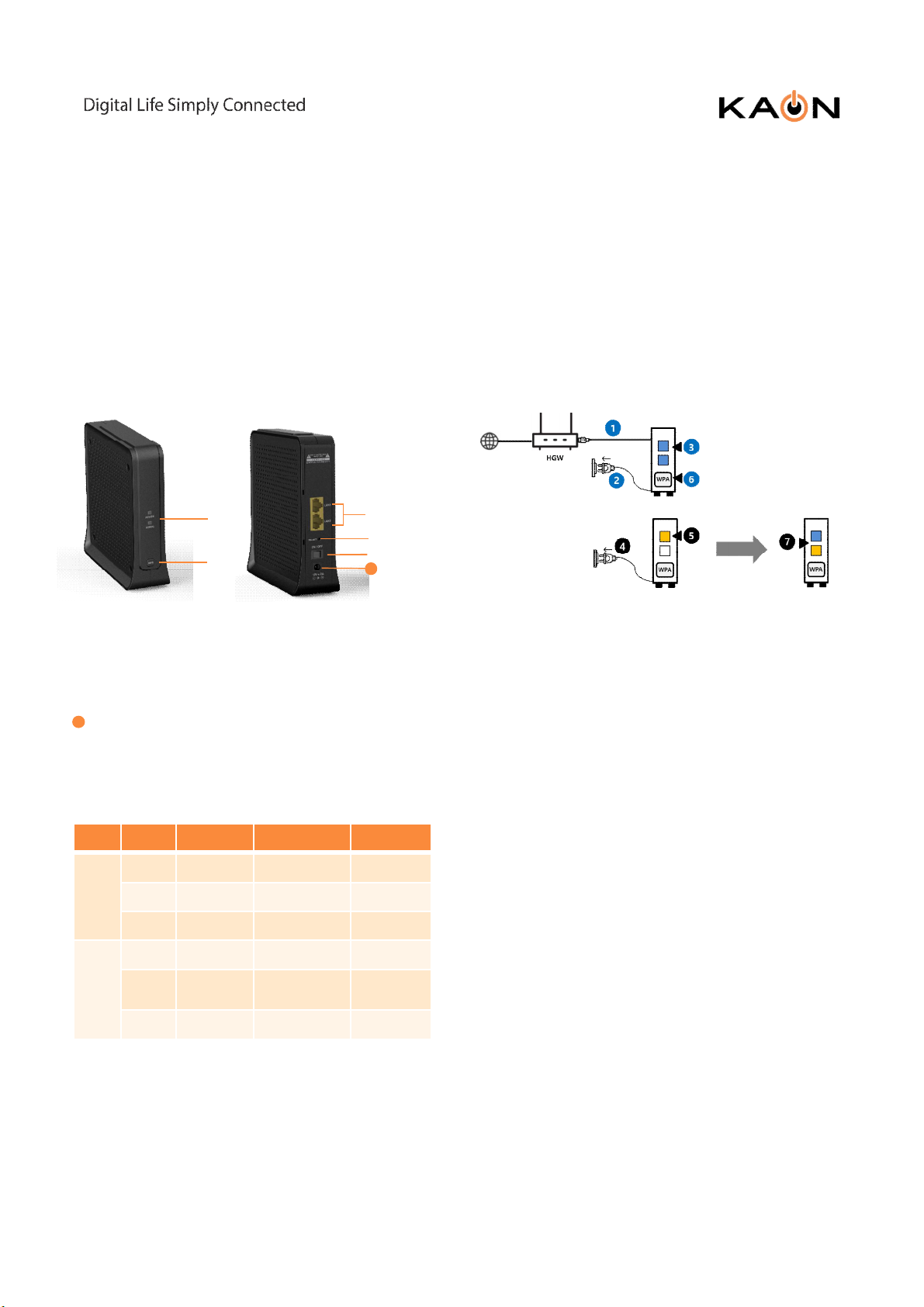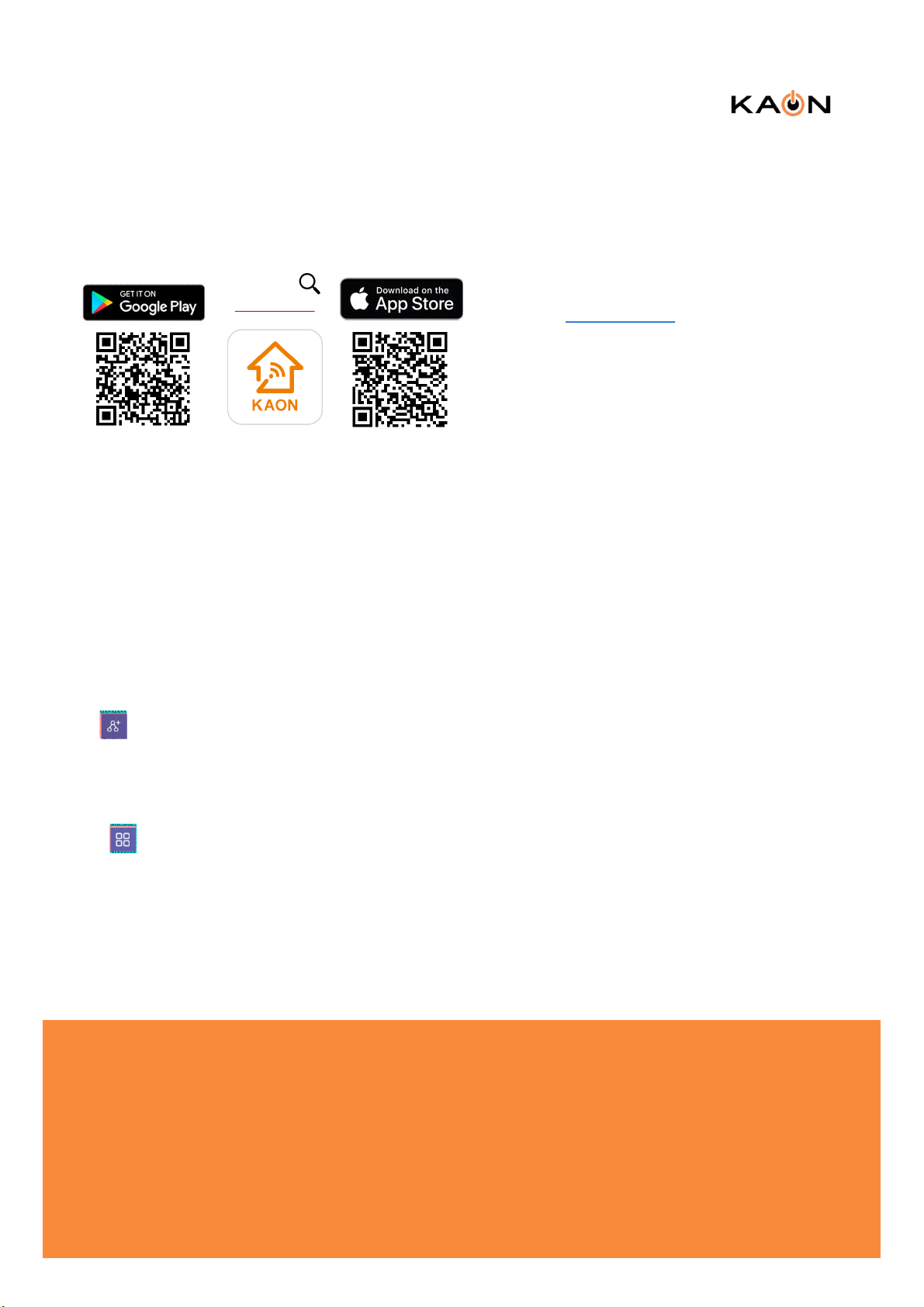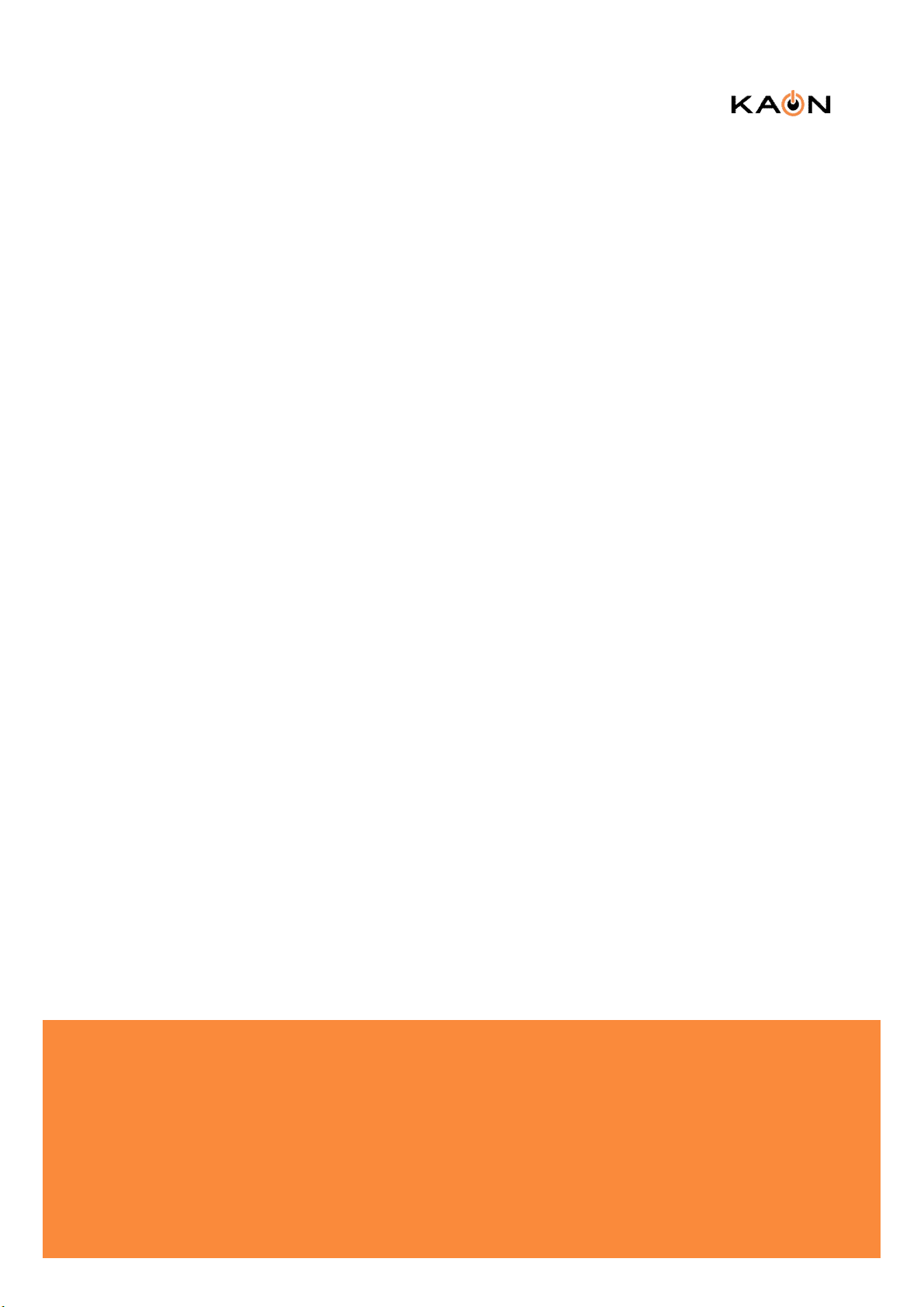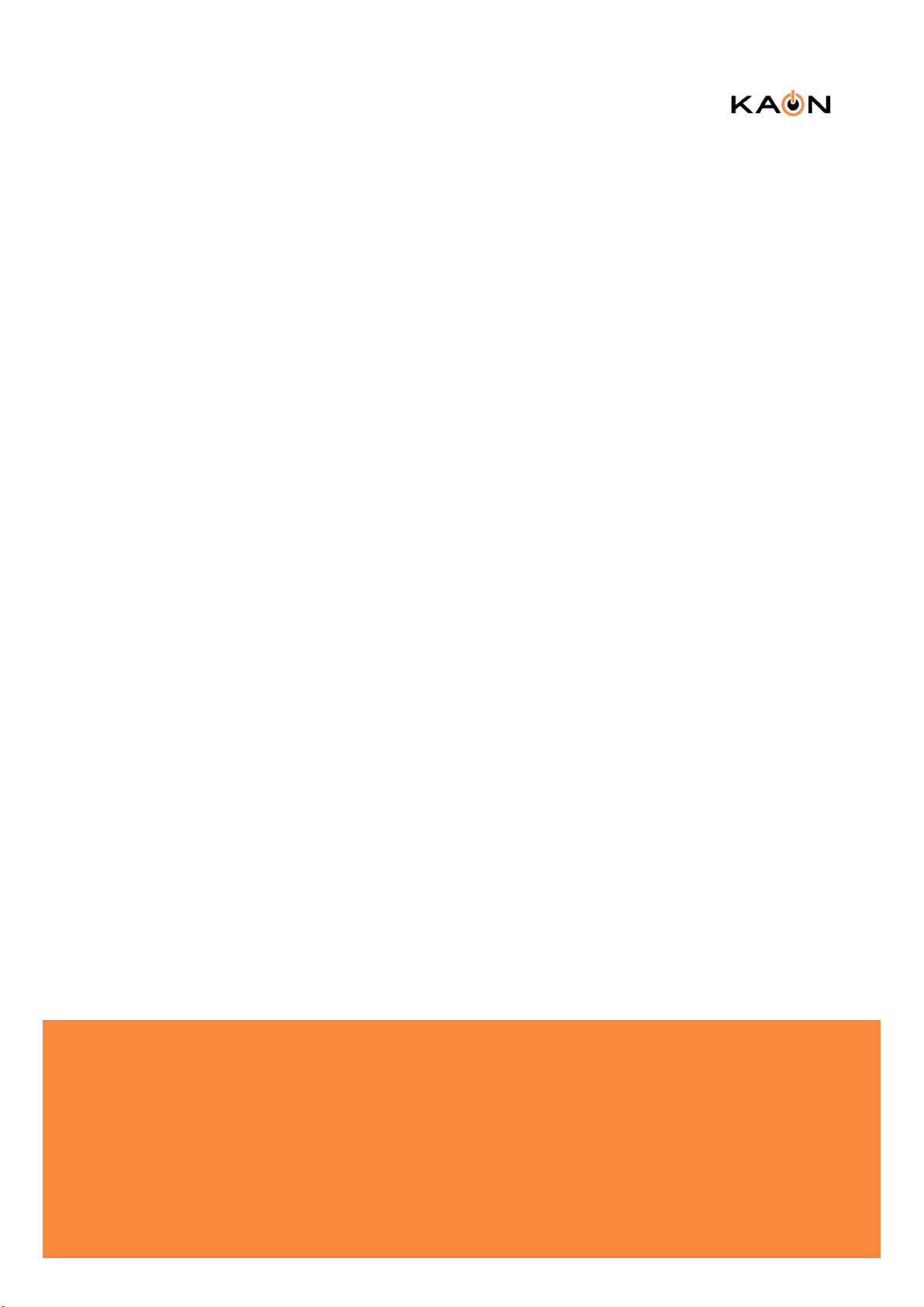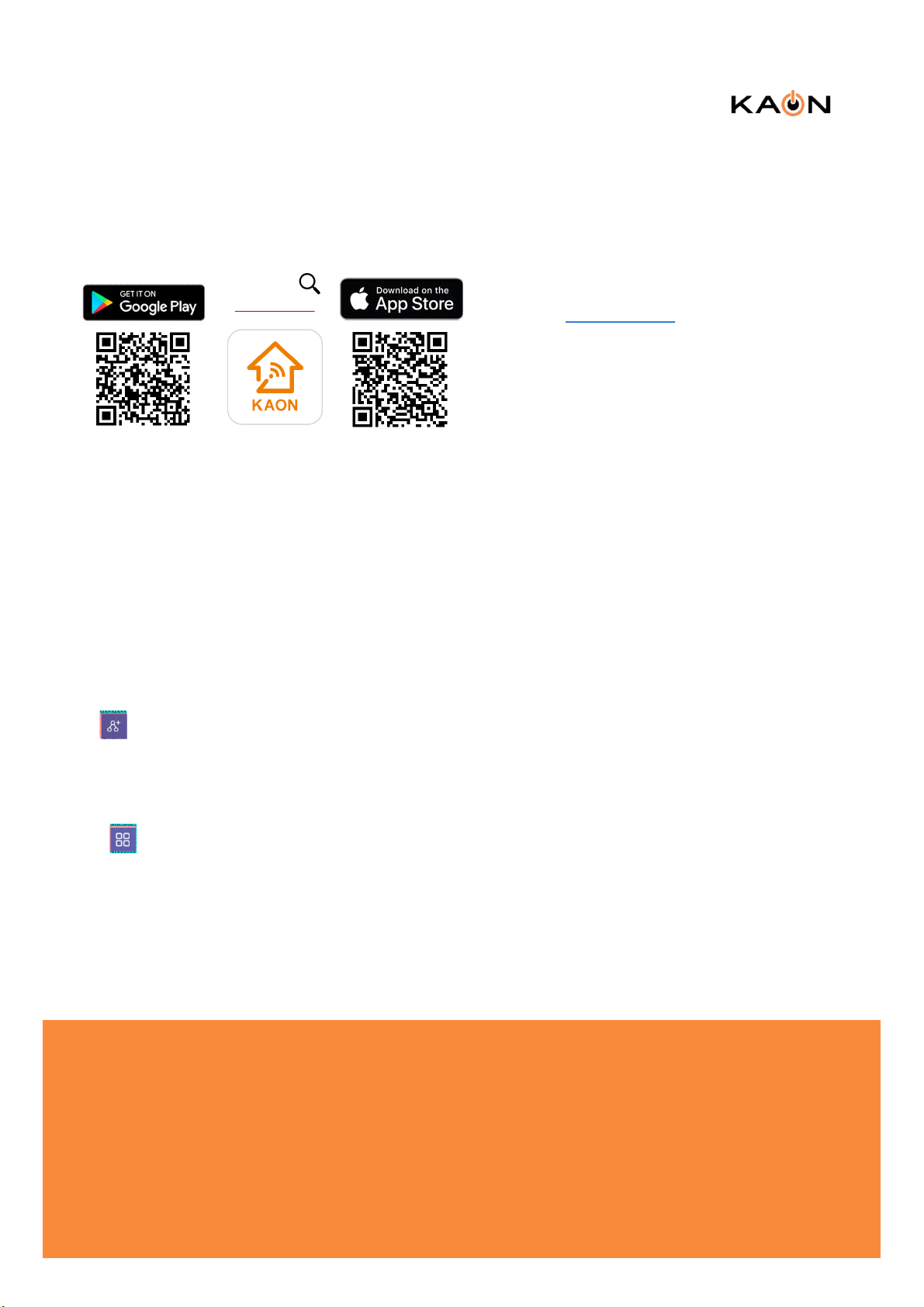
Step 1. Access the web-based setup page
a. Connect your PC to the working AR2040 (master
mode)’s wireless network (SSID).
b. WebUI address, ID and the password are located
at the label at the bottom of your device.
c. Launch a web browser (Internet Explorer or
Chrome).
d. Enter http://kaonmesh[][][][] or http://192.168.50.1
([][][][] is the last 4 digits of the working AR2040’s
serial number) in the address bar, then press.
e. Enter the default user name, admin and
password, password in the fields.
Note : You can view and change your Wi-Fi
name (SSID) and password, and see all your
AR2040 configured as a mesh network (master
and slave mode) in your Wi-Fi.
AR2040 Wi-Fi Extender
4. Accessing your AR2040 from WebUI
Note : You can view and change your Wi-Fi name
(SSID) and password, and see all your AR2040s
configured as a mesh network in your Wi-Fi.
3. Mesh Setup with Mobile App
KAONMEDIA Co., Ltd.
KAONMEDIA Building, 884-3,
Seongnam-daero, Bundang-gu,
Seongnam-si, Gyeonggi-do,
463-839, South Korea
© 2019 KAONMEDIA Co., Ltd. KAONMEDIA and the KAONMEDIA Logo are trademarks of KAONMEDIA Co., Ltd. Other
brands are trademarks or registered trademarks of their respective holders.
This document is for informational purposes only. Information and views expressed in this document may change without
notice. For technical support and other information, please contact your sales representative or contact us by email.
www.kaonmedia.com I sales_support@kaonmedia.com
Step 1. Download the Kaon WiFi App
Step 2. Launch the WiFi app. Select Set up
manually
Step 3. Go to Wi-Fi settings to connect to your
network (AR2146 Wi-Fi network name)
Step 4. Tap Find my device, enter your login
information printed on a label on the bottom of the
AR2040 and tap Login. You can see the dash board
of the app after you successfully set up your Wi-Fi
network.
Scan the unique QR code below, or go to Google
Play or the Apple App Store to download the Kaon
WiFi app.Install the app on a compatible iPhone or
Android smartphone.
Follow the step-by-step instructions on the App to
connect your home gateway to the AR2040 unit.
Step 5. Add AR2040 to an existing Wi-Fi network,
tap icon on the top right hand corner of the
dashboard. Tap “+” to add new AR2040 and scan
QR code printed on a label on the bottom of the
AR2040, then tap Create Mesh.
Step 6. Customize the network name and password
Tap icon on the top right hand corner of the
dashboard, and select the Wi-Fi settings to create
your own network name (SSID) and password.
Note: If your device disconnects from the Wi-Fi
network, view the available Wi-Fi network and then
choose the new network name (SSID) and enter the
new password.
Kaon WiFi
사내모든대외비문서의외부반출을금지합니다.
이름:이봉철/부서:네트워크시스템팀/출력시간:2020-01-1709:05