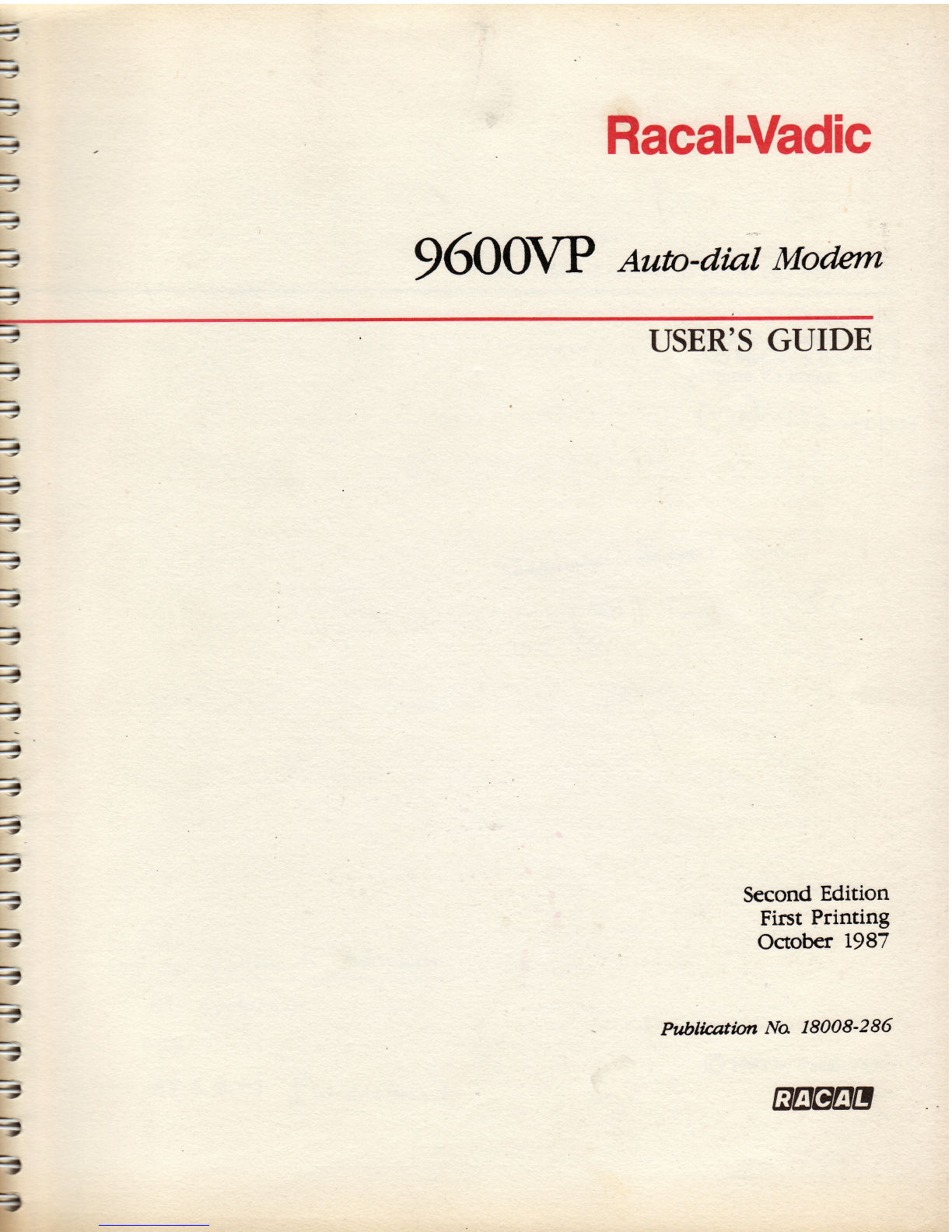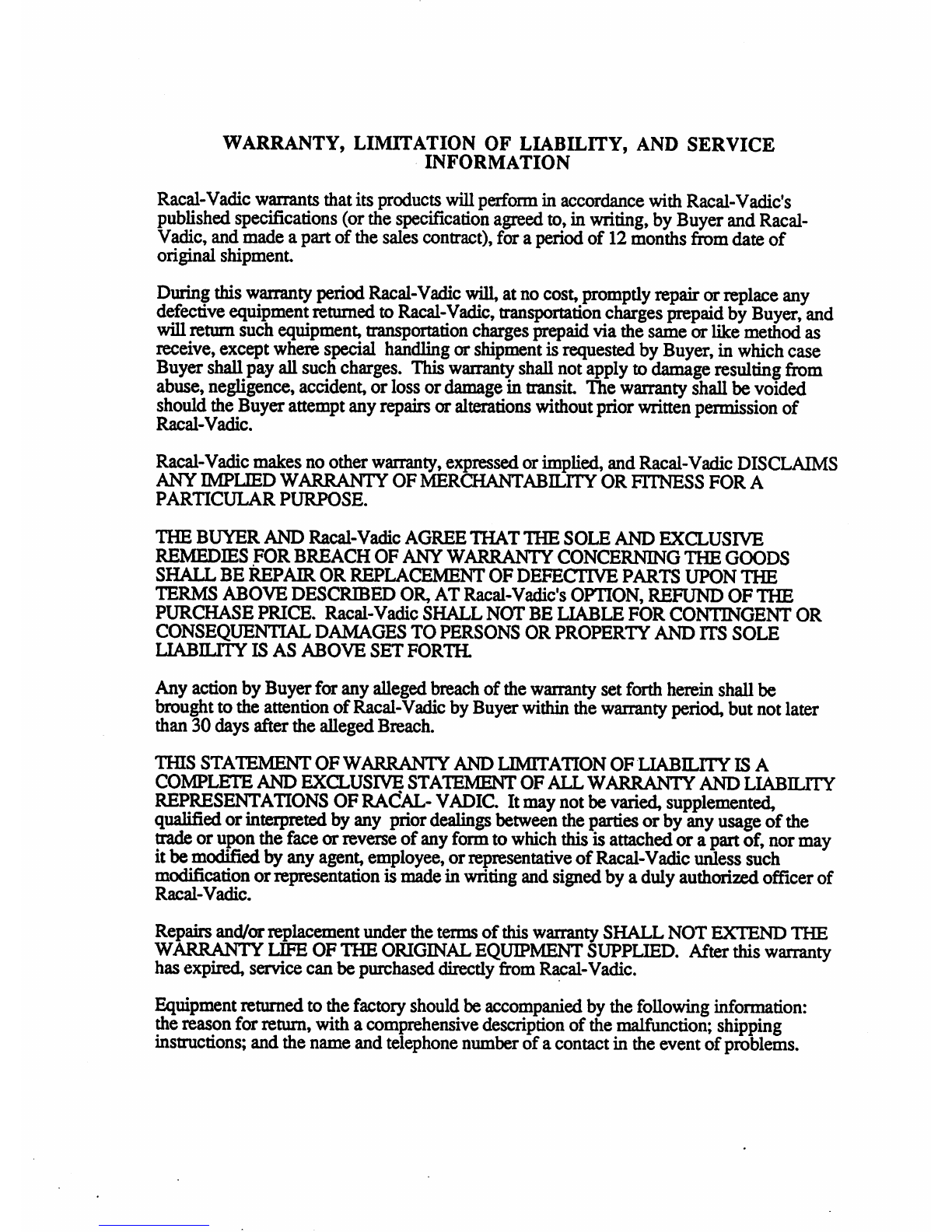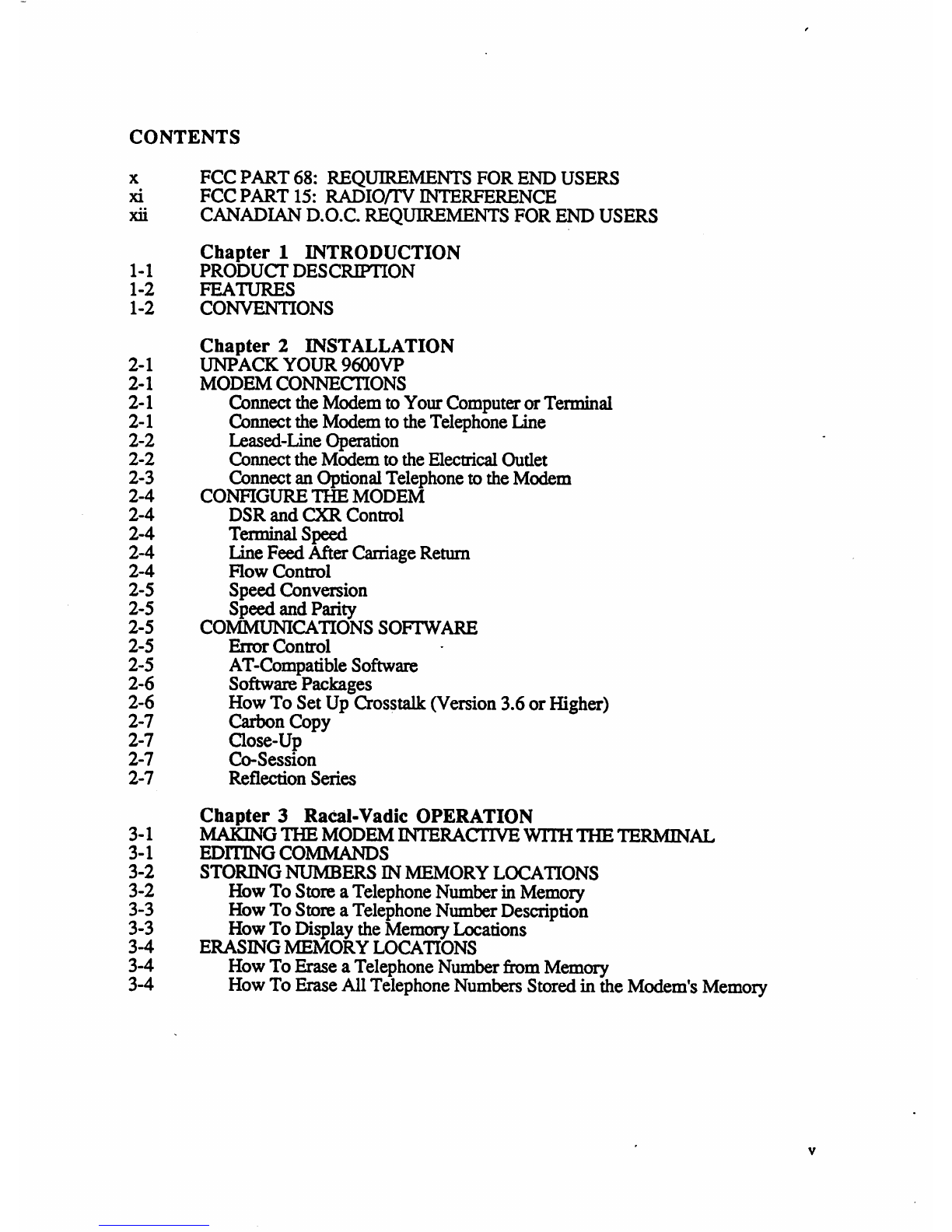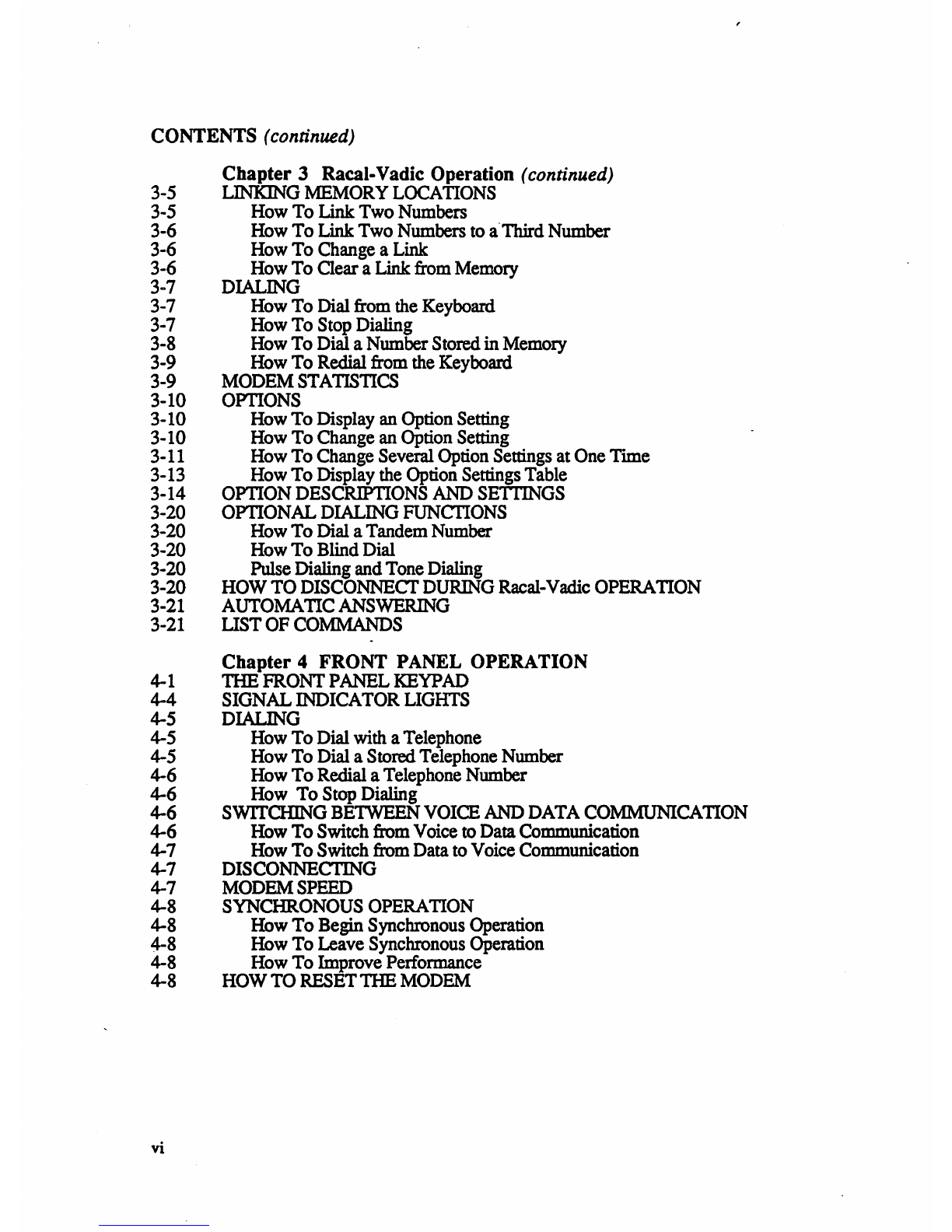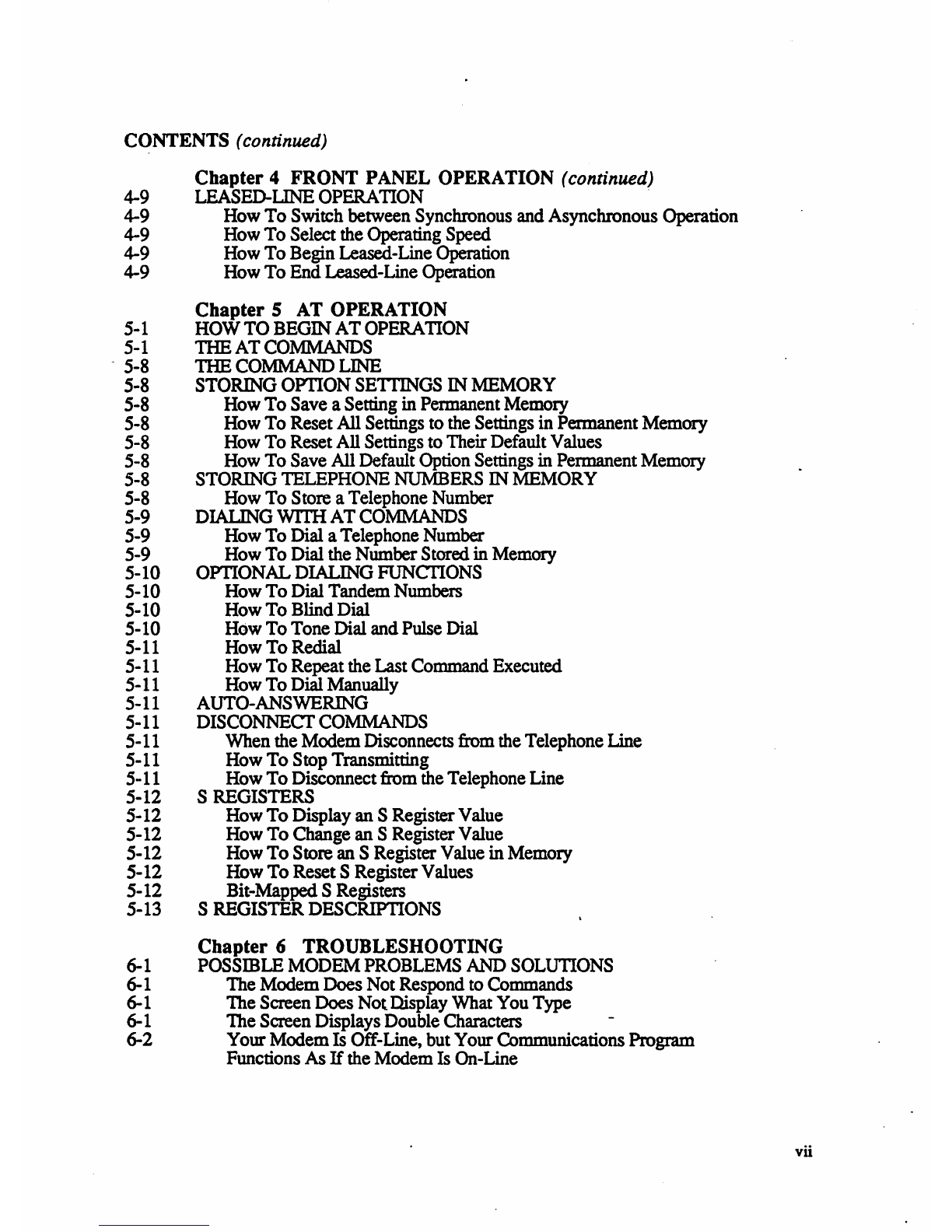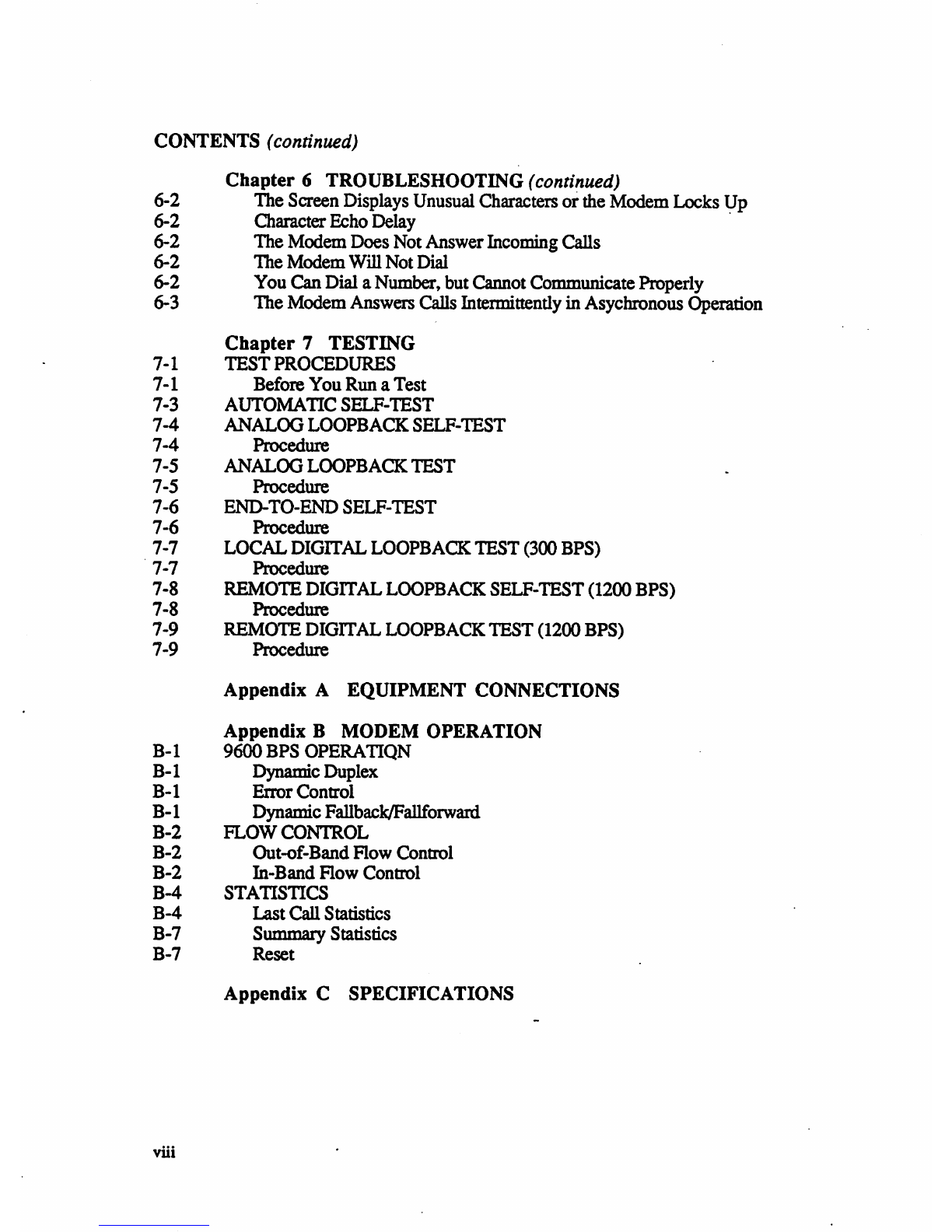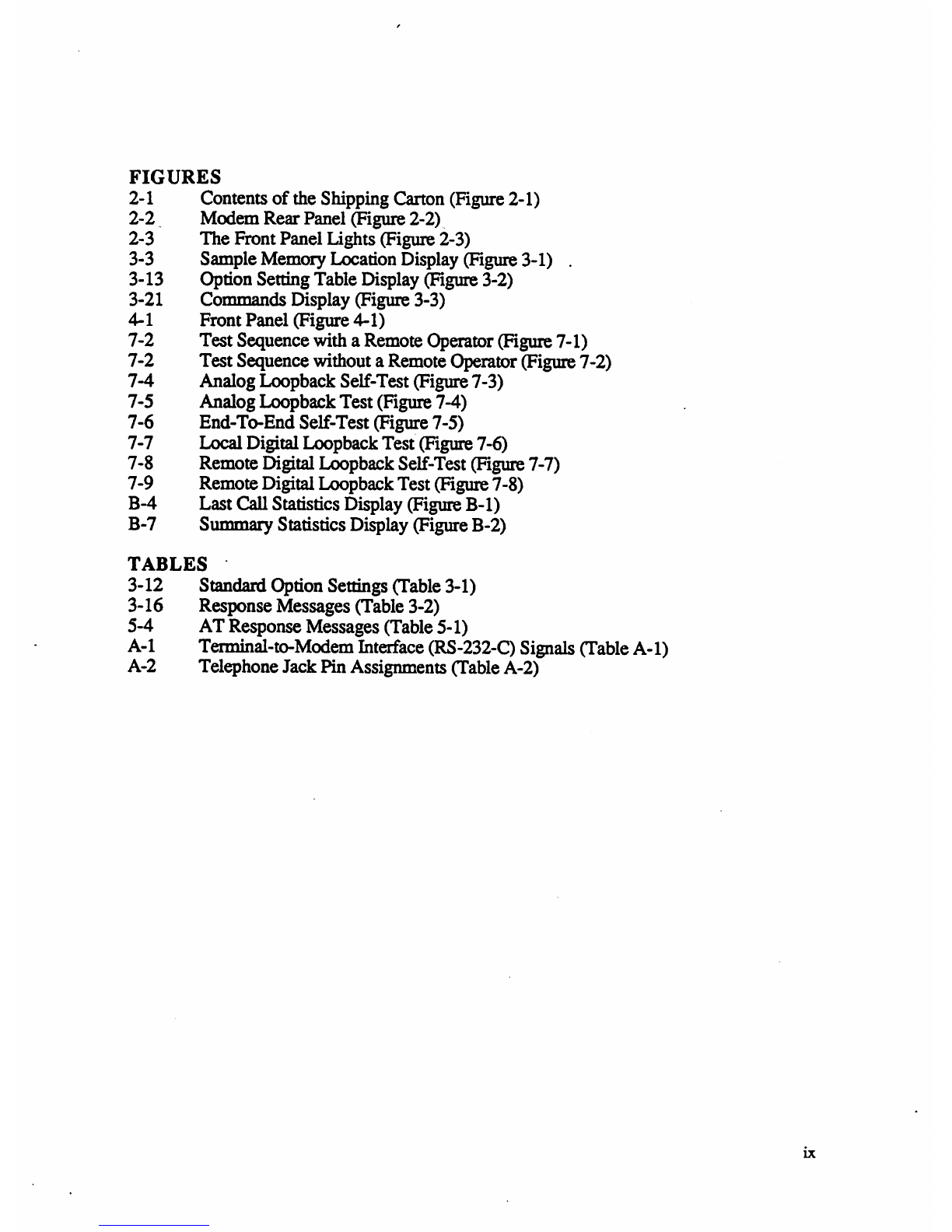WARRANTY, LIMITATION
OF
LIABILITY, AND
SERVICE
INFORMATION
Racal-Vadic warrants that its products
will
perform in accordance with
Raca!-
Vadic's
published specifications (or the specification agreed to, in writing, by Buyer and
Raca!-
Varlic,
and made apart ofthe sales contract), for aperiod of
12
months from date
of
original shipment.
During this warranty period Racal-V
arlic
will, at
no
cost, promptly repair orreplace
any
defective equipmentreturned to Racal-Vadic, transportation charges prepaid by Buyer, and
will
return such equipment, transportation charges prepaid via the same orlike method
as
receive, except where special handling or shipment
is
requested by Buyer, in which case
Buyer
shall
pay allsuch charges. This wammty shall not apply to damage resulting from
abuse, negligence, accident, orloss ordamage in transit. The warranty shall
be
voided
should the Buyer attempt any repairs oralterations without prior written permission of
Racal-Vadic.
Racal-Vadic makes
no
other warranty, expressed orimplied, and Racal-Vadic DISCLAIMS
ANY
IMPLIED
WARRANTY
OF
MERCHANTABILITY
OR
FITNESS
FOR A
PARTICULAR PURPOSE.
THE BUYER
AND
Racal-
Vadic
AGREE
nIAT
THE
SOLE
AND
EXCLUSIVE
REMEDIES
FOR BREACH
OF
ANY
WARRANTYCONCERNING THE
GOODS
SHALL BE REPAIR
OR
REPLACEMENT
OF DEFECTIVE
PARTS
UPON THE
TERMS ABOVE DESCRIBED
OR,
AT
Racal-Vadic's OPTION, REFUND OFTHE
PURCHASE
PRICE.
Raca!-
Vadic SHALL
NOT
BE
LIABLE FOR CONTINGENT
OR
CONSEQUENTIAL
DAMAGES
TO
PERSONS
OR
PROPERTY
AND
ITS
SOLE
LIABILITY IS
AS
ABOVE
SET FORlH.
Any
action by Buyerfor any alleged
breach
of
the
warranty set forth herein shall be
brought to the attention
of
Racal-
Varlic
by Buyerwithin the warranty period, but not later
than
30
days after the alleged Breach.
TInS
STA
1EMENT
OFWARRANTY
AND
LIMlTATION
OF
'LIABILITY IS A
COMPLETE
AND
EXCLUSIVE
STA
lEMENT
OF
ALL
WARRANTY
AND
LIABILITY
REPRESENTATIONS OF
RACAL-
V
ADIC.
Itmay not bevaried, supplemented,
qualifiedorinterpreted by any priordealings between the parties orby any usage
of
the
trade orupon the face or reverse
of
any form to which this is attached orapart of, nor may
it
be
modified
by
any agent, employee, orrepresentative
of
Racal-Vadic unless such
modification orrepresentation is made
in
writing and signed by aduly authorized officerof
Racal-Vadic.
Repairs
and/or
replacement under
the
terms
of
this warranty SHALL NOT EXTEND THE
WARRANTY
LIFE OF THEORIGINAL EQUIPMENT SUPPUED. Afterthis warranty
has
expired, service can be purchased directly
from
R~al-
Vadic.
Equipment returned
to
the factory should
be
accompanied
by
the following infonnation:
the
reason for return, with acomprehensive description of
the
malfunction; shipping
instructions; and the name and telephone number ofacontact in
the
event ofproblems.