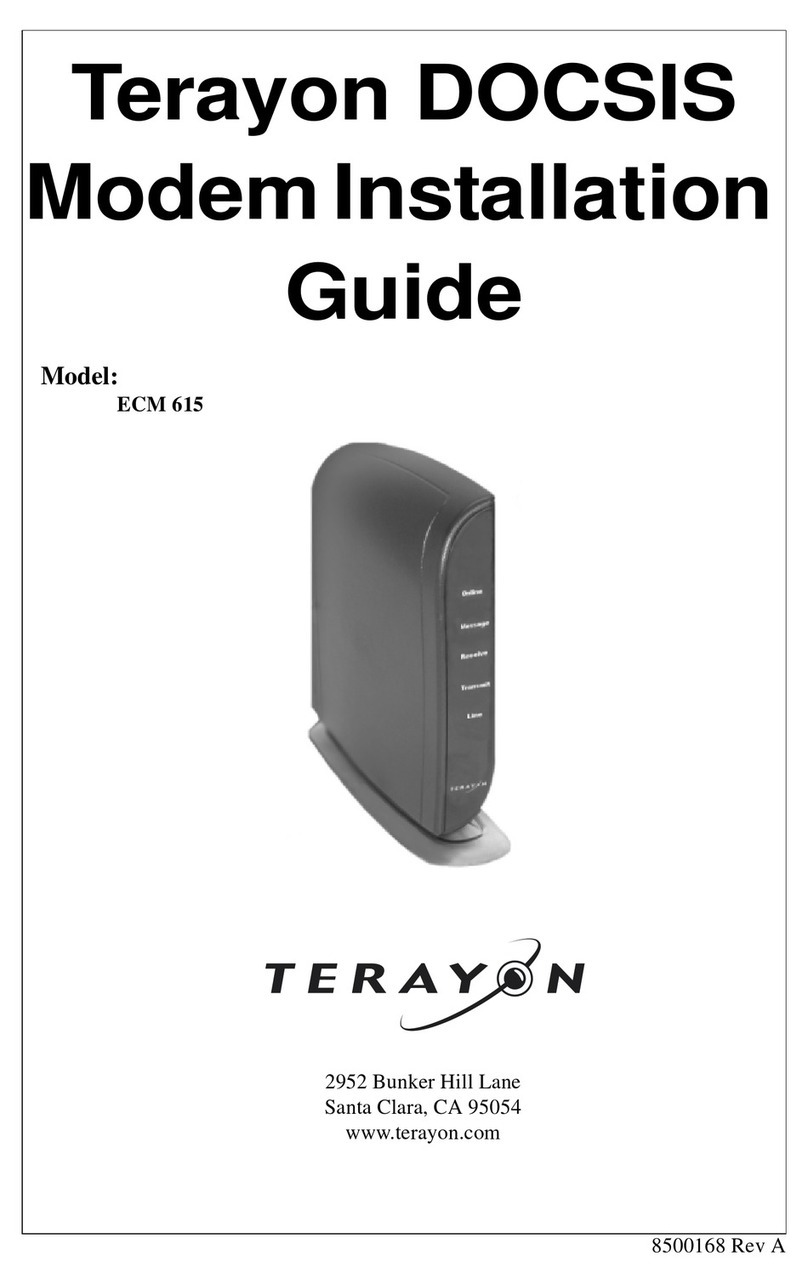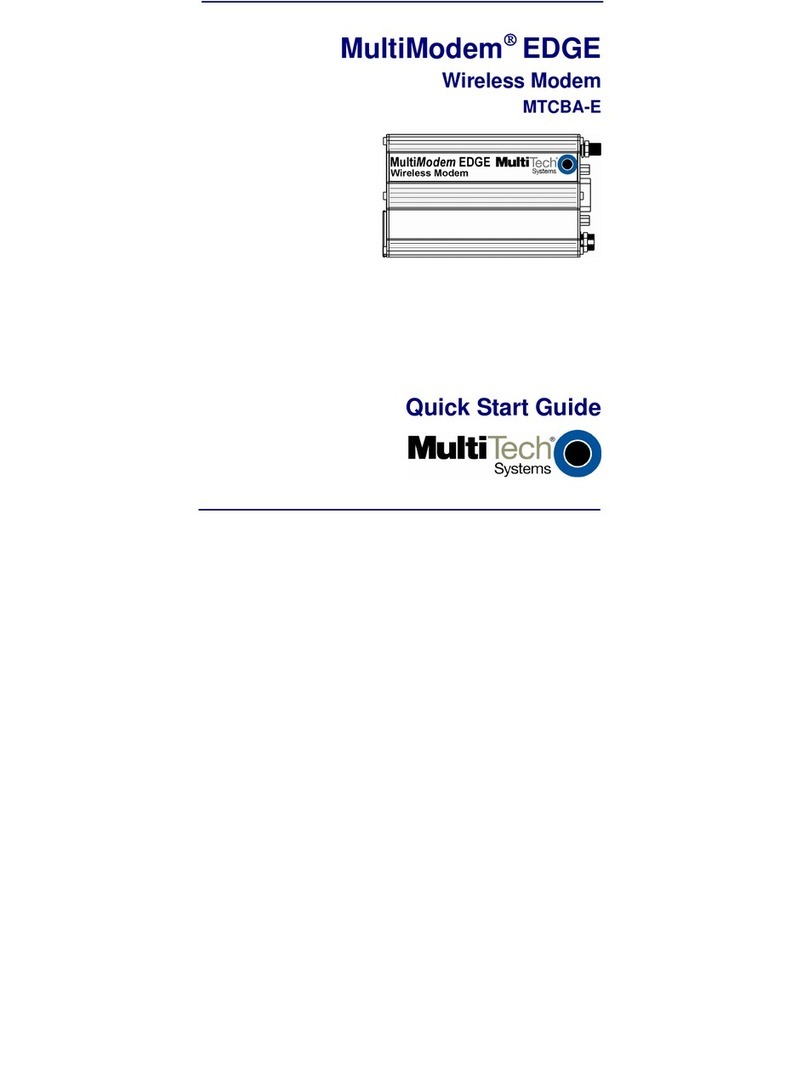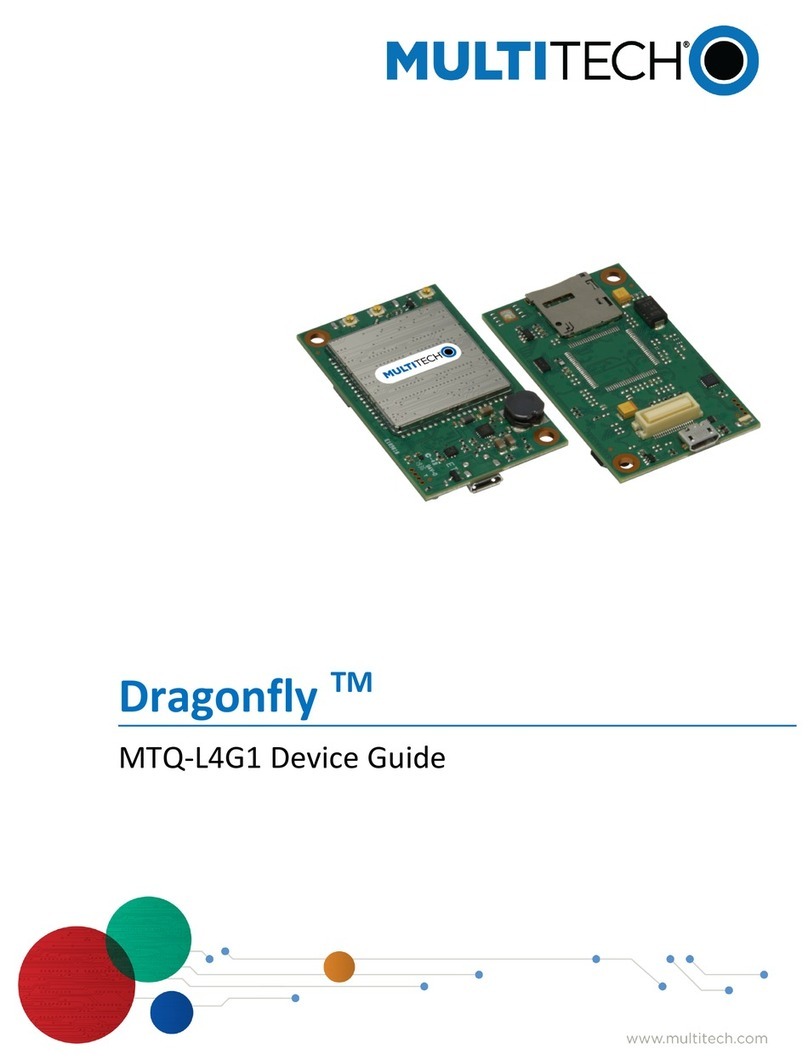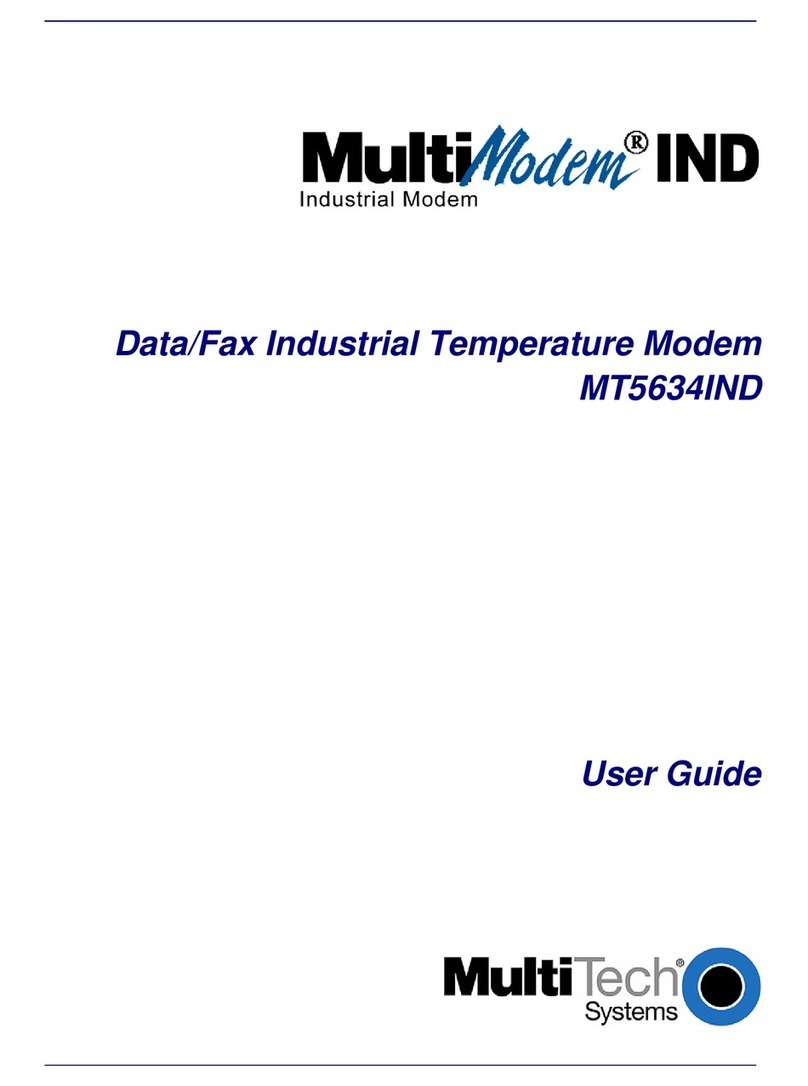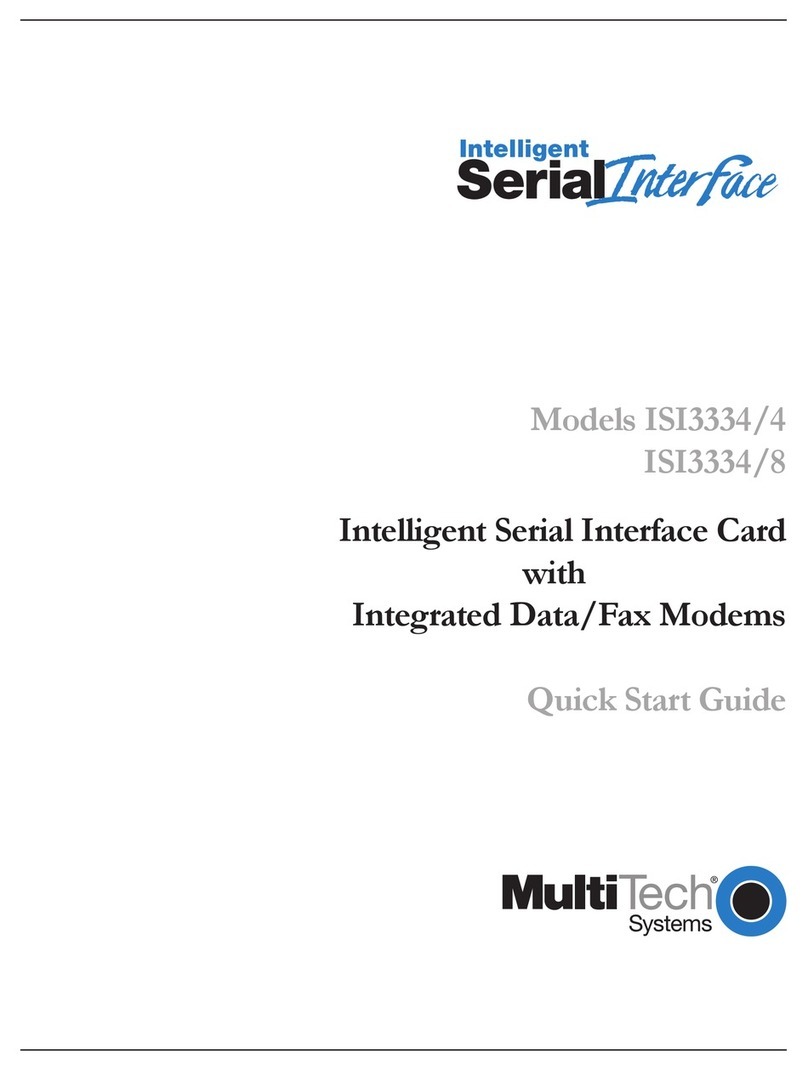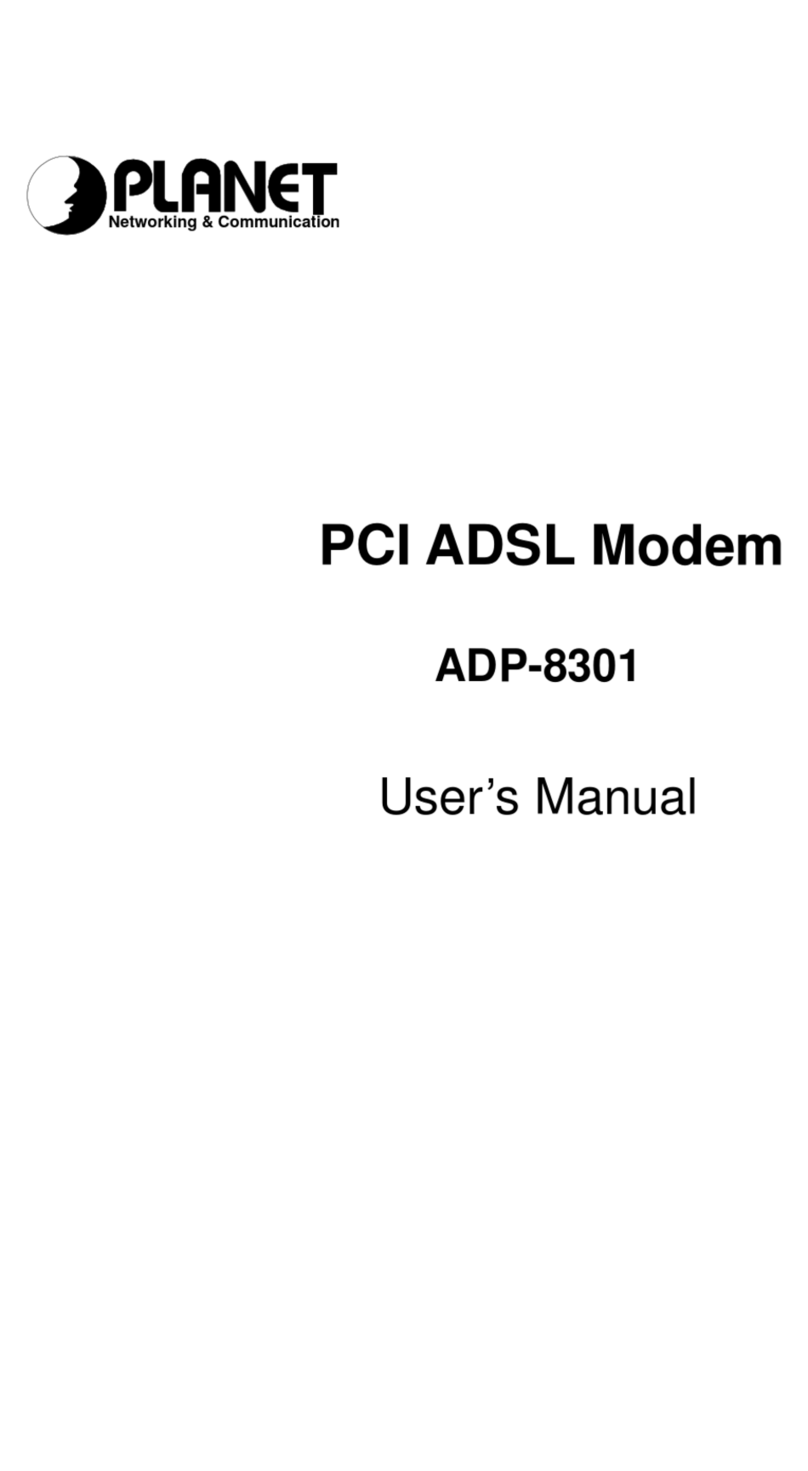Terayon TA-102 User manual

8500204 Rev B
Terayon DOCSIS and
EuroDOCSISMediaTerminal
Adapter Modem Installation
Guide
Model:TA-102
TA-202
Power
Line 1
Line 2
TA-102
Cable
PC
Data
Test
4988 Great America Parkway
Santa Clara, CA 95054
www.terayon.com

Table of Contents
Modem Intallation Guide
Table of Contents
Congratulations . . . . . . . . . . . . . . . . . . . . . . . . . . . . . . . . . . . . . . . . . . . .1
Getting Started . . . . . . . . . . . . . . . . . . . . . . . . . . . . . . . . . . . . . . . . . . . . .1
Package Contents . . . . . . . . . . . . . . . . . . . . . . . . . . . . . . . . . . . . . . . .1
System Requirements . . . . . . . . . . . . . . . . . . . . . . . . . . . . . . . . . . . .3
Installation Overview . . . . . . . . . . . . . . . . . . . . . . . . . . . . . . . . . . . . .3
Connecting the Modem . . . . . . . . . . . . . . . . . . . . . . . . . . . . . . . . . . . . . .4
Modem Connectors . . . . . . . . . . . . . . . . . . . . . . . . . . . . . . . . . . . . . .5
Connecting the CATV Coaxial Cable to the MTA Modem . . . . . . .6
Connecting the Power Adapter to the Modem . . . . . . . . . . . . . . . . . .8
Connecting A Battery Backup Unit to the Modem . . . . . . . . . . . . . .9
Connecting the MTA Modem to your PC . . . . . . . . . . . . . . . . . . . .10
Connecting A Telephone to the MTA Modem . . . . . . . . . . . . . . . .15
Starting the Modem . . . . . . . . . . . . . . . . . . . . . . . . . . . . . . . . . . . . .16
Reading Your Modem Lights . . . . . . . . . . . . . . . . . . . . . . . . . . . . .17
FAQs . . . . . . . . . . . . . . . . . . . . . . . . . . . . . . . . . . . . . . . . . . . . . . . . . . .18
Troubleshooting . . . . . . . . . . . . . . . . . . . . . . . . . . . . . . . . . . . . . . . . . . .20
Technical Support and General Inquires . . . . . . . . . . . . . . . . . . . . . . . .23
Warranty . . . . . . . . . . . . . . . . . . . . . . . . . . . . . . . . . . . . . . . . . . . . . . . .24

Congratulations
Terayon TA-102 and TA-202 MTA Modem Installation Guide 1
Installation Guide
READ ME FIRST!
Congratulations
Congratulations on your purchase of a Terayon MTA modem. The Terayon
DOCSIS Multimedia Terminal Adapter Modem TA-102 or the EuroDOCSIS TA-
202 Multimedia Terminal Adapter Modem is the perfect choice for connecting
your personal computer and telephones to a fast broadband internet connection.
Getting Started
This installation guide is designed for anyone who wants all the “how-to” infor-
mation about installing the Terayon TA-102 or TA-202 Multimedia Terminal
Adapter (MTA) Modem. You have probably heard of online help. Well, think of
this installation guide as onside help. For best results, read each procedure before-
hand — reviewing each procedure may answer some questions that could come
up during the installation process. So let’s get started.
Package Contents
Please take a moment to unpack your modem and familiarize yourself with the all
cables and components included in the box. Use the list below and Figure 1 to ver-
ify the contents of the box.
Terayon TA-102 or TA-202 MTA Modem Package Contents
• Terayon Model TA-102 or TA-202 MTA Modem
•ModemStand
• MTA modem Power Adaptor
• RJ-45 Ethernet Cable
• Universal Serial Bus (USB) Cable
• CD-ROM with USB Drivers

Getting Started
2 Terayon TA-102 and TA-202 MTA Modem Installation Guide
Figure 1 Contents of MTA modem Box
MODEM STAND
RJ-45 ETHERNET CABLE
USB CABLE
CD-ROM
WITH USB DRIVERS
CAUTION
RISK OF ELECTRIC SHOCK
DRYLOCATIONUSE ONLY
POWER ADAPTER
NOTE: The appropriate Power Adapter is
included with your modem.
SWITCHING
AC ADAPTER
Terayo n
AC Adaptor
Power
Line 1
Line 2
TA-102
TERAYON
MULTIMEDIA TERMINAL ADAPTER MODEM
MODEL TA-102 or TA-202
Cable
PC
Data
Test

Getting Started
Terayon TA-102 and TA-202 MTA Modem Installation Guide 3
System Requirements
Before you begin installing your new Terayon MTA modem, make sure your com-
puter system has the following hardware and software.
IMPORTANT: Computers using Windows 95, NT 4.0, or a Mac-
intosh operating system must use an ethernet
port to connect to the TA-102 or TA-202 Modem.
Installation Overview
As you follow the self-installation process, you may be asked to perform some
tasks you have not previously attempted. You will be guided through the follow-
ing steps:
•Connecting the CATV Coaxial Cable to the Modem
•Connecting the Power Adaptor to the Modem
•Connecting the Modem to your Computer
•Starting the Modem.
What You Will Need
The following is a list of items you will need to install your new Terayon MTA
modem:
•This installation guide
•Your computer user manual
•The MTA modem
Hardware/Software IBM PC or Compatible Apple/Macintosh
CPU Pentium class microprocessor or
equivalent Power PC 601 or later;
iMac®
Memory (RAM) 32 MB 24 MB
Available Disk Space 50 MB 50 MB
Operating System Windows®95, 98, 2000, ME, XP,
Windows NT®4.0 Workstation OS 7.5.1 or later
Network Connectivity Must have (any one):
•USB Port
•10/100 Base-T Ethernet Card
•PCMCIA Ethernet Card (lap-
top)
Must have (any one):
•USB Port
•10/100 Base-T Ethernet
Card
•PCMCIA Card (laptop)

Connecting the Modem
4 Terayon TA-102 and TA-202 MTA Modem Installation Guide
INSTALLING THE MODEM
Connecting the Modem
To install your new MTA modem, you will need the following items:
•Two coaxial cables of a length appropriate to your installation
•One cable line splitter (not included with modem)
•A 7/16 inch wrench or spanner.
When installing your new MTA modem a cable splitter and two new cables are
required. The cable splitter divides the incoming signal from the cable company
into two signals, one for the household TVs, and one for the MTA modem. No TV
sets are allowed on the cable that connects to the MTA modem. Figure 2 illustrates
a typical MTA modem installation.
Figure 2 Typical MTA modem Installation
5-600MHz SPLITTER
IN
OUT OUT
NEW INSTALLATION
CABLE SPLITTER PC TOWER
VCR
TV
TV
CATV CONVERTER TV CABLE
ETHERNET OR USB CABLE
TV AND DATA CABLE
CABLE OUTLET
SIGNAL FROM
CABLE CO.
COAX CABLE "A"
(DATA)
COAX CABLE "B"
(TV CABLE)
LINE 2LINE 1
TERAYON
DOCSIS or EuroDOCSIS
MTA MODEM
Power
Line 1
Line 2
TA-102
Cable
PC
Data
Test

Connecting the Modem
Terayon TA-102 and TA-202 MTA Modem Installation Guide 5
Modem Connectors
Before you begin installing your new MTA modem, take a moment to familiarize
yourself with the modem connectors identified in Figure 3. An explanation of
each connector follows the illustration.
Figure 3 Modem Connectors
1 - RF Cable Connector Connects the modem to the incoming signal from
the cable company via a cable splitter.
2 - DC Power Input-jack Connects the modem to the Modem Power
Adaptor or an optional Battery Backup Unit.
3 - USB Serial Port Connects the modem to the USB port on your
computer.
4 - RJ-45 Ethernet Port Connects the modem to the Ethernet port on your
computer NIC card.
5 - RJ-11 Line 1 Port Connects the modem to an external telephone.
6 - RJ-11 Line 2 Port Connects the modem to a second external tele-
phone.
123
456

Connecting the Modem
6 Terayon TA-102 and TA-202 MTA Modem Installation Guide
Connecting the CATV Coaxial Cable to the MTA Modem
In order for your MTA modem and your computer to access the Internet, you need
to connect the coaxial cable that comes from your cable outlet to the modem. This
is typically done using a cable splitter. See Figure 2 on page 4.
To connect your modem to the CATV coaxial cable, follow these steps:
1. Locate the CATV coaxial cable connected to the cable outlet.
You can find it in one of three ways:
•It may be connected to a TV, Converter Box, or a VCR.
•It may be connected to a wall mounted outlet.
•It may be coming out from under a baseboard or some other location.
2. When you locate the CATV coaxial cable, disconnect it from the TV, Con-
verter Box, or VCR.
You may need to use a wrench to disconnect the cable.
3. Locate the cable splitter, then using Figure 2 and Figure 4 as guides, connect
the CATV coax cable you disconnected in step 2 to the IN connector on the
cable splitter. Tighten the connector with a 7/16 inch wrench.
Figure 4 Connecting Coax Cables to Cable Splitter
SPLITTER
IN
OUT OUT
CATV COAX CABLE
FROM
TV, CONVERTER, VCR or WALL OUTLET
COAX CABLE
TO MODEM RF CONNECTOR
(CABLE "A")
COAX CABLE
TO TV, CONVERTER OR VCR
(CABLE "B")
CABLE SPLITTER
(Not included with modem)

Connecting the Modem
Terayon TA-102 and TA-202 MTA Modem Installation Guide 7
4. Using Figure 2 and Figure 4 as guides, connect one end of a coax cable
(Cable “B”) to one of the OUT connectors on the cable splitter. Tighten the
connector with 7/16 inch wrench.
5. Connect the remaining end of Cable “B”(TV Cable) to the same TV, Con-
verter Box, or VCR.
6. Again, using Figure 2 and Figure 4 as guides, connect one end of coax Cable
“A”(Data) to the remaining OUT connector on the cable splitter. Tighten the
connection with a 7/16 inch wrench.
7. Remove your new MTA modem from its box and place it near your computer.
8. Connect the remaining end of coax Cable “A”(Data) to the RF connector on
the modem as shown in Figure 5. Tighten the connection with a 7/16 wrench.
Figure 5 Connecting the RF Cable to the Modem
RF CONNECTOR
COAX CABLE
FROM CABLE SPLITTER
(CABLE "A")
TERAYON
MULTIMEDIA TERMINAL ADAPTER MODEM
MODEL TA-102 or TA-202

Connecting the Modem
8 Terayon TA-102 and TA-202 MTA Modem Installation Guide
Connecting the Power Adapter to the Modem
Power for your MTA modem is generated by the Power Adapter unit that comes
with the modem. The Power Adapter and power cord shipped with your TA-102
or TA-202 MTA modem is one of the adapters shown in Figure 6, in compliance
with the requirements of your country.
Figure 6 Power Adapters
To connect the Power Adapter to the MTA modem, do the following:
1. Remove the modem Power Adapter from the modem box.
2. Using Figure 7 as a guide, align the key groove on the DC Output plug with
the key slot in the DC Power Input jack on the back of the modem.
3. Push the plug into the jack so the cable is firmly connected.
Figure 7 Connecting the Power Adaptor to the Modem
IMPORTANT: Do not connect the adaptor to an AC outlet at
this time.
CAUTION
RISK OF ELECTRIC SHOCK
DRYLOCATIONUSE ONLY
SWITCHING
AC ADAPTER
Terayon
AC Adaptor
POWER ADAPTER
OUTPUT CONNECTOR
DC POWER
INPUT JACK
TO POWER
ADAPTER
TERAYON
MULTIMEDIA TERMINAL ADAPTER MODEM
MODEL TA-102 or TA-202

Connecting the Modem
Terayon TA-102 and TA-202 MTA Modem Installation Guide 9
Connecting A Battery Backup Unit to the Modem
If you are going to use an optional Battery Backup Unit to power your new
modem instead of the Power Adapter that came with the modem, follow these
steps:
1. Remove the Battery Backup Unit from its shipping container, then follow the
installation instructions that came with the unit.
2. Locate the Battery Backup Unit DC Output plug.
3. Using Figure 8 as a guide, align the key groove on the DC Output plug with
the key slot in the DC Power Input jack on the back of the modem.
4. Push the plug into the jack so the cable is firmly connected
Figure 8 Connecting a Battery Backup Unit to the
Modem
IMPORTANT: Do not turn the Battery Backup Unit On at this
time.
DC POWER
INPUT JACK
TO BATTERY
BACKUP
UNIT
BATTERY BACKUP UNIT
DC OUTPUT PLUG
TERAYON
MULTIMEDIA TERMINAL ADAPTER MODEM
MODEL TA-102 or TA-202

Connecting the Modem
10 Terayon TA-102 and TA-202 MTA Modem Installation Guide
Connecting the MTA Modem to your PC
In order for your computer to communicate with your new modem and the Inter-
net, it must be equipped with a network interface. Today’s computers are typically
equipped with either a 10/100 Base-T Ethernet port or a Universal Serial Bus
(USB) port. The Model TA-102 or TA-202 MTA modem comes equipped with
RJ-45 Ethernet and USB connectors, allowing the modem to connect to either an
Ethernet port or a USB serial port. To connect your new MTA modem to your PC,
do the following:
1. Before you begin connecting the modem to your PC, look in your computer
user manual or look at the back of your PC to see what kind of network inter-
face your PC is equipped with.
IMPORTANT: If you do not have a network interface installed
in your computer, you will need to purchase one
from a retailer or your local cable company, and
install it according to manufacturer instructions.
2. If your PC is equipped with a 10/100 Base-T Ethernet card, proceed to “Con-
necting the 10/100 Base-T Ethernet Cable”on page 11. If your PC is equipped
with a USB Serial Port, proceed to “Connecting the USB Cable”on page 13.

Connecting the Modem
Terayon TA-102 and TA-202 MTA Modem Installation Guide 11
Connecting the 10/100 Base-T Ethernet Cable
To connect the 10/100 Base-T Ethernet cable, follow these steps:
1. Retrieve the 10/100 Base-T Ethernet cable from the box the modem came in.
Use Figure 1 on page 2 to identify the cable.
2. Using Figure 9 as a guide, connect one end of the 10/100 Base-T Ethernet
cable to the RJ-45 Ethernet port on the back of the modem.
Figure 9 Connecting the Ethernet Cable to the Modem
3. Connect the remaining end of the 10/100 Base-T Ethernet cable into the RJ-
45 Ethernet port on the Ethernet Interface Card as shown in Figure 10.
4. If you are going to connect a telephone to the modem, proceed to “Connect-
ing A Telephone to the MTA Modem”on page 15. If not, proceed to “Starting
the Modem”on page 16.
RJ-45 ETHERNET PORT
10/100 BASE-T
ETHERNET CABLE
TO ETHERNET PORT ON COMPUTER
TERAYON
MULTIMEDIA TERMINAL ADAPTER MODEM
MODEL TA-102 or TA-202
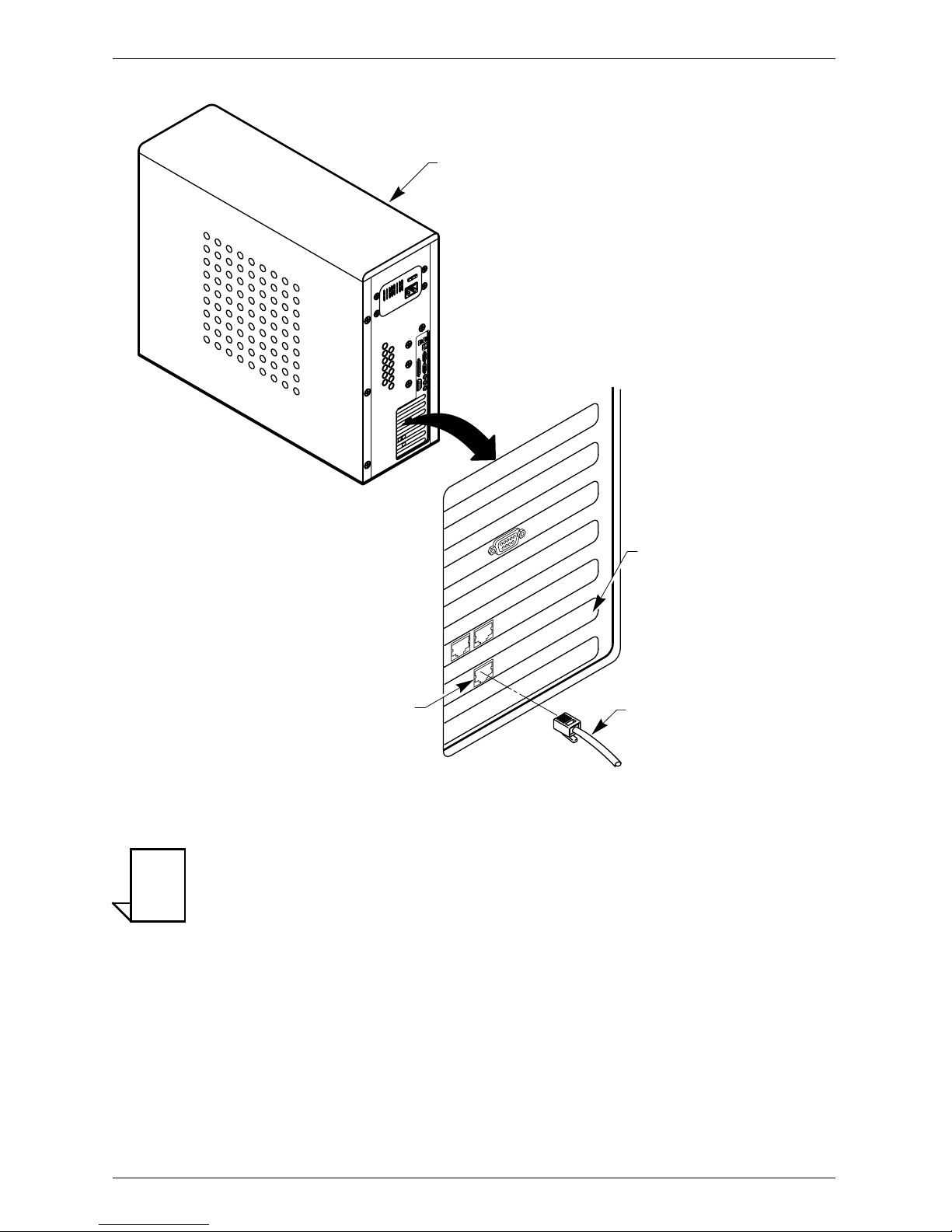
Connecting the Modem
12 Terayon TA-102 and TA-202 MTA Modem Installation Guide
Figure 10 Ethernet Cable to Ethernet Card Connection
NOTE: Your computer may be a desktop model or a tower
model and may look different than the illustration
shown in Figure 10.
ETHERNET PORT
PC TOWER
REAR VIEW
ETHERNET
INTERFACE CARD
10/100 BASE-T
ETHERNET CABLE
FROM MODEM
ETHERNET PORT
NOTE

Connecting the Modem
Terayon TA-102 and TA-202 MTA Modem Installation Guide 13
Connecting the USB Cable
In order for your computer USB Interface to pass data back and forth to the
Terayon TA-102 or TA-202 MTA Modem, you must connect a USB cable to the
modem USB port and the USB port on the back of the computer.
To connect the USB cable, follow these steps:
1. Retrieve the USB cable from the box the modem came in.
Use Figure 1 on page 2 to identify the cable. Notice that the USB cable has
two types of connectors, an “A”type, and a “B”type. Figure 11 identifies the
connector types.
Figure 11 USB Cable Connectors
2. Using Figure 12 as a guide, insert the USB cable “B”connector into the USB
Serial port on the back of the Model TA-102 or TA-202 modem.
Figure 12 Connecting the USB Cable
A CONNECTOR
B CONNECTOR
B CONNECTOR
USB CABLE
A CONNECTOR
USB SERIAL PORT
TERAYON
MULTIMEDIA TERMINAL ADAPTER MODEM
MODEL TA-102 or TA-202

Connecting the Modem
14 Terayon TA-102 and TA-202 MTA Modem Installation Guide
3. Insert the USB cable “A”connector into the computer USB Serial port on the
back of your computer as shown in Figure 13.
NOTE: Your computer may be a desktop model or a tower
model and may look different than the illustration
shown in Figure 13.
Figure 13 USB Cable to Computer USB Port Connection
4. If you are going to connect a telephone to the modem, proceed to “Connect-
ing A Telephone to the MTA Modem”on page 15. If you are not going to con-
nect a telephone to the modem, proceed to “Starting the Modem”on page 16.
USB PORT
A CONNECTOR
USB CABLE
FROM MODEM
MODEL TA-102 or TA-202
PC TOWER
REAR VIEW
NOTE

Connecting the Modem
Terayon TA-102 and TA-202 MTA Modem Installation Guide 15
Connecting A Telephone to the MTA Modem
Since music and video are transmitted back and forth across the Internet, why not
telephone conversations? Well, now you can conduct telephone conversations
over the Internet with the TA-102 and TA-202 MTA modems.
Both the TA-102 and TA-202 modems are equipped with RJ-11 phone jacks
where you can connect two telephones. To connect a telephone to the TA-102 or
TA-202 MTA modem, follow these steps:
1. Locate the telephone you wish to connect to your new modem and place it
where you wish to locate it.
2. Verify the telephone has an RJ-11 telephone cable connected to it.
If the telephone does not have a telephone cable connected to it, you can pur-
chase one at a local retail store.
3. Using Figure 14 as a guide, insert the telephone cable RJ-11 plug into the
Line 1 RJ-11 jack on the back of the modem.
4. If you have a second telephone, insert the telephone cable RJ-11 plug into the
Line 2 RJ-11 jack on the back of the modem as shown in Figure 14.
Figure 14 Connecting Telephones to the Modem
5. Proceed to “Starting the Modem”on page 16.
RJ-11
TELEPHONE
CABLE
RJ-11
PHONE
CABLE
LINE 2
RJ-11 JACK
LINE 1
RJ-11 JACK
RJ-11 PLUG
RJ-11
PLUG
TERAYON
MULTIMEDIA TERMINAL ADAPTER MODEM
MODEL TA-102 or TA-202

Connecting the Modem
16 Terayon TA-102 and TA-202 MTA Modem Installation Guide
Starting the Modem
To start operating your new Terayon MTA modem, do the following:
1. Plug the Power Adaptor into an appropriate AC power outlet or turn the
optional Battery Backup Unit On.
NOTE: If you have connected the Terayon TA-102 or TA-202
MTA modem to your computer using a USB port, your
computer will prompt you to load a USB driver as soon
as you apply power to the modem. Insert the USB Driv-
ers CD that came with the modem into your CD-ROM
drive and follow the online instructions. You may have
to tell the computer what drive your CD-ROM drive is.
Once your Terayon MTA modem is properly connected and power is applied,
it will automatically boot-up and start scanning for the active MTA modem
channel from your cable company server.
IMPORTANT: When you power up the Terayon MTA modem for
the first time, it can take up to 10 minutes for the
modem to complete its boot-up and scanning
sequence. Do not turn modem power off during
the boot-up and scanning sequence, unless your
cable operator instructs you to do so.
2. Verify the Power and PC LED indicators on the modem front panel are ON.
If the Power and PC LEDs are ON and not blinking, you have successfully
installed your new Terayon MTA modem. If the Power and PC LEDs are not
ON or are blinking, see “Troubleshooting”on page 20.
NOTE

Connecting the Modem
Terayon TA-102 and TA-202 MTA Modem Installation Guide 17
Reading Your Modem Lights
The indicator LEDs on the front panel of the Terayon MTA modem
tell you what’s happening during a communications session. The
table below tells you what each LED indicator means.
LED Color Definition
Power Green •Dark when power is Off.
•Solid when power is On.
Amber •Flashing slowly when the Battery Backup Unit bat-
tery is powering the modem.
•Solid when the Battery Backup Unit battery is bad.
Cable Green •Dark when no downstream RF carrier is present or
when power is Off.
•Flashing slowly when an RF carrier is present and
ranging is in process.
•Flashing rapidly when registration is in process.
•Flashing continuously when network access has been
disabled by your cable company.
•Solid when modem registration is complete and
ready to transfer data.
PC Green •Dark when there is no carrier signal present to or
from your PC or when power is Off.
•Solid when there is a carrier signal present to or from
your PC.
•Flashes slowly when data switch is OFF and PC con-
nected.
Data Green •Dark when there is no data passing through the
modem or when power is Off.
•Flashing when your PC is receiving data.
Test Green •Dark when initial modem self-test is OK, or power is
Off.
•Flashing when modem self-test is in process, or
when the modem is receiving software updates.
•Flashes when the modem fails the initial self-test
during startup.
•Solid when the modem fails the initial self test.
Line 1 Green •Dark when phone call service is unavailable.
•Solid when phone call service is available.
•Flashing when a phone call is in progress.
Line 2 Green Same as Line 1.
Power
Line 1
Line 2
TA-102
Cable
PC
Data
Test

FAQs
18 Terayon TA-102 and TA-202 MTA Modem Installation Guide
FREQUENTLY ASKED QUESTIONS
FAQs
Q. Can I have more than one computer attached to a Terayon modem?
A. Yes, Terayon MTA modems do provide this capability, but you will need to
install a hub into your system and you must arrange for this service with your
cable service provider. Some service providers limit the number of computers
connected to the modem.
Q. Can I connect the Terayon MTA modem to a hub or switch?
A. Yes, you can connect the Terayon MTA modem to a hub or switch. There are
two ways to successfully complete a physical connection.
1. Buy a cross-over cable and connect the port labeled ETHERNET on the
Terayon MTA modem to one of the ports on the hub or switch.
2. Many newer hubs and switches have an “uplink”port specifically designed
for cascading. Connect this uplink port to your Terayon MTA modem and it
should work without a cross-over cable. Connect your PC to another avail-
able port.
NOTE: While you may be able to successfully complete a phys-
ical connection to a hub or switch indicated by a green
Online LED, you cannot obtain additional IP
addresses unless your subscription allows for more
than one IP address. Contact your cable operator for
more information.
NOTE
Other manuals for TA-102
1
This manual suits for next models
1
Table of contents
Other Terayon Modem manuals
Popular Modem manuals by other brands
Multitech
Multitech MultiConnect Cell 100 Series MTC-EV3 user guide

3One data
3One data 277 Series Quick installation manual
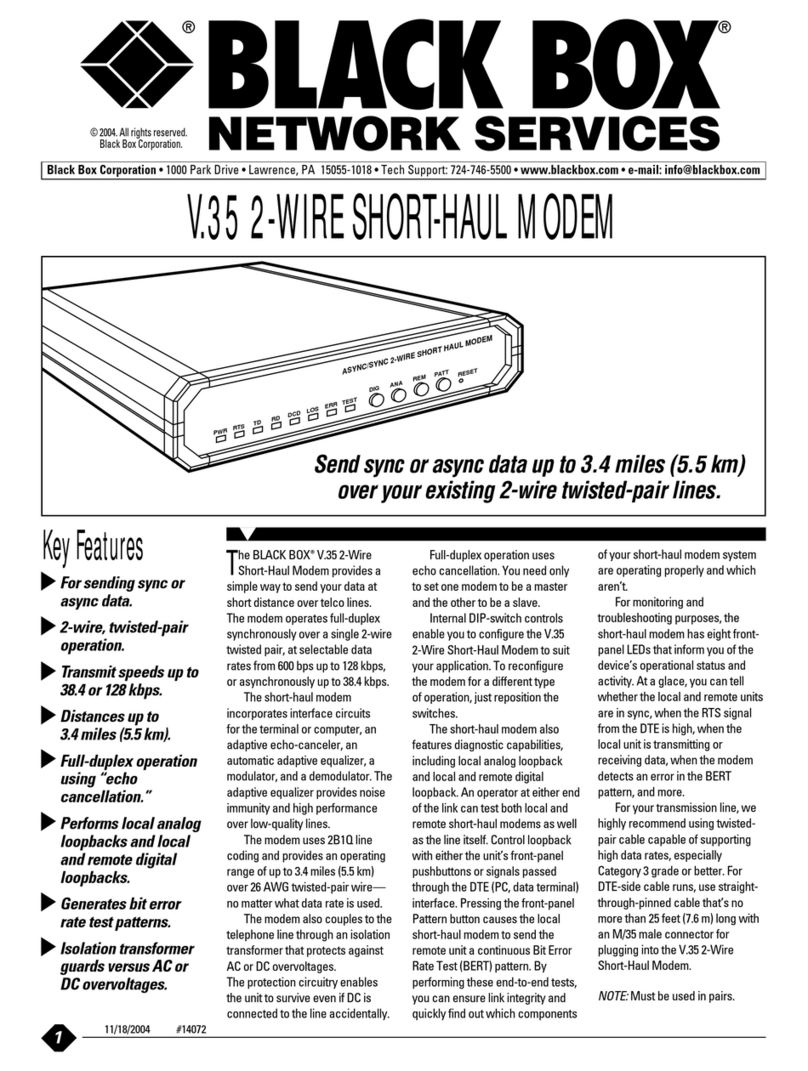
Black Box
Black Box ME376A-R2 Specifications
Multitech
Multitech MultiConnect Cell 100 series quick start

red lion
red lion IndustrialPro BT-6600 quick start guide
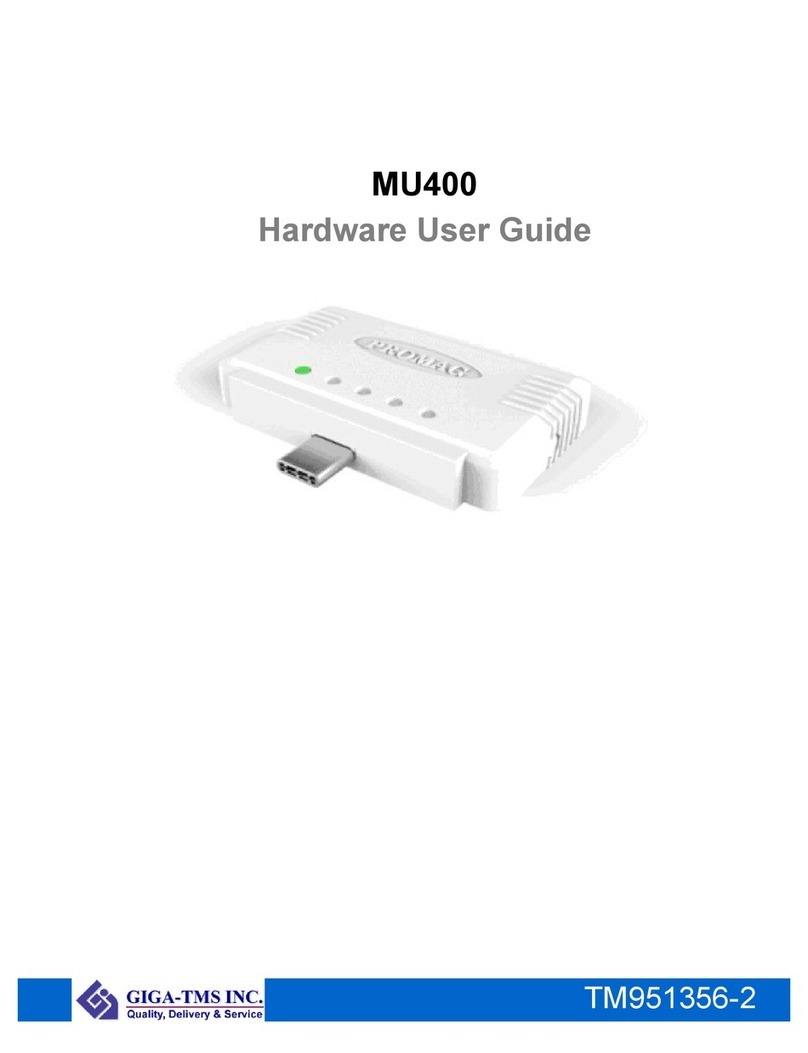
GIGA-TMS
GIGA-TMS MU400 user guide