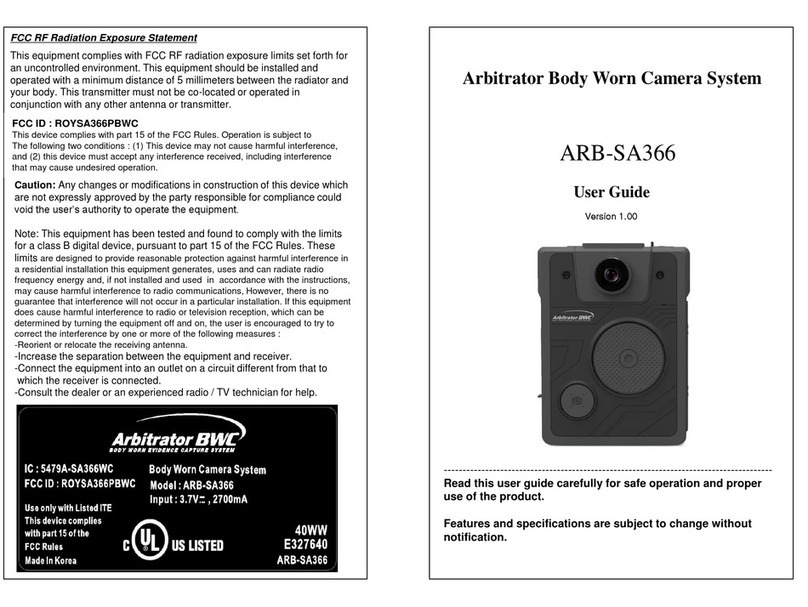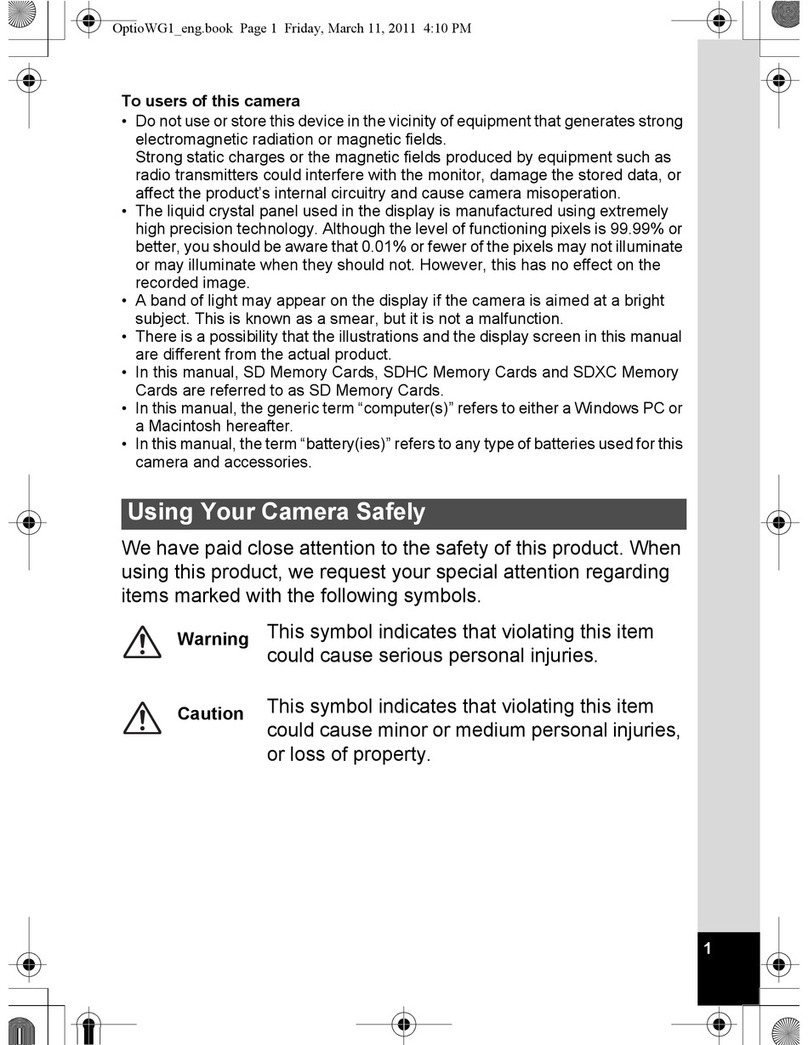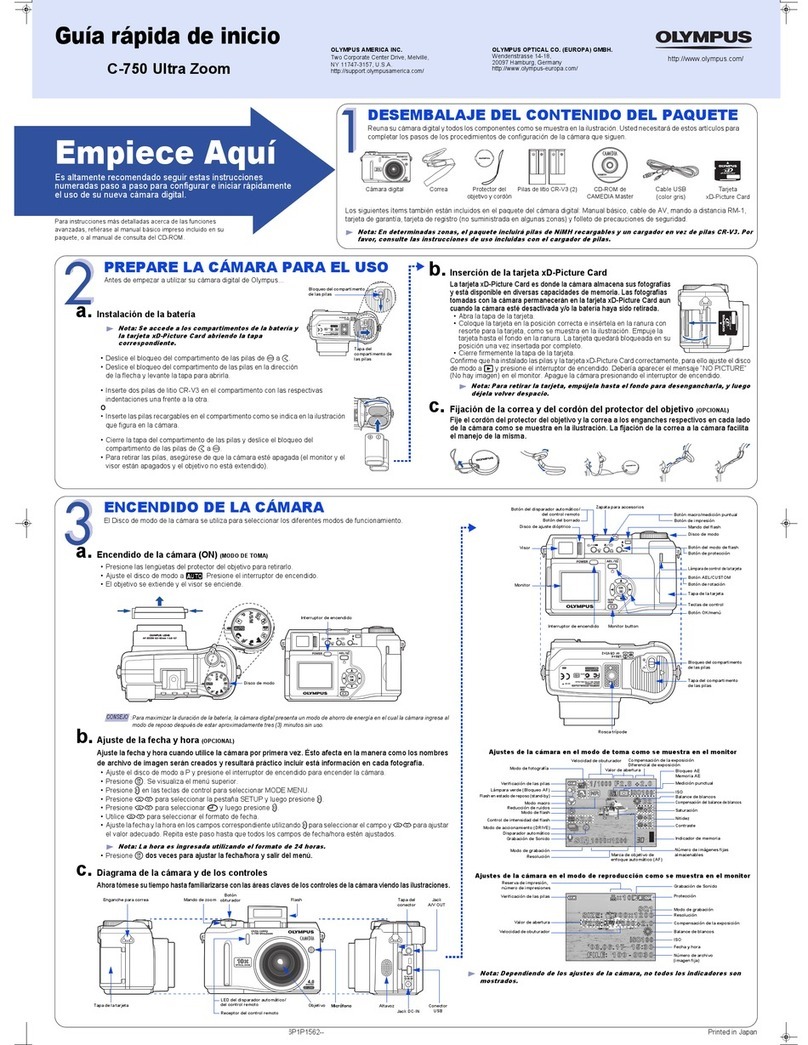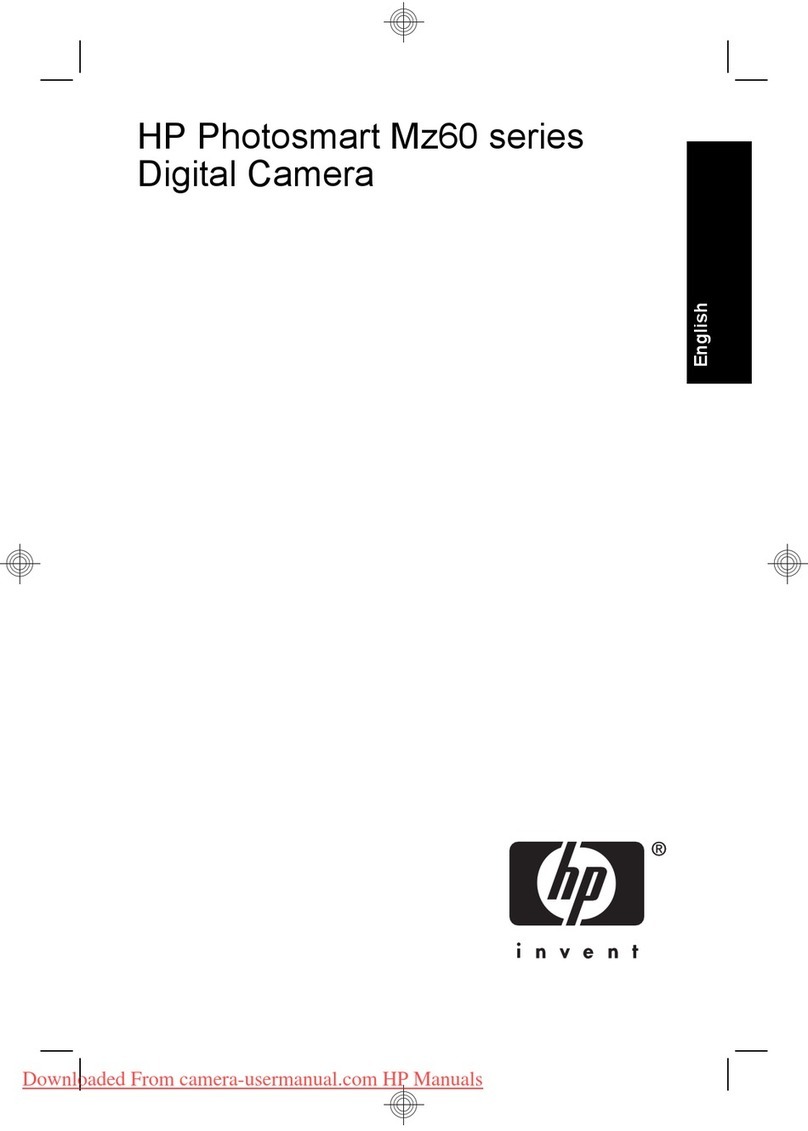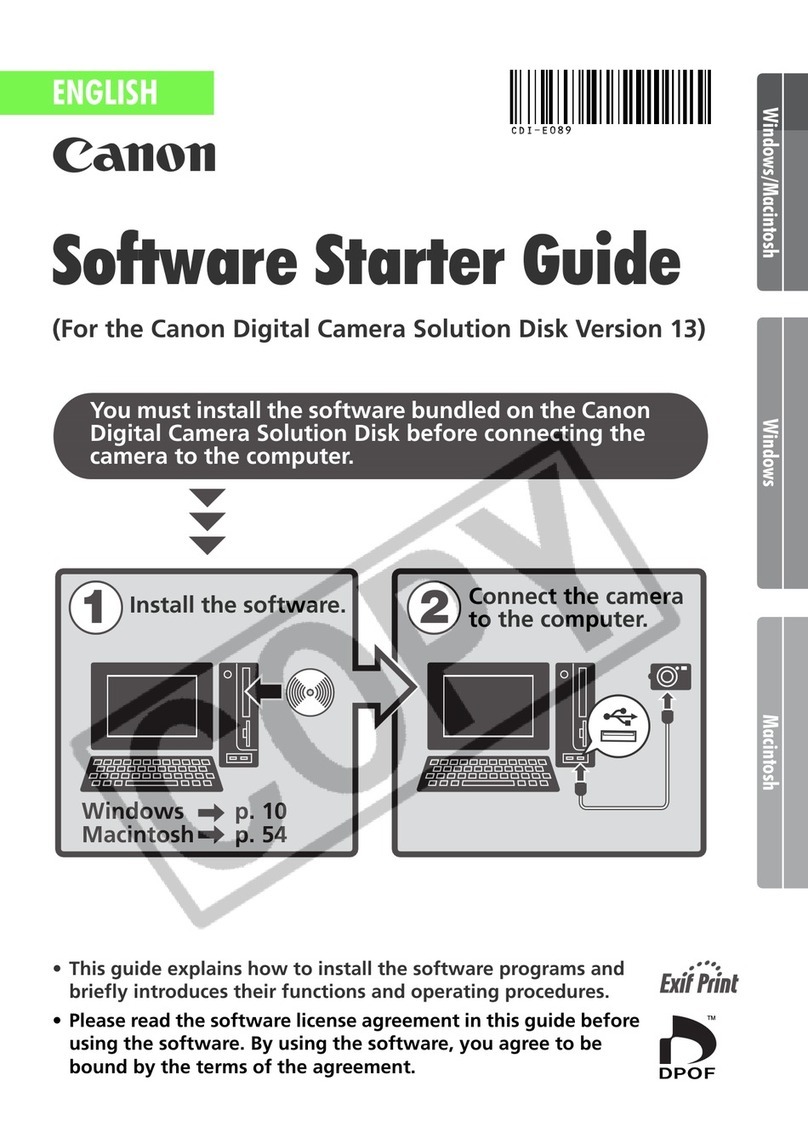Racelogic VBOX Video HD2 User manual

VBOX Video HD2 User Manual
•01 - HD2 Introduction
•02 - HD2 Hardware Overview
•03 - HD2 Camera Preview App
•04 - HD2 Logging
•05 - HD2 Using with OLED Display
•06 - HD2 Connecting to the Vehicle CAN Bus
•07 - HD2 HDMI Output
•08 - HD2 Setup Software Overview - Windows
•09 - HD2 Setup Software Overview - macOS
•10 - HD2 Technical Properties
•VBOX Video HD2 - Cable Identification
•VBOX Video HD2 - CAN Output Format
•VBOX Video HD2 - PIN OUTS
•VBOX Video HD2 - Technical Specification
•VBOX Video HD2 - Updating the Firmware and Software
1

01 - HD2 Introduction
VBOX Video HD2 is a dual camera, 1080p, 30 or 60 fps video system including 10 Hz PS data-logging and a live
graphical overlay. The HD2 is compatible with OLED systems, as well as Racelogic modules, such as the Micro Input
Module and Mini Input Module.
An HDMI variant is available which enables streaming of real-time video from the HD2 to an HDMI compatible monitor,
recorder or streaming device.
The HD2 works straight out of the box with no need for configuration. Click here for a step by step quick start guide.
Included on the SD card are two software programs:
•VBOX Video Software allows you to configure and customise all areas of your VBOX Video system.
•Circuit Tools Software can be used to analyse video and data files, allowing customers to shave seconds off lap
times in a single session.
Both of these software programs can be downloaded from here.
VBOX Video Registration
So that Racelogic can continue to provide you with notification of the latest software releases, firmware upgrades and to
offer technical support, please register your VBOX Video.
Please register your unit here
Software Installation
Software installers for both Circuit Tools and VBOX Video Setup are both found on the SD card included with the HD2.
To install the software, insert the SD card into the SD card reader of your computer or download the software from the
above link. Double click the setup.exe file and follow the steps until the software is successfully installed.
IMPORTANT – Microsoft Windows 7 SP1 and VBOX Video HD2 Firmware version V1.3.72 or newer is required
https://en.racelogic.support//Product_Info/Video_Data_Loggers/VBOX_Video_HD2/VBOX_Video_HD2_User_ uide/01_-
_HD2_Introduction
2

Terminology
Throughout this guide we will be referring to the following:
Scenes
A Scene is the setup file (‘.VVHSN’ file) which defines the layout of the graphical overlay and sets the system
parameters such as logging conditions, CAN channels, lap-timing information etc. There is a default scene included
within the HD2 firmware - shown in the image below. This will always remain stored on the units memory and can be
loaded at any time using a OLED display.
This default scene has a speed gauge, g-ball, on screen laptiming elements and a track map all included, allowing the
unit to be used straight out of the box at any circuit in our database - there is no need to change anything.
If you would like to quickly create a different simplistic scene without using Setup Software, an Online Scene Wizard is
available, which enables you to quickly choose from a selection of template designs containing the elements included
within the default scene. You can select specific car parameters from our CAN database and also add your own logo.
The scene can then be uploaded on to the unit by saving to an SD card and inserting into the powered VBOX.
https://en.racelogic.support//Product_Info/Video_Data_Loggers/VBOX_Video_HD2/VBOX_Video_HD2_User_ uide/01_-
_HD2_Introduction
3

Instructions on how to use the Online Scene Wizard can be found here.
As well as having the ability to adjust settings within the HD2 unit, VBOX Video Setup Software provides full graphical
overlay user configurability. For example, you can create custom dials (Windows,macOS), choose how large/ where
you would like your logo (Windows,macOS)to be and also change where the second camera is located (Windows,
macOS).
Elements
These are graphical items in the scene, such as gauges, text, picture-in-picture, bar graphs, track maps etc.
https://en.racelogic.support//Product_Info/Video_Data_Loggers/VBOX_Video_HD2/VBOX_Video_HD2_User_ uide/01_-
_HD2_Introduction
4

What’s included in the kit
The standard inventory and optional extras available for the VBOX Video HD2 are listed below.
VBOX Video HD2 Standard Inventory
Description Quantity Product Code
VBOX Video HD2 Unit 1 VBVDHD2
VBOX Video 1080p Camera (3 m),
IP65 Rated 1 or 2 (dependent on package) RLACS222
Mono Microphone (2.5 m) 1 RLACS221
Lightweight Windscreen Suction
Mount 2 RLACS287
Cigar Plug Power Supply (2 m) 1 RLCAB010LE
PS/ LONASS/ alileo Low Profile
Antenna (3 m) 1 RLACS262
32 B SD Card - Including VBOX
Video Software 1 RLACS231
Camera Clamp 2 RLACS269
HDMI cable with locking screws (0.9
m)
(HDMI variant only)
1 RLCAB141
VBOX Video HD2 Optional Extras
Description Product Code
Unterminated Power Supply (2 m) RLCAB014LE
CAN / Serial Splitter RLCAB081
USB Logging Cable RLCAB073
Dual Microphone Splitter RLCAB132
Mono Microphone (for use with RLCAB132) RLACS133
https://en.racelogic.support//Product_Info/Video_Data_Loggers/VBOX_Video_HD2/VBOX_Video_HD2_User_ uide/01_-
_HD2_Introduction
5

Description Product Code
OLED Laptiming Display RLVBDSP05 / 04
Micro Input Module RLVBMICIN01L
Mini Input Module RLVBMIM01
CAN ateway RLVBC W01
CAN Cables – OBD/Unterminated RLCAB069L /RLCAB015L
Clip on CAN bus Interface RLACS182-L
Bluetooth Remote Start/Stop Logging Switch RLACS224
Heavy-Duty Camera Clamp RLACS270
Roll Cage Mount RLACS286
Roll Cage Bracket RLACS267
Camera Mount Extension Bar RLACS273
Mounting Cradle Suction Cups DBSUCSETX3
Li-ion Battery Pack RLACS112
Bluetooth Heart Rate Monitor RLACS227
Bluetooth OBD Module RLACS228
Quick Release Unit Mounting Bracket RLACS258
Roll Cage Unit Mount RLACS268
Harsh Environment Fan RLACS247
Second Car Kit RLACS274
Tyre Temperature Monitoring System RLACS272
https://en.racelogic.support//Product_Info/Video_Data_Loggers/VBOX_Video_HD2/VBOX_Video_HD2_User_ uide/01_-
_HD2_Introduction
6

02 - HD2 Hardware Overview
For a quick step by step guide of setting up the VBOX Video HD2 system in a vehicle, click here to see the Quick
Start uide.
The VBOX Video HD2 is designed to disperse heat from internal components through the lid of the box, as such the unit
will become hot to the touch when running.
The enclosure is designed to use airflow to cool the unit down, so do ensure that the top of the HD2 is left open to the
air.
If VBOX Video HD2 is being used in extreme ambient temperatures (cabin temperature exceeding 50°C), the Harsh
Environment Fan Accessory can be used to reduce the temperature of the unit.
IMPORTANT – If the HD2 is being used in conjunction with a driver communication radio system, ensure that
there is a minimum separation distance of 20 cm between the radio system and the camera units and cables to
avoid any video interference problems.
https://en.racelogic.support//Product_Info/Video_Data_Loggers/VBOX_Video_HD2/VBOX_Video_HD2_User_ uide/02_-
_HD2_Hardware_Overview
7

Front Panel
Rear Panel
https://en.racelogic.support//Product_Info/Video_Data_Loggers/VBOX_Video_HD2/VBOX_Video_HD2_User_ uide/02_-
_HD2_Hardware_Overview
8

Side Panel (V6 HDMI unit)
Inputs/ Outputs
Inputs
•2 x Camera Inputs (CAM 1/CAM 2)
Resolution: 1920 x 1080p at 30 or 60 frames/second
FOV: 148° horizontal, 86° vertical, 163° diagonal
•2 x Audio Inputs (MIC)
Stereo audio recording with automatic gain control and line level input option
•Bluetooth
For start/stop logging switch, heart rate monitor or OBD dongle
•RS232 (CAN/SER)
For communication with OLED Display
•CAN Bus (CAN/SER)
Allows user to log up to 80 CAN signals
Outputs
•SD Card
Fast 32 B card supplied with device Fast SD card required – tested up to 512 B supported
•USB 2.0 Host Interface (USB)
For recording to USB flash drives, fast USB drive required
•WiFi
For camera setup/preview
•RS232 (CAN/SER)
For communication with OLED Display
•HDMI video output (side connector, V6 HDMI unit)
https://en.racelogic.support//Product_Info/Video_Data_Loggers/VBOX_Video_HD2/VBOX_Video_HD2_User_ uide/02_-
_HD2_Hardware_Overview
9

HDMI 1.3 with EIA/CEA-861-D video format support
Maximum pixel rate of 74.25 MHz at 1080p30
LED Behaviour
If two solid green LEDs are shown, the system is ready to record.
If the system is permanently fitted to a vehicle, it should be possible to view the front panel when it is mounted. A brief
overview of the LED behaviour is below.
OK LED
reen – Fast Flash System powering up or updating firmware/ scene
reen – Slow Flash Fully powered - No SD Card/ USB Memory
reen – Solid SD Card/ USB Memory OK – READY TO LO
Orange – Slow Flash Requires reboot
Red – Solid
System Error
The unit will automatically power cycle after
approximately 30 seconds
PS LED
reen – Slow Flash Searching for Satellites
reen – Solid PS Lock OK – READY TO LO
REC LED
Blue – Solid Recording – DO NOT REMOVE MEDIA
Blue – Fast Flash Closing Files – DO NOT REMOVE MEDIA
There is a fourth LED on the rear of the system. If the mounting solution only allows the back panel to be visible, this
status LED works on a simple ‘traffic light’ style system.
https://en.racelogic.support//Product_Info/Video_Data_Loggers/VBOX_Video_HD2/VBOX_Video_HD2_User_ uide/02_-
_HD2_Hardware_Overview
10

Status LED
Red System Error
Orange Not ready to record (either no PS or no SD Card USB
Memory OK)
reen Ready to record – system all OK
Blue Recording – DO NOT REMOVE MEDIA
Connection Diagrams
Information on connecting different types of OLED display is available here.
https://en.racelogic.support//Product_Info/Video_Data_Loggers/VBOX_Video_HD2/VBOX_Video_HD2_User_ uide/02_-
_HD2_Hardware_Overview
11

Supplied equipment
https://en.racelogic.support//Product_Info/Video_Data_Loggers/VBOX_Video_HD2/VBOX_Video_HD2_User_ uide/02_-
_HD2_Hardware_Overview
12

Including OLED Display and USB Logging
https://en.racelogic.support//Product_Info/Video_Data_Loggers/VBOX_Video_HD2/VBOX_Video_HD2_User_ uide/02_-
_HD2_Hardware_Overview
13

Including CAN and Stereo Microphones
https://en.racelogic.support//Product_Info/Video_Data_Loggers/VBOX_Video_HD2/VBOX_Video_HD2_User_ uide/02_-
_HD2_Hardware_Overview
14

Unit Dimensions
Measurements all displayed in mm.
https://en.racelogic.support//Product_Info/Video_Data_Loggers/VBOX_Video_HD2/VBOX_Video_HD2_User_ uide/02_-
_HD2_Hardware_Overview
15

https://en.racelogic.support//Product_Info/Video_Data_Loggers/VBOX_Video_HD2/VBOX_Video_HD2_User_ uide/02_-
_HD2_Hardware_Overview
16

https://en.racelogic.support//Product_Info/Video_Data_Loggers/VBOX_Video_HD2/VBOX_Video_HD2_User_ uide/02_-
_HD2_Hardware_Overview
17

03 - HD2 Camera Preview App
Once the HD2 system is fitted in your vehicle, the camera positions can be fine-tuned and bluetooth devices can be
paired using the VBOX Video iOS/Android App, which connects to VBOX Video HD2 using a Wi-Fi connection.
Read the Hardware Overview for connection notes, or view the Quick Start uide for a guide of fitting the system in a
vehicle.
The VBOX Video App can be downloaded from the Apple App Store or the oogle Play Store.
Once the application is installed, a VBOX Video icon should show on the device.
Power on the VBOX Video HD2, and wait for it to fully boot up. As soon as the HD2 is on, it will transmit a Wi-Fi signal
which can be picked up by the iOS/Android device.
In order to pick up a live camera preview, open the settings area within the iOS/Android device, and navigate to the Wi-
Fi settings area. There should be an option to select the detected VBOX Video unit. Note: the number listed after the
device is the HD2 unit's serial number.
https://en.racelogic.support//Product_Info/Video_Data_Loggers/VBOX_Video_HD2/VBOX_Video_HD2_User_ uide/03_-
_HD2_Camera_Preview_App
18

This will prompt the app to request a password confirmation:
https://en.racelogic.support//Product_Info/Video_Data_Loggers/VBOX_Video_HD2/VBOX_Video_HD2_User_ uide/03_-
_HD2_Camera_Preview_App
19

The password to connect to the HD2 set as default is the serial number of the HD2 unit. In this example it is
VVH020472.
Enter this as the password and you should see the device connect to the HD2:
When there is a successful Wi-Fi connection to the HD2, open the application to view a live camera preview.
https://en.racelogic.support//Product_Info/Video_Data_Loggers/VBOX_Video_HD2/VBOX_Video_HD2_User_ uide/03_-
_HD2_Camera_Preview_App
20
Other manuals for VBOX Video HD2
2
Table of contents