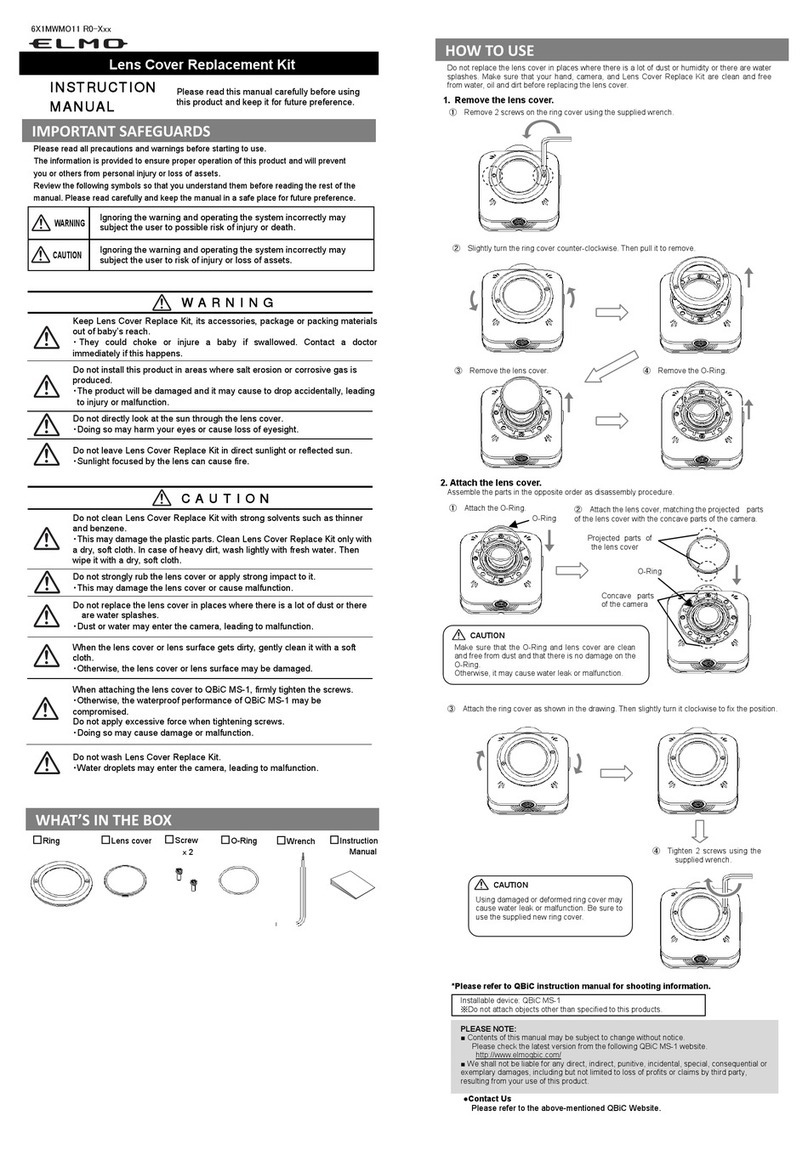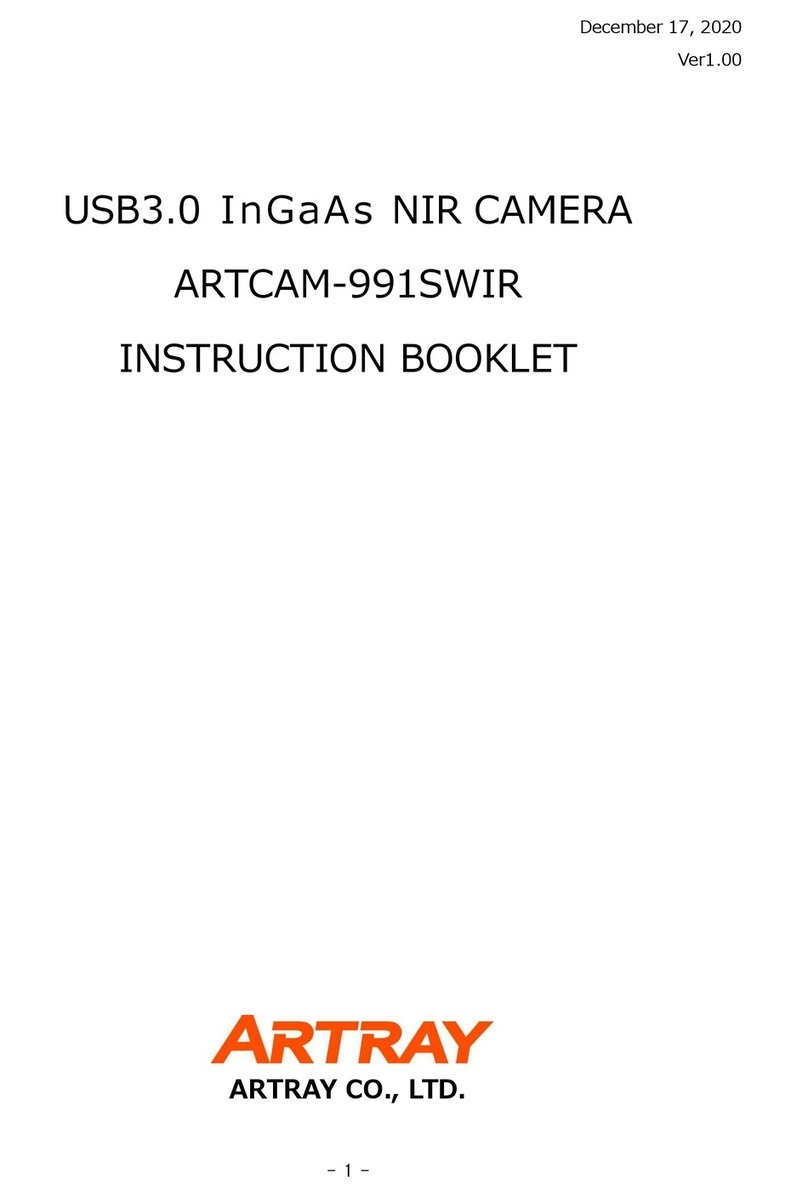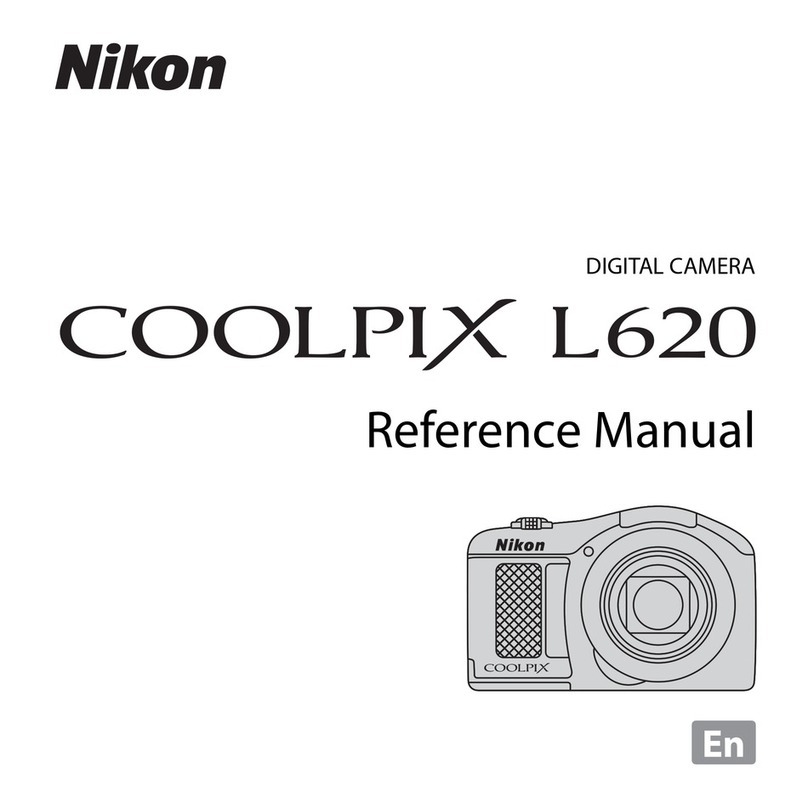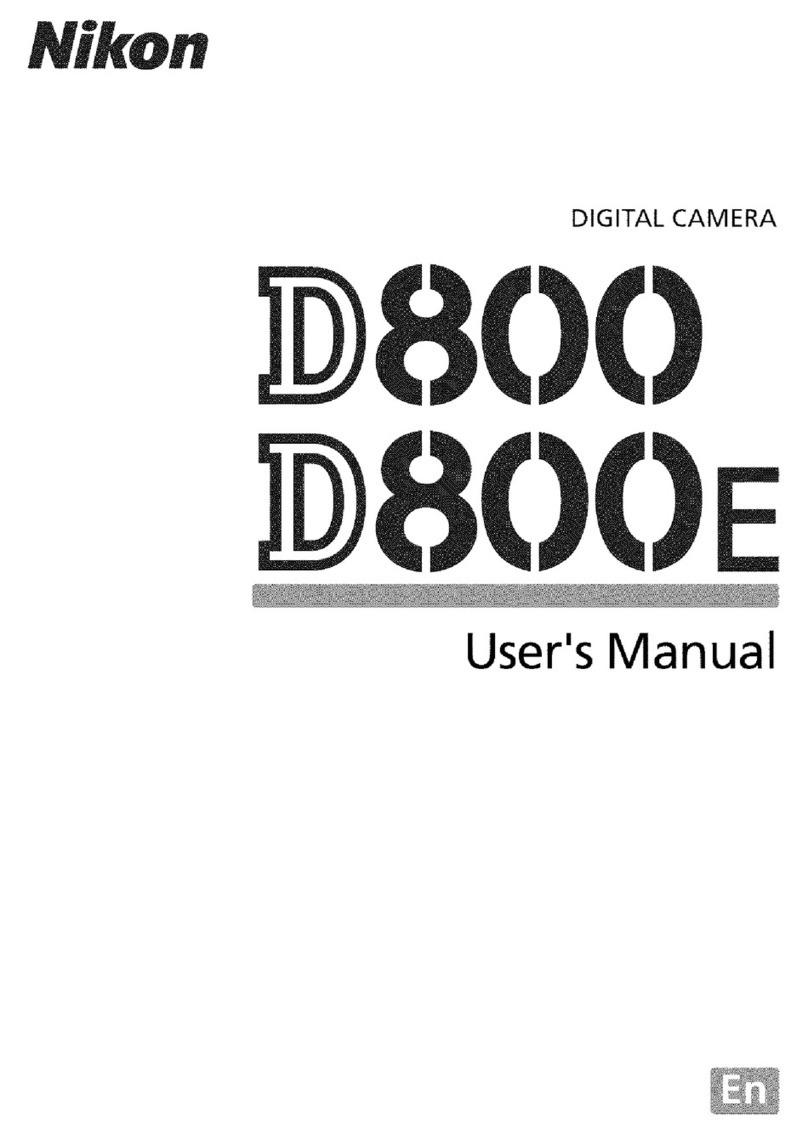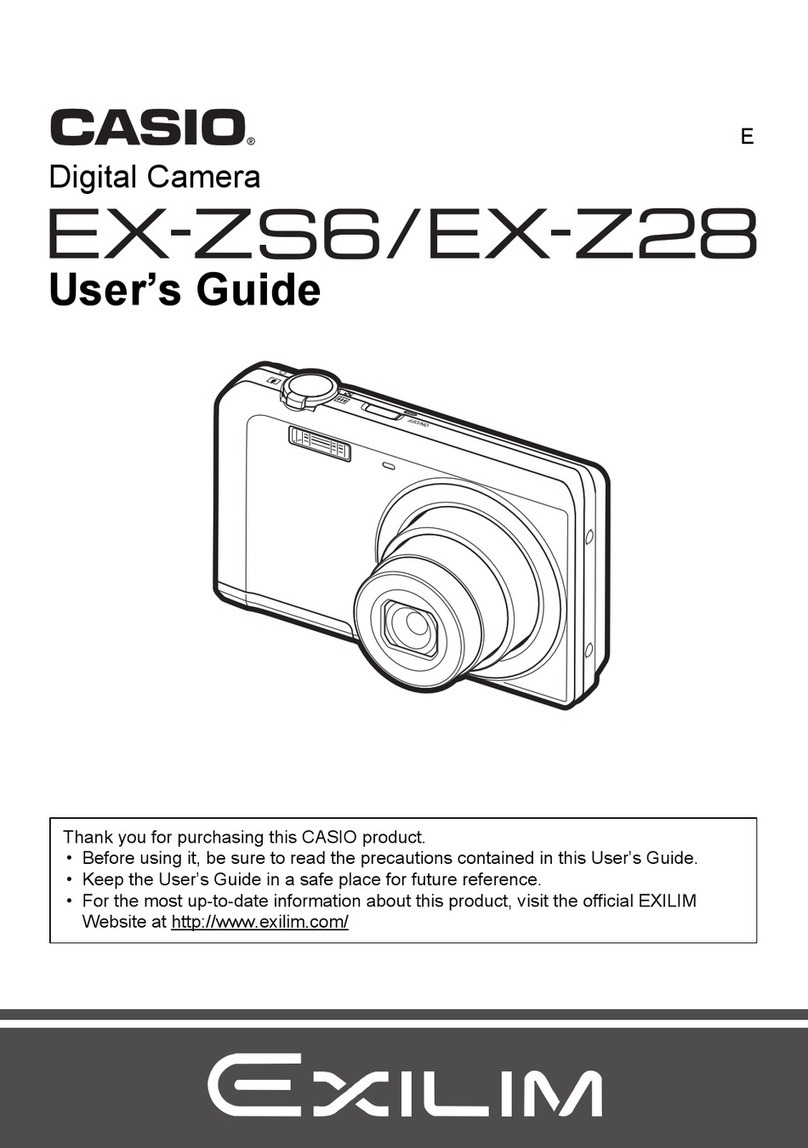Exilim Casio EX-FR10 User manual

Digital Camera
EN
User’s Guide
Thank you for purchasing this CASIO product.
• Before using it, be sure to read the precautions contained in this User’s Guide.
• Keep the User’s Guide in a safe place for future reference.
• For the most up-to-date information about this product, visit the official EXILIM
Website at http://www.exilim.com/

2
As you unpack your camera, check to make sure that all accessories shown below
are included. If anything is missing, contact your original retailer.
*A power cord is included with the AD-C53U USB-AC adapter.
Accessories
Camera
(EX-FR10)
Controller
(EX-FR10CT)
Hinge Unit
• The hinge unit comes
pre-attached to the
camera.
Lens hood Tripod nut Neck strap
Carabiner strap USB-AC adaptor
(AD-C53U) Power cord*
Micro USB cable Basic Reference

3
• The contents of this manual are subject to change without notice.
• The contents of this manual have been checked at each step of the production
process. Feel free to contact us if you notice anything that is questionable,
erroneous, etc.
• Any copying of the contents of this User’s Guide, either in part or its entirety, is
forbidden. Except for your own personal use, any other use of the contents of this
manual without the permission of CASIO COMPUTER CO., LTD. is forbidden
under copyright laws.
• CASIO COMPUTER CO., LTD. shall not be held liable for any damages or lost
profits suffered by you or any third party due to the use or malfunction of this
product.
• CASIO COMPUTER CO., LTD. shall not be held liable for any damages, lost
profits, or claims by third parties arising out of the use of EXILIM Link.
• CASIO COMPUTER CO., LTD. shall not be held liable for any damages or lost
profits caused by loss of memory contents due to malfunction, repair, or any other
reason.
• Note that the example screens and product illustrations shown in this User’s Guide
may differ somewhat from the screens and configuration of the actual camera.
LCD Panel
The liquid crystal panel of the monitor screen uses high-precision technology that
provides a pixel yield in excess of 99.99%. This means that some very small number
of pixels may not light or may remain lit at all times. This is due to the characteristics
of the liquid crystal panel, and does not indicate malfunction.
Read this first!
Take test shots
Before shooting your final image, shoot a test shot to ensure that the camera is
recording correctly.

4Contents
Contents
Accessories . . . . . . . . . . . . . . . . . . . . . . . . . . . . . . . . . . . . . . . . . . . . . . . . . . . . 2
Read this first! . . . . . . . . . . . . . . . . . . . . . . . . . . . . . . . . . . . . . . . . . . . . . . . . . . 3
General Guide . . . . . . . . . . . . . . . . . . . . . . . . . . . . . . . . . . . . . . . . . . . . . . . . . . 7
Monitor Screen Contents and How to Change Them . . . . . . . . . . . . . . . . . . . . 8
]\
Quick Start Basics 10
What you can do with your CASIO camera . . . . . . . . . . . . . . . . . . . . . . . . . . . 10
Using the Attachment . . . . . . . . . . . . . . . . . . . . . . . . . . . . . . . . . . . . . . . . . . . 12
]
Controller . . . . . . . . . . . . . . . . . . . . . . . . . . . . . . . . . . . . . . . . . . . . . . . . . . . . . . 12
]
Hinge Unit . . . . . . . . . . . . . . . . . . . . . . . . . . . . . . . . . . . . . . . . . . . . . . . . . . . . . . 13
]
Lens hood . . . . . . . . . . . . . . . . . . . . . . . . . . . . . . . . . . . . . . . . . . . . . . . . . . . . . . 14
]
Tripod nut . . . . . . . . . . . . . . . . . . . . . . . . . . . . . . . . . . . . . . . . . . . . . . . . . . . . . . 14
]
Strap . . . . . . . . . . . . . . . . . . . . . . . . . . . . . . . . . . . . . . . . . . . . . . . . . . . . . . . . . . 15
Using the Touch Panel. . . . . . . . . . . . . . . . . . . . . . . . . . . . . . . . . . . . . . . . . . . 17
First, charge the battery prior to use.. . . . . . . . . . . . . . . . . . . . . . . . . . . . . . . . 18
Turning Power On and Off. . . . . . . . . . . . . . . . . . . . . . . . . . . . . . . . . . . . . . . . 24
]
Camera-Controller Wireless Connection (Bluetooth) . . . . . . . . . . . . . . . . . . . . . 26
Configuring Basic Settings the First Time You Turn On the Camera. . . . . . . . 26
Preparing a Memory Card . . . . . . . . . . . . . . . . . . . . . . . . . . . . . . . . . . . . . . . . 28
]
Supported Memory Cards. . . . . . . . . . . . . . . . . . . . . . . . . . . . . . . . . . . . . . . . . . 28
]
To load a memory card . . . . . . . . . . . . . . . . . . . . . . . . . . . . . . . . . . . . . . . . . . . . 29
]
To format (initialize) a new memory card . . . . . . . . . . . . . . . . . . . . . . . . . . . . . . 30
Shooting a Snapshot . . . . . . . . . . . . . . . . . . . . . . . . . . . . (Premium Auto) . . 31
Snapshot Shooting Precautions . . . . . . . . . . . . . . . . . . . . . . . . . . . . . . . . . . . 32
]\
Recording Images 33
REC Mode Screen. . . . . . . . . . . . . . . . . . . . . . . . . . . . . . . . . . . . . . . . . . . . . . 33
Shooting Multiple Images at a specified Interval . . . . (Interval Snapshot) . . 34
Self-shooting . . . . . . . . . . . . . . . . . . . . . . . . . . . . . . . . . . . . . . . . . .(Mirror) . . 36
Changing the Recording Mode . . . . . . . . . . . . . . . . . . . . . . . . . . . . . . . . . . . . 37
Using the Self-timer . . . . . . . . . . . . . . . . . . . . . . . . . . . . . . . . .(Self-timer) . . 38
Shooting with Zoom . . . . . . . . . . . . . . . . . . . . . . . . . . . . . . . . . . . . . . . . . . . . . 39
Recording a Movie. . . . . . . . . . . . . . . . . . . . . . . . . . . . . . . . . . . . . . . . . . . . . . 40
]\
Advanced Recording Settings 42
Recording Beautiful Portraits . . . . . . . . . . . . . . . . . . . . . . . . . . (Make-up) . . 43
Using Touch Shutter . . . . . . . . . . . . . . . . . . . . . . . . . . . . . (Touch Shutter) . . 43
Changing the Image Size . . . . . . . . . . . . . . . . . . . . . . . . . . . (Image Size) . . 43
Specifying the Maximum Movie Recording Time . . (Max Recording Time) . . 44
Shooting with Brightness Compensation . . . . . . . . . . . . . . . . . . (EV Shift) . . 45
Adjusting Hue when Shooting . . . . . . . . . . . . . . . . . . . . . . (White Balance) . . 46
Enabling Auto Rotation of Images to
Match Camera Orientation . . . . . . . . . . . . . . . . . . . . . . . . . . (Auto Rotate) . . 47

5Contents
]\
Viewing Snapshots and Movies 48
Play Mode Screen . . . . . . . . . . . . . . . . . . . . . . . . . . . . . . . . . . . . . . . . . . . . . . 48
Viewing Snapshots . . . . . . . . . . . . . . . . . . . . . . . . . . . . . . . . . . . . . . . . . . . . . 49
Viewing a Movie. . . . . . . . . . . . . . . . . . . . . . . . . . . . . . . . . . . . . . . . . . . . . . . . 50
Deleting Snapshots and Movies . . . . . . . . . . . . . . . . . . . . . . . . . . . . . . . . . . . 50
Zooming an On-screen Image . . . . . . . . . . . . . . . . . . . . . . . . . . . . . . . . . . . . . 51
Viewing the Image Menu . . . . . . . . . . . . . . . . . . . . . . . . . . . . . . . . . . . . . . . . . 52
Rotating an Image (Rotation). . . . . . . . . . . . . . . . . . . . . . . . . . . . . . . . . . . . . . 52
Creating a Collage of a Day’s Snapshots . . . . . . . . . . . . (Highlight Photo) . . 53
Creating a Movie of a Day’s Images . . . . . . . . . . . . . . . . (Highlight Movie) . . 54
Changing the Highlight Score of an Image . . . . . . . . . . . . . . . . . . . . . . . . . . . 55
]\
Connecting the Camera with a Smartphone
(Wireless LAN) 56
Controlling Your Camera with a Connected Smartphone . . . . . . . . . . . . . . . . 56
Establishing a Connection between a Smartphone and Your Camera . . . . . . 57
]
Installing the EXILIM Link App on Your Smartphone . . . . . . . . . . . . . . . . . . . . . 57
]
Configuring Wireless LAN Settings. . . . . . . . . . . . . . . . . . . . . . . . . . . . . . . . . . . 58
Using a Smartphone as a Camera Remote Controller . . . . . . . . . . . . . . . . . . 59
Sending a Snapshot or Movie File from Camera Memory to a Smartphone . . 60
Changing the Camera SSID and Password . . . . . . . . . . . . . . . . . . . . . . . . . . 61
]\
Other Settings (Set Up) 63
Configuring Camera Sound Settings . . . . . . . . . . . . . . . (Camera Sound) . . 63
Using the Vibration Function . . . . . . . . . . . . . . . . . . . . . . . . . . . (Vibration) . . 63
Controller Startup Using a Flick Operation . . . . . . . . . . . . . . . (Flick Start) . . 63
Setting the Camera’s Clock . . . . . . . . . . . . . . . . . . . . . . . . . . . . . (Adjust) . . 64
Specifying the Date Style . . . . . . . . . . . . . . . . . . . . . . . . . . . . (Date Style) . . 64
Specifying the Display Language . . . . . . . . . . . . . . . . . . . . . . (Language) . . 65
Formatting Built-in Memory or a Memory Card . . . . . . . . . . . . . . .(Format) . . 65
Resetting the Camera to Factory Defaults . . . . . . . . . . . . . . . . . . .(Reset) . . 66
]\
Printing 67
Printing with a Computer . . . . . . . . . . . . . . . . . . . . . . . . . . . . . . . . . . . . . . . . . 68
]\
Using the Camera with a Computer 69
Things you can do using a computer... . . . . . . . . . . . . . . . . . . . . . . . . . . . . . . 69
Using the Camera with a Windows Computer . . . . . . . . . . . . . . . . . . . . . . . . . 69
]
Viewing and Storing Images on a Computer. . . . . . . . . . . . . . . . . . . . . . . . . . . . 70
]
Playing Movies . . . . . . . . . . . . . . . . . . . . . . . . . . . . . . . . . . . . . . . . . . . . . . . . . . 72
Using the Camera with a Macintosh . . . . . . . . . . . . . . . . . . . . . . . . . . . . . . . . 73
]
Connecting the Camera to Your Computer and Saving Files . . . . . . . . . . . . . . . 73
]
Playing a Movie. . . . . . . . . . . . . . . . . . . . . . . . . . . . . . . . . . . . . . . . . . . . . . . . . . 75

6Contents
Files and Folders . . . . . . . . . . . . . . . . . . . . . . . . . . . . . . . . . . . . . . . . . . . . . . . 76
Memory Card Data . . . . . . . . . . . . . . . . . . . . . . . . . . . . . . . . . . . . . . . . . . . . . 76
]\
Appendix 78
Safety Precautions. . . . . . . . . . . . . . . . . . . . . . . . . . . . . . . . . . . . . . . . . . . . . . 78
Shock resistant, Waterproof, Dustproof . . . . . . . . . . . . . . . . . . . . . . . . . . . . . . 85
Precautions During Use. . . . . . . . . . . . . . . . . . . . . . . . . . . . . . . . . . . . . . . . . . 89
Power Supply. . . . . . . . . . . . . . . . . . . . . . . . . . . . . . . . . . . . . . . . . . . . . . . . . . 93
]
Charging . . . . . . . . . . . . . . . . . . . . . . . . . . . . . . . . . . . . . . . . . . . . . . . . . . . . . . . 93
]
Battery Precautions. . . . . . . . . . . . . . . . . . . . . . . . . . . . . . . . . . . . . . . . . . . . . . . 94
]
Using the Camera in another Country . . . . . . . . . . . . . . . . . . . . . . . . . . . . . . . . 94
Disposing of the Camera . . . . . . . . . . . . . . . . . . . . . . . . . . . . . . . . . . . . . . . . . 95
Using a Memory Card . . . . . . . . . . . . . . . . . . . . . . . . . . . . . . . . . . . . . . . . . . . 98
Reset Initial Default Settings . . . . . . . . . . . . . . . . . . . . . . . . . . . . . . . . . . . . . . 99
When things don’t go right... . . . . . . . . . . . . . . . . . . . . . . . . . . . . . . . . . . . . . 100
]
Troubleshooting . . . . . . . . . . . . . . . . . . . . . . . . . . . . . . . . . . . . . . . . . . . . . . . . 100
]
Display Messages. . . . . . . . . . . . . . . . . . . . . . . . . . . . . . . . . . . . . . . . . . . . . . . 104
Number of Snapshots/Movie Recording Time . . . . . . . . . . . . . . . . . . . . . . . . 106
Specifications. . . . . . . . . . . . . . . . . . . . . . . . . . . . . . . . . . . . . . . . . . . . . . . . . 107

7
The numbers in parentheses indicate the pages where each item is explained.
General Guide
Camera
1[USB] cover
(pages 18, 20)
2USB port
(pages 18, 20, 70, 74)
3[FREE] lever (page 13)
4[0] (Movie) (page 40)
5Shutter button (page 31)
6Operation lamp
(pages 16, 19, 22)
7Lens (page 16)
8Microphone
(pages 16, 41)
9Speaker
bkReset button (page 100)
bl[p] (Power) (page 24)
bmMemory card slot
(page 29)
bn[CARD] cover (page 29)
boStrap holes (page 15)
Controller
bp[USB] cover
(pages 18, 20)
bq[RELEASE] button
(page 12)
brReset button
(page 100)
bsUSB port
(pages 18, 20)
btCarabiner strap
attachment bar
(page 15)
ckStrap holes (page 15)
cl[0] (Movie) (page 40)
cmShutter button
(page 31)
cnOperation lamp
(pages 19, 22)
co[p] (Power) (page 24)
cpHinge unit slot
(page 12)
bp 1 234
5678brbs
bt
bq
cl
bo bn bm
cm cn co 9 bk blcpck
CameraController

8
The monitor screen uses various indicators, icons, and values to keep you informed
of the camera’s status.
• The sample screens in this section are intended to show you the locations of all the
indicators and figures that can appear on the monitor screen in various modes.
They do not represent screens that actually appear on the camera.
.Snapshot Recording
.Movie Recording
Monitor Screen Contents and How to Change Them
1Zoom icon (page 39)
2Snapshot capacity (number of shots)
(page 106)
3Snapshot image size (page 43)
4Information icon (page 9)
5Movie quality (page 40)
6Movie capacity (recording time) (page 106)
7PLAY mode icon (pages 25, 49)
8Date/Time (pages 26, 64)
9Camera battery level indicator (page 23)
bkController battery level indicator (page 23)
blHome icon (page 33)
bmRecording mode (page 37)
bnWhite balance (page 46)
boExposure compensation (page 45)
bpDigital zoom (page 39)
1
Movie Recording time (page 40)
2
Time set with “Max Recording Time”
(page 40)
89bk
12 3
4
5
6
7
bp
bo
bn
bm
bl
12

9
.Snapshot Viewing
.Movie Playback
.Selecting Display Information (DISP)
Each touch of “DISP” will cycle through settings that display or hide on-screen
information. You can configure separate settings for the REC mode and PLAY mode.
• Display information cannot be changed during movie recording.
1
Image menu icon (p
age 52)
2Information icon (page 9)
3Snapshot image size (page 43)
4Folder name/file name (page 76)
5REC mode icon (page 25)
6Date/time (pages 26, 64)
7Camera battery level indicator (page 23)
8Controller battery level indicator (page 23)
9Home icon (page 48)
bkExposure compensation (page 45)
blWhite balance (page 46)
bmHighlight Score (page 55)
1Movie recording time (page 50)
2“6”
Movie play ico
n (page 50)
Off No information displayed.
Information On Shows information about image settings, etc.
Status On Shows more detailed information about settings.
3
5
4
68 7
1 2
9
bl
bk
bm
1
2

10 Quick Start Basics
Quick Start Basics
Your CASIO camera is packed with a powerful selection of features and functions to
make recording of digital images easier, including the following main functions.
.Shooting
What you can do with your CASIO camera
A variety of shooting styles
The camera connects to the controller using Bluetooth®
wireless technology (Bluetooth).
You can hang it from your neck, mount it on a tripod, and select
the shooting style that suits current conditions. The camera can
also be rotated 90 degrees, which means you can change the
orientation of a snapshot with little repositioning the camera.
Interval Snapshot
Shoot snapshots and/or movies at fixed intervals. It’s a
great way to chronicle a day’s activities or changes
over time.
ART SHOT
A variety of artistic effects help to make even common,
ordinary subjects become more novel and exciting.
*See page 12 for more information.
*See page 34 for more information.
*See page 37 for more information.

11 Quick Start Basics
.Viewing
.Sharing
Highlight Photo
You can configure camera settings to automatically
select snapshot highlights and generate a collage of
them each day.
Highlight Movie
You can configure camera settings to automatically
select snapshot and movie highlights, and create a
movie of them each day.
Wireless LAN Connection
Turns your smartphone into a camera remote
controller and allows you to select one or more
snapshot and/or movie file in camera memory and
send a copy to a smartphone.
*See page 53 for more information.
*See page 54 for more information.
*See page 56 for more information.

12 Quick Start Basics
You can configure the camera to suit your specific needs by attaching the hinge unit,
which enables attachment of the controller, and other included and optionally
available attachments. This way you can configure the camera to suit your specific
needs.
IMPORTANT!
• Do not apply strong pressure to the surface of the monitor screen. Doing so can
damage it.
• Never touch the lens with your fingers. Finger smudges, dirt, and other foreign
matter on the lens can interfere with proper operation of the camera. Use a blower
or other means to keep the lens and flash window free of dirt and dust, and wipe
gently with a soft, dry cloth.
You can attach the controller to the camera and use the camera as a normal camera.
.To attach the controller
1. With the camera lens pointed in the
same direction as the controller’s
monitor screen, slide the hinge unit into
the controller’s hinge unit slot.
2. Push the hinge unit in until you hear it
click into place.
.To detach the controller
1. While holding down the controller’s
[RELEASE] button, pull it out of the
camera.
Using the Attachment
Controller
Hinge unit slot
[RELEASE] button

13 Quick Start Basics
.To use the hinge unit as a stand
.To change the shooting direction by 90 degrees
1. While pulling down on the camera’s [FREE]
lever, rotate the camera clockwise 90 degrees
until you hear a click.
• The white lines on the lens ring indicate the
horizontal orientation of the camera.
.To remove the hinge unit from the camera
1. While pulling down on the camera’s [FREE]
lever, rotate the camera counterclockwise
about 15 degrees until its operation lamp is
aligned with the A mark on the hinge unit.
2. Remove the hinge unit from the camera.
Hinge Unit
White lines
A
[FREE] lever

14 Quick Start Basics
.To attach the hinge unit to the camera
1. Align the camera’s operation lamp with
the A mark on the hinge unit.
2. Rotate the camera clockwise about
15 degrees until its operation lamp is aligned
with the B mark on the hinge unit.
If unwanted light is shining on the lens, rotate Lens ring
counterclockwise to detach it, and then attach a lens
hood.
1. Use the tripod nut to secure a tripod to the
hinge unit.
Lens hood
Tripod nut
AB
Attach
Detach

15 Quick Start Basics
.Neck Strap
The neck strap can be attached to the camera or the controller.
1. Remove the buckles from the
strap and attach the strap to the
two strap holes on the camera
or controller.
2. Replace the buckles.
3. Use the adjusters to adjust the strap length and then fix the adjusters
on place.
4. Pass the ends of the strap through the bands.
.Carabiner Strap
1. Pass the carabiner strap belt around
the controller’s carabiner strap
attachment bar.
2. Pass the belt through the buckle to
secure it.
Strap
Longer
Shorter

16 Quick Start Basics
NOTE
• When shooting hold the camera still. Carefully press the shutter button and take
care to avoid all movement as the shutter releases and for a few moments after it
releases.
• Take care that your fingers and the strap do not cover
any of the areas indicated in the illustration.
• Never swing the camera around by its strap.
• The supplied strap is intended for use with this
camera only. Never use it for any other purpose.
Microphone
Lens
Operation lamp

17 Quick Start Basics
The monitor screen of the camera is a touch panel. This means you can perform the
following operations by touching the screen with your fingers.
Touch
Momentarily touching the screen with your finger.
Touch the screen to select an icon or menu item, and
to configure settings.
Flick
Holding your finger against the screen as you flick it
up, down, left, or right.
Use flick to scroll forward through images.
Spread
Holding your thumb and forefinger against the screen
as you spread them out.
Use spread to enlarge the screen image.
Squeeze
Holding your thumb and forefinger against the screen
as you bring them together.
Use squeeze to reduce the size of the screen image,
and to display multiple images.
IMPORTANT!
• Never use a pointed or hard object to perform screen operations. Doing so can
damage the screen.
NOTE
• Applying a commercially available LCD protective sheet will reduce the operation
sensitivity of the monitor screen.
Using the Touch Panel

18 Quick Start Basics
The camera and the controller each have a built-in rechargeable lithium ion battery.
The batteries are not charged when you purchase the camera, so you will need to
charge both the camera and controller before using them.
You can use either of the two following methods to charge the batteries.
• USB-AC adaptor
• USB connection to a computer
.To charge with the USB-AC adaptor
While the camera and controller are turned off, connect in the sequence shown
below.
Charging time: Approximately XXX minutes
• When disconnecting the USB-AC adaptor from the camera, be sure to disconnect
from the camera first.
First, charge the battery prior to use.
3
2
1
33
USB-AC adaptor
(AD-C53U)
When plugging in the connectors, orient this marking as described below.
Camera : Towards the lens side
Controller: Towards the monitor screen side
[USB] port
Micro USB cable
(included with camera)
Power cord
[USB] cover

19 Quick Start Basics
IMPORTANT!
• A battery that has not been used for a long time, or ambient temperature extremes
can cause charging to take longer than normal. If charging takes longer than about
five hours, a timer will terminate it automatically, even if the battery is not fully
charged. This is indicated by the operation lamp flashing red. If the battery has not
been used for a very long time, charging of the controller may stop after about
60 minutes or charging of the camera may stop after about 40 minutes. In both
cases, the operation lamp will flash red. In either case, disconnect the USB cable
from the camera or controller and then reconnect it to resume charging.
• Turning on the camera or controller while it is being charged with the USB-AC
adapter results in one of the conditions described below.
Camera:
The camera will start up, using power from the USB-AC adaptor as its power
supply. Charging of the camera will stop, but will resume if the camera enters the
sleep mode.
Controller:
Charging continues and the controller turns on.
• The USB-AC adaptor will become warm during charging. This is normal and does
not indicate malfunction.
• The shape of the power plug depends on each country or geographic area.
Operation lamp Operation
• The information in parentheses in the above table shows the lamp status while the
camera and controller are in the sleep mode.
The operation lamp always initially light after charging starts. Even if the battery is
already fully charged, the lamp will light momentarily.
If the lamp does not light, check the orientation of the USB cable connector.
Lamp Status Description
Lit Red
(Slowly flashing red
and orange)
Charging
Flashing Red
(Quickly flashing red
and green)
Abnormal ambient temperature, USB-AC
adaptor problem, or battery problem (page
93), or charging terminated by the timer
Off (Flashing Green) Charging complete
Operation lamp

20 Quick Start Basics
• Make sure that you insert the cable connector into the USB port until you feel it
click securely into place. Failure to insert the connector fully can result in poor
communication or malfunction.
• Note that even while the connector is fully inserted, you
still will be able to see the metal part of the connector as
shown in the illustration.
.To charge using a USB connection to a computer
While the camera and controller are turned off, connect in the sequence shown below
(1, 2).
• If the camera or controller is on, hold down [p] (Power) to turn it off before
connecting it to your computer.
Charging time: Approximately XXX minutes
USB
2
11
Micro USB cable
(included with camera)
[USB] port
USB port
Computer
(power turned on)
When plugging in the connectors, orient this marking as described below.
Camera : Towards the lens side
Controller: Towards the monitor screen side
[USB] cover
This manual suits for next models
1
Table of contents