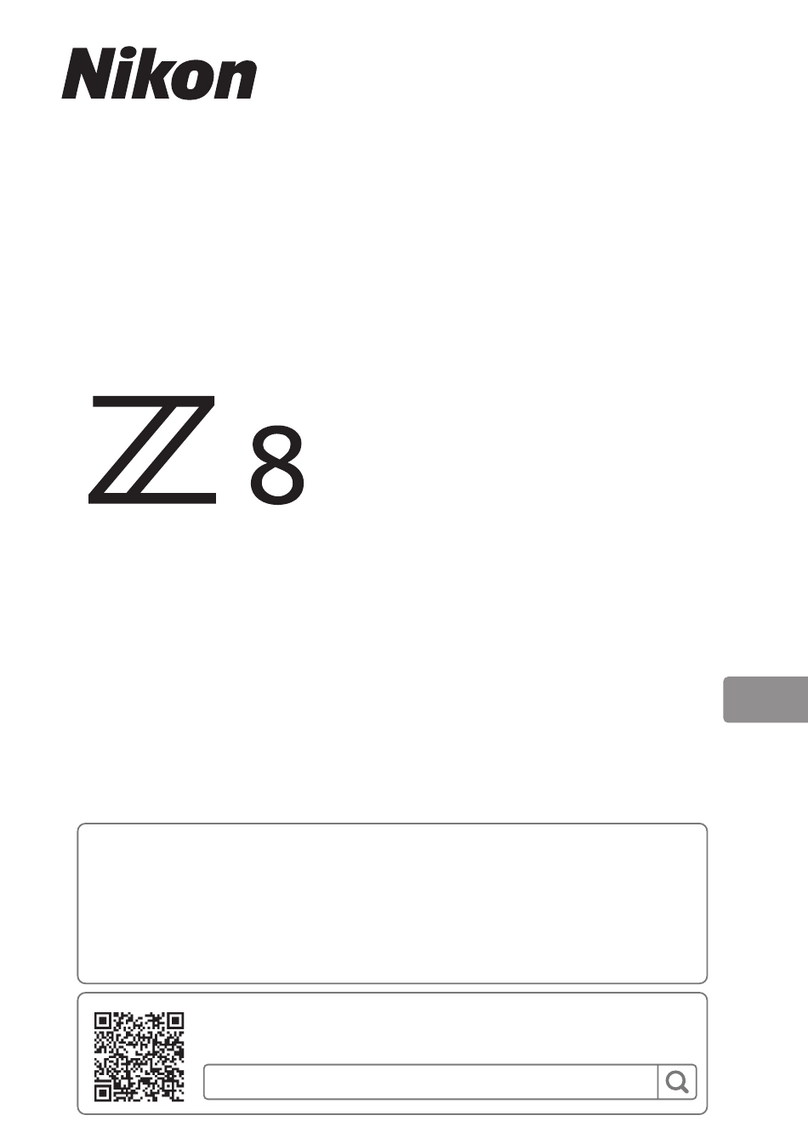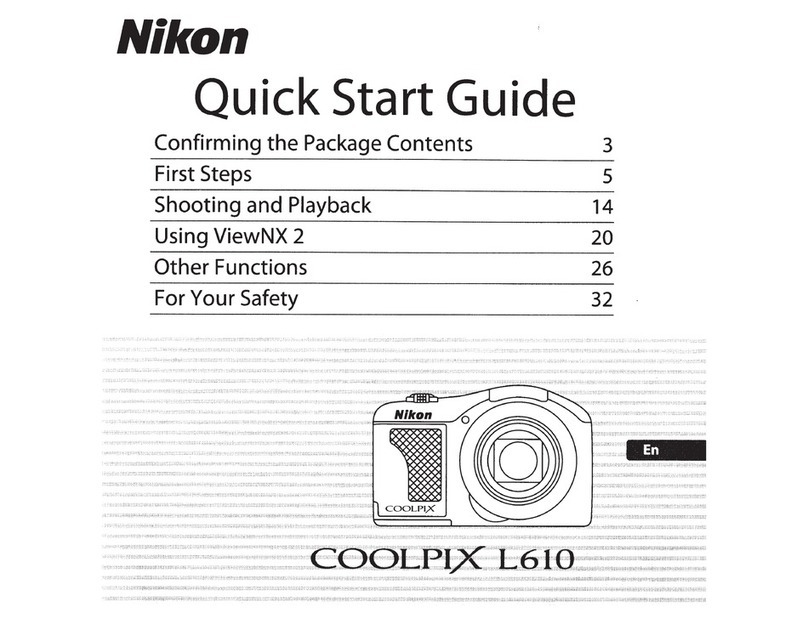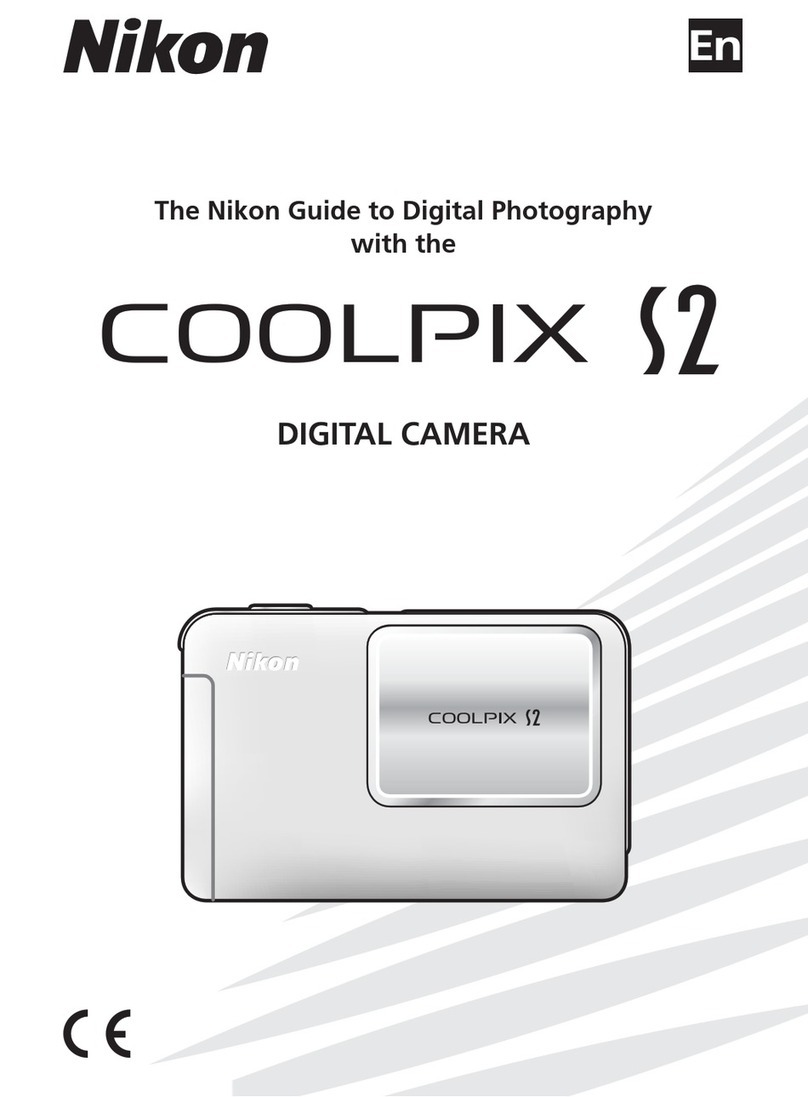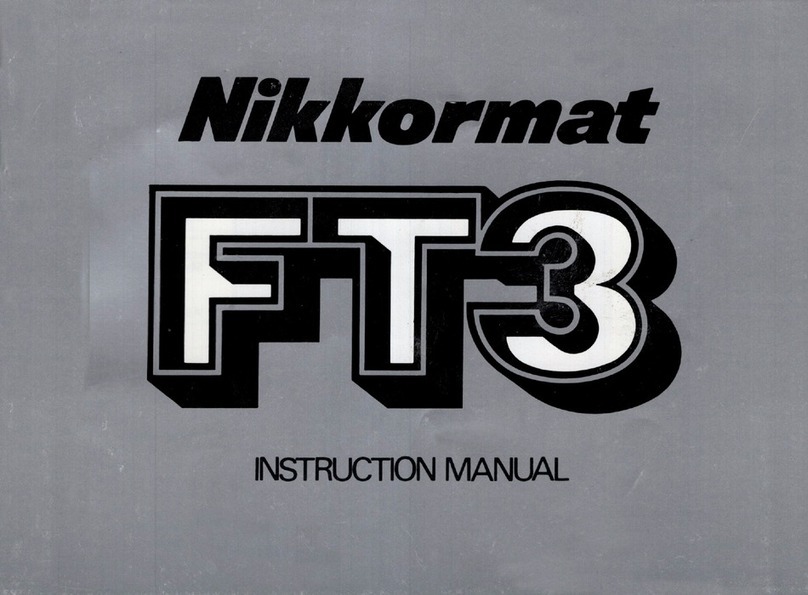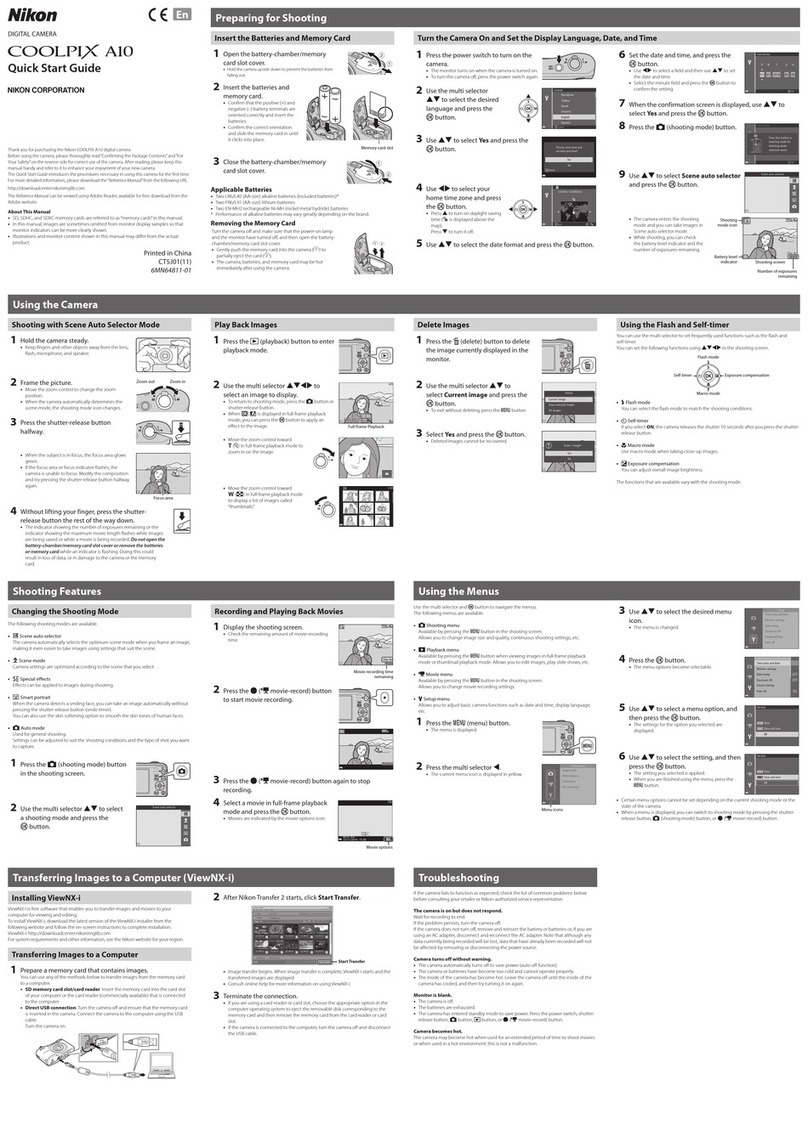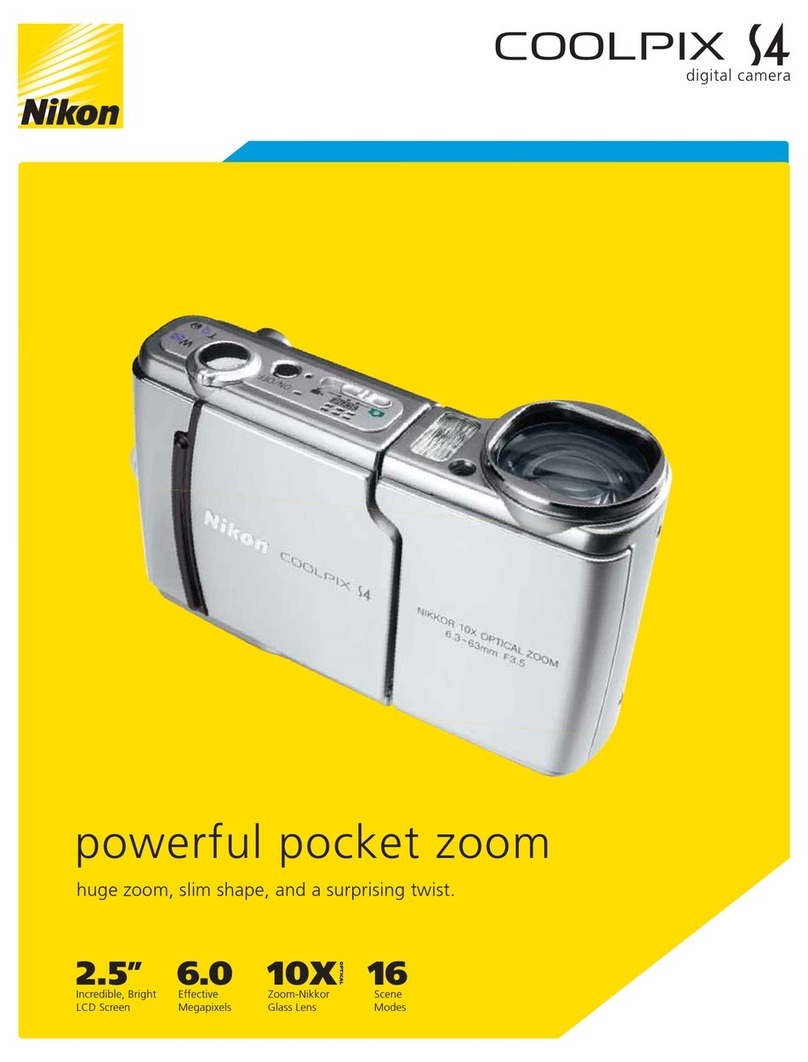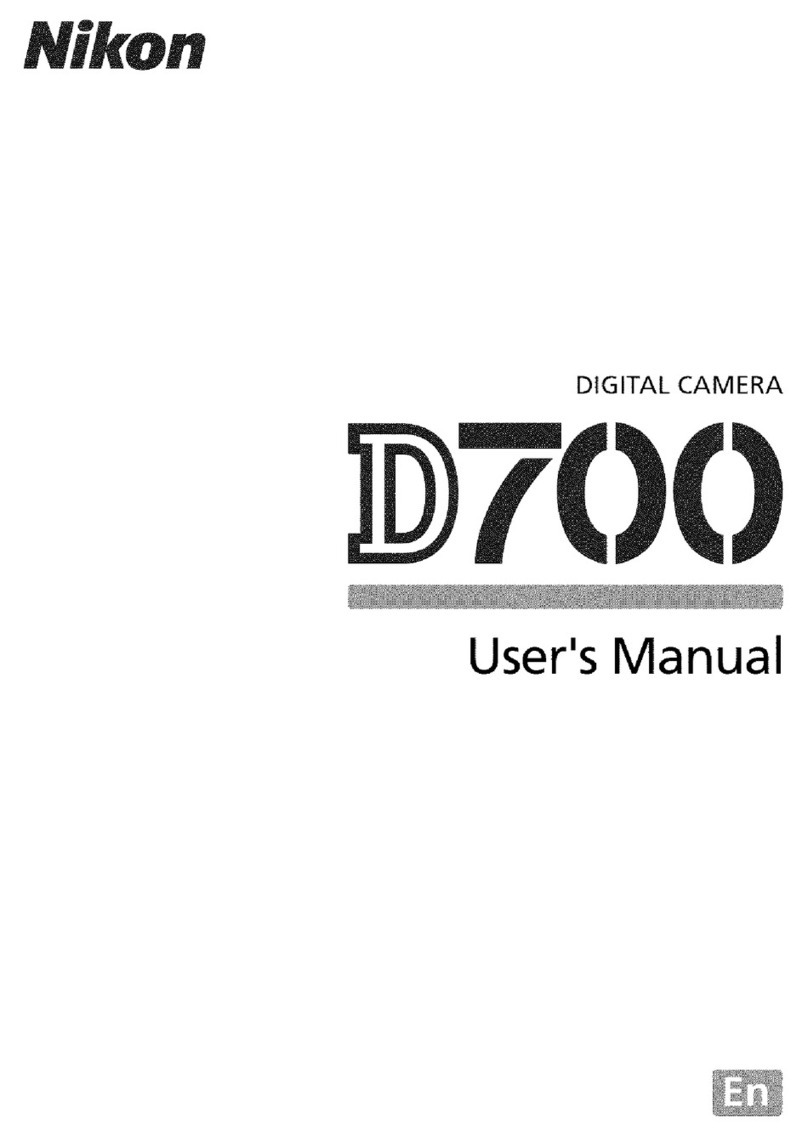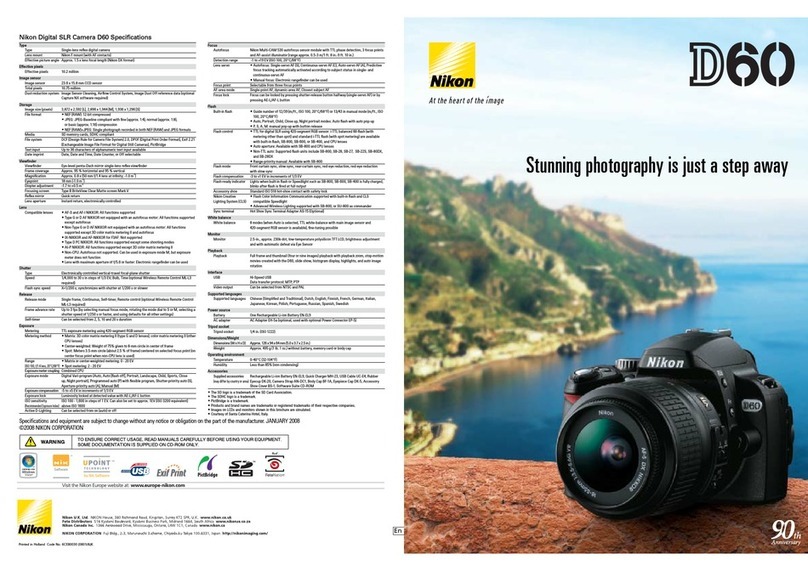ii iii
• Do not immerse in or expose to water.
• Replace the terminal cover when trans-
porting the battery. Do not transport or
store with metal objects such as neck-
laces or hairpins.
• Batteries are prone to leakage when
fully discharged. To avoid damage to
the product, be sure to remove the bat-
tery when no charge remains.
• When the battery is not in use, attach
the terminal cover and store in a cool
place.
• Immediately after use, or when the
product is used on battery power for
an extended period, the battery may
become hot. Before removing the bat-
tery, turn the camera off and allow the
battery to cool.
• Discontinue use immediately should you
notice any change in the battery, such as
discoloration or deformation.
Use appropriate cables
When connecting cables to the input
and output jacks, use only the cables
provided or sold by Nikon for the pur-
pose, to maintain compliance with
product regulations.
Keep out of reach of children
Particular care should be taken to pre-
vent infants from putting the batteries
or other small parts into their mouths.
Removing memory cards
Memory cards may become hot during
use. Observe due caution when remov-
ing memory cards from the camera.
CD-ROMs
The CD-ROMs on which the software
and manuals are distributed should
not be played back on audio CD equip-
ment. Playing CD-ROMs on an audio
CD player could cause hearing loss or
damage the equipment.
Observe caution when operating the
flash
Using the flash close to your subject’s
eyes could cause temporary visual
impairment. Particular care should
be observed if photographing infants,
when the flash should be no less than
one meter (39˝) from the subject.
Avoid contact with liquid crystal
Should the monitor break, care should
be taken to avoid injury due to broken
glass and to prevent liquid crystal from
the monitor touching the skin or enter-
ing the eyes or mouth.
E4800
Notice for customers in the U.S.A.
Federal Communications Commission (FCC) Radio Frequency Interference Statement
This equipment has been tested and found
to comply with the limits for a Class B digi-
tal device, pursuant to Part 15 of the FCC
rules. These limits are designed to provide
reasonable protection against harmful
interference in a residential installation.
This equipment generates, uses, and can
radiate radio frequency energy and, if not
installed and used in accordance with the
instructions, may cause harmful interfer-
ence to radio communications. However,
there is no guarantee that interference
will not occur in a particular installation.
If this equipment does cause harmful in-
terference to radio or television reception,
which can be determined by turning the
equipment off and on, the user is encour-
aged to try to correct the interference by
one or more of the following measures:
• Reorient or relocate the receiving an-
tenna.
• Increase the separation between the
equipment and receiver.
• Connect the equipment into an outlet
on a circuit different from that to which
the receiver is connected.
• Consult the dealer or an experienced
radio/television technician for help.
CAUTIONS
Modifications
The FCC requires the user to be notified
that any changes or modifications made to
this device that are not expressly approved
by Nikon Corporation may void the user’s
authority to operate the equipment.
Interface Cables
Use the interface cables sold or provided
by Nikon for your equipment. Using other
interface cables may exceed the limits of
Class B Part 15 of the FCC rules.
Notice for customers in the State of California
WARNING: Handling the cord on this
product will expose you to lead, a chemi-
cal known to the State of California to
cause birth defects or other reproductive
harm. Wash hands after handling.
Nikon Inc.,
1300 Walt Whitman Road, Melville, New York
11747-3064, U.S.A. Tel.: 631-547-4200
• No part of the manuals included with
this product may be reproduced, trans-
mitted, transcribed, stored in a retrieval
system, or translated into any language
in any form, by any means, without
Nikon’s prior written permission.
• Nikon reserves the right to change the
specifications of the hardware and soft-
ware described in these manuals at any
time and without prior notice.
• Nikon will not be held liable for any
damages resulting from the use of this
product.
• While every effort has been made to
ensure that the information in these
manuals is accurate and complete, we
would appreciate it were you to bring
any errors or omissions to the attention
of the Nikon representative in your area
(address provided separately).
Notices
$00_Q02145_En ii-iii 2004.6.1, 4:11:15 PM