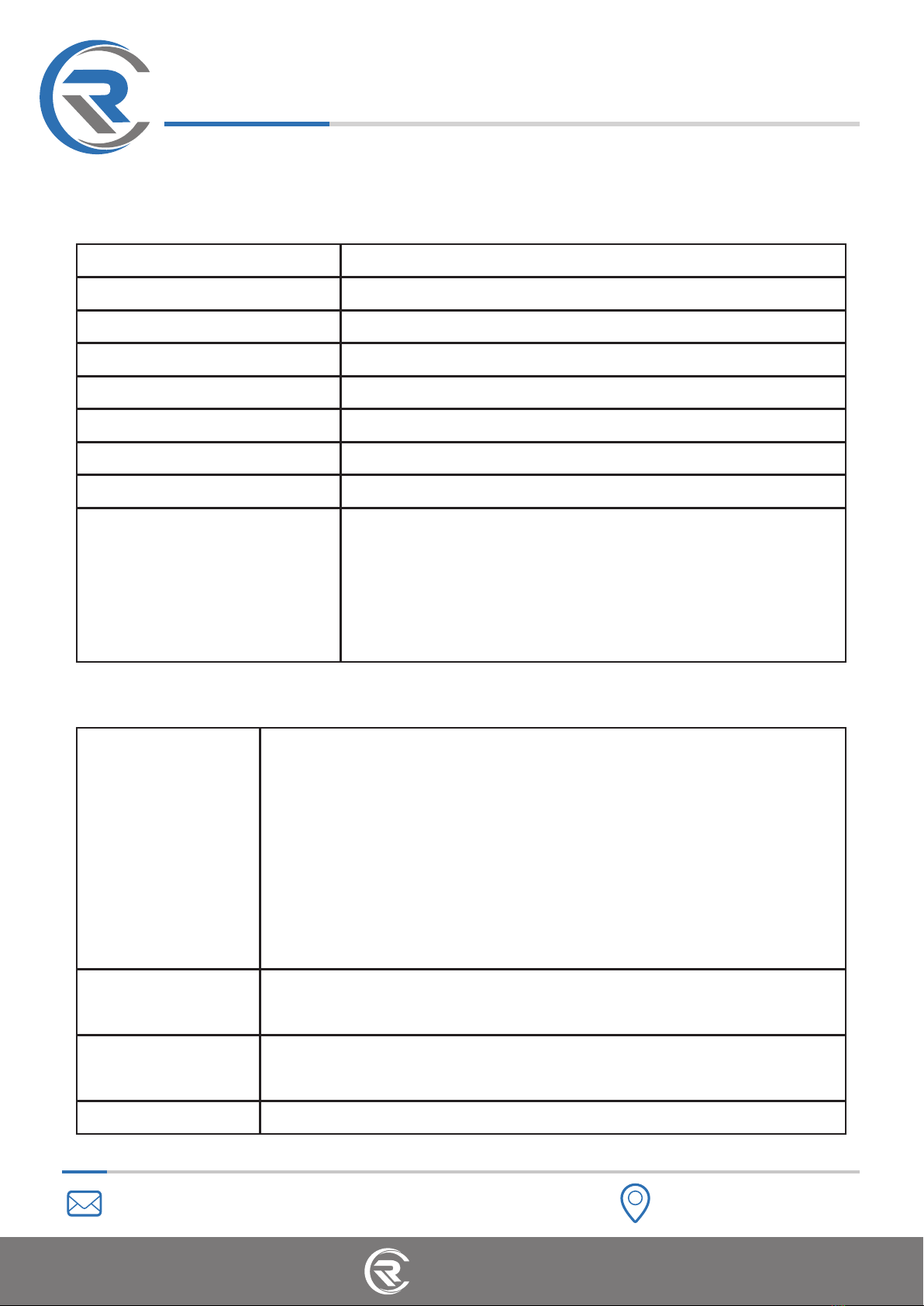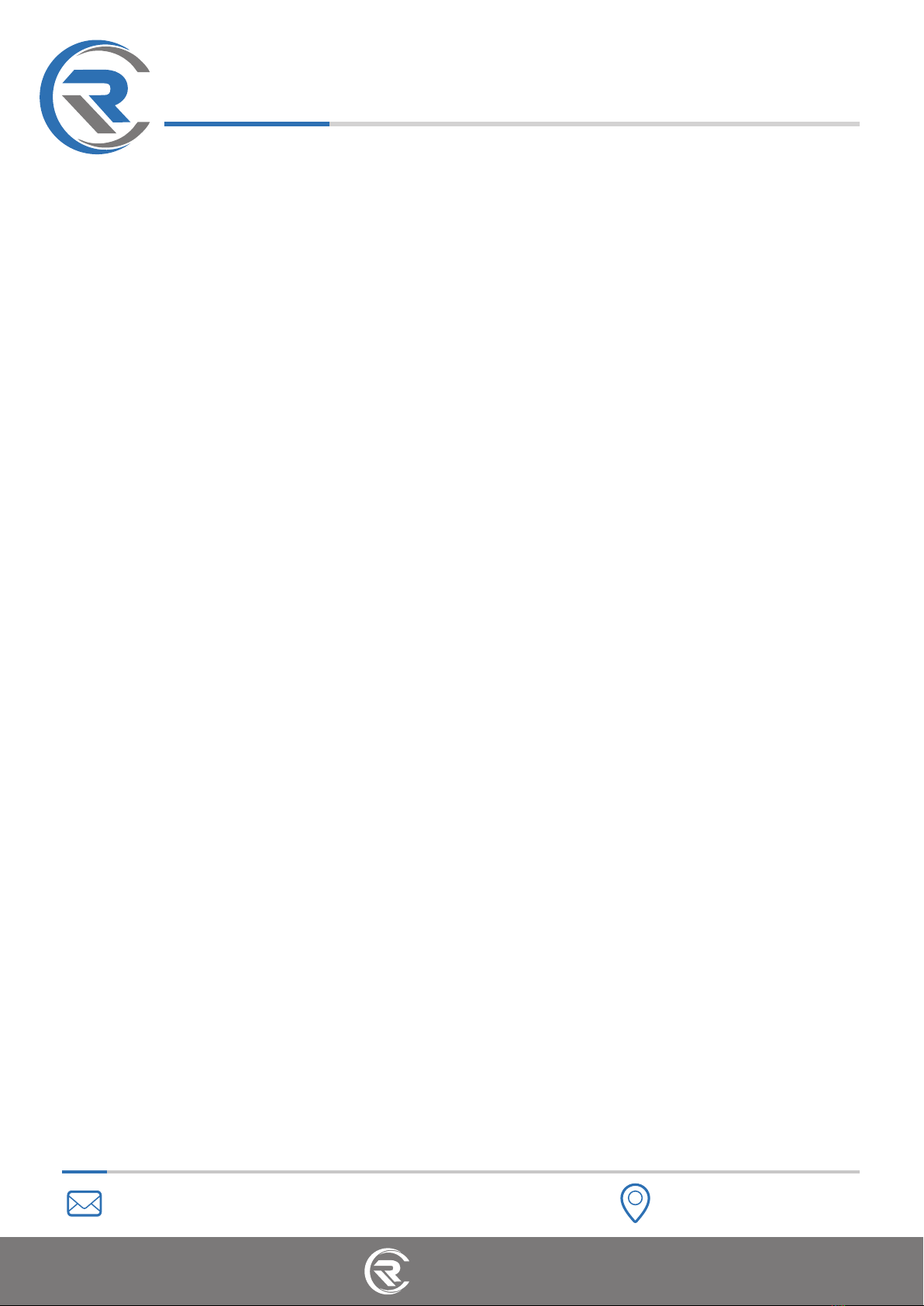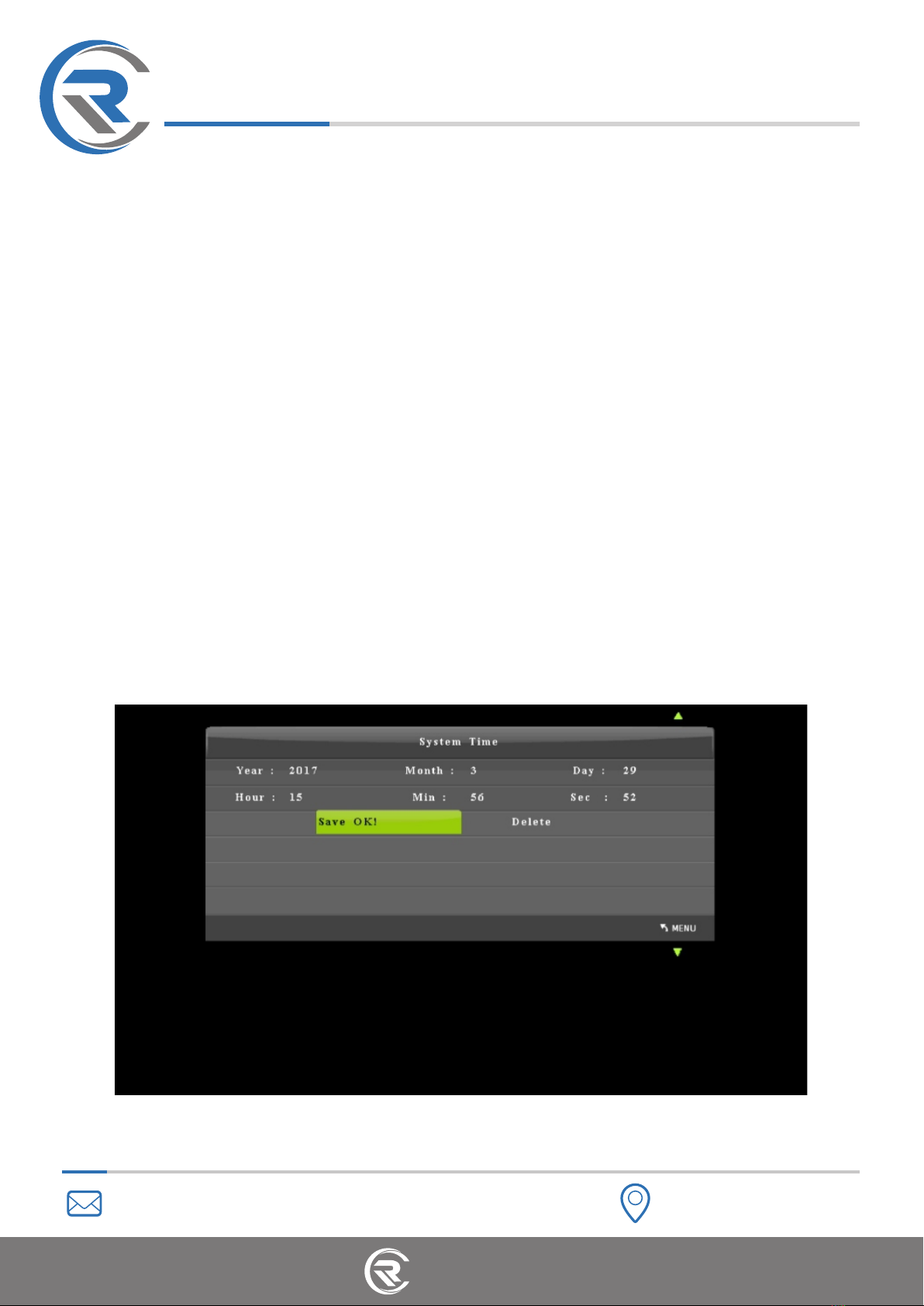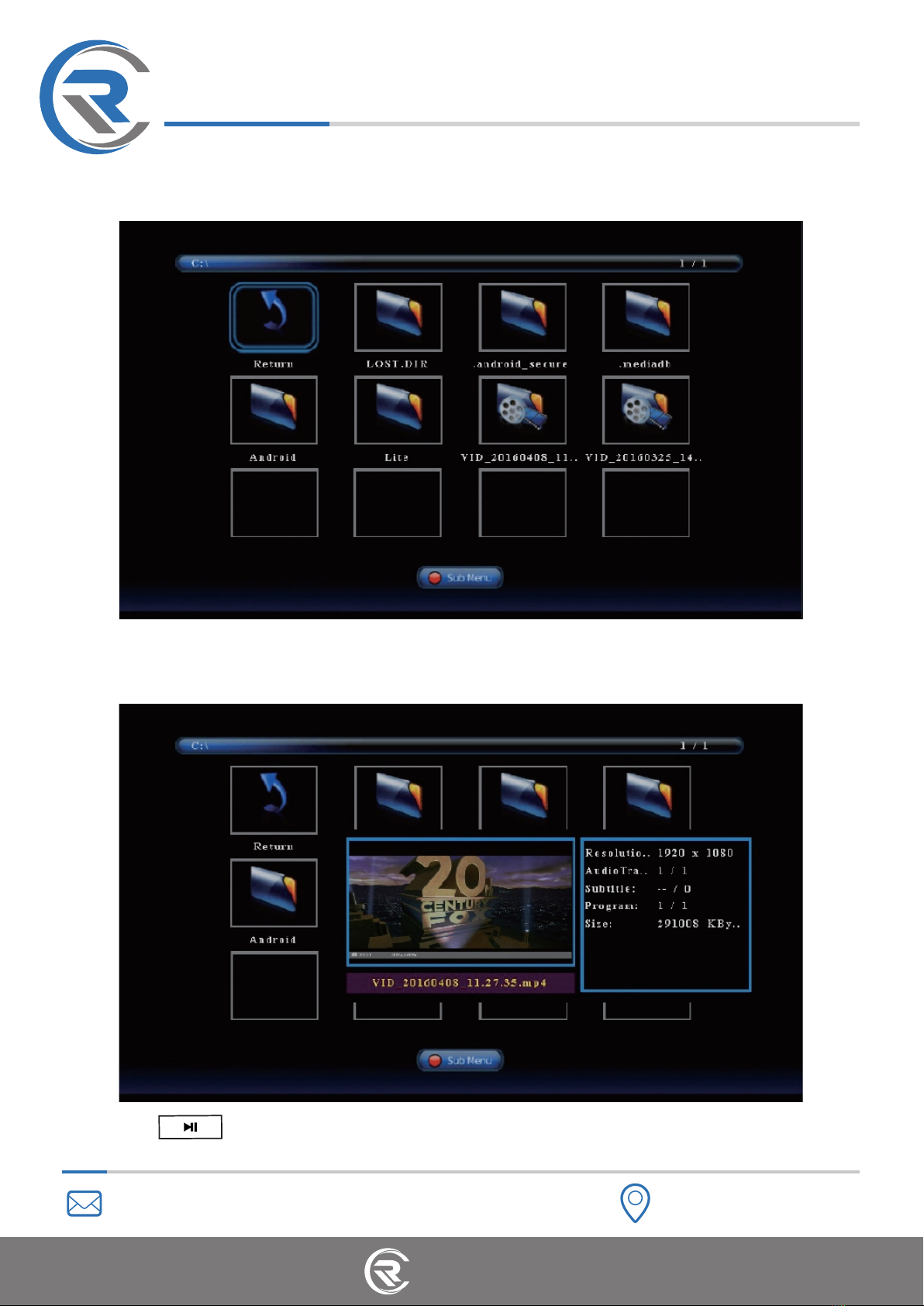5
Technology
Radicson
www.radicson.com
1. Connect
- Connect the video source to IN port on HDR-510 via HDMI cable
- Connect HDR-510 from OUT port to Monitor via an HDMI Cable
- Plug the USB storage device into the “Storage” port of HDR-510
- Plug the power adapter into the power socket (5V/2A)
Tips:
- If you want to connect devices via VGA/AV/YPbPr to cable, please connect the
video source to MMI IN port on HDR-510.
- Please use a premium USB flash drive or mobile hard disk with high speed to
avoid unexpected problems such as file loss.
Tips on selecting a proper USB flash drive:
- Recommended brands: Toshiba, SanDisk, Kingston
- Interface specifications: USB 2.0, USB 3.0
- Connector type: Type A
- Make sure the actual reading speed is not less than 30Mbps, and the writing
speed is not less than 10Mbps.
- It is recommended that you format the USB flash drive or erase data before
connecting it to our product.
- It is recommended that you use a USB flash drive with LED indicator, so that
you can easily understand that working status of the USB flash drive.
- Don’t unplug the USB drive in the process of reading and writing, otherwise
your data will be damaged.
- FAT32 format is recommended, Due to the special properties of FAT32, the
single video file will be 2GB at most, and the recorded video will be split into
multiple files but more stable (You can use applications to combine them into
on file easily). For NTFS, the recorded video will be stored as a single large file
but will be more prone to error than FAT32, resulting in unsuccessful storage
or file corruption. Therefore, it is strongly recommended that you format the
USB flash drive to FAT32 in order to get a better experience.
How to record videos to the USB storage device
Technology
Radicson
Full HD Recorder
HDR-510