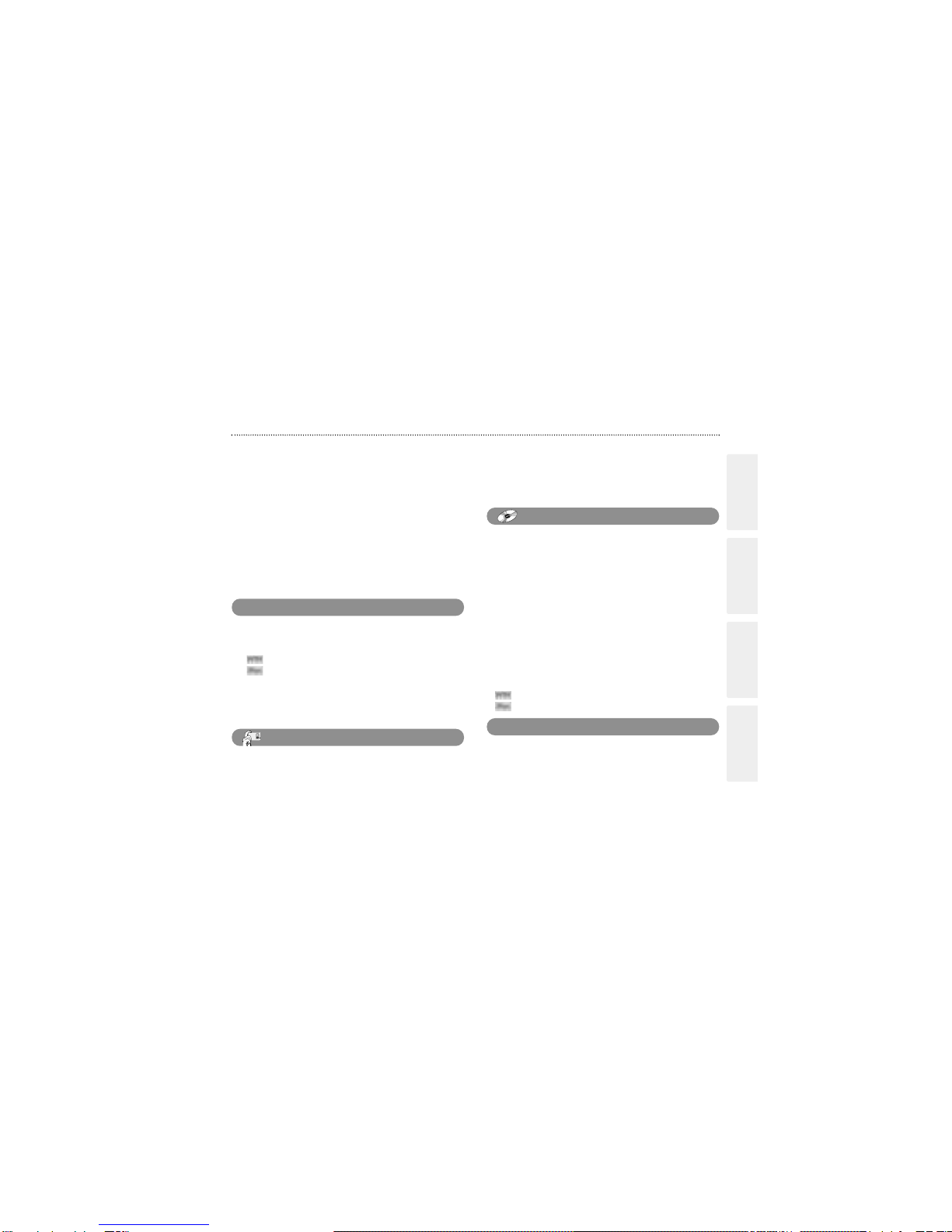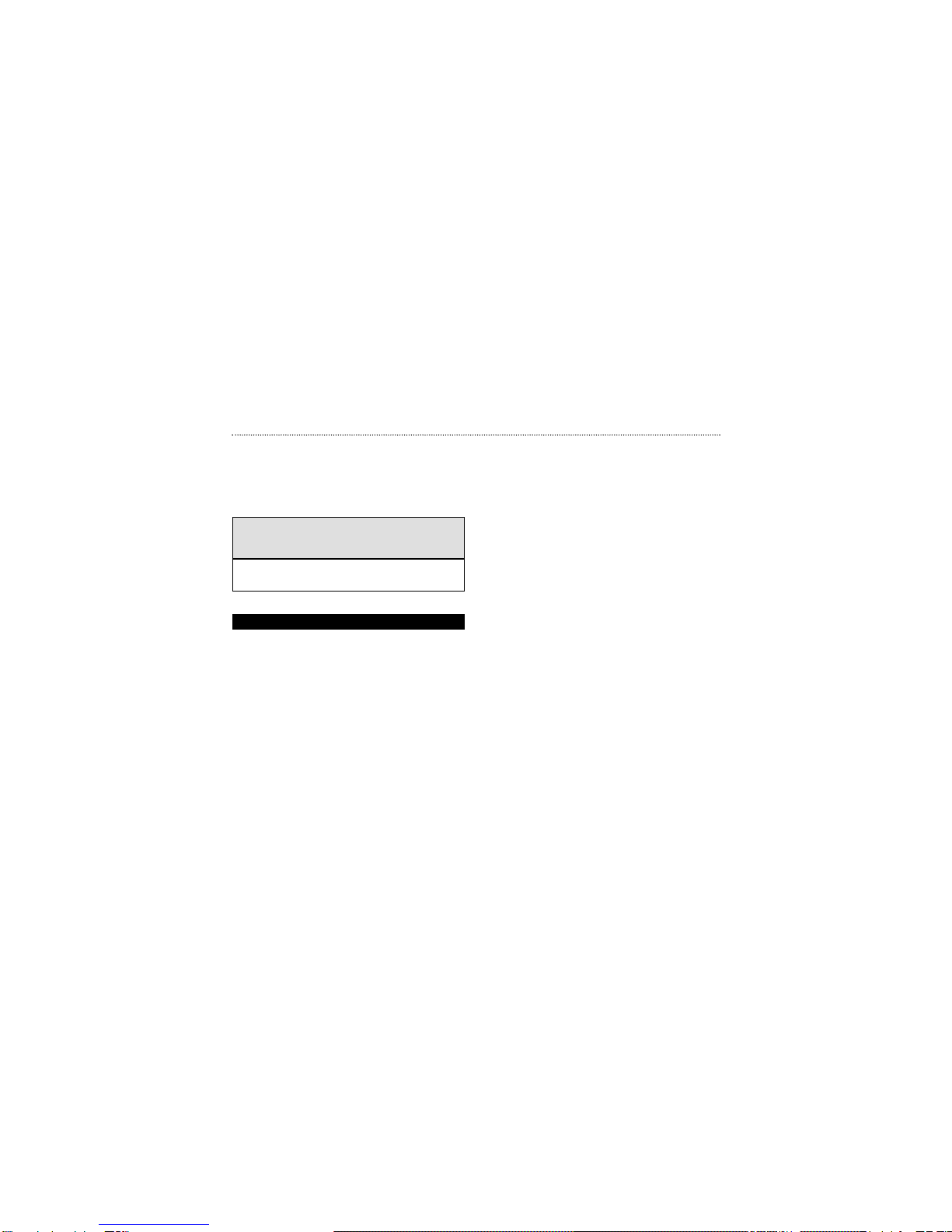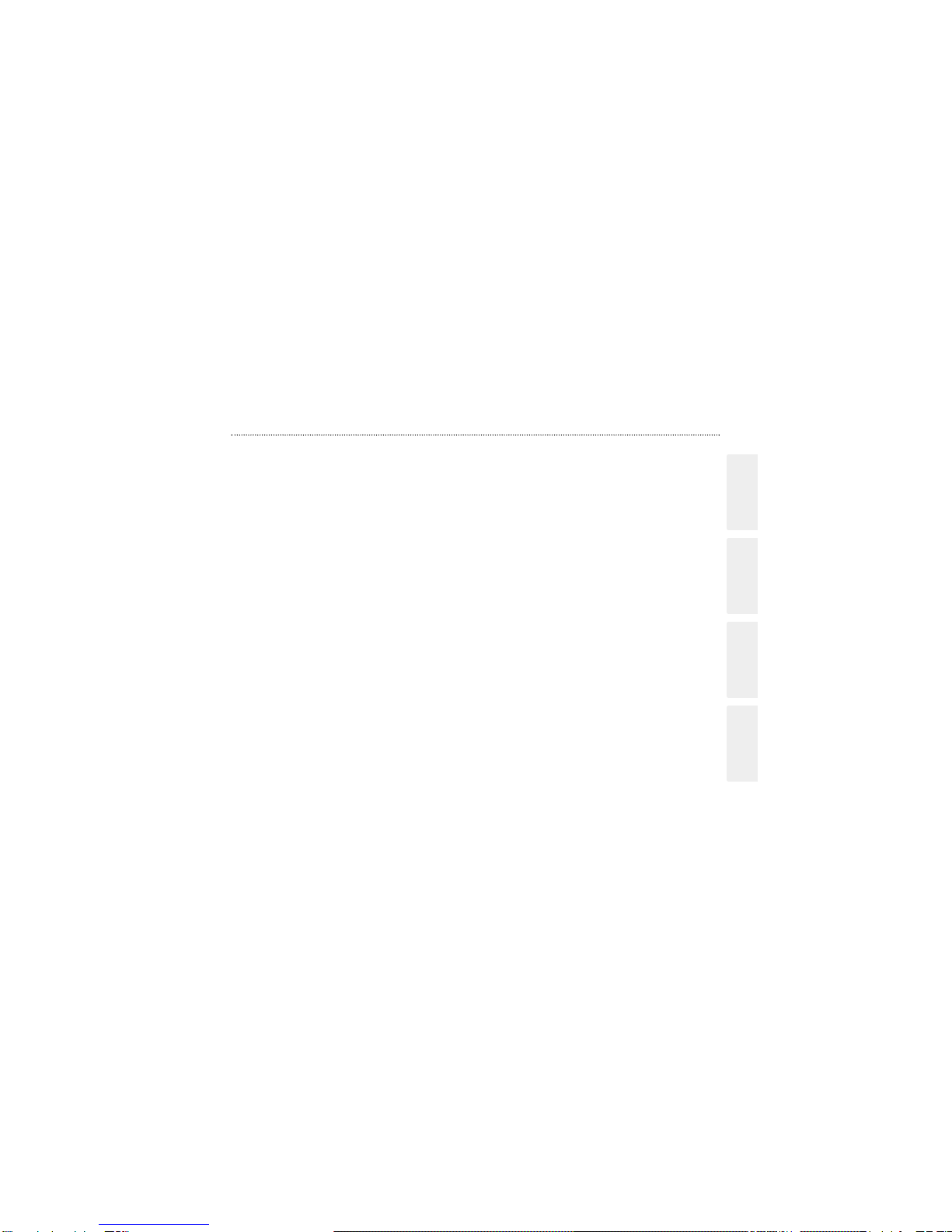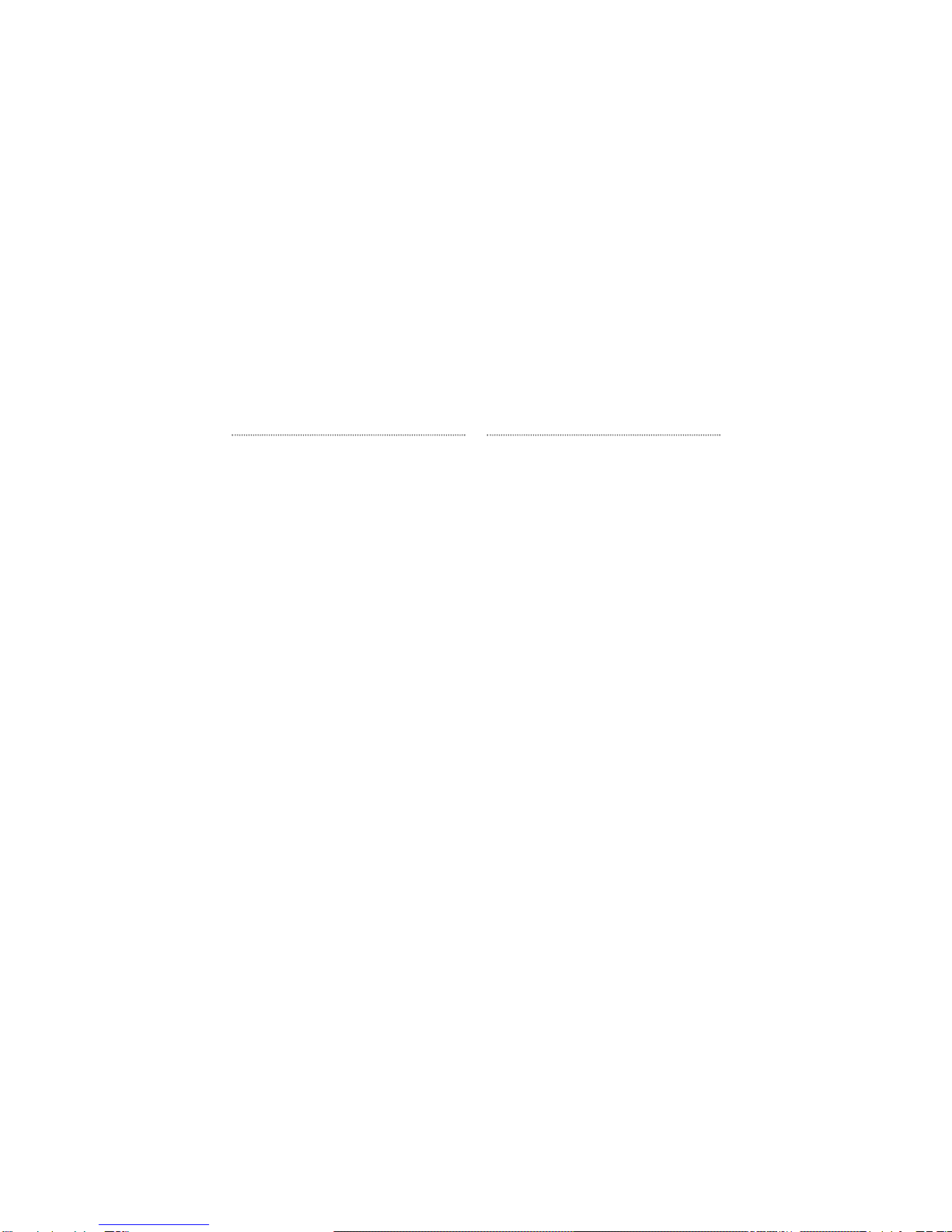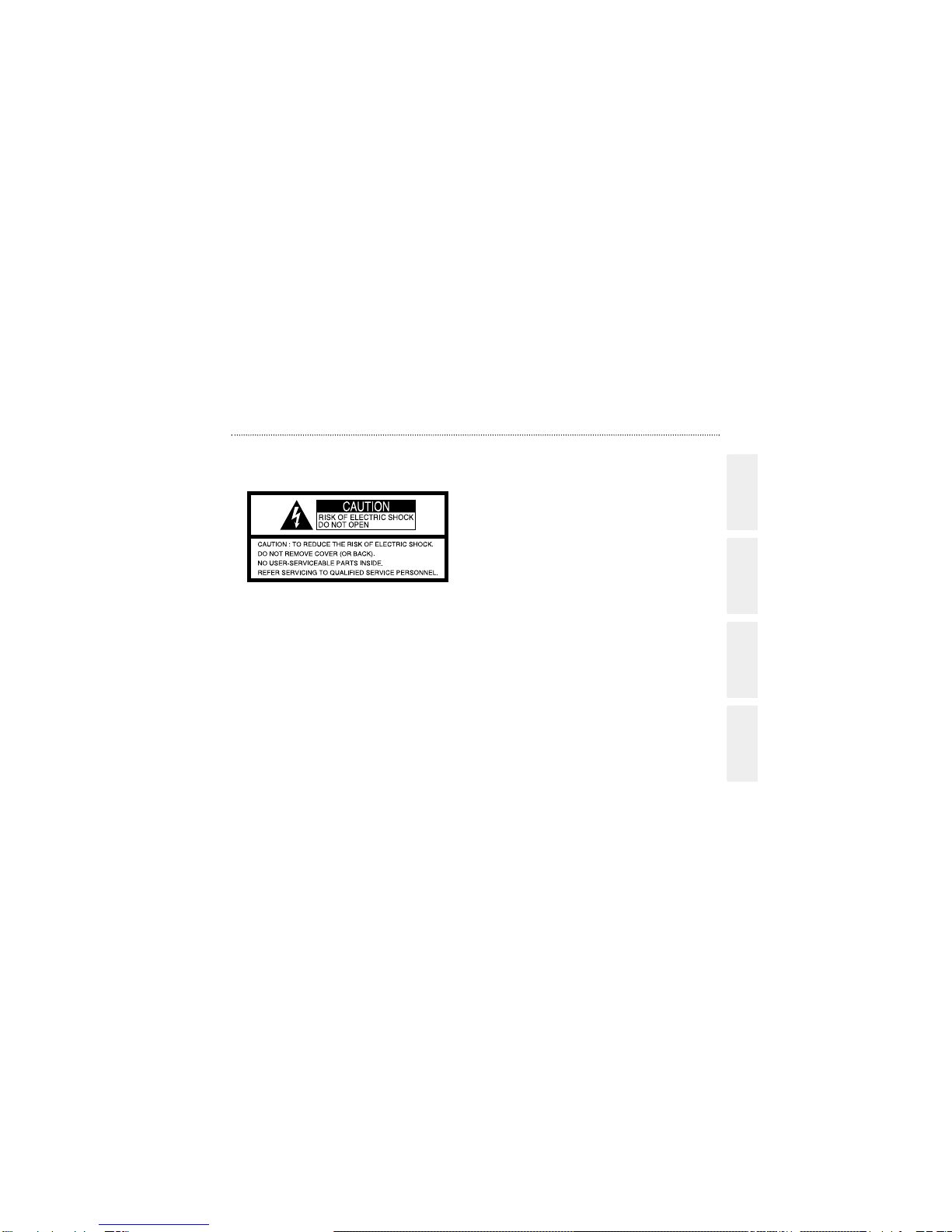5
Battery Charge
Camera Software Data
Notes on Using Your Camera Correctly
hTest Shots Prior to Photography
For particularly important photographs (such as weddings
and overseas trips), always take a test photograph and view
the image to make sure that the camera is functioning
normally.
✽RadioShack Corporation assumes no responsibility for
any incidental losses (such as the costs of photography
or the loss of income from photography) incurred as a
result of faults with this products.
hNotes on Copyright
Image recorded using your digital camera system cannot be
used in ways that infringe copyright laws without the
consent of the owner, unless intended only for personal
use. Note that some restrictions apply to the photographing
of stage performances, entertainments and exhibits, even
when intended purely for personal use. Users are also
asked to note that the transfer of memory containing
images or data protected under copyright laws is only
permissible within the restrictions imposed by those
copyright laws.
hLiquid Crystal
If the LCD is damaged, take particular care with the liquid
crystal in the panel. If any of the following situations arise,
take the urgent action indicated.
hIf liquid crystal comes in contact your skin:
Wipe the area with a cloth and then wash thoroughly with
soap and running water.
hIf liquid crystal gets into your eye:
Flush the affected eye with clean water for at least 15
minutes and then seek medical assistance.
hIf liquid crystal is swallowed:
Flash your mouth thoroughly with water. Drink large
quantities of water and induce vomiting. Then seek
medical assistance.
hHandling Your Digital Camera
This camera contains precision electronic components. To
ensure that images are recorded correctly, do not subject
the camera to impact or shock while an image is being
recorded.
hPlaces to Avoid
Do not use or store the camera in the following type of
locations:
hIn the rain or in very humid, dirty or dusty places.
hPlaces subject to extreme temperature rises, such as in
direct sunlight or closed car in summer.
hExtremely cold places.
hPlaces subject to strong vibration.
hPlaces affected by smoke or steam.
hPlaces subject to strong magnetic fields (such as near
motors, transformers or magnets).
hIn contact with chemicals such as pesticides or next to
rubber or vinyl products for long periods of time.
hSandy places such as beaches or deserts, or places
where there is wind borne sand.
hNotes on Condensation
If the camera is carried suddenly from a cold location into a
warm place, water droplets may form on the inside of the
camera or on the lens (condensation). When this occurs,
switch the camera off and wait an hour before using the
camera.
hCleaning Your Camera
hUse blower brush to remove dust from the lens, LCD or