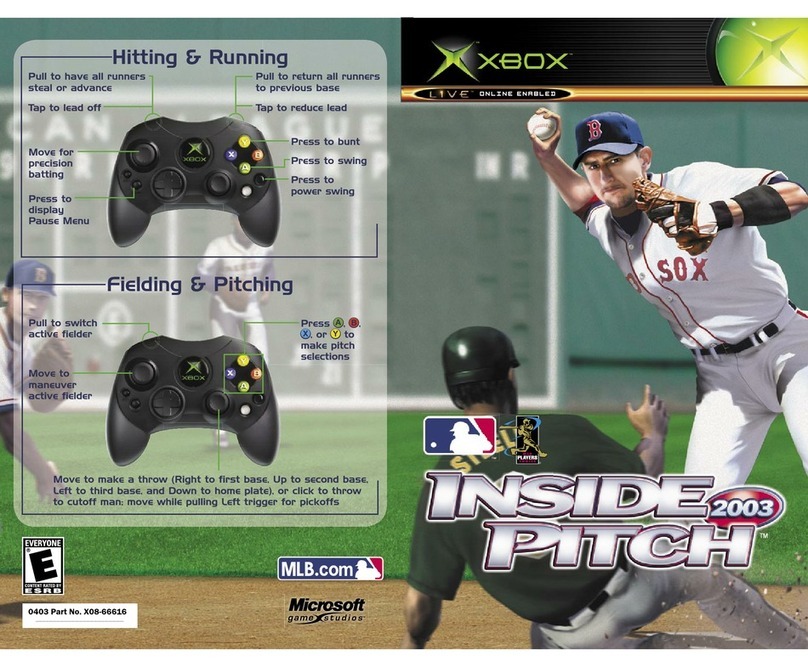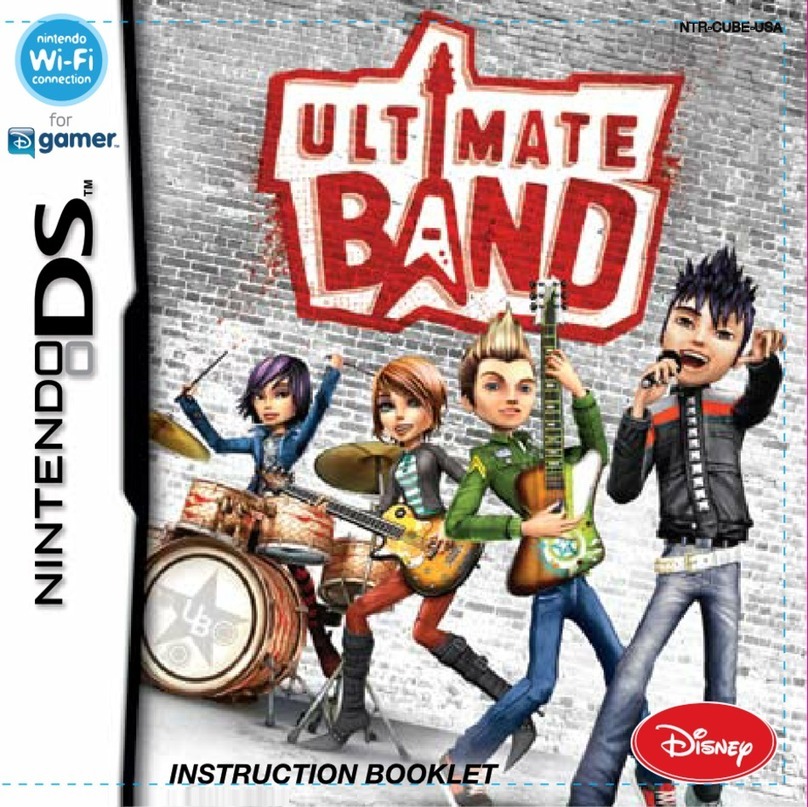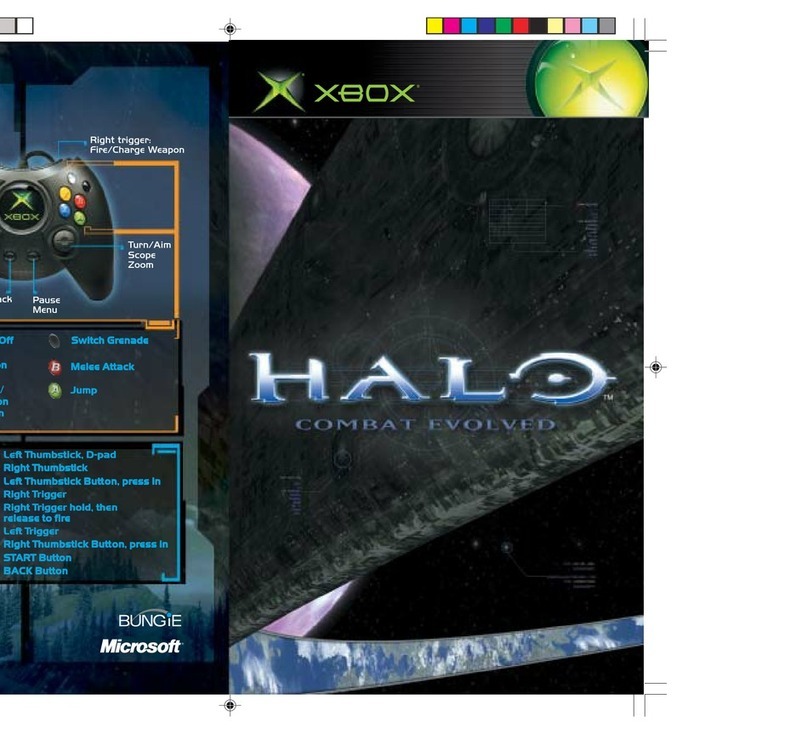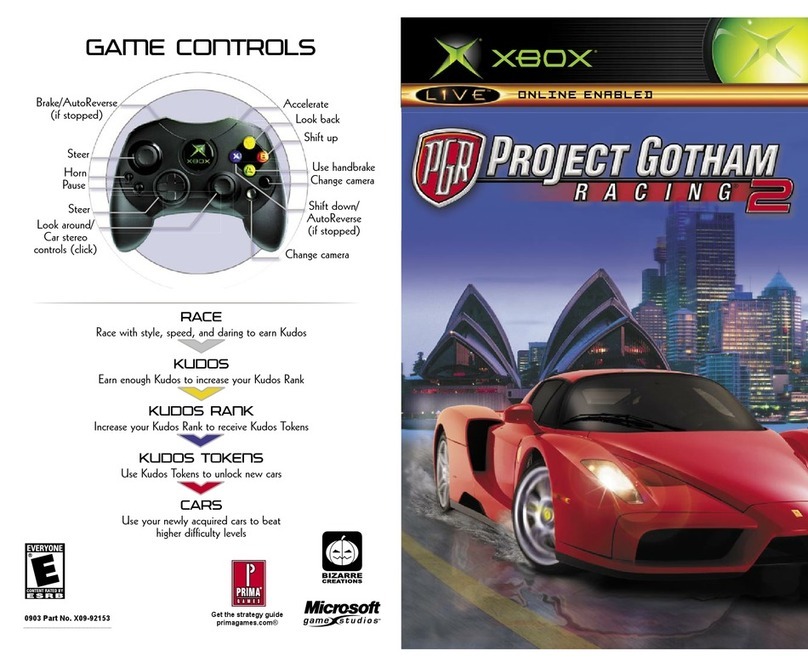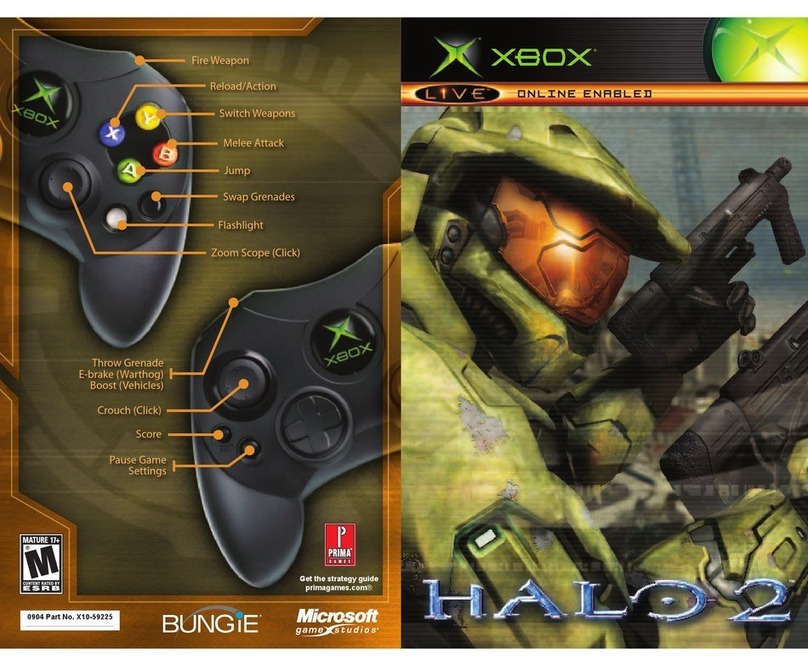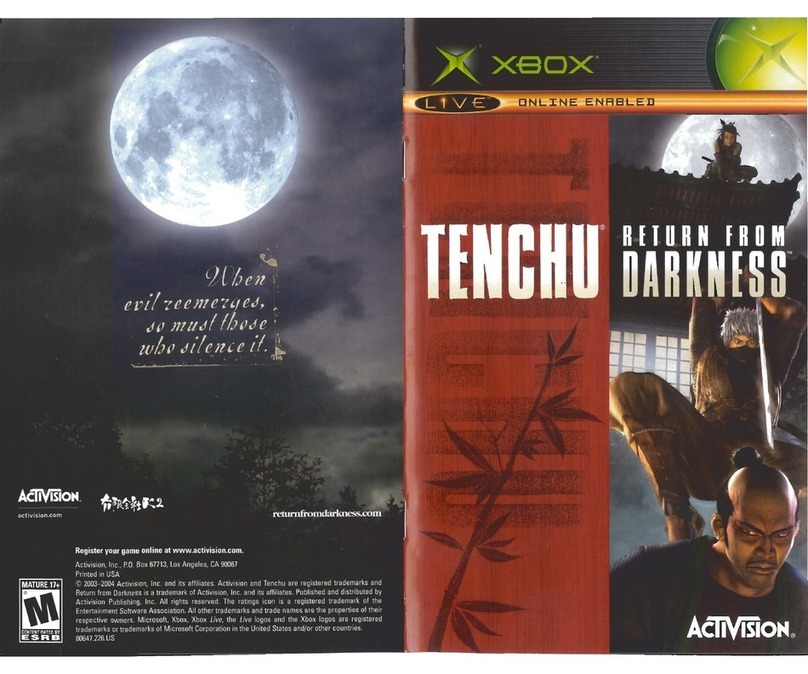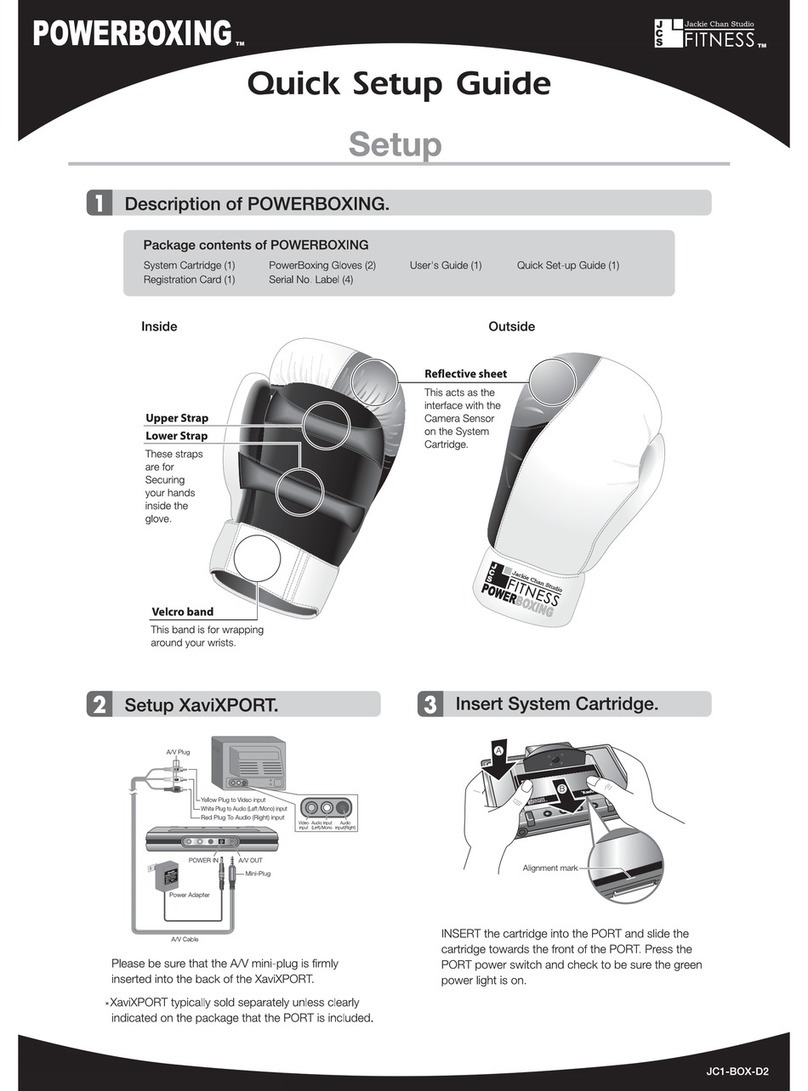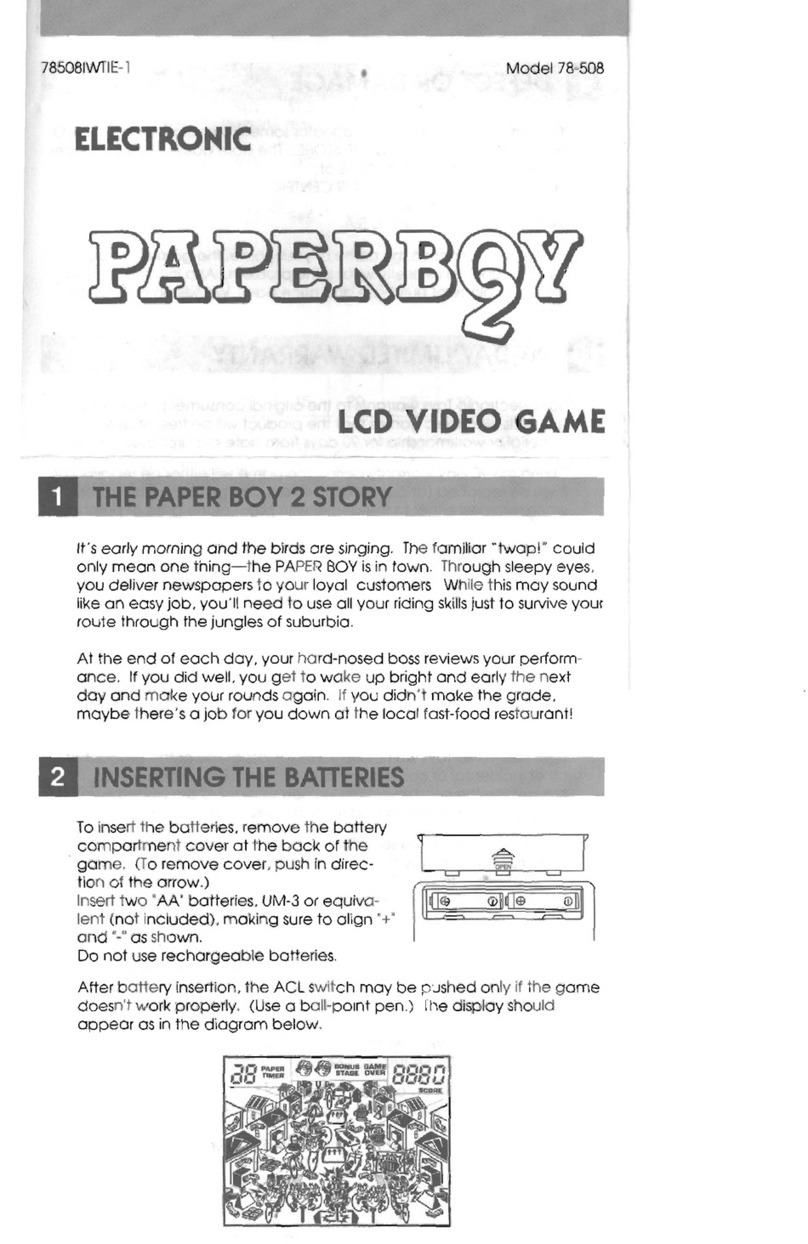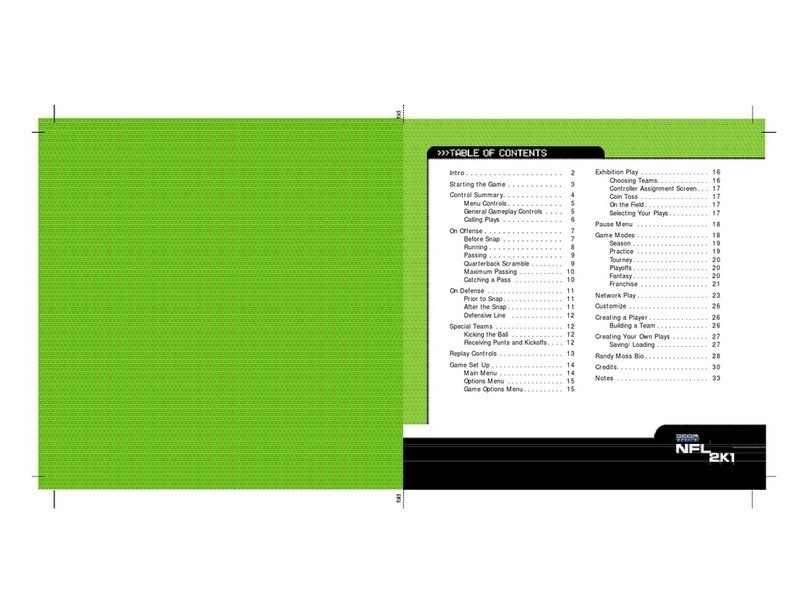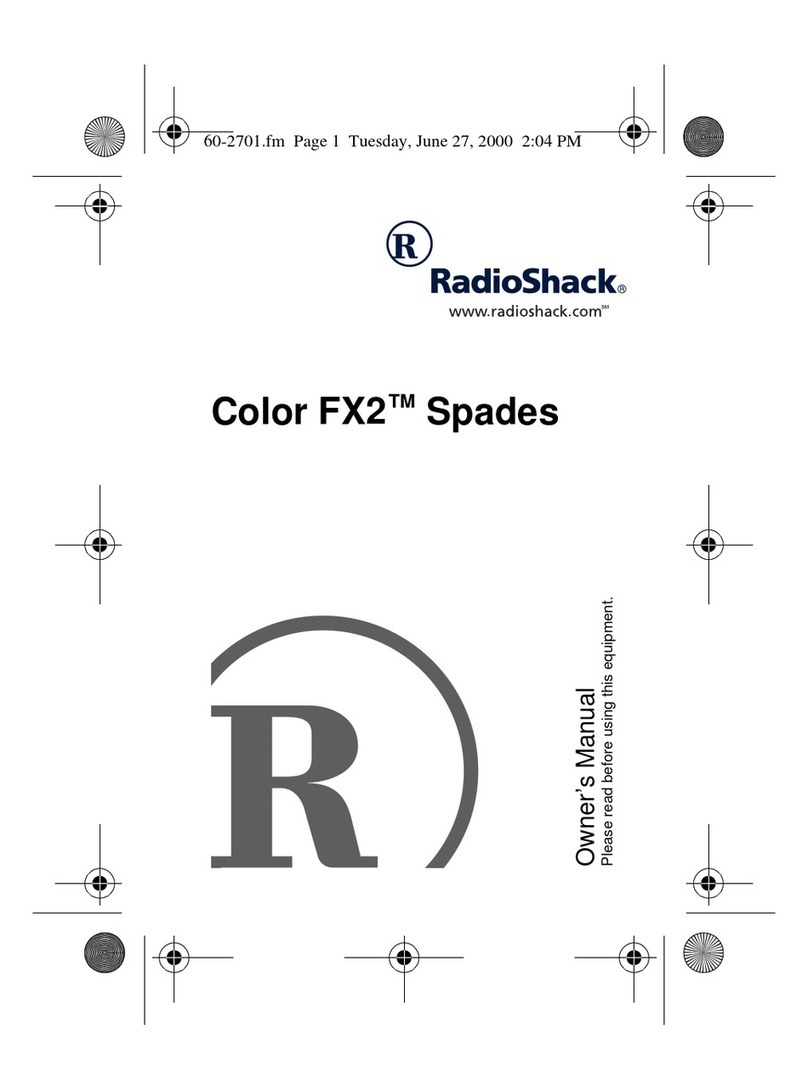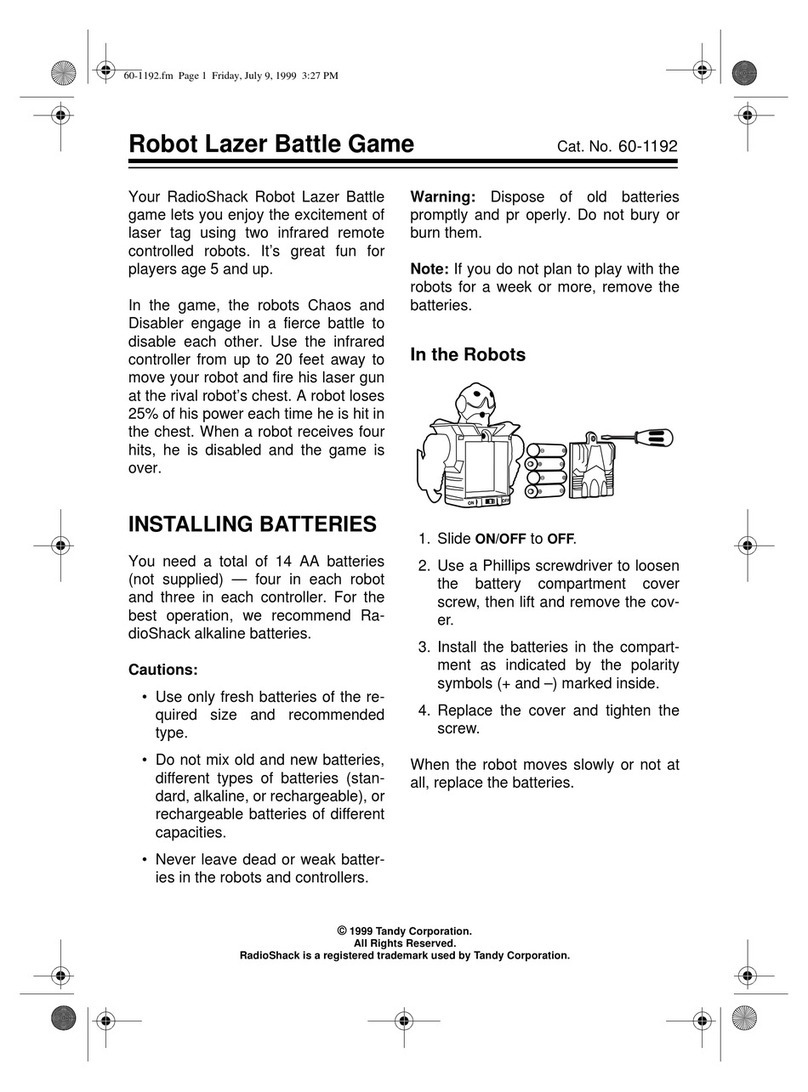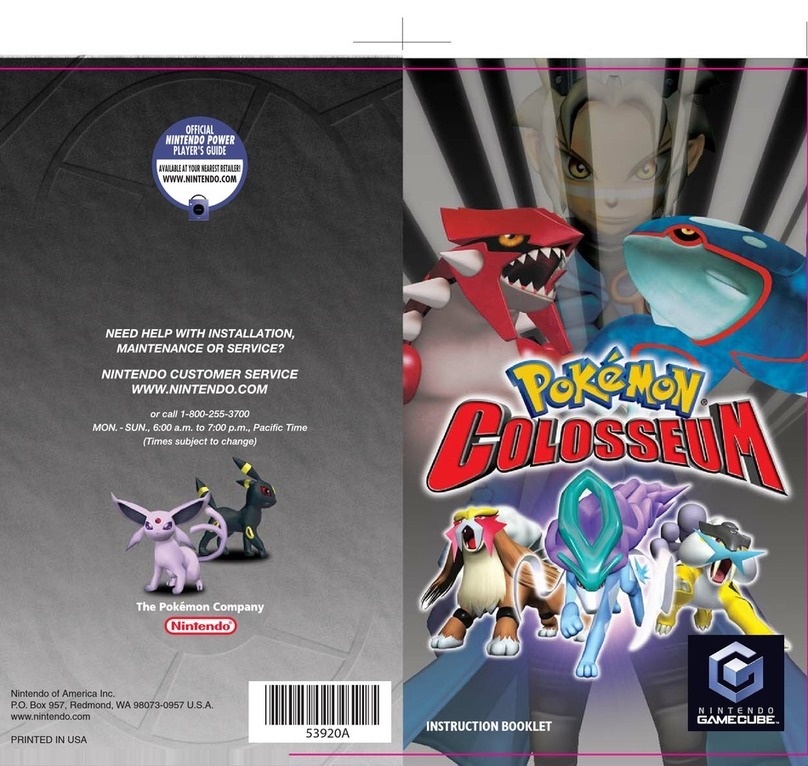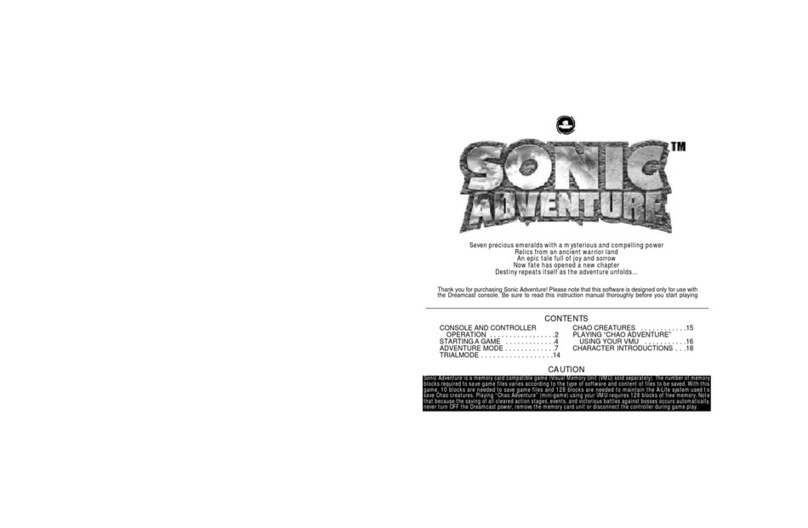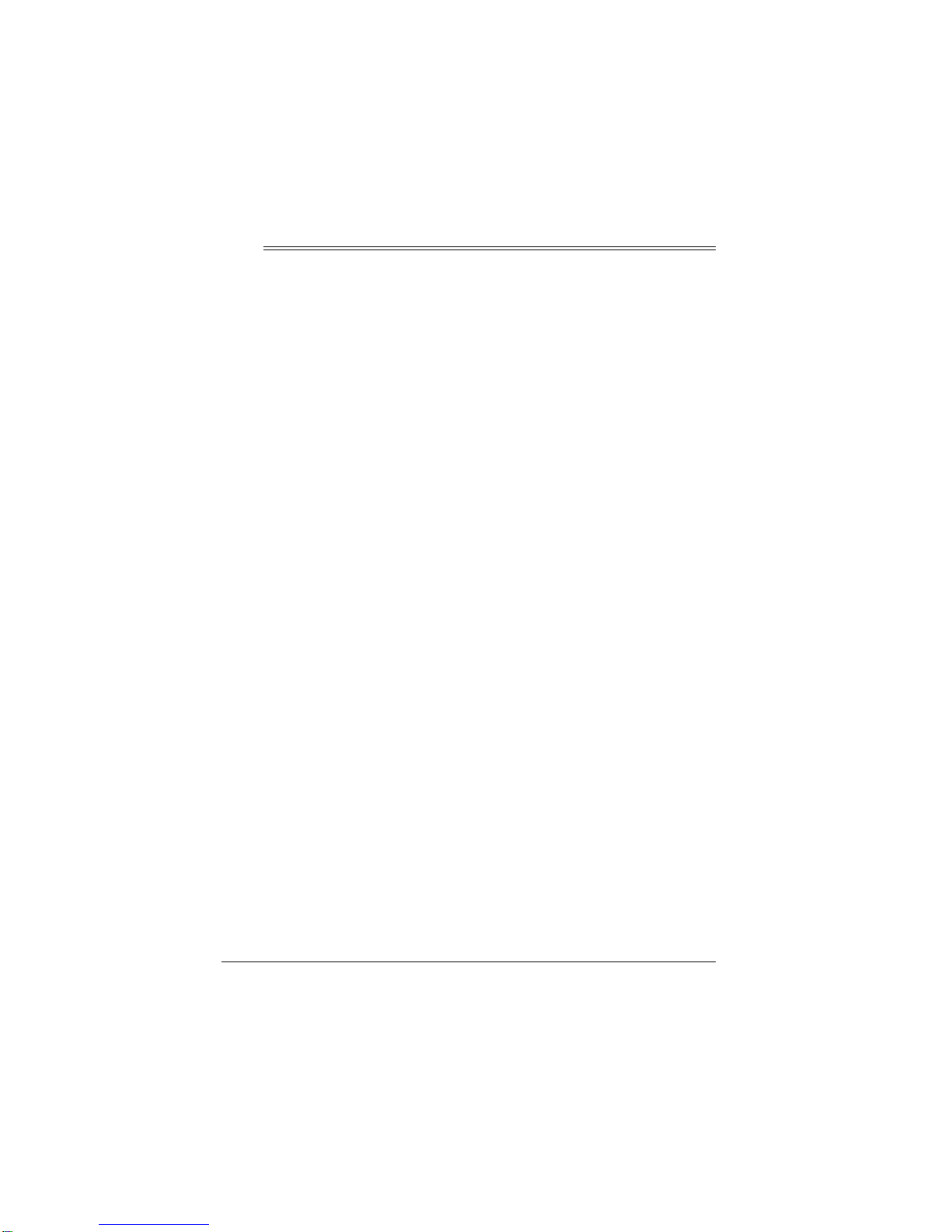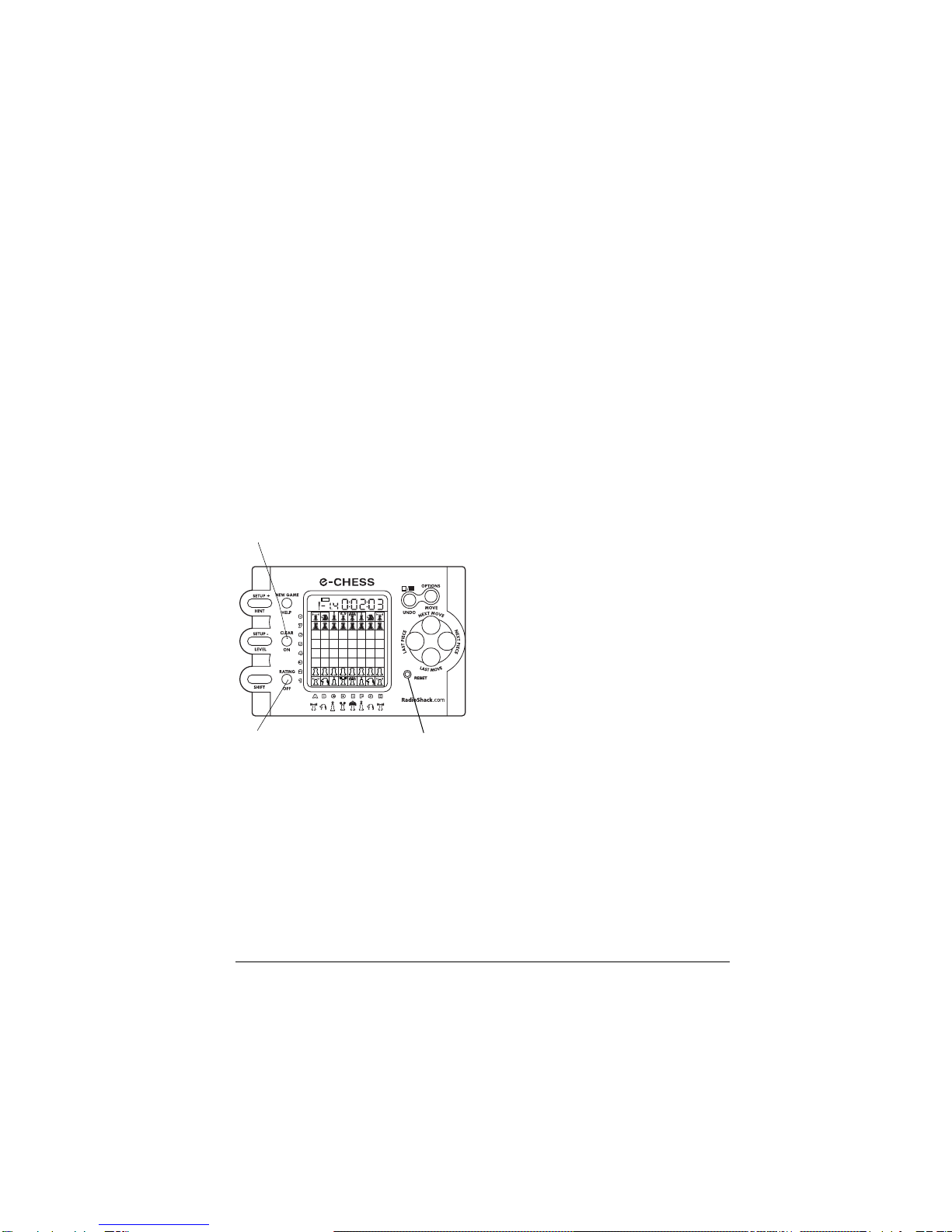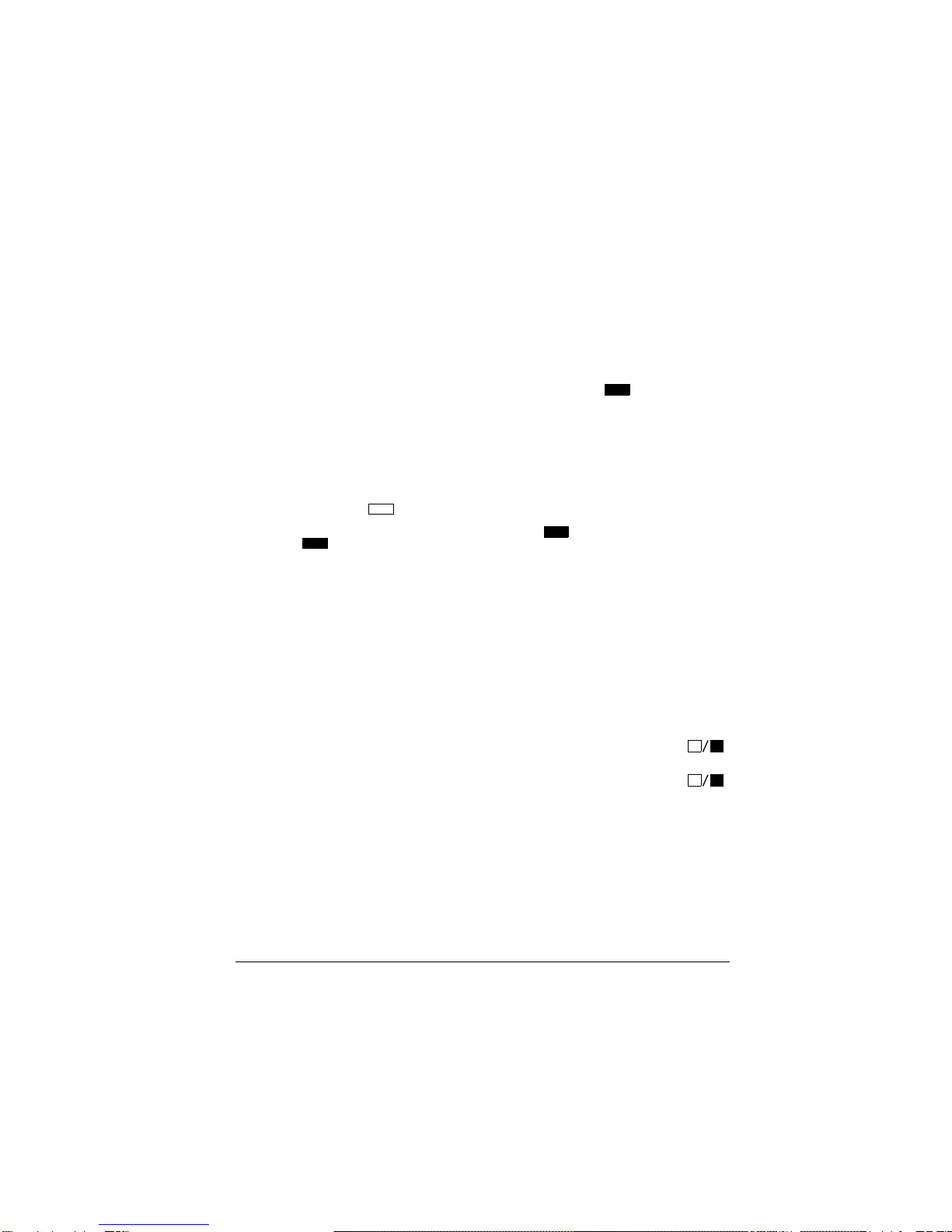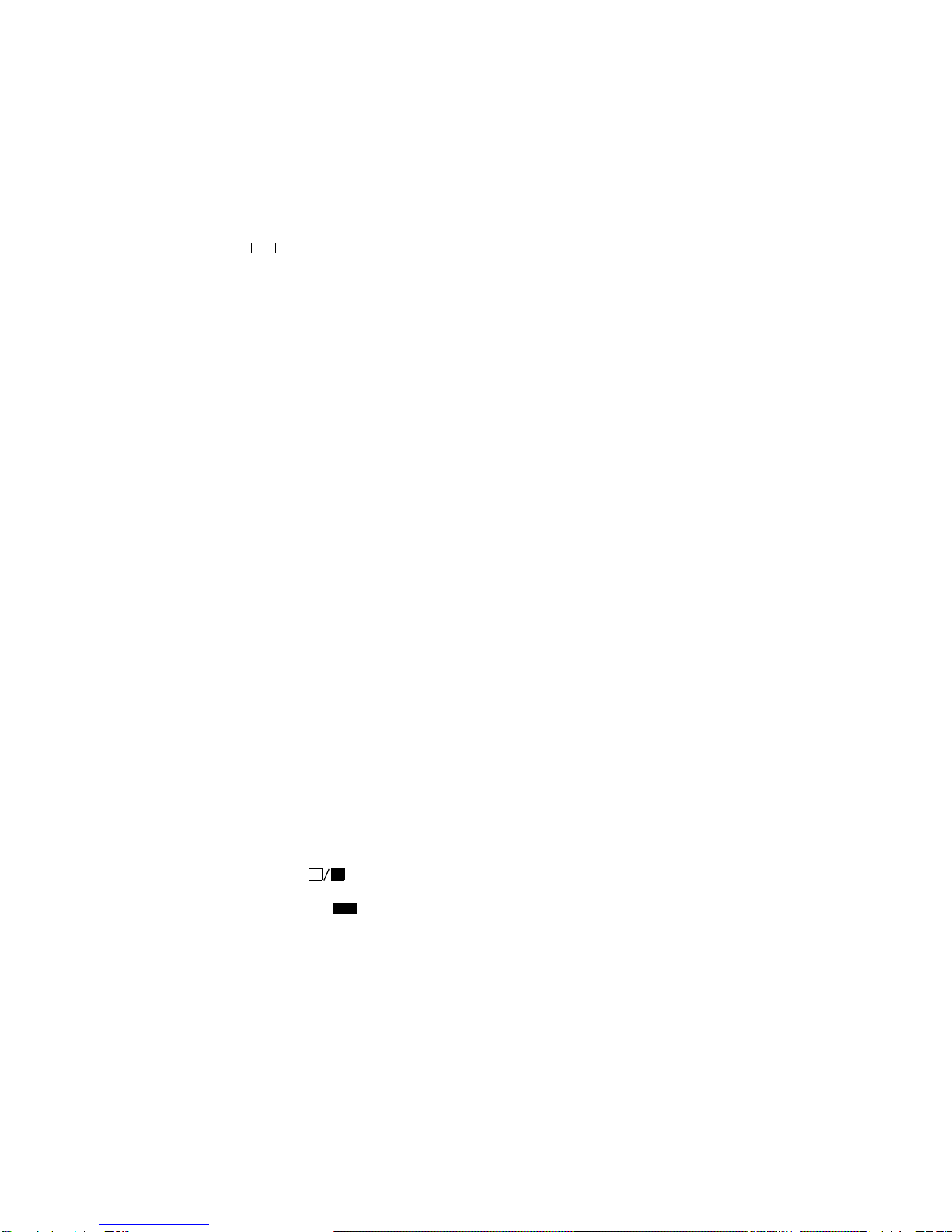7
Basic Chess Instructions
horizontally or vertically, then moves
1 additional square at a right angle
from its first move. At the end of its
move, the knight must land on a
square of a different color than the
one it started from.
The knight can move even if the
squares it moves through are occu-
pied. (It is the only piece that can
“jump” another piece.)
¡#/ (bishop) — can move any
number of squares diagonally, but it
cannot move through a square occu-
pied by another piece.
-#/ ¨(queen) — can move any
number of squares vertically, horizon-
tally, or diagonally. (The queen's
moves are a combination of the
rook's and bishop's moves.) The
queen cannot move through a square
occupied by another piece.
£#/ ¢(king) — can move only 1
square vertically, horizontally, or diag-
onally.
§#/ ¦(pawn) — can move only 1
(or 2) squares directly forward, except
when capturing another piece. It cap-
tures a piece by moving diagonally
forward 1 square, except when cap-
turing en passant. (See “Capturing En
Passant”). When it moves from its
original position, it can move 1 or 2
squares forward. On subsequent
moves, it can only move 1 square.
A pawn can be promoted to a piece of
higher rank. See “Promoting a Pawn”
on Page 8.
GAME RULES
Checkmate — The Object of
the Game
The object of the game is to position
your pieces so your next move would
capture the opponent's king, and your
opponent cannot move, protect the
king, or capture your piece. This is
called checkmate.
Check
Check occurs when a player's piece
directly threatens to capture the op-
ponent's king, but the opponent can
move the king, or another piece, to
escape capture.
Capturing
To capture a piece, you move your
piece into the square occupied by the
piece you are capturing, except when
capturing an opponent's pawn en
passant (see “Capturing En Pas-
sant”). Remove the captured piece
from the board.
Capturing En Passant
A pawn can capture an opponent's
pawn that has just moved 2 squares
from its original position.
Here's an example of an en passant
capture.
1. The white pawn advances from
E4 to E5. The black pawn is still
in its original position (D7).