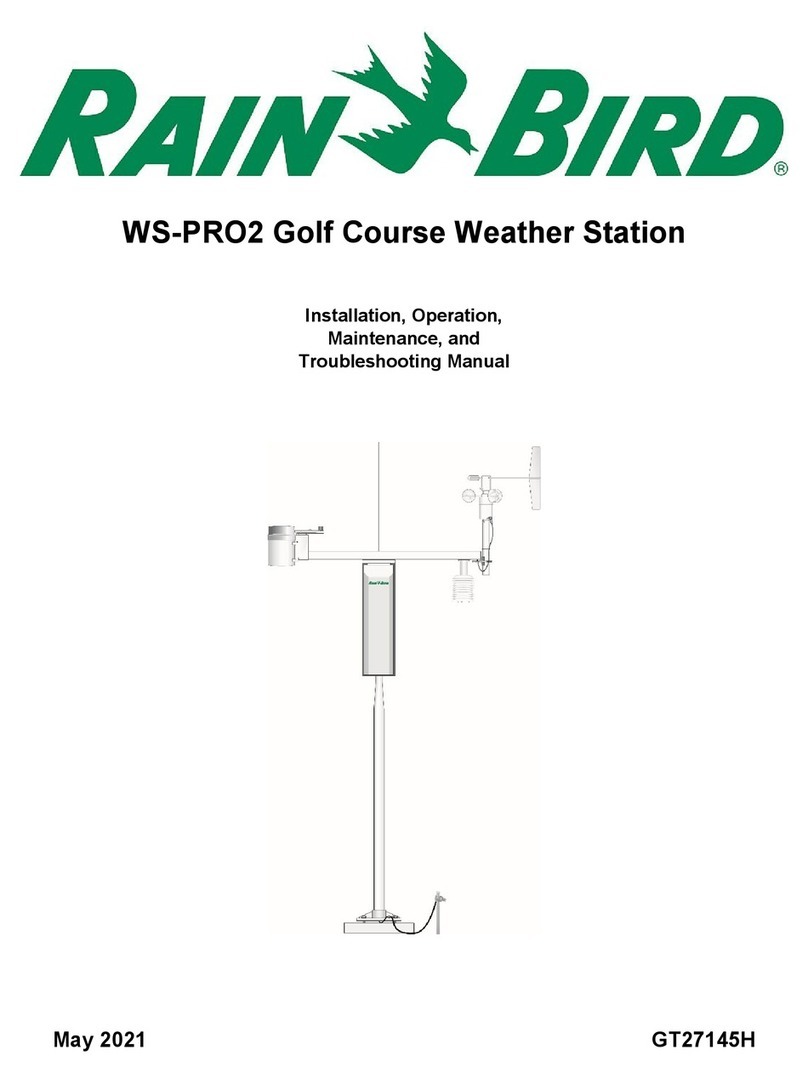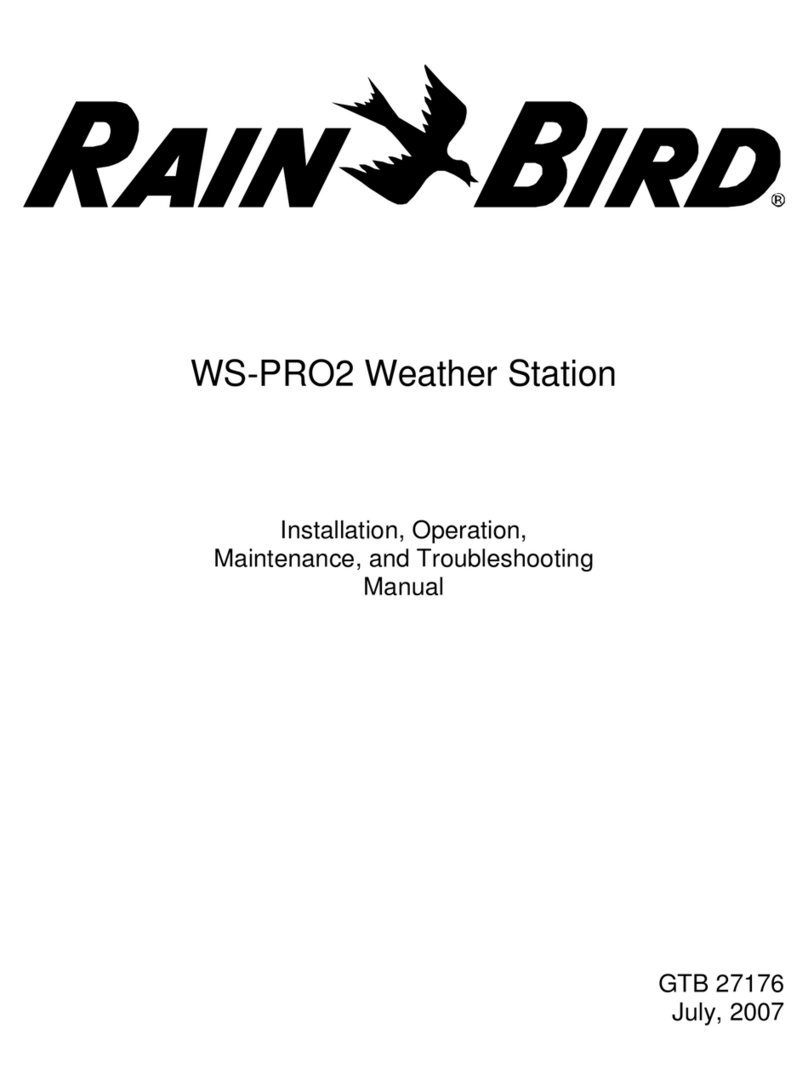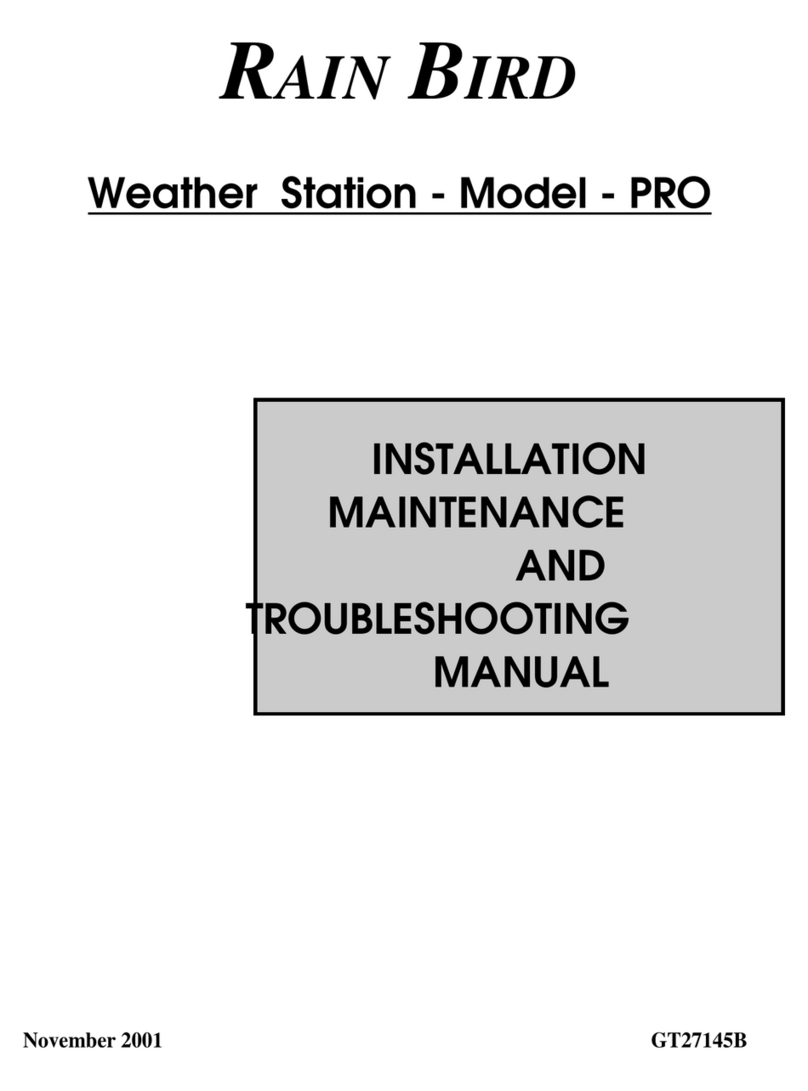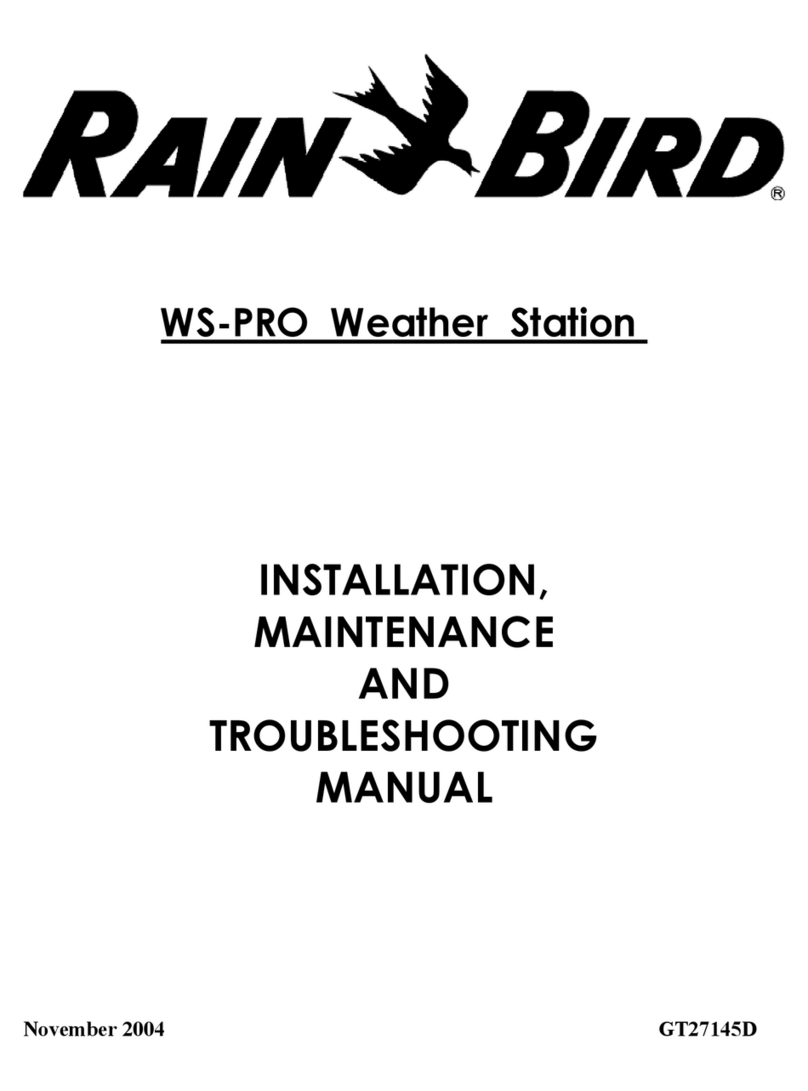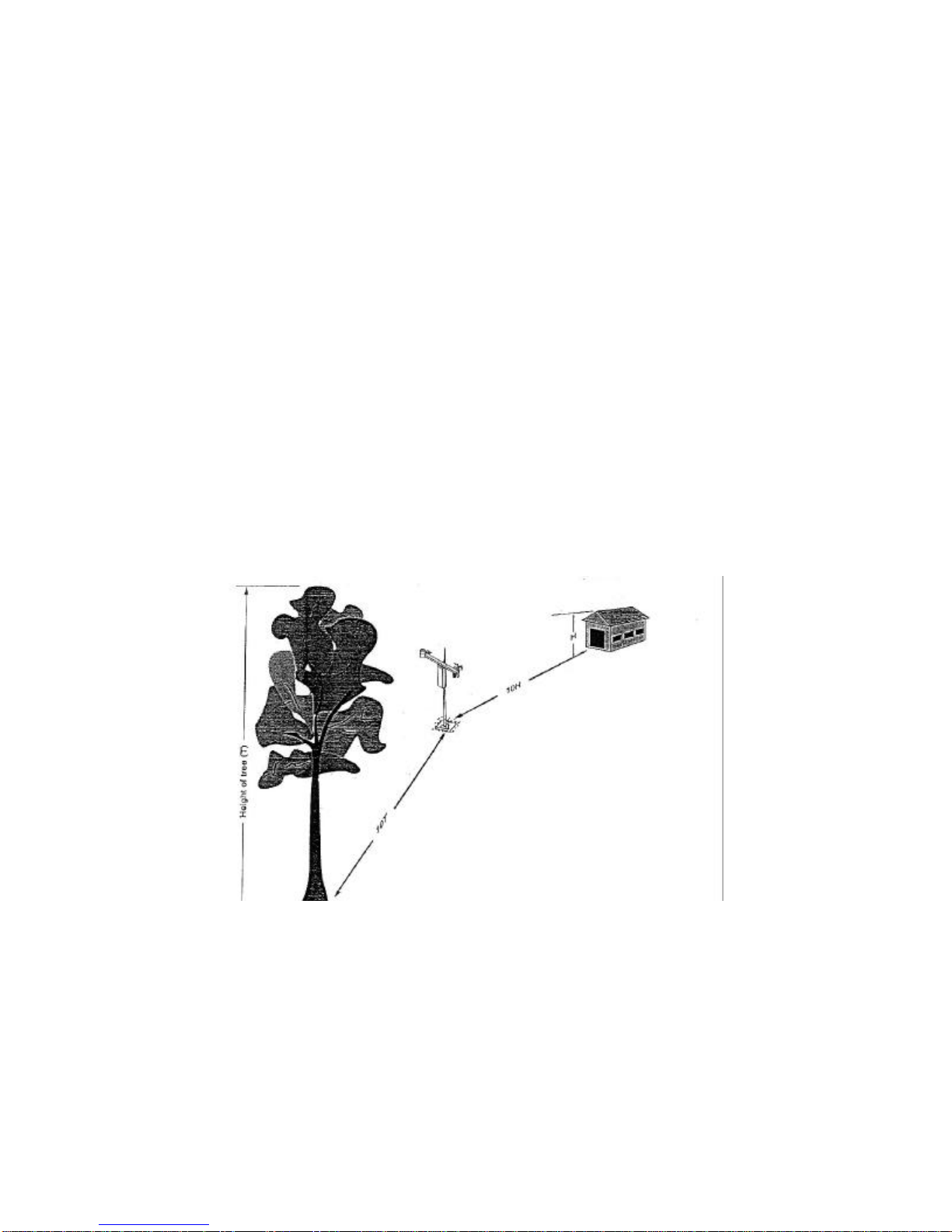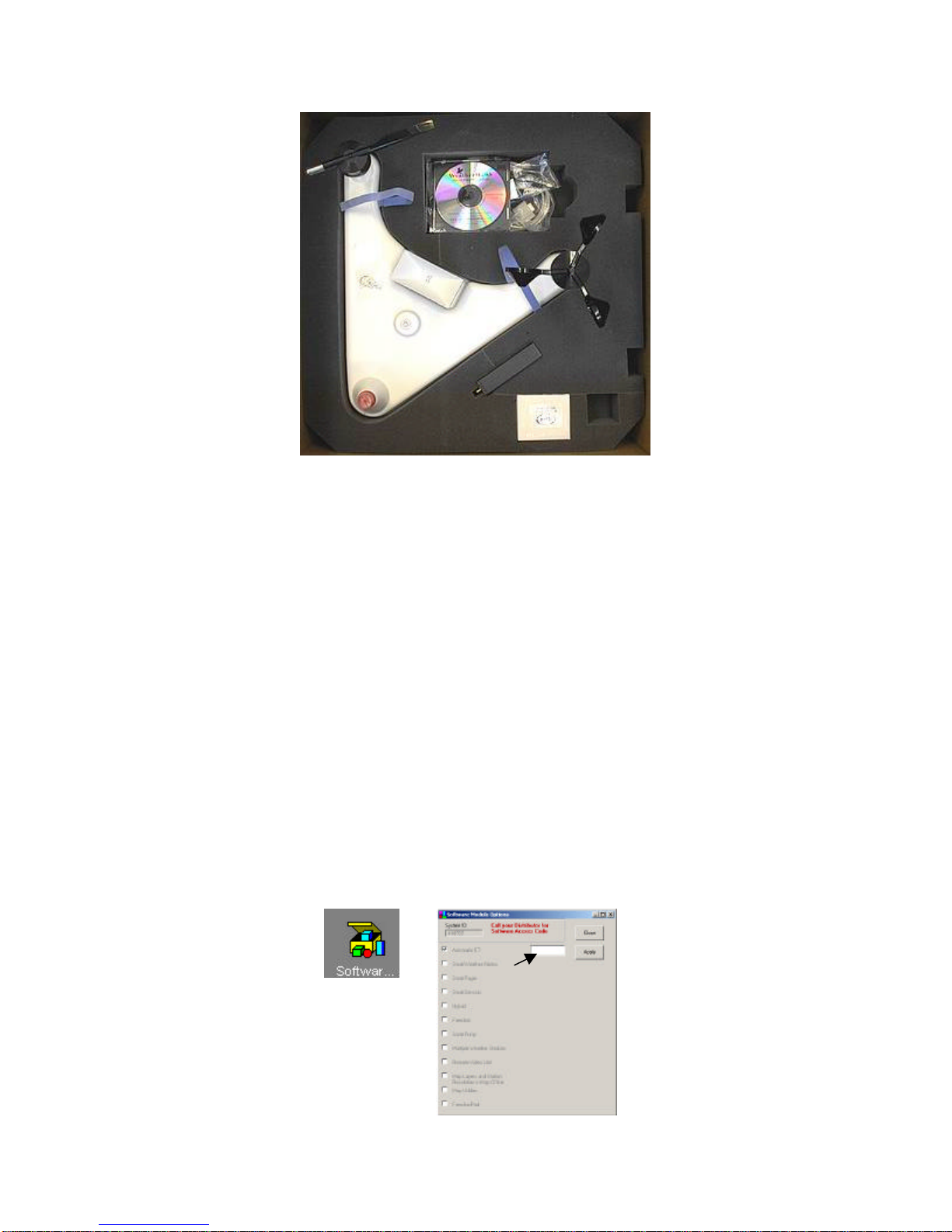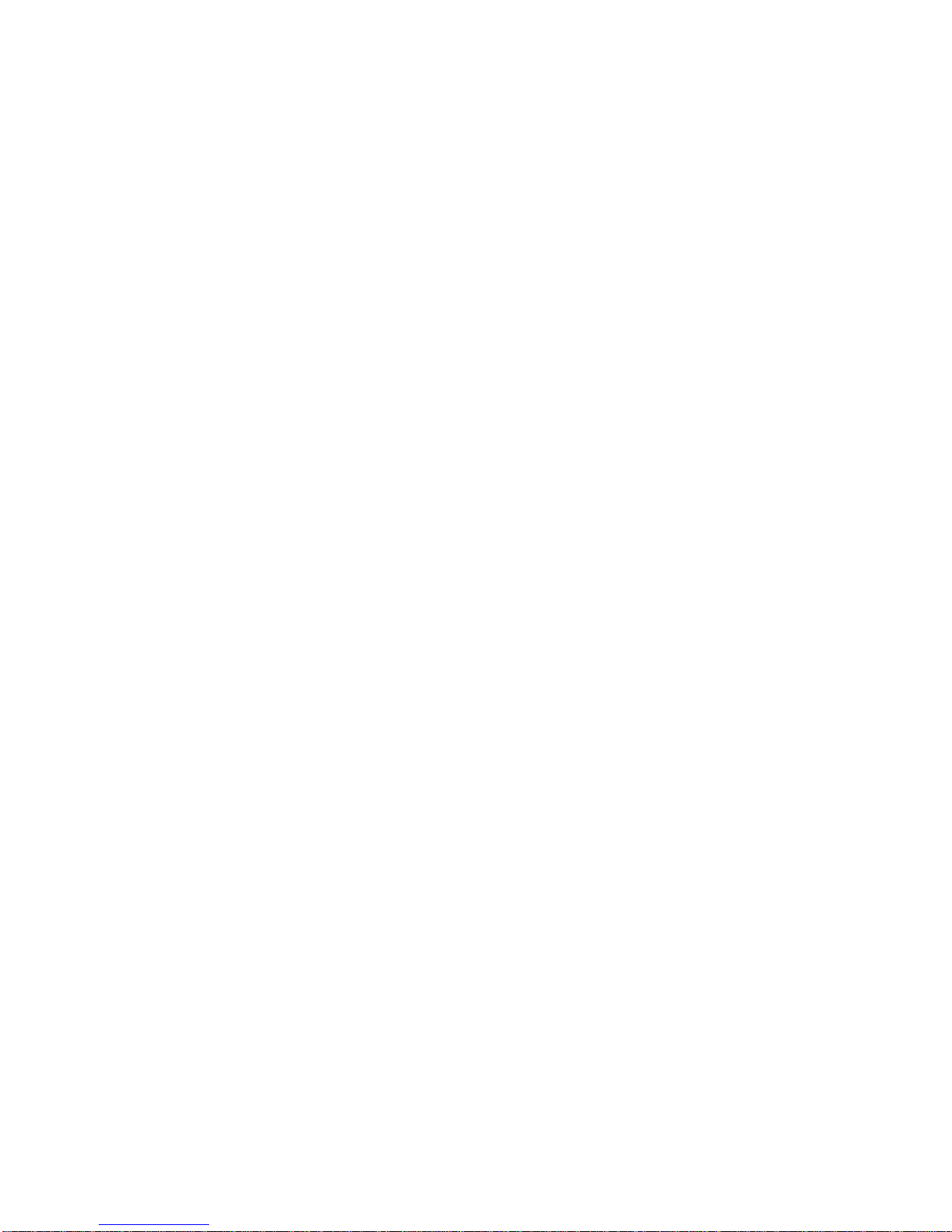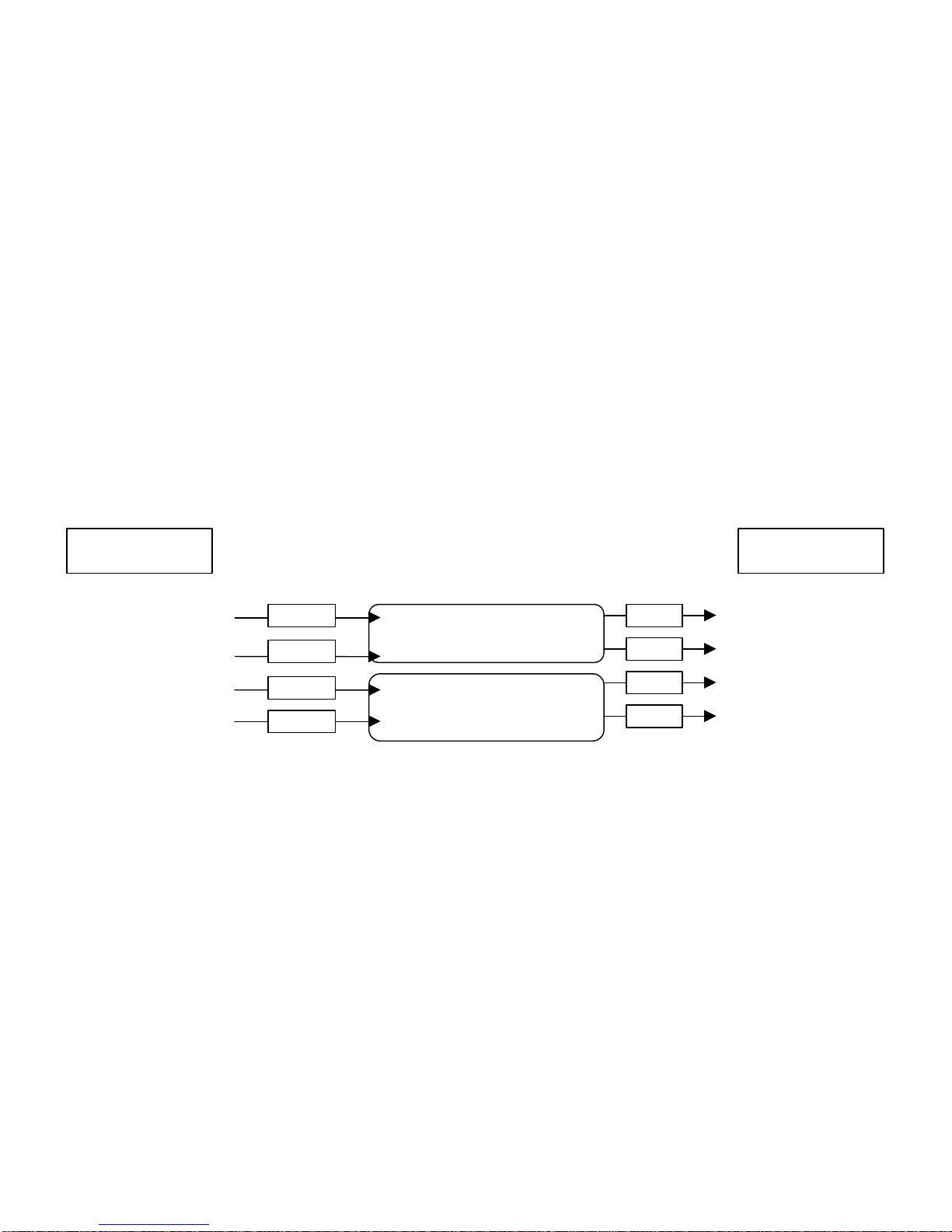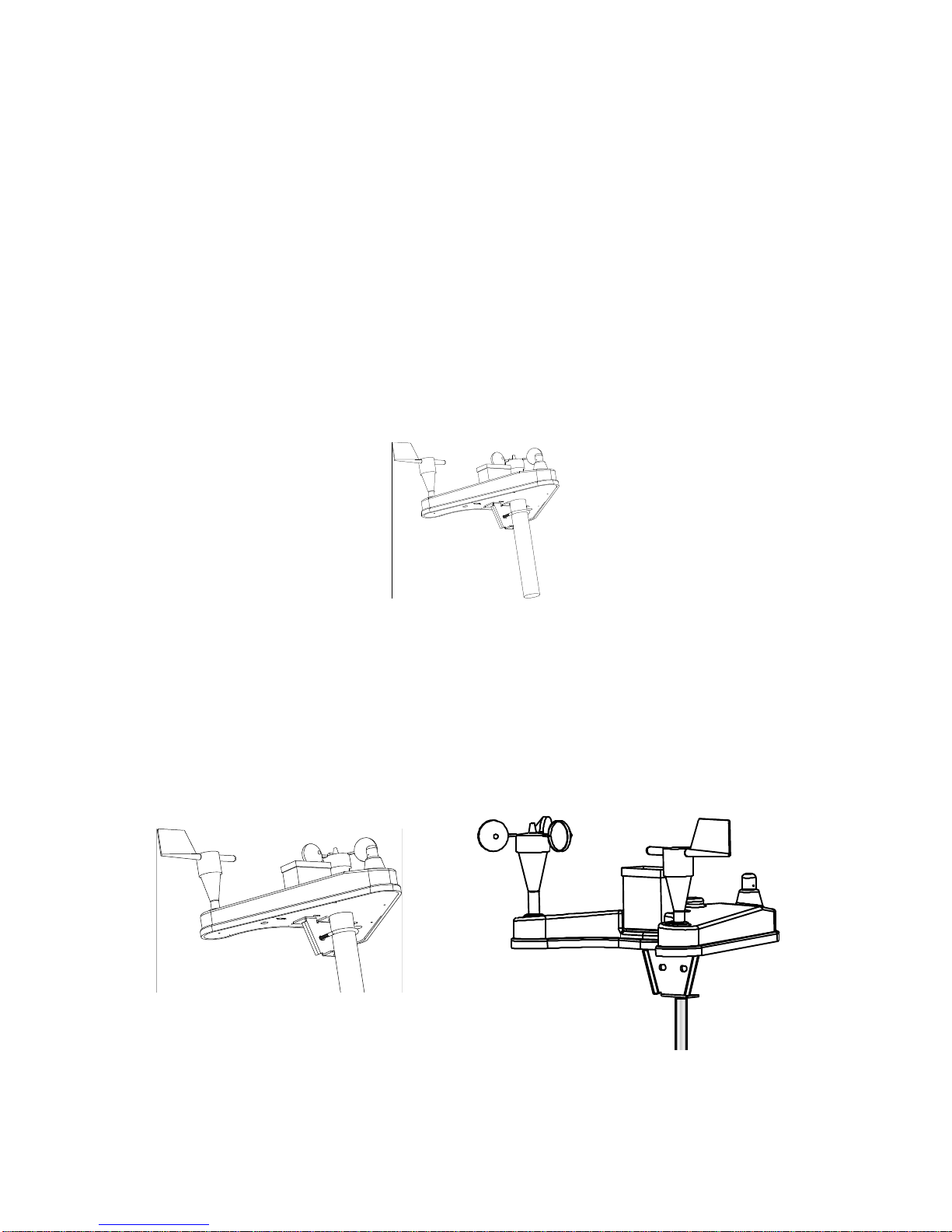WS PRO LT weather station 3
Note: If your weather station will be inside a fence to discourage vandalism, the fence top must be lower
than the wind sensors even if the fence is chain-link.
Grounding
Outdoor cables may be subject to induced currents due to lightning or other environmental factors.
Therefore, proper grounding is imperative to avoid damage to the weather station and/or the Host
computer. Review document D31910 for grounding recommendations.
Wireless Communication Weather Station
Wireless communication weather stations are available for installations within ½ mile / 0.8 km (1/4 mile /
0.4 km for 2.4GHz models) of the central control computer.
This range assumes no obstructionsare in the line-of-sight. Line-of-sight is defined as a straight path
between a transmitting and receiving antenna that is unobstructed by intermediate topography or
obstructions. A clear line-of-sight is required to achieve the optimum transmission range. The affect of
obstructions on the transmission range can vary. Therefore,if obstructions lie within the line-of-sight, you
should test your radio transmissions before permanently installing your weather station .
Wireless weather stations are equipped with spread spectrum radios and include a second spread spectrum
radio that is installed at the central control computer.
To test the radio transmission of your weather station carry the weather station to the site then attempt to
communicate with the central control computer. If obstructions in the line of sight are preventing the
weather station from communicating, try the following:
•Relocate your weather station away from obstructions
•Remove the obstructions
•Mount the computer base station antenna outside of the building by running the antenna cable
through a window or cable run
•Use a higher gain antenna (optional) at the computer site
•Install a higher gain antenna (optional) on the roof of the computer base station building and align
it above the obstructions.
Direct Connect Weather Station
Direct connect weather stations are available for installations that require the weather station be placed
more than a ½ mile line of sight from the central control computer. They can be installed as far as 20,000
feet / 6,096 m (~3.8 miles) from the central control computer.
Computer Requirements
•Cirrus, NimbusII, or StratusII central control system with Automatic ET and Multiple Weather
Stations modules. Modules are optional with NimbusII and StratusII central control systems.
Note: The Multiple Weather Stations module is only required if multiple weather stations will be
connected to one central control system.
•Windows 98/2000 or XP Operating System
•Available COM Port