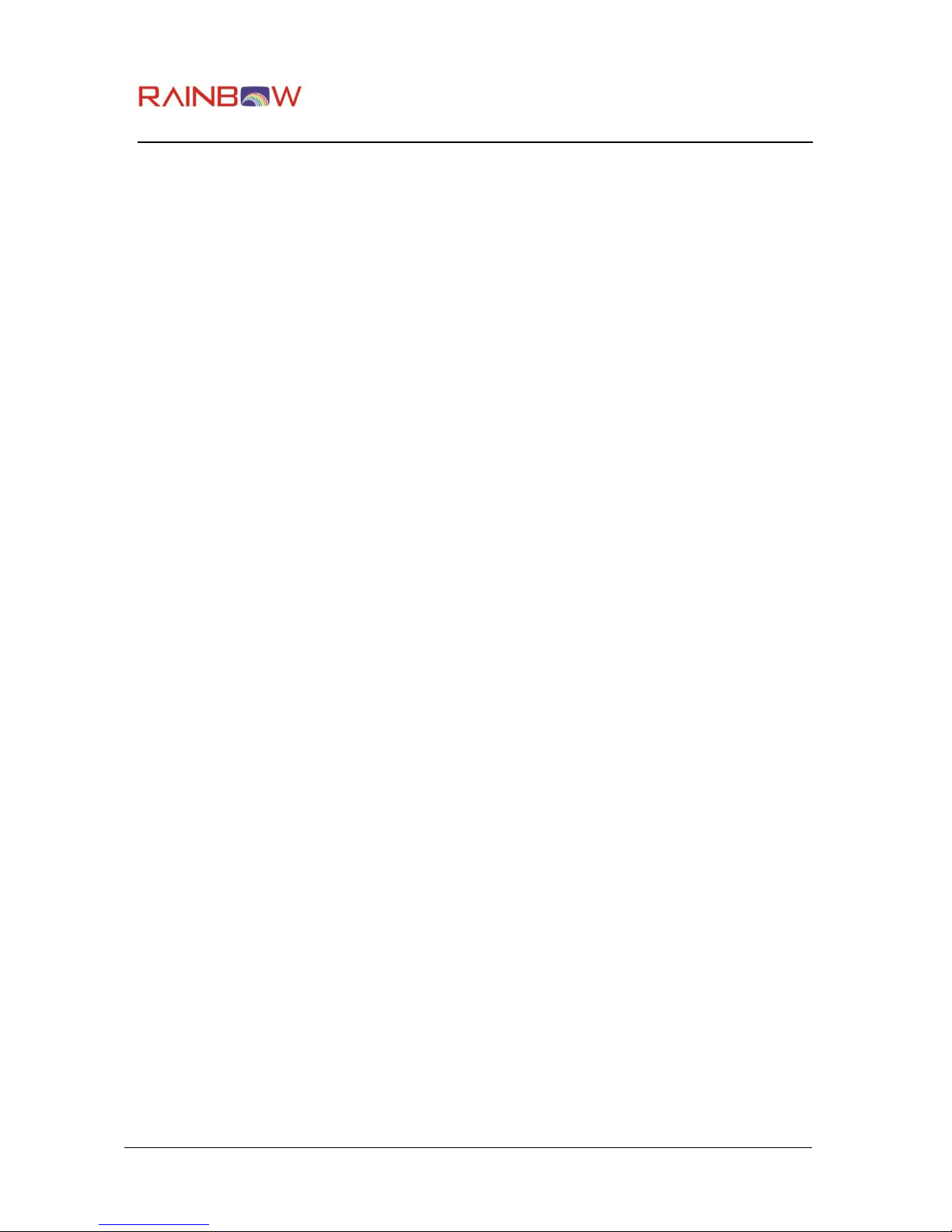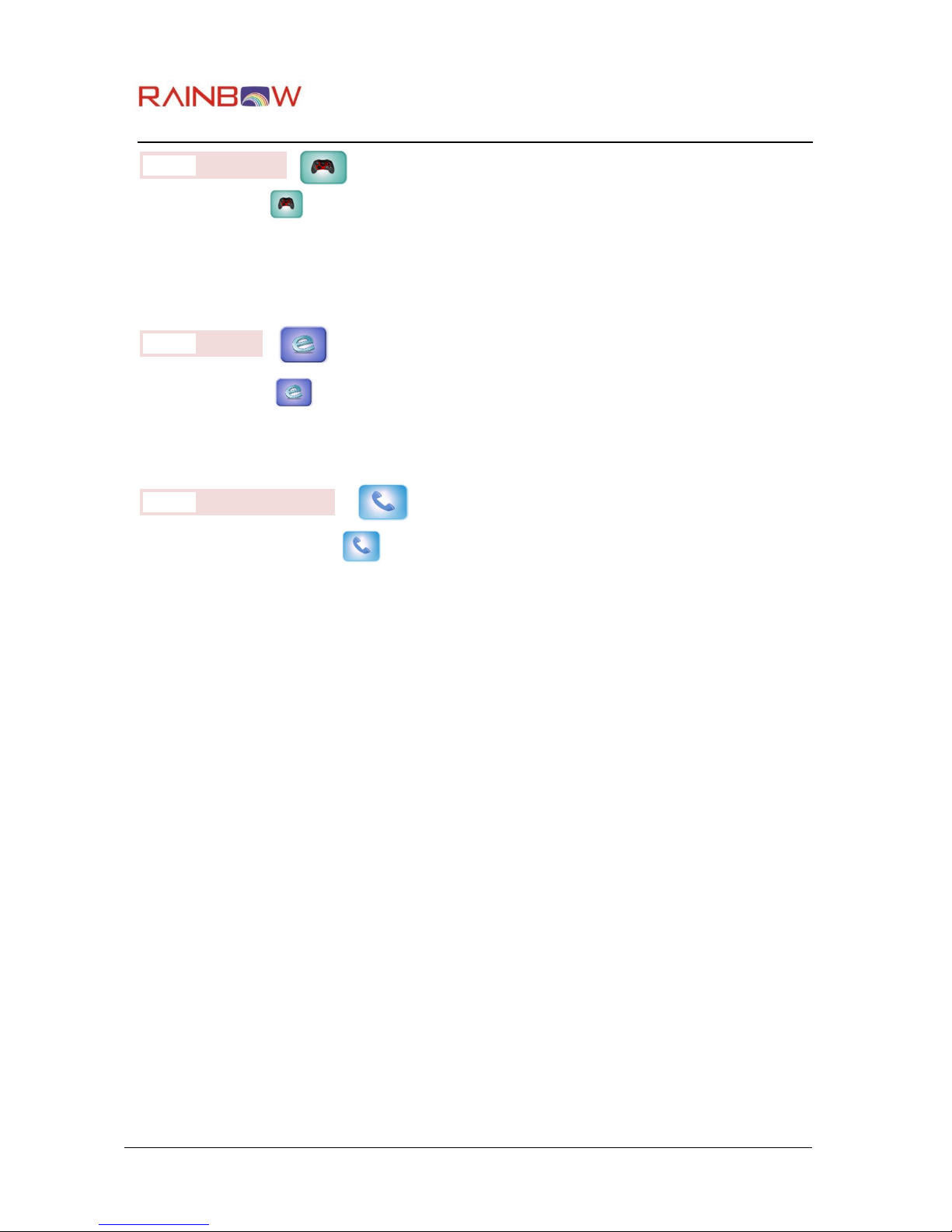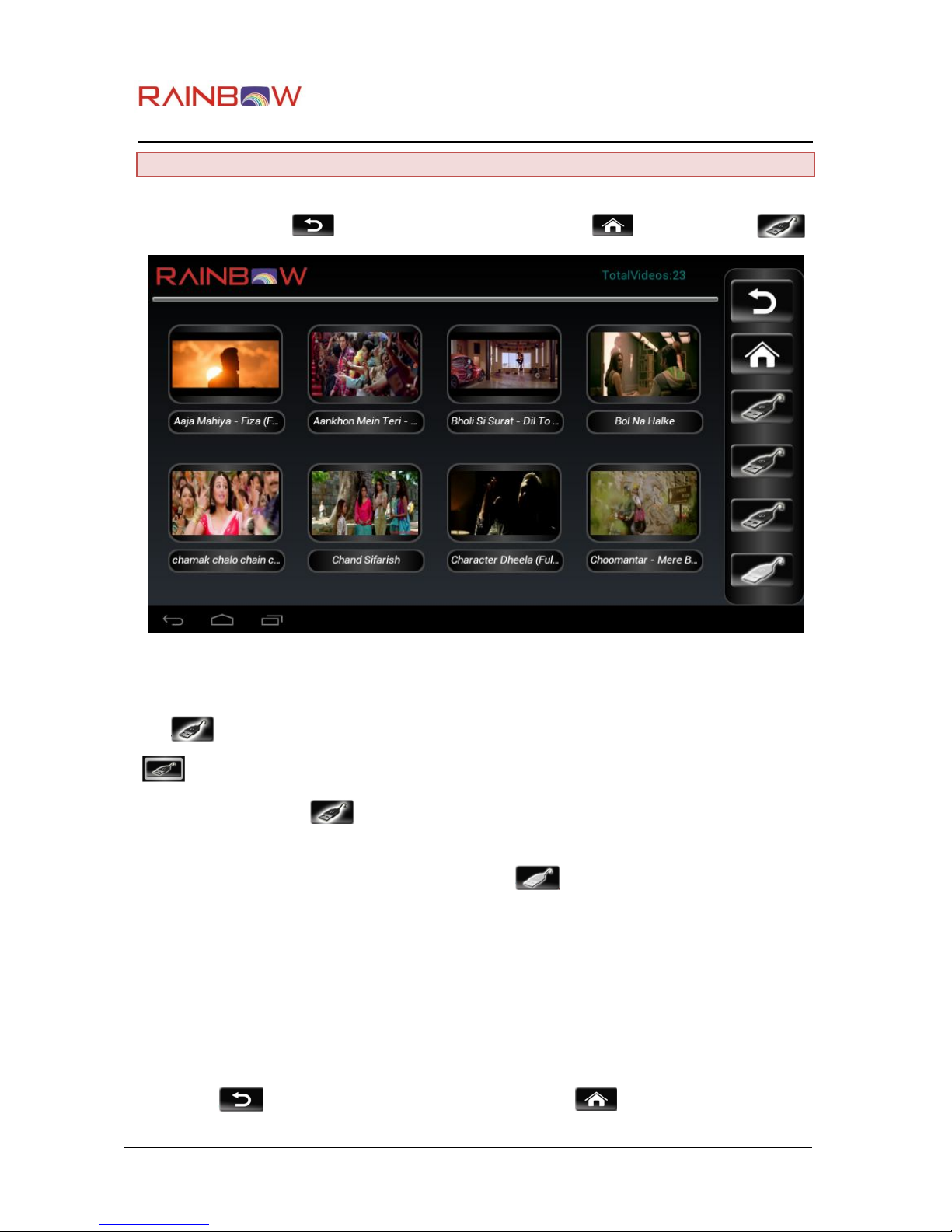mBOX User Manual Page 6 of 19
Rainbow Media Solutions
Most operations on mBOX client screens are intuitive. Uses should be able to navigate through most
operations and functions easily without help of this manual. Some of the components and operations are
described in following sectionsin brief….
Power button
Press power button for long time to power ON mBOX client screen. When powering ON the screen
will look like this.
oAfter successful power ON mBOX home screen will be displayed and the screen will look
like this.
oTo power OFF the client device, press and hold power button till the screen becomes
blank and looks like this.
Press power button momentarily (for small time) to bring device in power DOWN mode
from active mode and to and to active mode from power DOWN mode. This
button toggles the device between active and power saving modes when held pressed
momentarily (for small time).
oIn power DOWN mode screen will be black. In active mode the device will show mBOX
HOME screenas in Figure 1 and Figure 2.
oPower DOWN modeis different from power OFF mode. But screen is blank in both cases.
To come out of Power OFF mode, power button needs to be pressed for long time. To
come out of power DOWN mode, power button needs to be pressed only momentarily
(for small time).