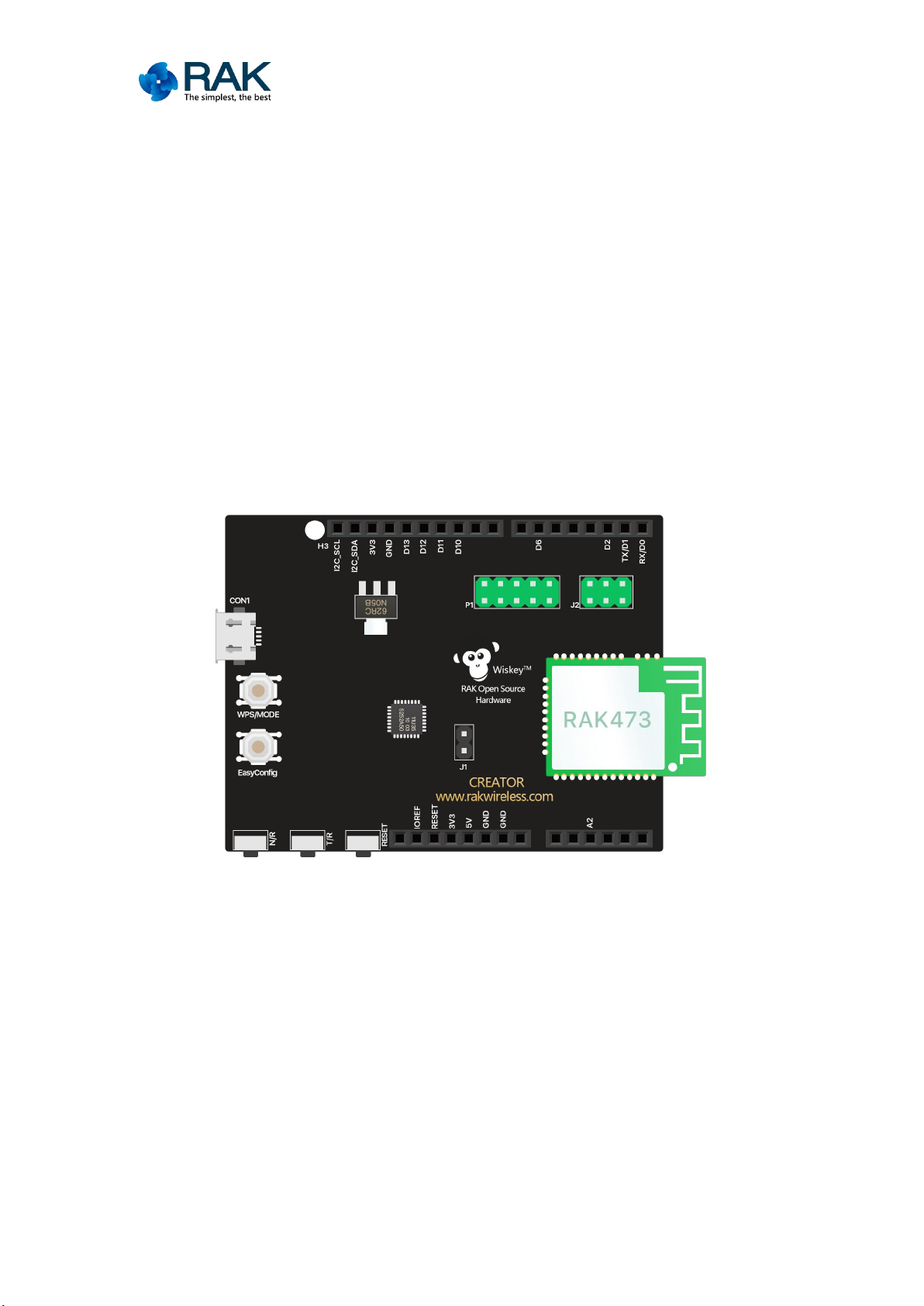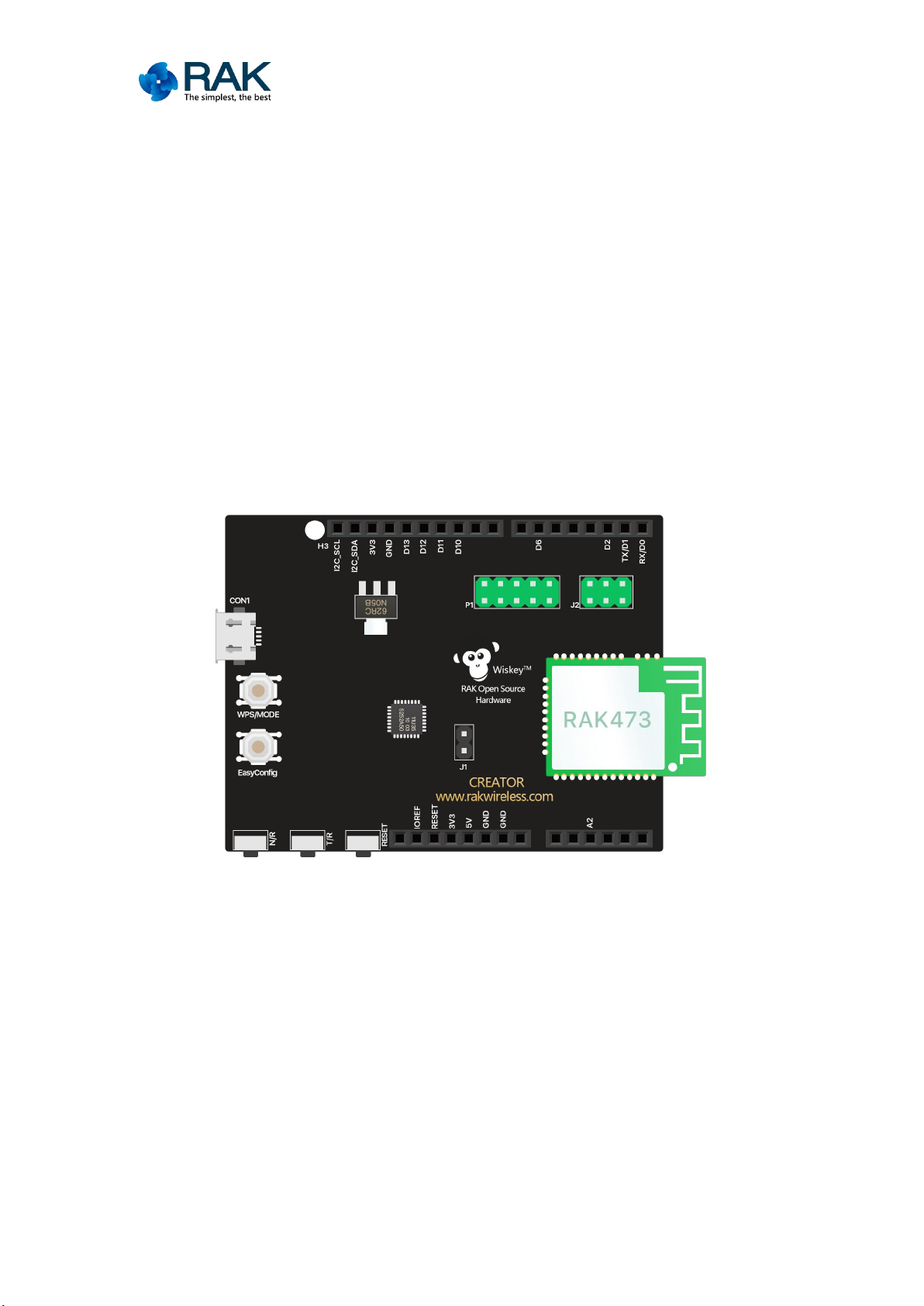
Development Environment for MAC OS
CREATOR pro Development Environment for MAC OS
1. Required Materials
2. Introduction
CREATOR pro is a programmable platform for developing all kind of IoT
applications. CREATOR pro is equipped with various peripheral interfaces, including
Wi-Fi, GPIO, I2C, UART, PWM and ADC. With these interfaces, CREATOR pro can
connect with electronic components such as LED, switches, manometer, hygrometer,
PM2.5 dust sensors and etc. The collected data can be uploaded via Wi-Fi, and be
utilized by applications on mobile devices to realize IoT implementation.
CREATOR pro and Arduino Uno have similar size, and the pins on CREATOR pro
are compatible with Arduino Uno. CREATOR pro uses micro USB connector to supply
power, which is common in many smart devices. CREATOR pro currently supports
Windows XP/7/8/8.1/10 32 and 64 bits and MAC OS operating systems. In this
example, please use Arduino IDE with version 1.6.7 or later.
If you are using a Windows system, please refer to the CREATOR pro Development environment
documentation to start your development.