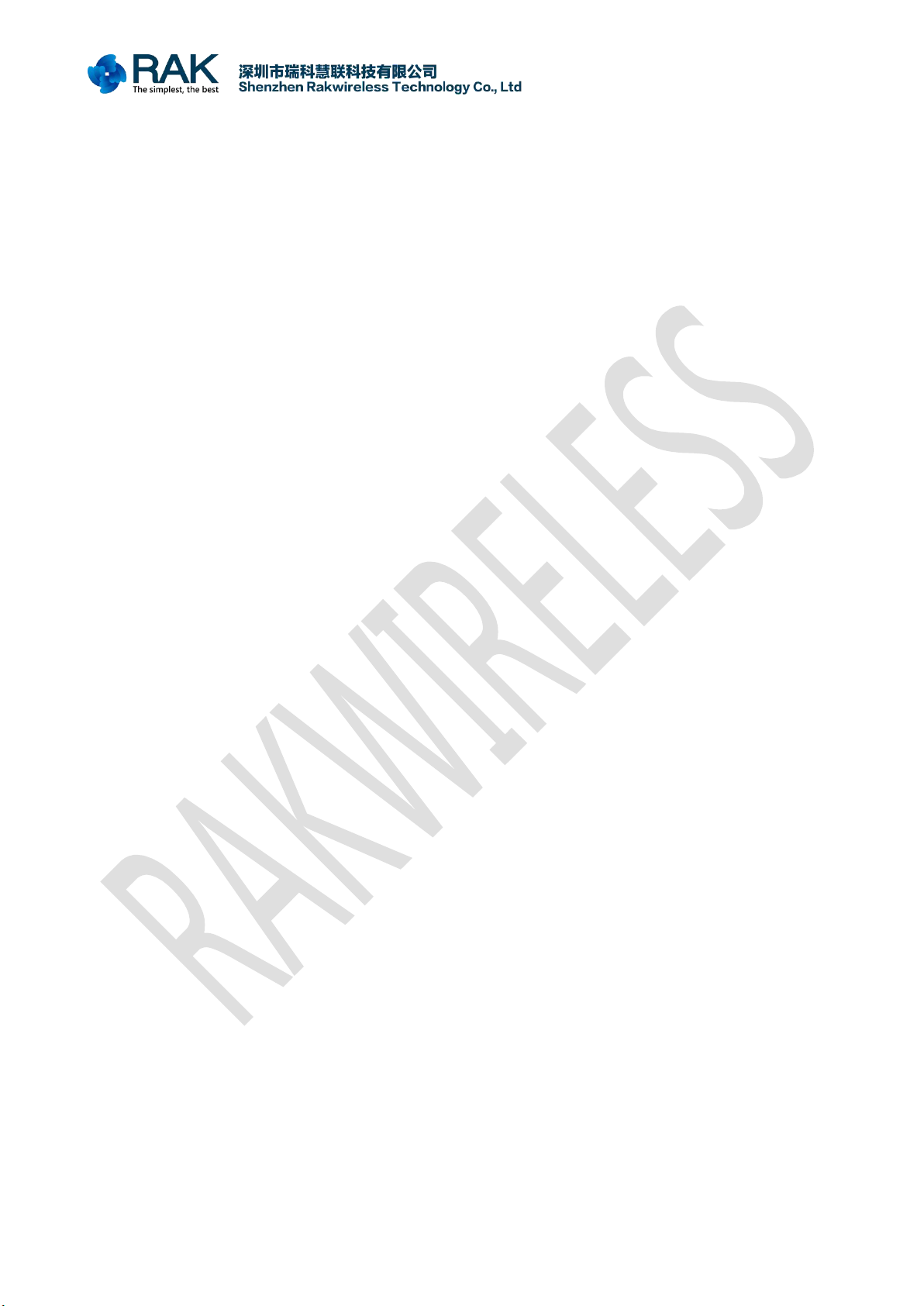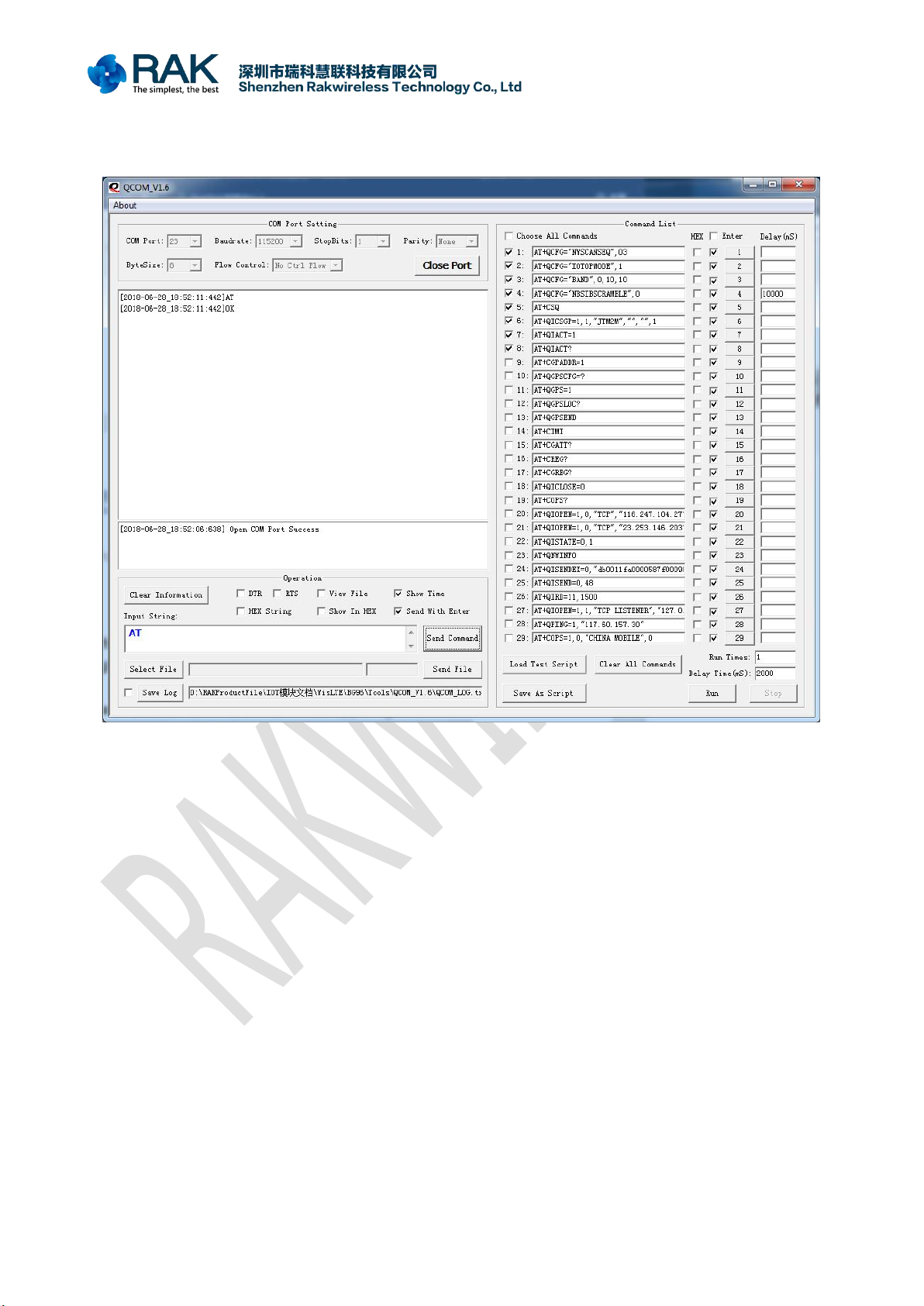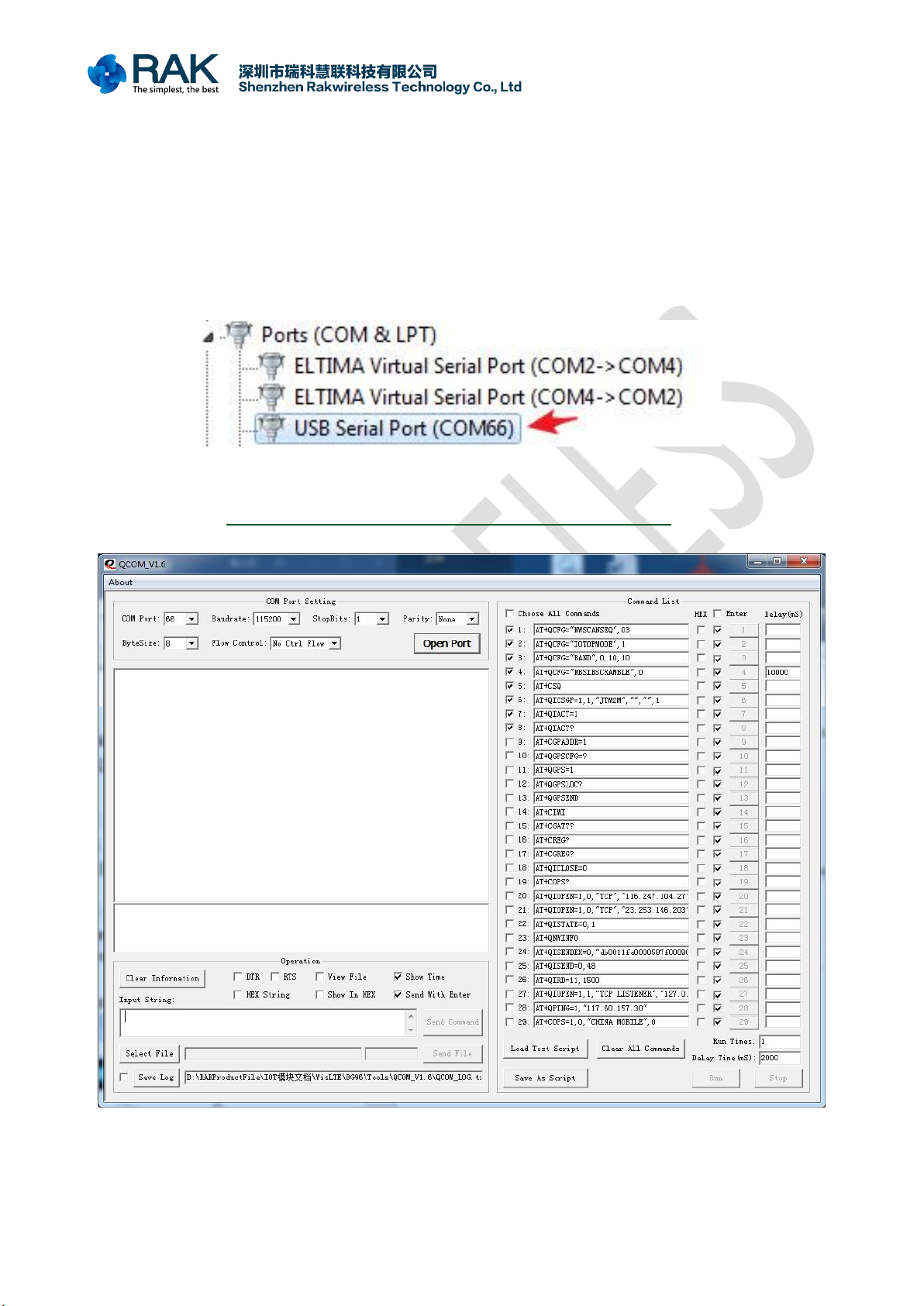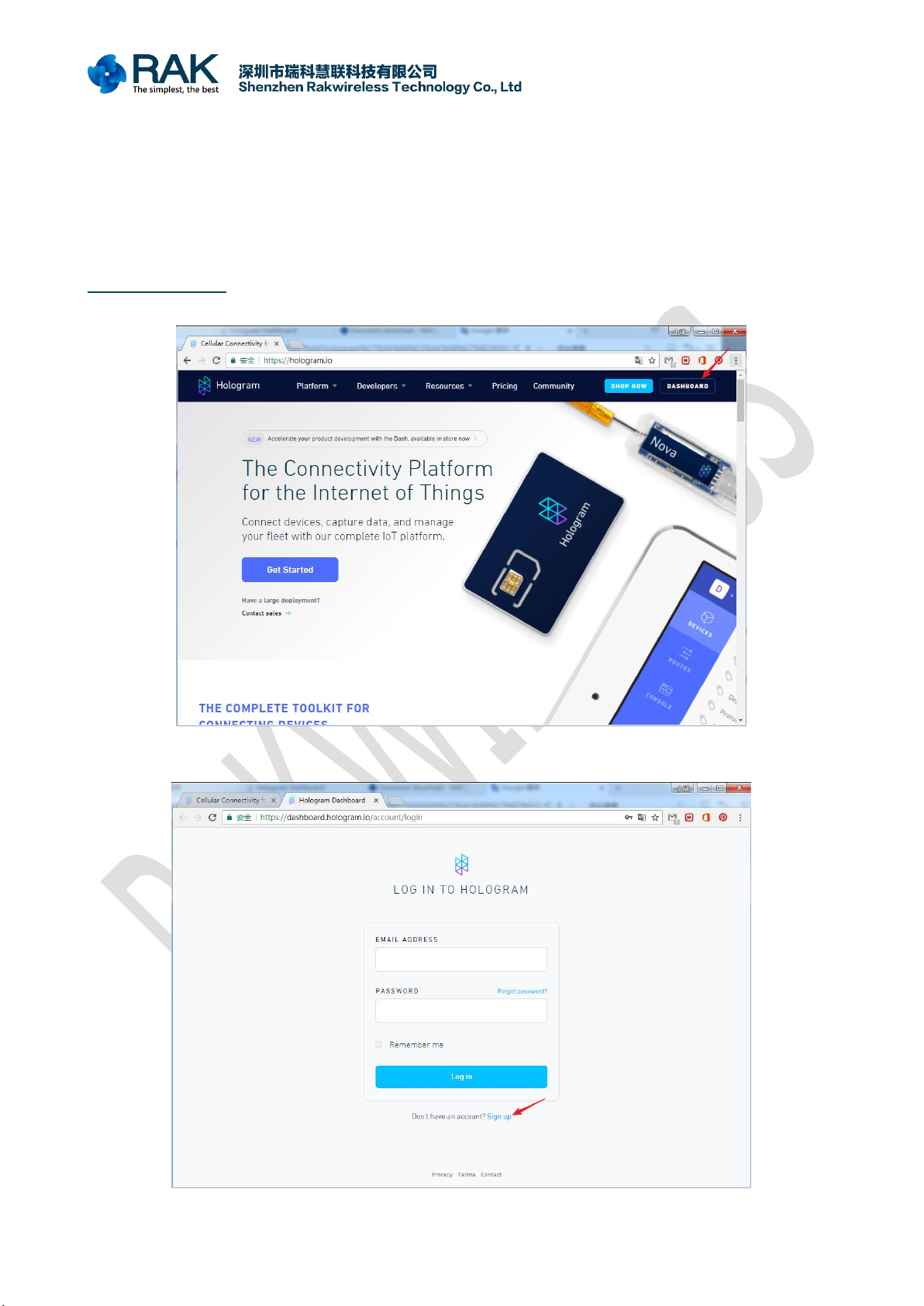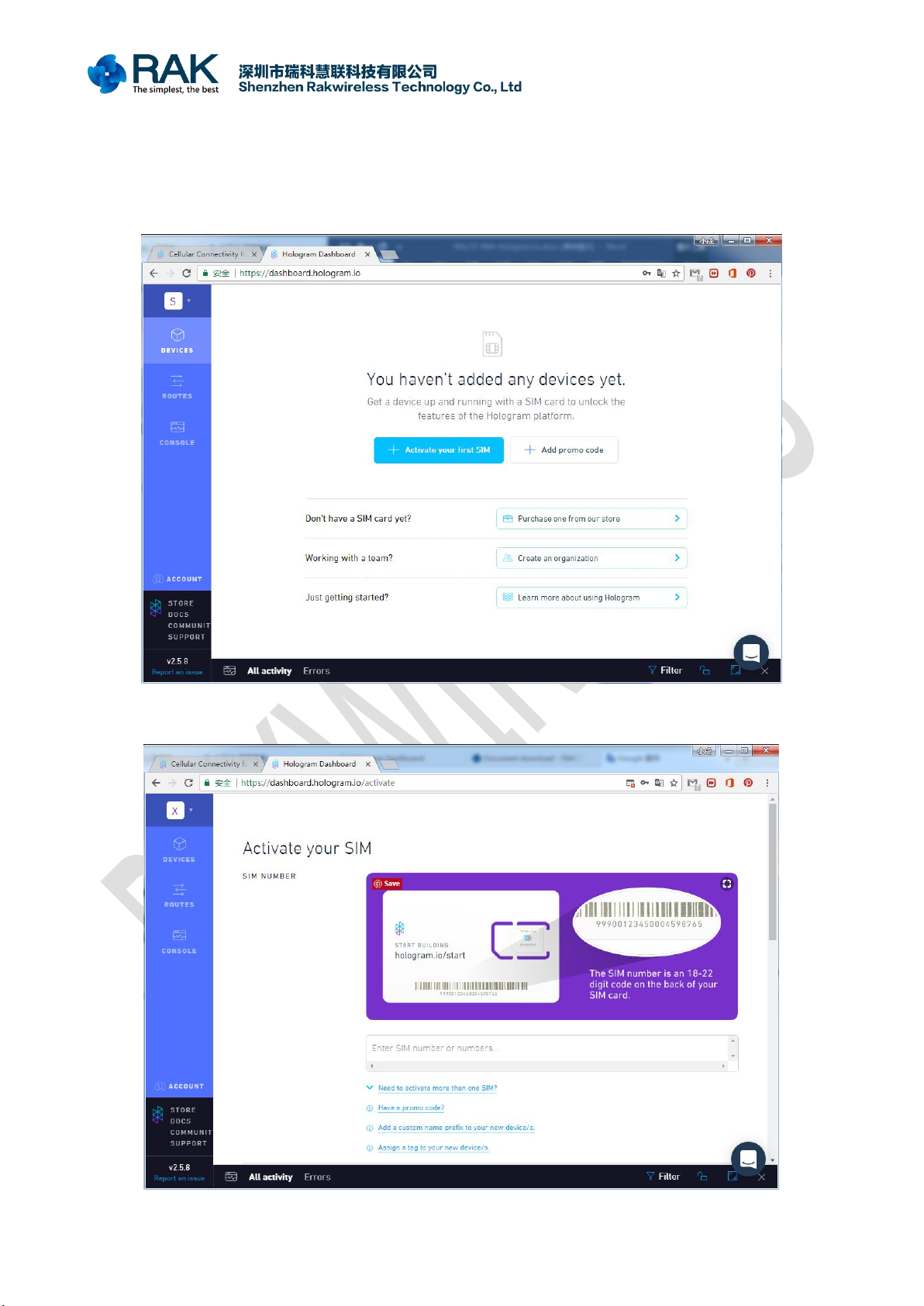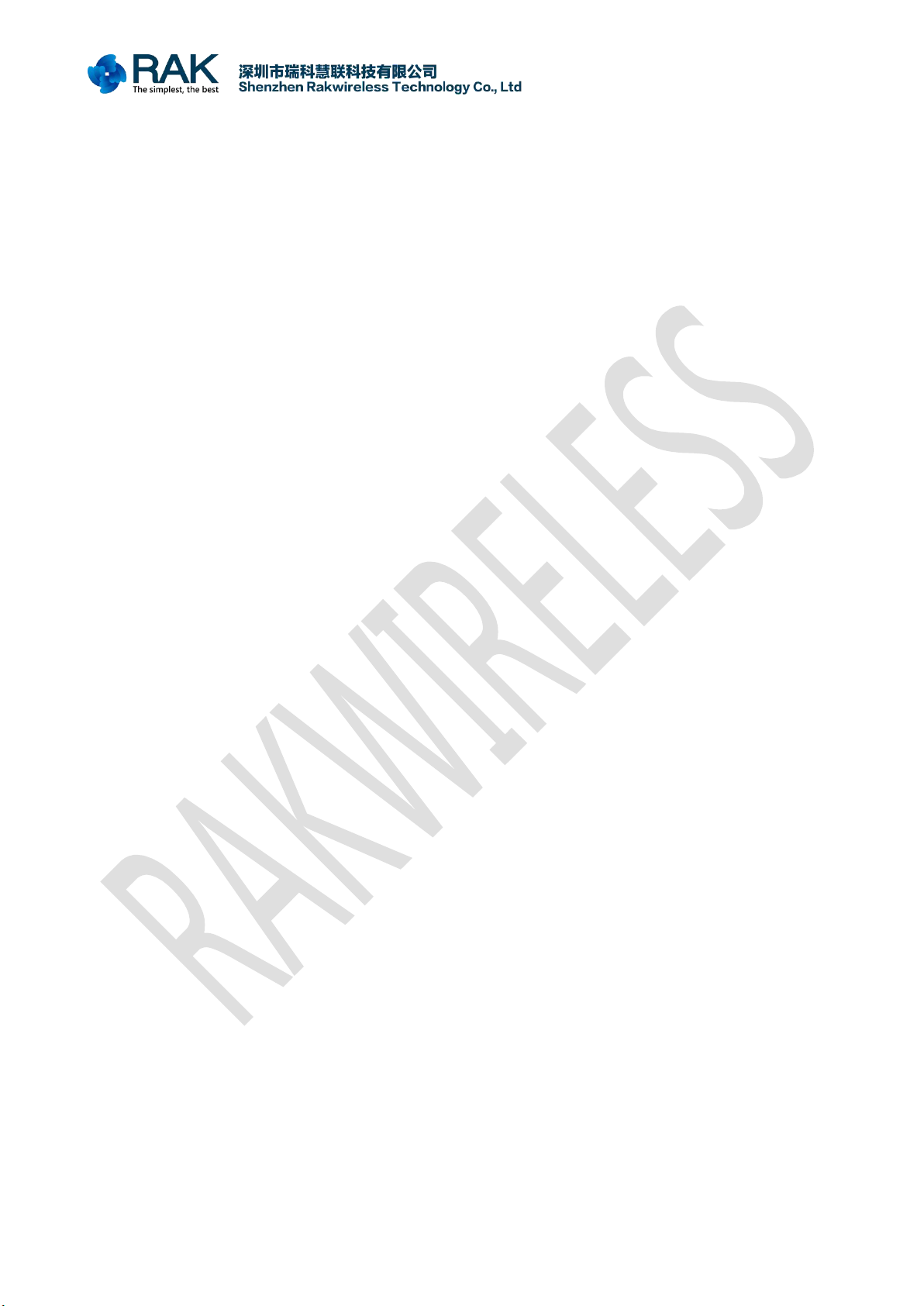
RAK8213 With Mini PCIe EVB
Copyright © Shenzhen Rakwireless Technology Co., Ltd
Contents
1. Required materials(hardware,tools)......................................................................................................................... 3
2. Introduction.............................................................................................................................................................. 4
3. Use USB Control RAK8213.................................................................................................................................... 5
4. Use UART Control RAK8213................................................................................................................................. 7
5. Use Hologram SIM Card to Connect Network........................................................................................................ 9
5.1 Register Hologram......................................................................................................................................... 9
5.2 Activate SIM card........................................................................................................................................ 10
5.3 Send Data..................................................................................................................................................... 12
5.4 Receive Data................................................................................................................................................ 14
6. Contact information................................................................................................................................................16
7. Change Note........................................................................................................................................................... 17