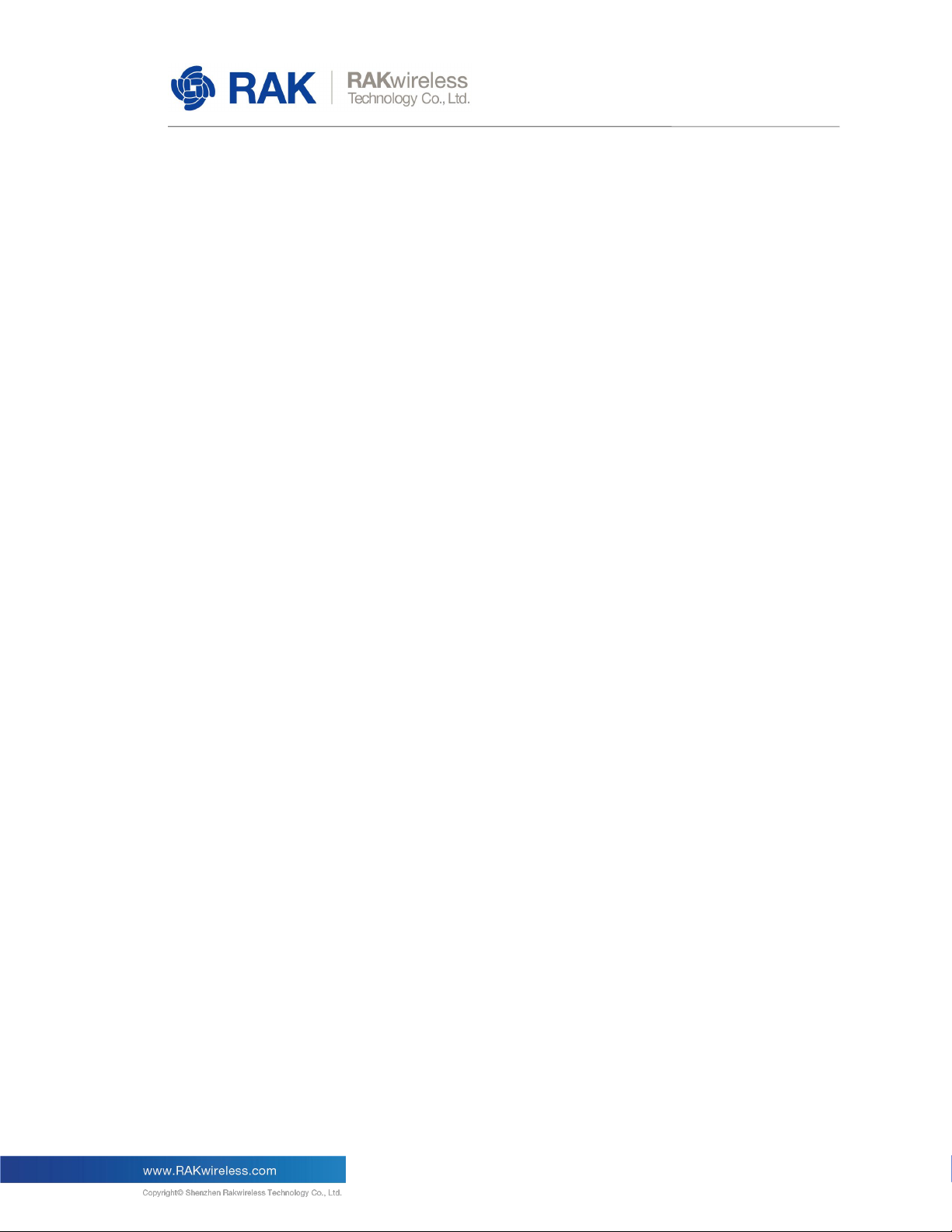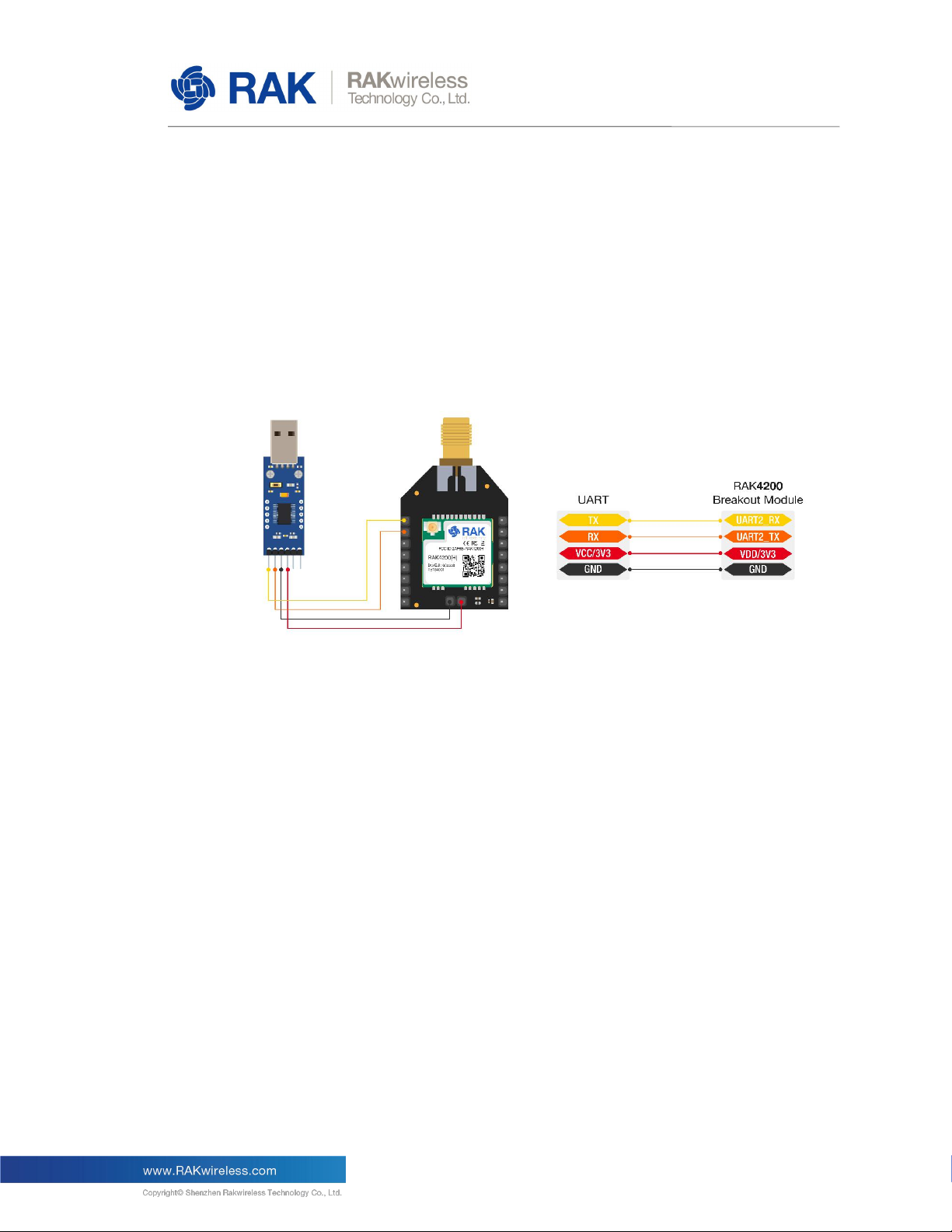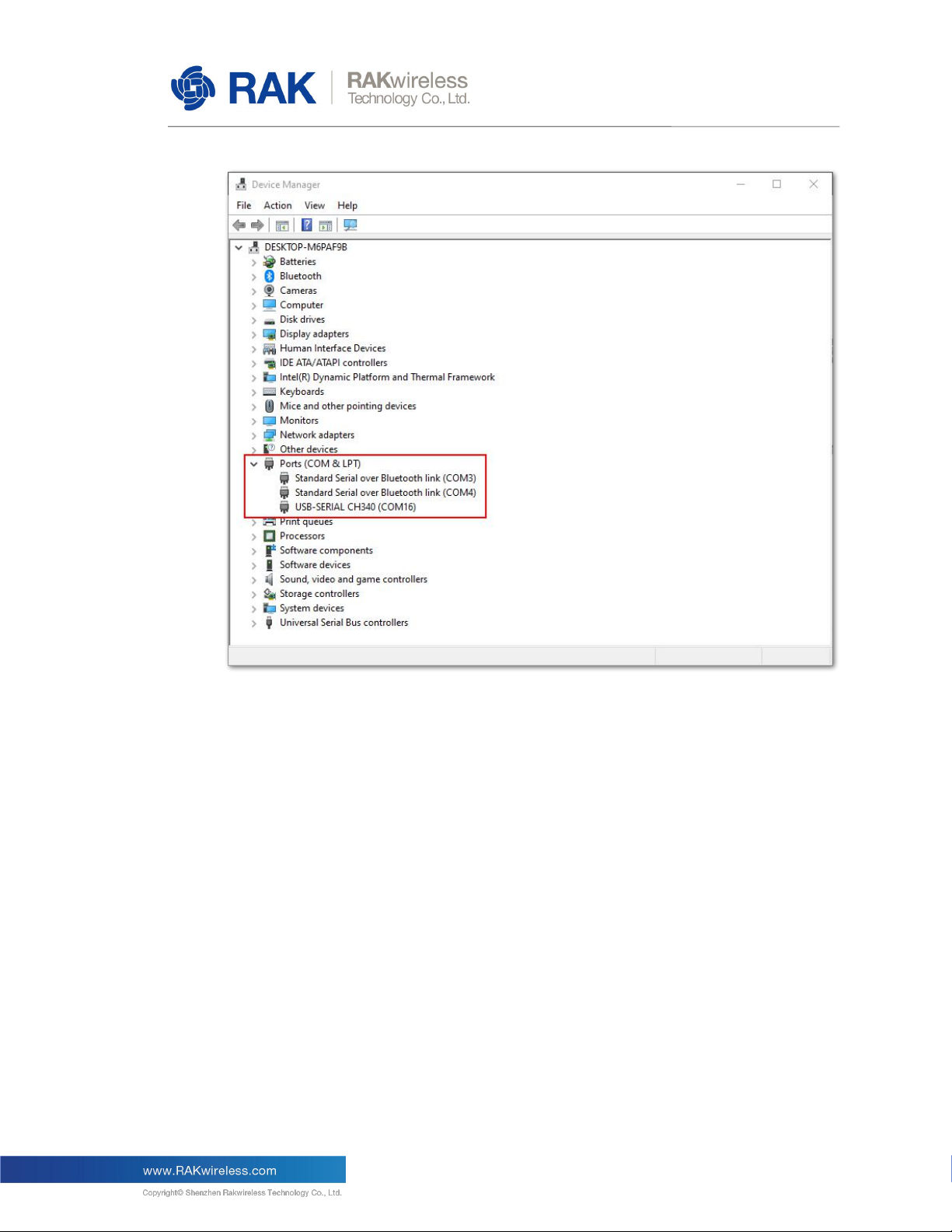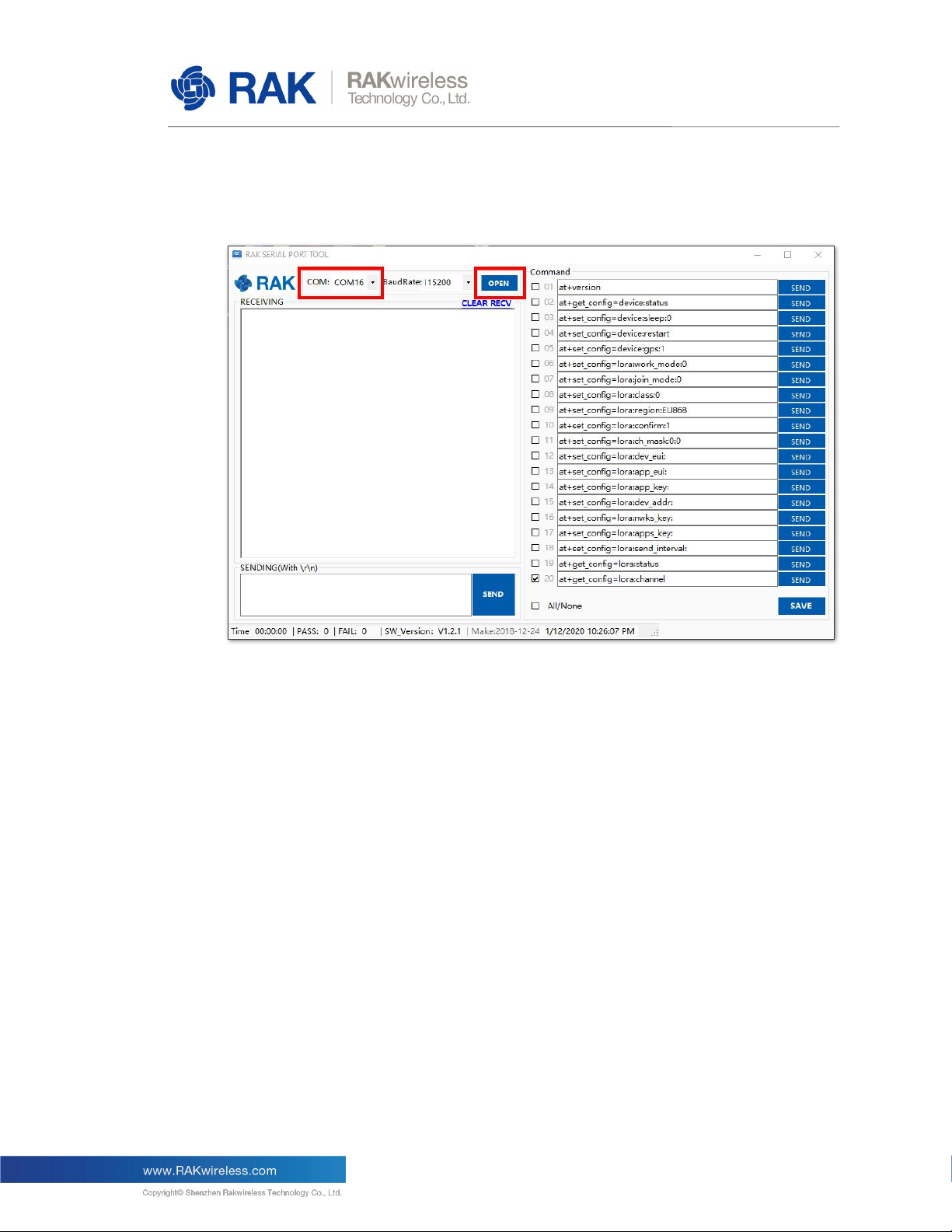1Product Overview
1.1 Product Background
RAK4200 Breakout Module is specifically designed to allow easy excess to the pins on
the module in order to simplify development and testing. The breakout board utilized is
of an Xbee form factor and its main purpose is to allow the RAK4200 stamp module form
factor pinout to be transferred to 2.54mm headers.
The module itself has the RAK4200 at its core, integrating an STM32L071 MCU and a
SX1276 LoRa® chip. It has Ultra-Low Power Consumption of 1.5uA in sleep mode, high
LoRa® max output power (19dBm) in work mode.
The module complies with LoRaWAN® 1.0.2 protocols. It also supports Lora® Point to
Point communication.
The RF communication capabilities of the module make it suitable for a variety of
applications in the IoT field such as home automation, sensor networks, building
automation, personal area networks applications (health/fitness sensors and monitors,
etc.).
Figure 1 | RAK4200 LPWAN Breakout Module
1.2 Product Background
LPWAN module for Smart City, Smart Agriculture, Smart Industry
I/O ports: UART/I2C/GPIO
Temperature range: -40°C to +85°C
Frequency range: 863–870MHz (EU) / 902–928MHz (US), ISM and SRD systems
Low-Power Wireless Systems with 7.8kHz to 500KHz Bandwidth
Core: ARM 32-bit Cortex - M0+ with MPU
Up to 128KB flash memory with ECC
20KB RAM