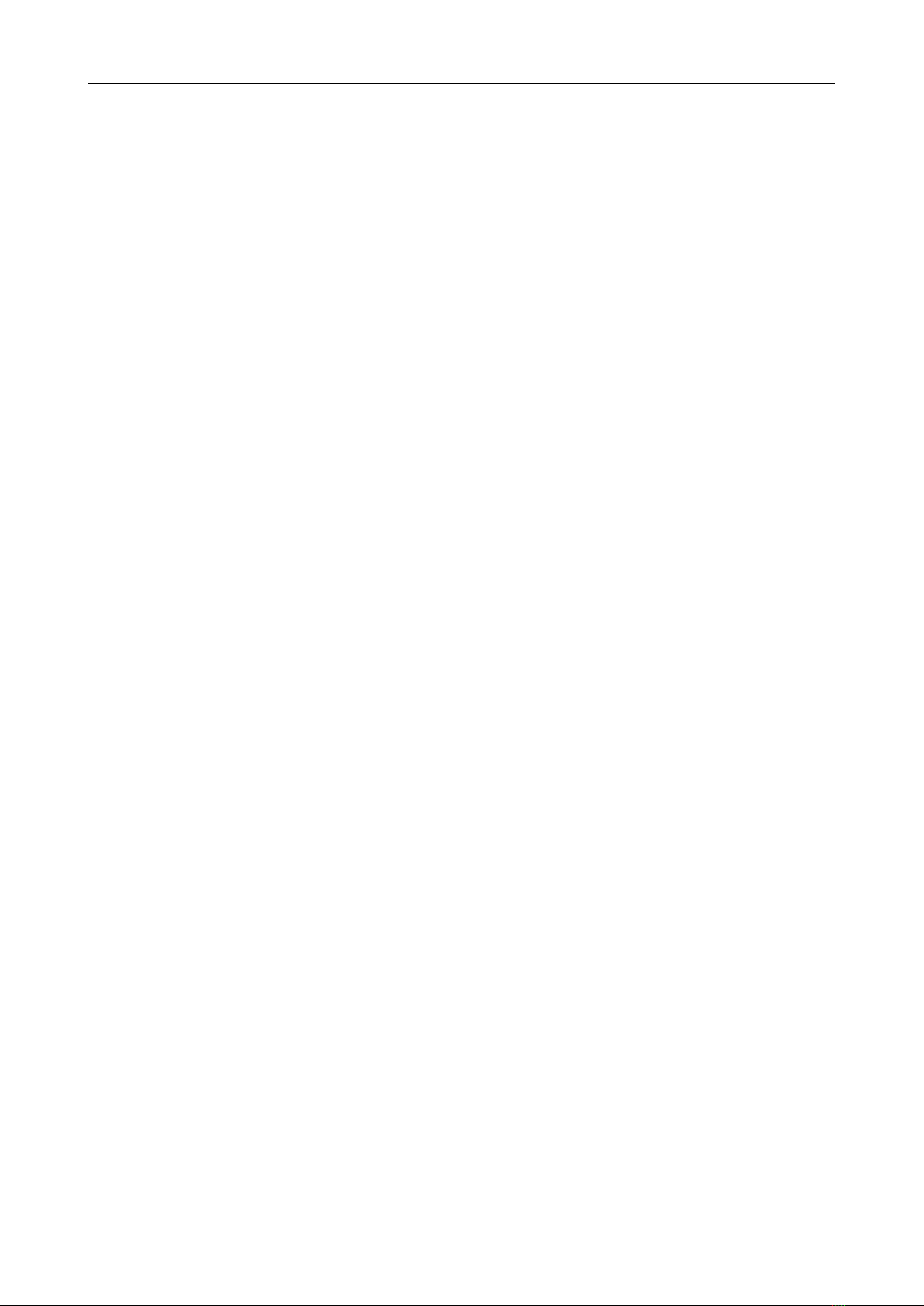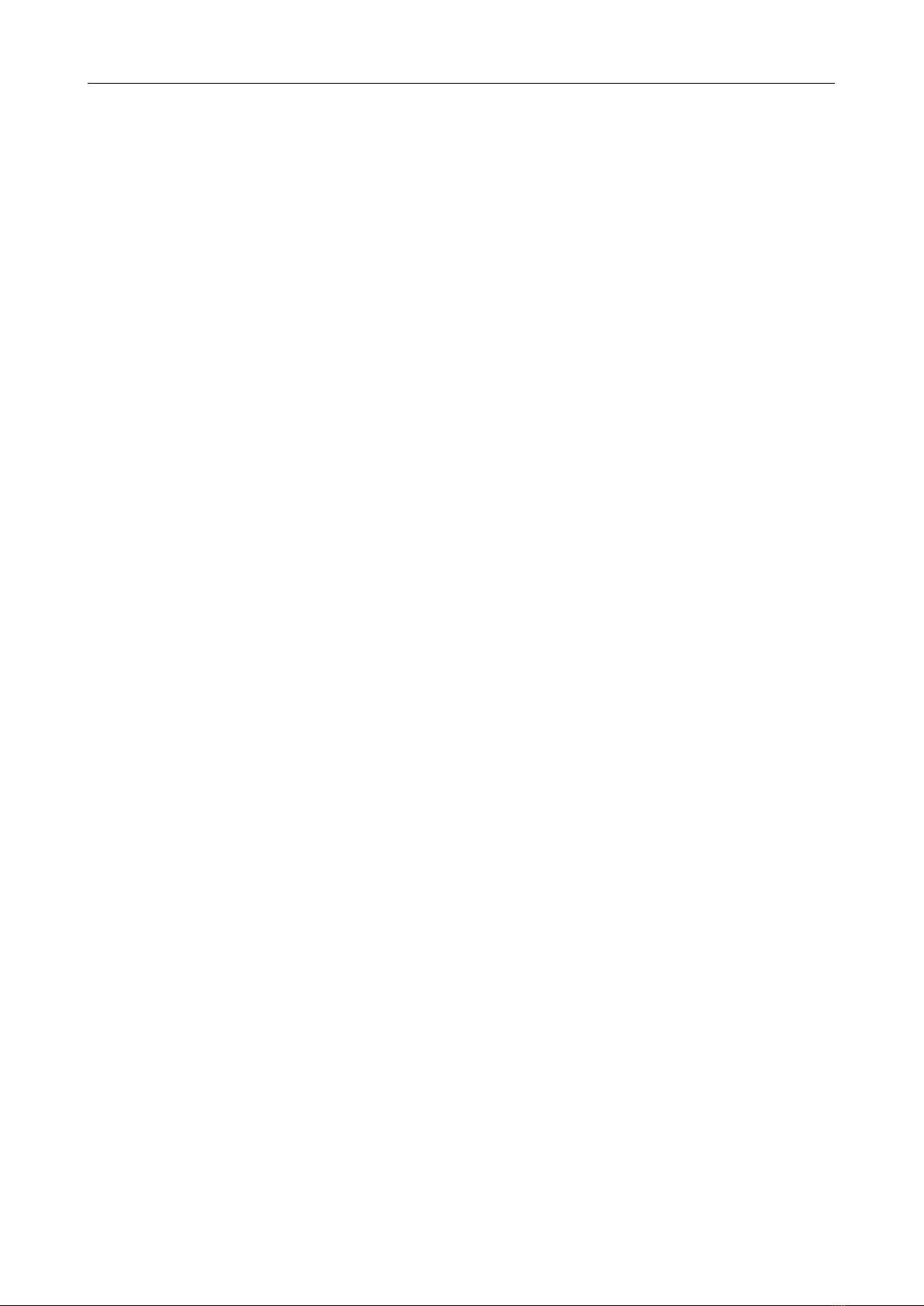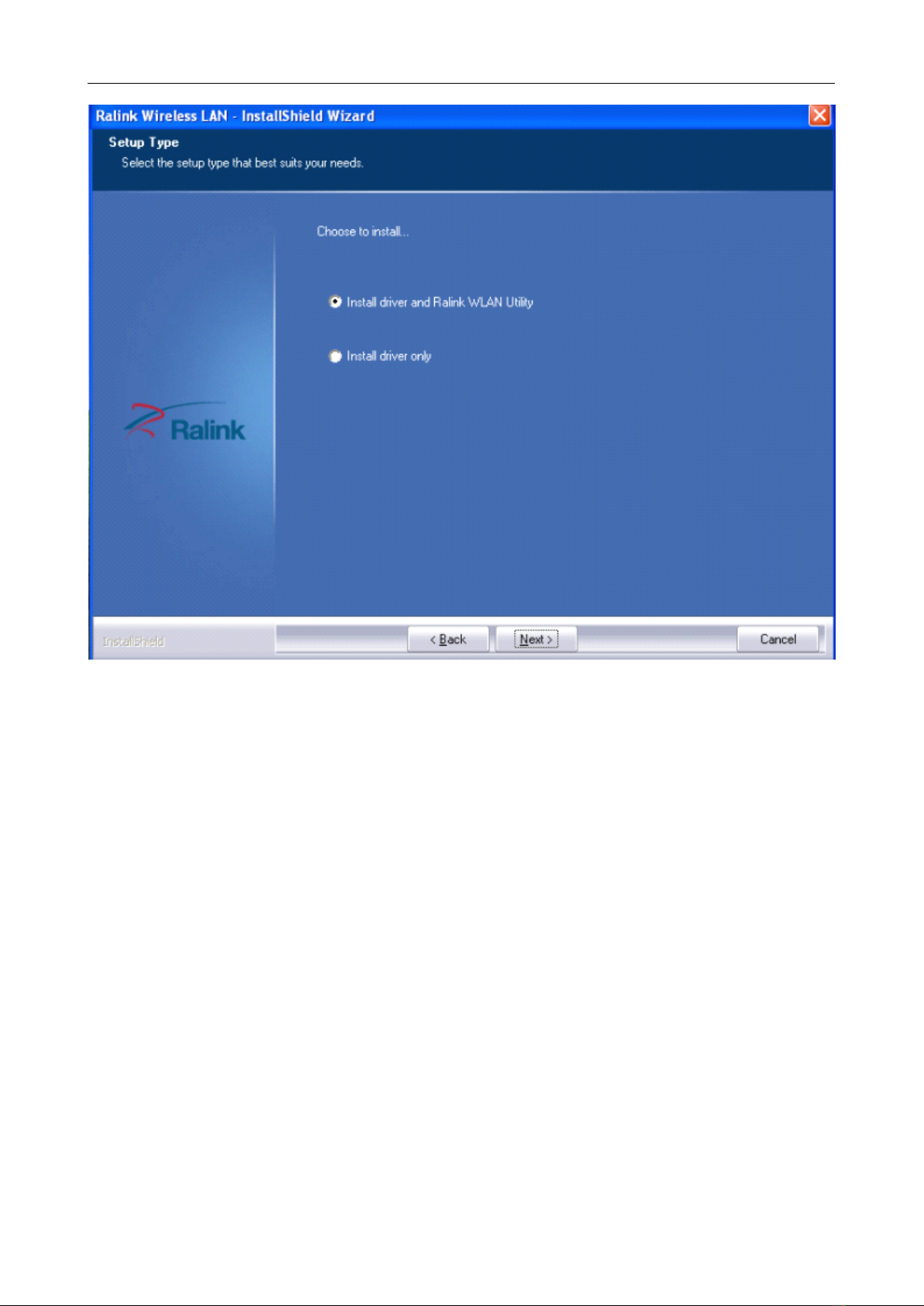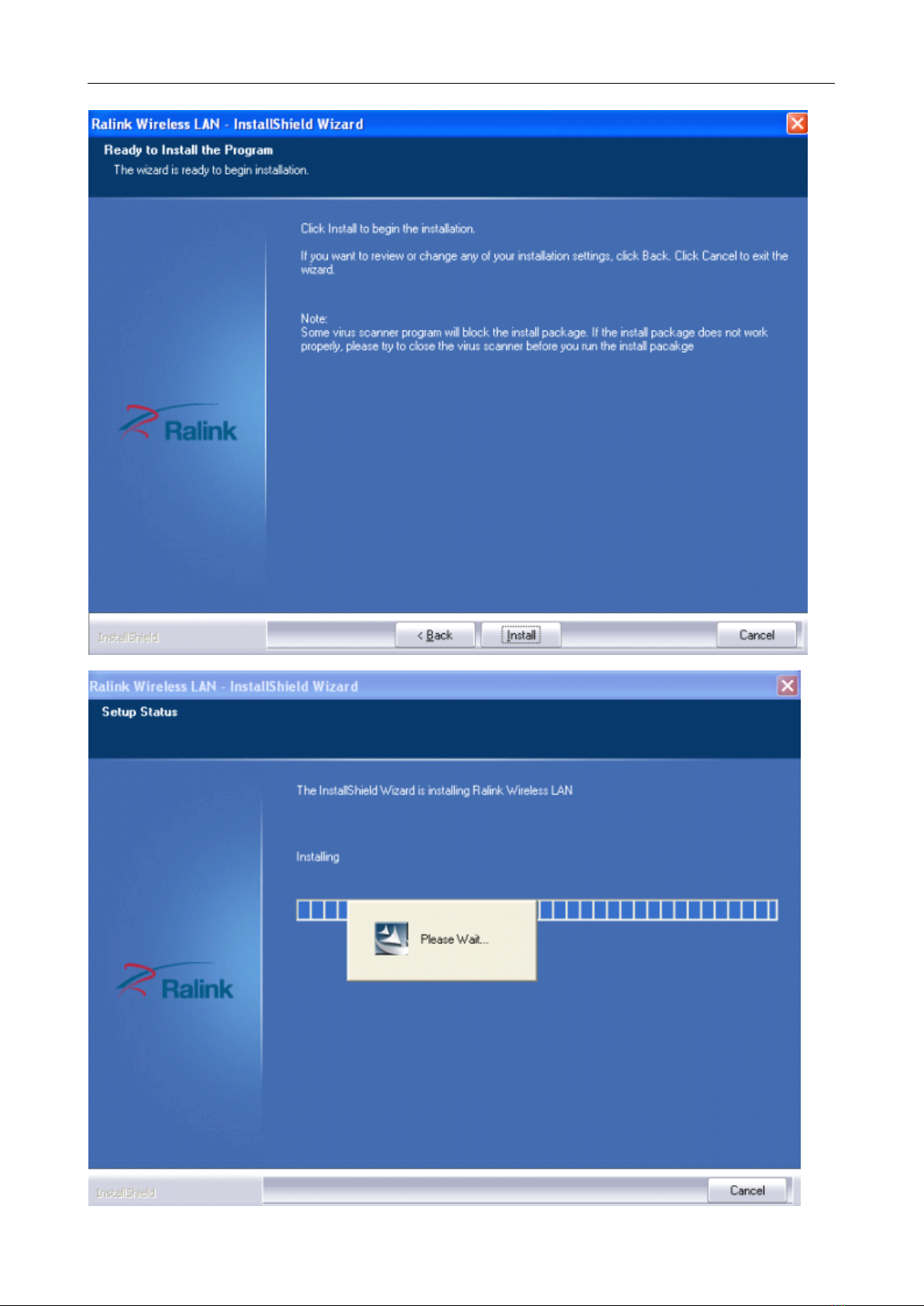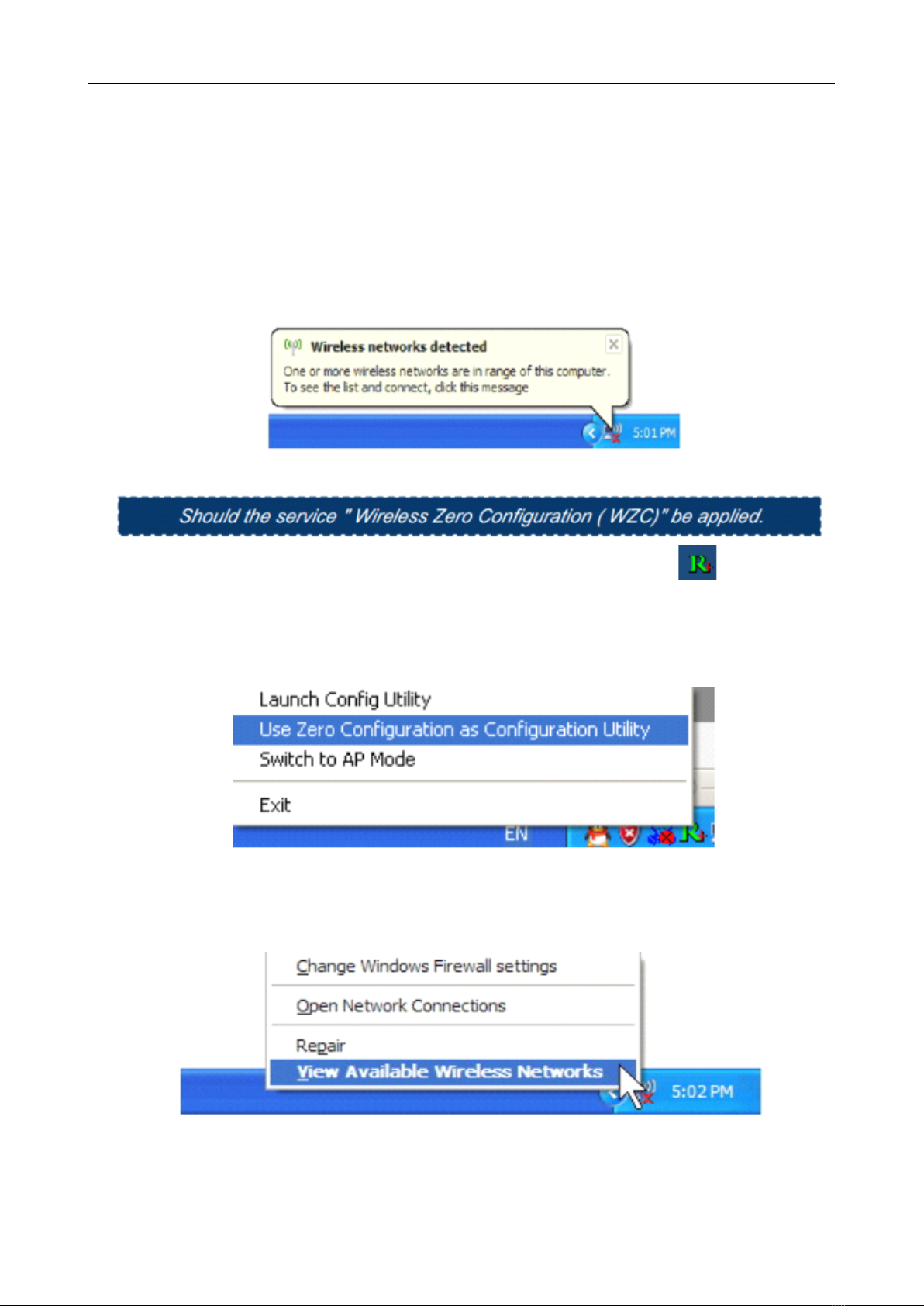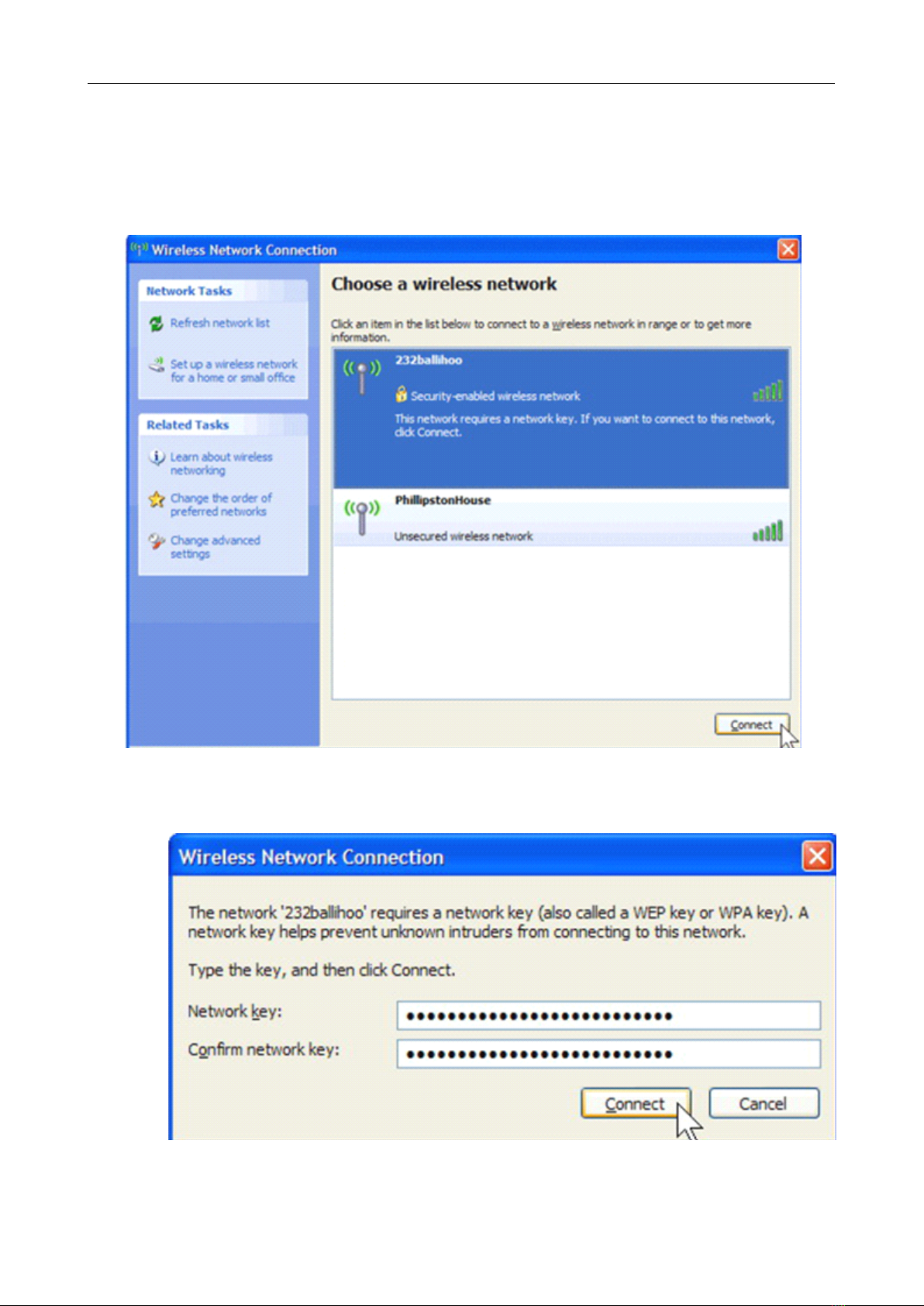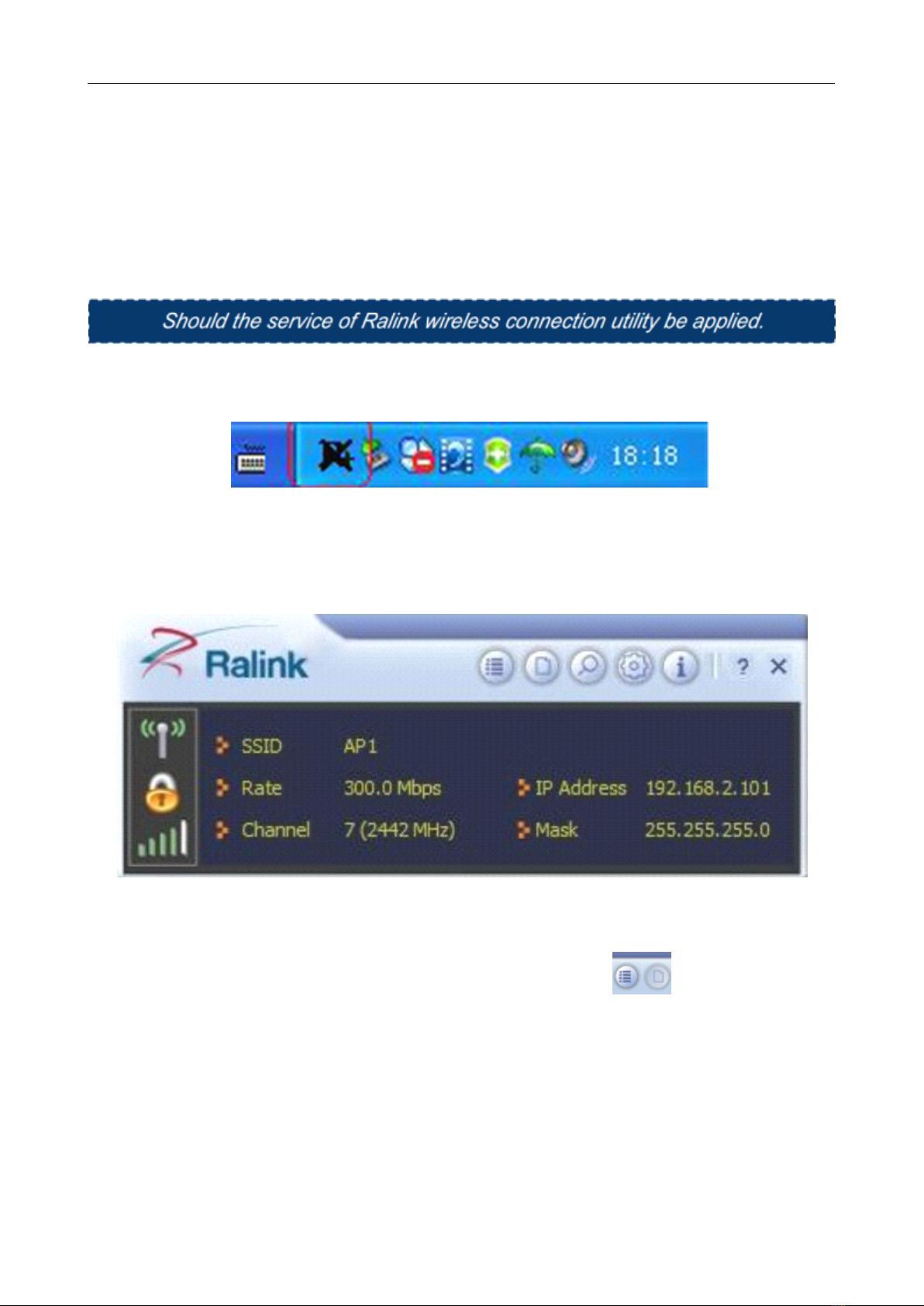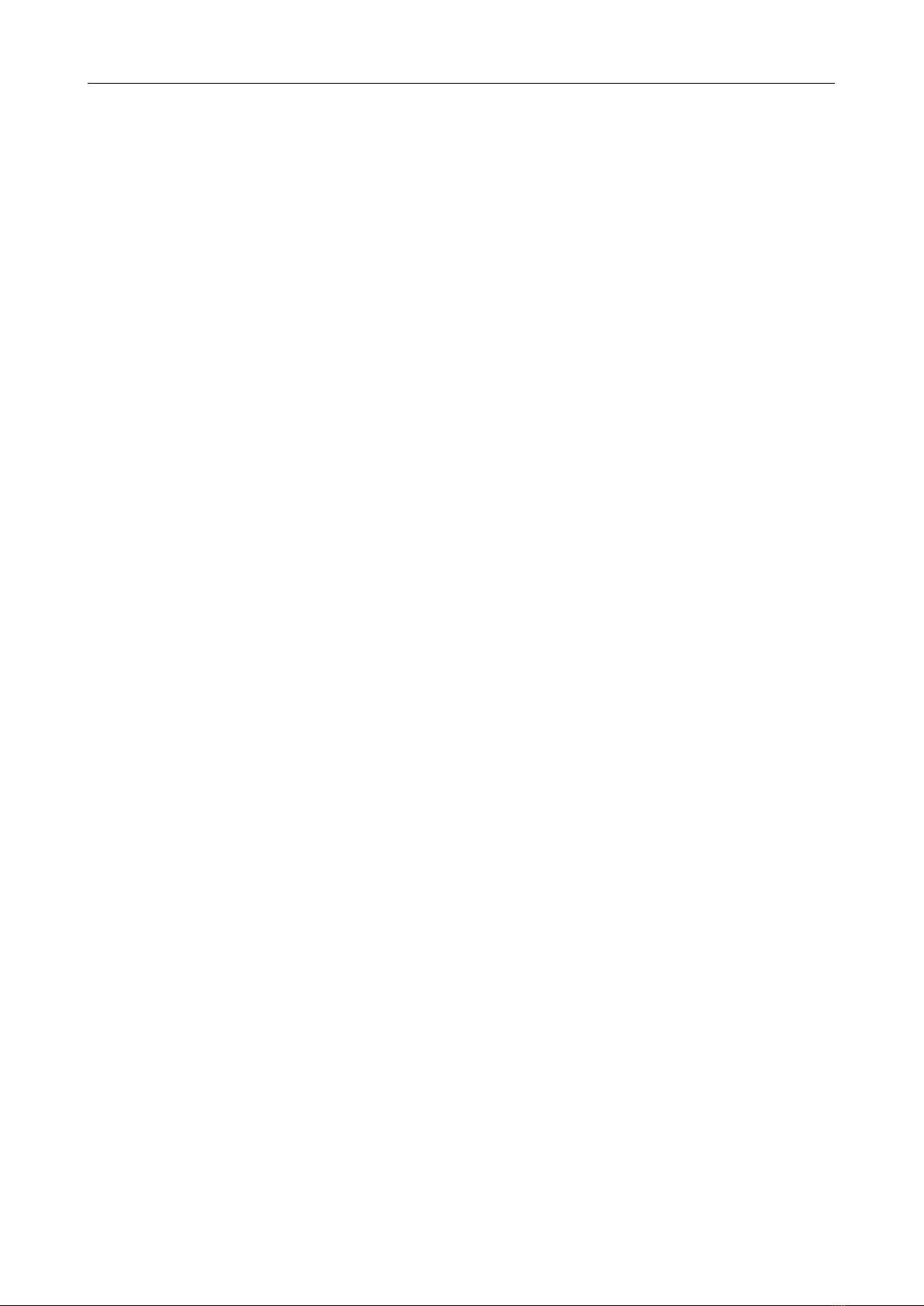
User’sManualWirelessUSBAdapter
1
Federal Federal Federal FederalCommunication Communication Communication CommunicationCommission Commission Commission CommissionInterference Interference Interference InterferenceStatement Statement Statement Statement
ThisequipmenthasbeentestedandfoundtocomplywiththelimitsforaClassBdigitaldevice,pursuant
toPart15oftheFCCRules.Theselimitsaredesignedtoprovidereasonableprotectionagainstharmful
interferenceinaresidentialinstallation.Thisequipmentgenerates,usesandcanradiateradiofrequency
energyand,ifnotinstalledandusedinaccordancewiththeinstructions,maycauseharmfulinterference
toradiocommunications.However,thereisnoguaranteethatinterferencewillnotoccurinaparticular
installation.
If
thisequipmentdoescauseharmfulinterferencetoradioortelevisionreception,whichcan
bedeterminedbyturningtheequipmentoffandon,theuserisencouragedtotrytocorrectthe
interferencebyoneormoreofthefollowingmeasures:
-Reorientorrelocatethereceivingantenna.
-Increasetheseparationbetweentheequipmentandreceiver.
-Connecttheequipmentintoanoutletonacircuitdifferentfromthattowhichthereceiverisconnected.
-Consultthedealeroranexperiencedradio/TVtechnicianforhelp.
Thisdevicecomplieswithpart15oftheFCCRules.Operationissubjecttothefollowingtwoconditions:
(1)Thisdevicemaynotcauseharmfulinterference,and(2)thisdevicemustacceptanyinterference
received,includinginterferencethatmaycauseundesiredoperation.
FCCCaution:Anychangesormodificationsnotexpresslyapprovedbythepartyresponsiblefor
compliancecouldvoidtheuser'sauthoritytooperatetheequipment.
ThedevicehasbeenevaluatedtomeetgeneralRFexposurerequirement.Thedevicecanbeusedin
portableexposureconditionwithoutRFstriction.
1. 1. 1. 1.
Introduction Introduction Introduction Introduction
ThankyouforpurchasingtheIEEE802.11b/gor802.11nWirelessUSBAdapter.ThisWirelessAdapter
iseasytouseandeasytosetup.
If
youhavebeentiredofdealingwithallthosemessywirestoconnect
alaptoporPCtoofficeorhomenetwork,thisWirelessadapterisanidealaccesssolutionforwireless
Internetconnection.
AtypicalInternetaccessapplicationfortheUSBwirelessadapterisshownasthefollowingfigure: