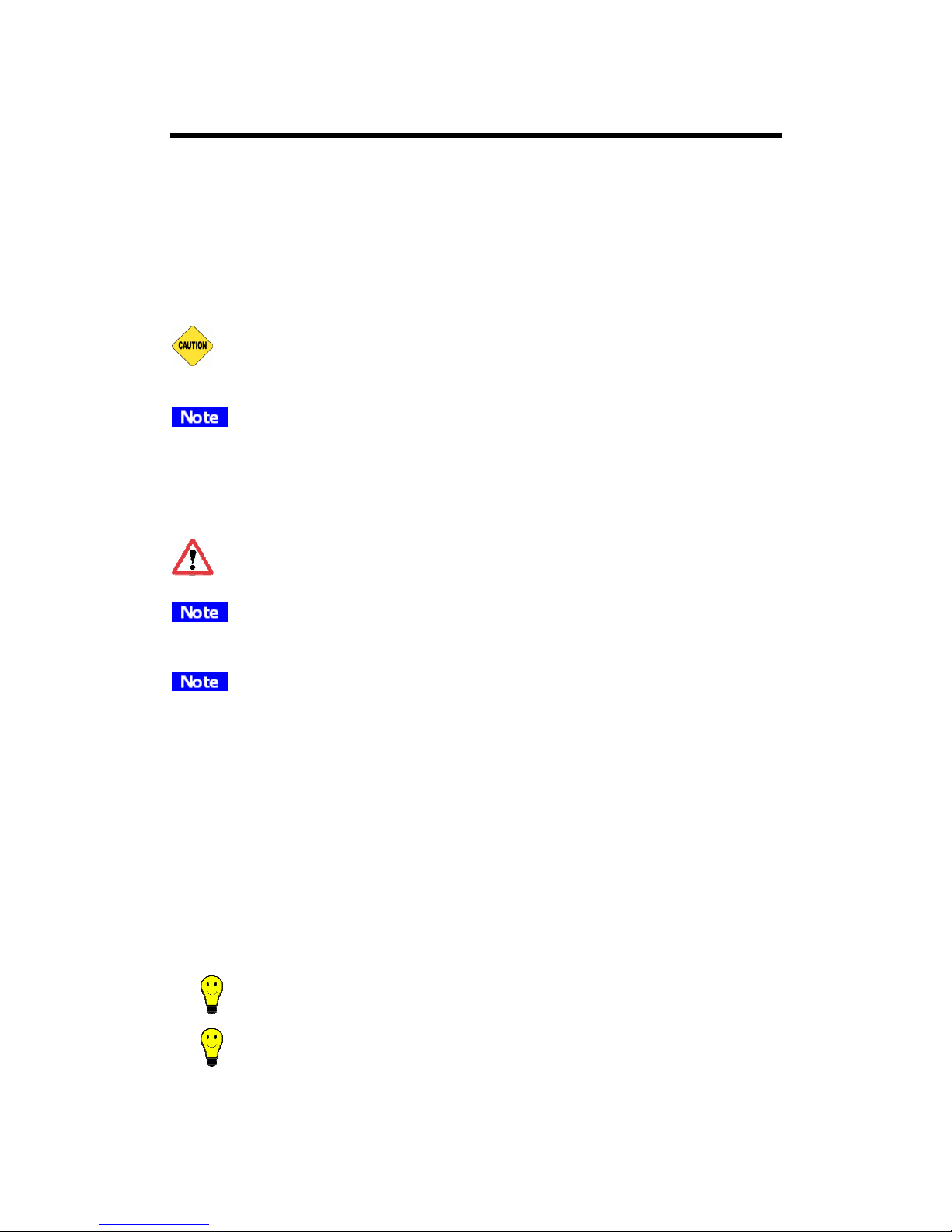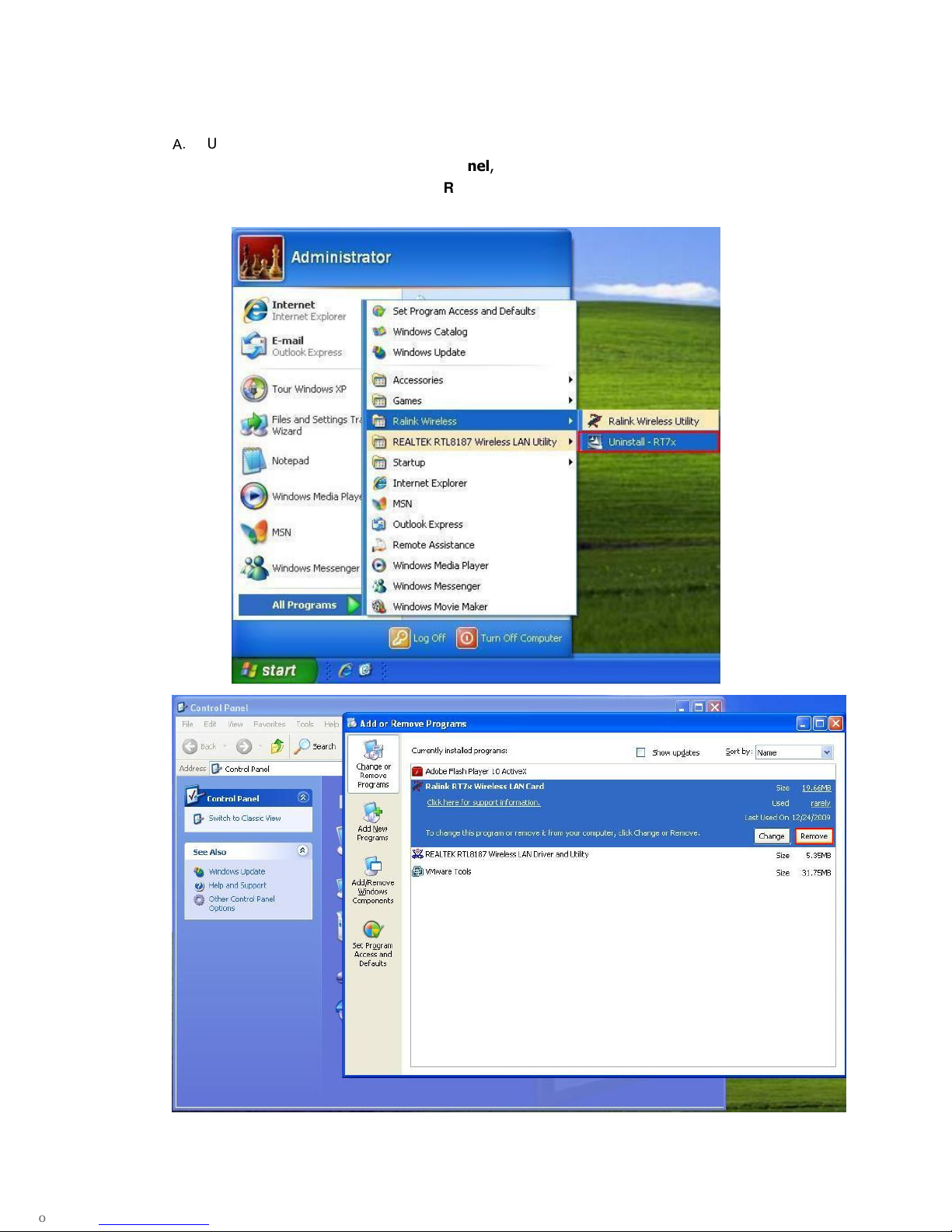Contents
Chapter 1 Getting Start ...................................................................... 3
Minimum System Requirements .................................................................................. 3
Optimize Wireless Performance ................................................................................... 3
Installation................................................................................................................. 5
Uninstall .................................................................................................................... 8
Chapter 2 Management Guide .......................................................... 10
Makin a Basic Network Connection .......................................................................... 10
Chapter 3 Introduction to the Wireless LAN tility ......................... 13
Utility Interfaces....................................................................................................... 13
Network................................................................................................................... 15
Profile...................................................................................................................... 16
Advanced................................................................................................................. 18
Statistics.................................................................................................................. 19
WMM....................................................................................................................... 20
WPS ........................................................................................................................ 21
SSO......................................................................................................................... 22
CCX ......................................................................................................................... 23
Radio On/Off............................................................................................................ 24
About ...................................................................................................................... 25
Chapter 4 AP mode management guide ........................................... 26
Control Menu ........................................................................................................... 27
Confi Settin .......................................................................................................... 28
Access Control ......................................................................................................... 30
MAC Table................................................................................................................ 31
Event Lo ................................................................................................................ 32
Statistics.................................................................................................................. 33
About ...................................................................................................................... 34