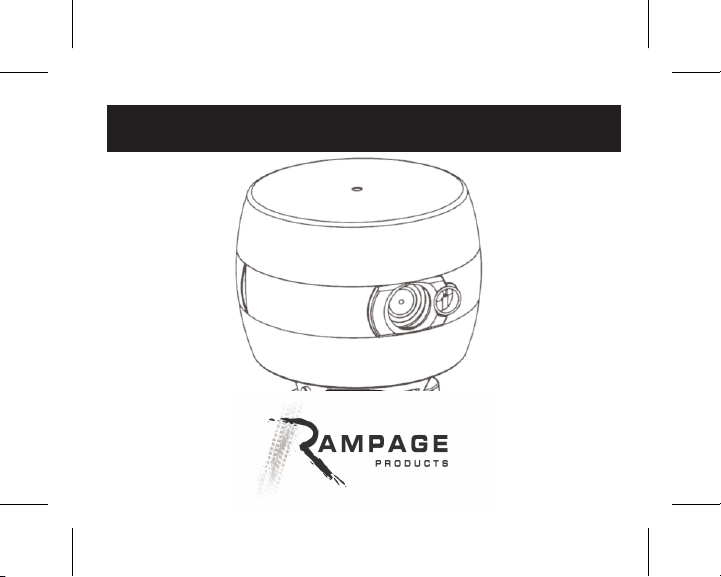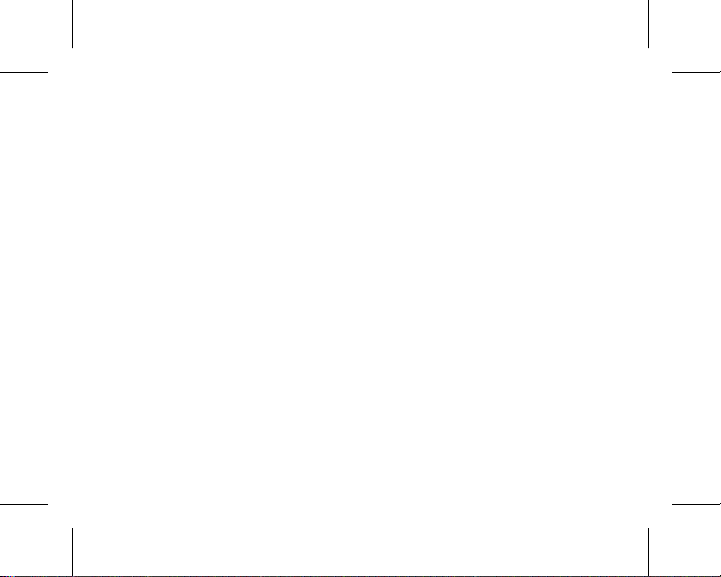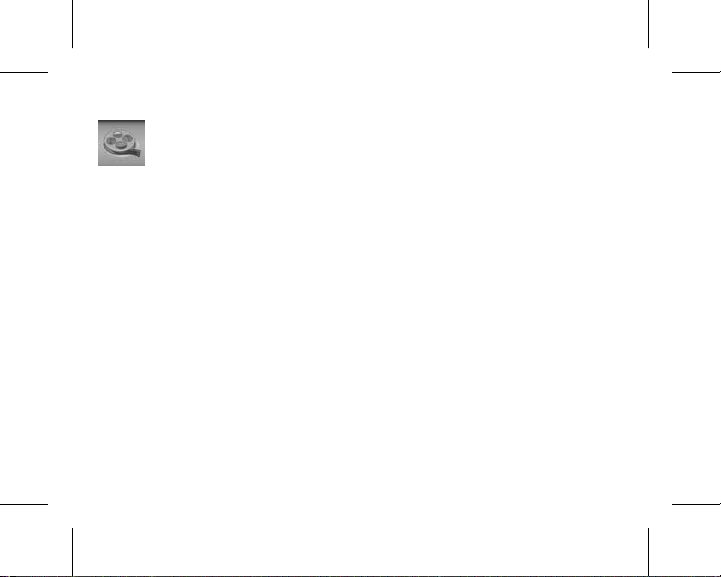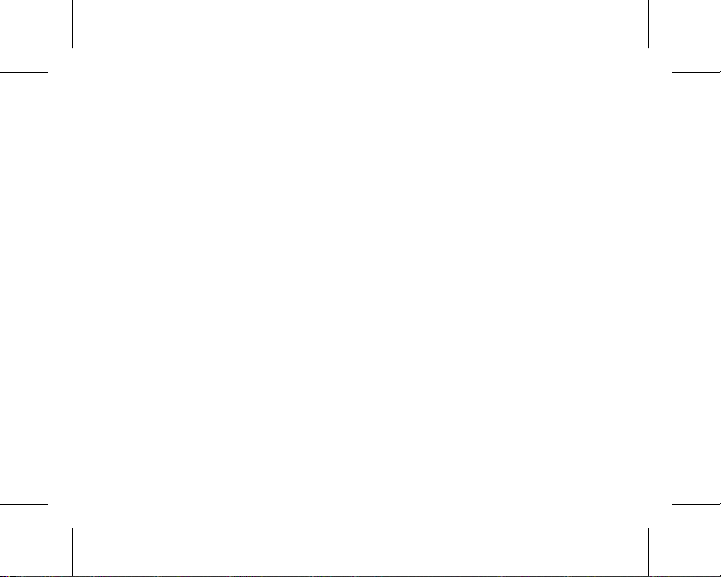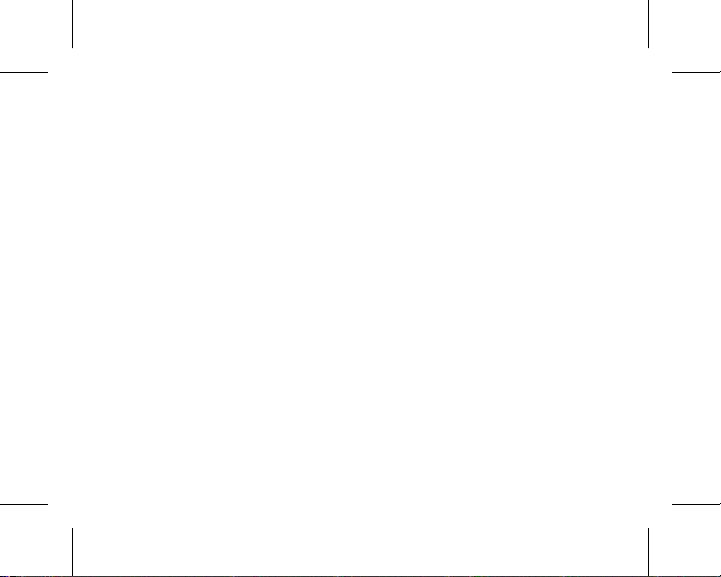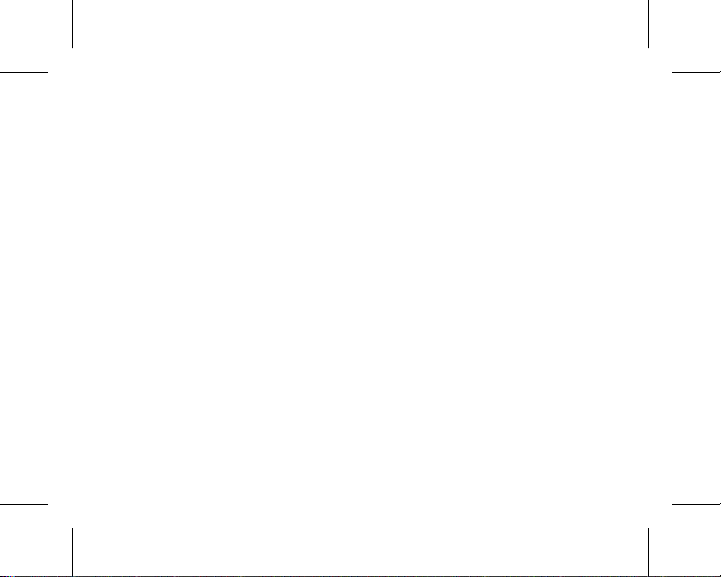App does not connect to camera:
*Be sure the WiFi is connected before opening the app on iOS devices.
*On Android, be sure the password is set correctly in the app and that the
camera shows as connected in the Android devices WiFi connecons
screen. NOTE: Android devices vary in terms of where the WiFi
connecons screen can be found. Please refer to the manufacturer of
the devices instrucons for clarificaon.
*Once the WiFi is connected to the camera, if the app sll does not
connect, try shung the app down and restarng. Be sure the app is
completely closed before restarng, not just running in the background
but not shown on screen.
*If the app locks up/freezes the image, turn the app off and then back on
and see if it solves the issue. If this does not work, shut down the camera
and the app, wait a few seconds, and then re-connect.