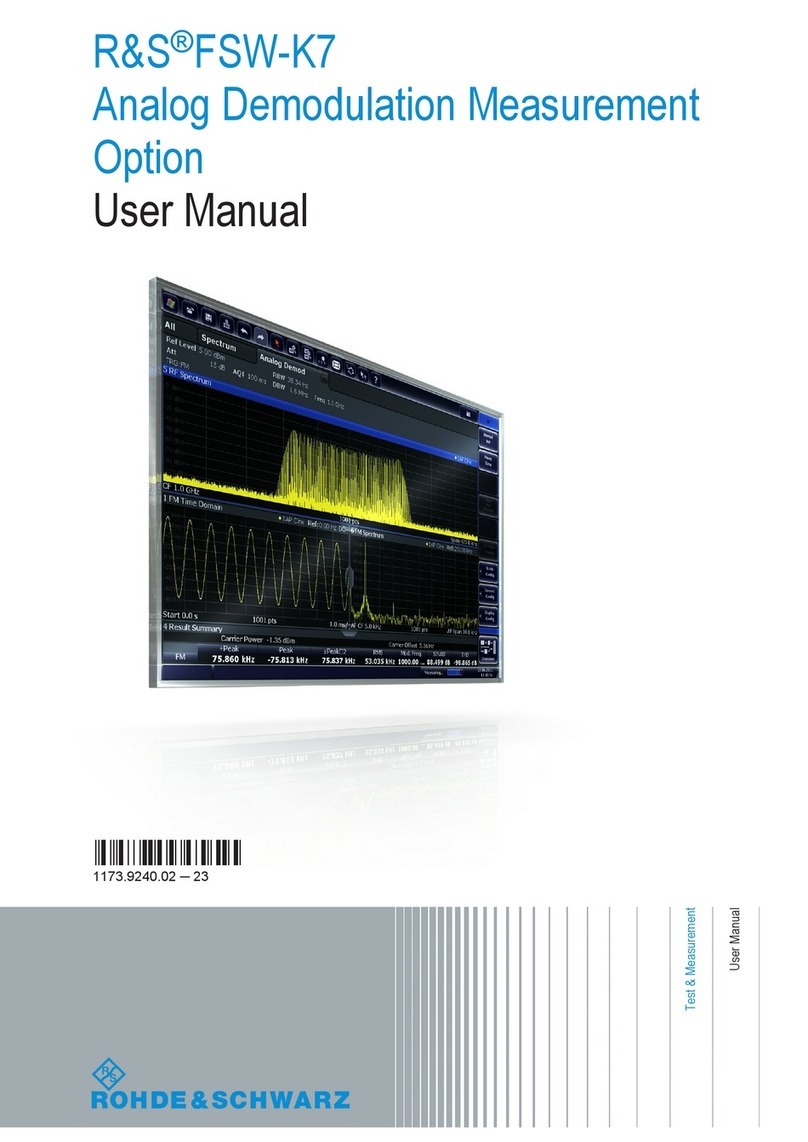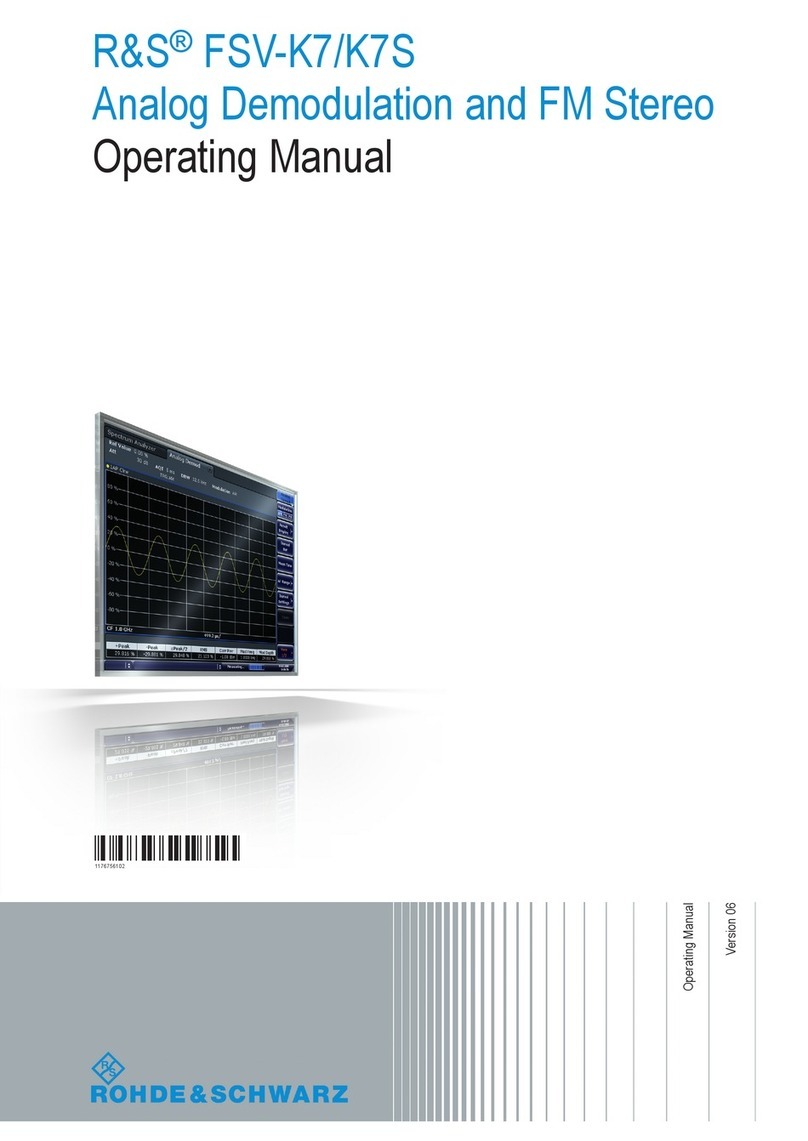Contents
R&S®SMW-K555
3User Manual 1179.5776.02 ─ 01
Contents
1 Welcome to the Bandwidth Extension option..................................... 5
1.1 Key features...................................................................................................................5
1.2 Accessing the Bandwidth Extension dialog...............................................................5
1.3 Documentation overview..............................................................................................6
1.3.1 Getting started manual....................................................................................................6
1.3.2 User manuals and help................................................................................................... 6
1.3.3 Tutorials...........................................................................................................................6
1.3.4 Service manual............................................................................................................... 6
1.3.5 Instrument security procedures.......................................................................................7
1.3.6 Printed safety instructions............................................................................................... 7
1.3.7 Data sheets and brochures............................................................................................. 7
1.3.8 Release notes and open source acknowledgment (OSA).............................................. 7
1.3.9 Application notes, application cards, white papers, etc...................................................7
1.4 Scope............................................................................................................................. 8
1.5 Notes on screenshots...................................................................................................8
2 About the Bandwidth Extension option...............................................9
2.1 Required options...........................................................................................................9
2.2 About Bandwidth Extension........................................................................................ 9
3 Extending the bandwidth.................................................................... 12
3.1 Test setups...................................................................................................................12
3.1.1 Single R&S SMW with sensor.......................................................................................13
3.1.2 Single R&S SMW with signal analyzer..........................................................................13
3.2 Connecting the R&S SMW..........................................................................................14
3.3 Configuring the R&S SMW......................................................................................... 17
3.4 Generating signals with extended bandwidth..........................................................25
4 Bandwidth Extension settings............................................................28
4.1 General settings.......................................................................................................... 28
4.2 Setup file editor settings............................................................................................ 31
4.2.1 Common settings.......................................................................................................... 31
4.2.2 RF ports settings........................................................................................................... 32