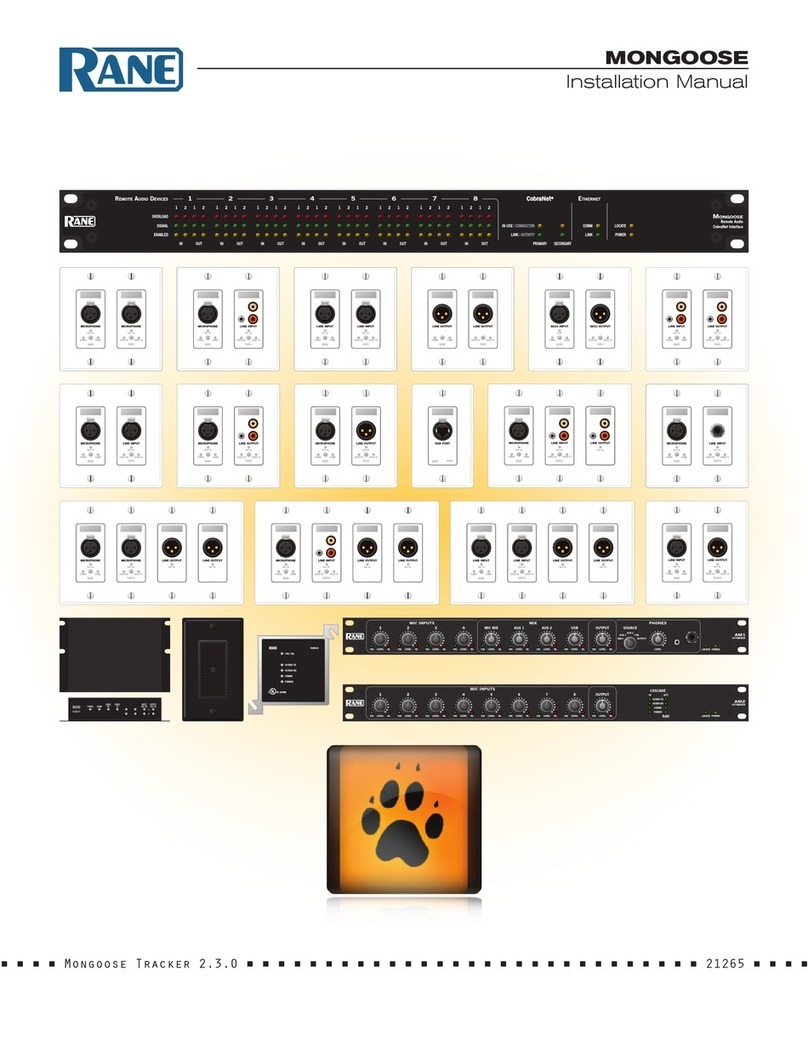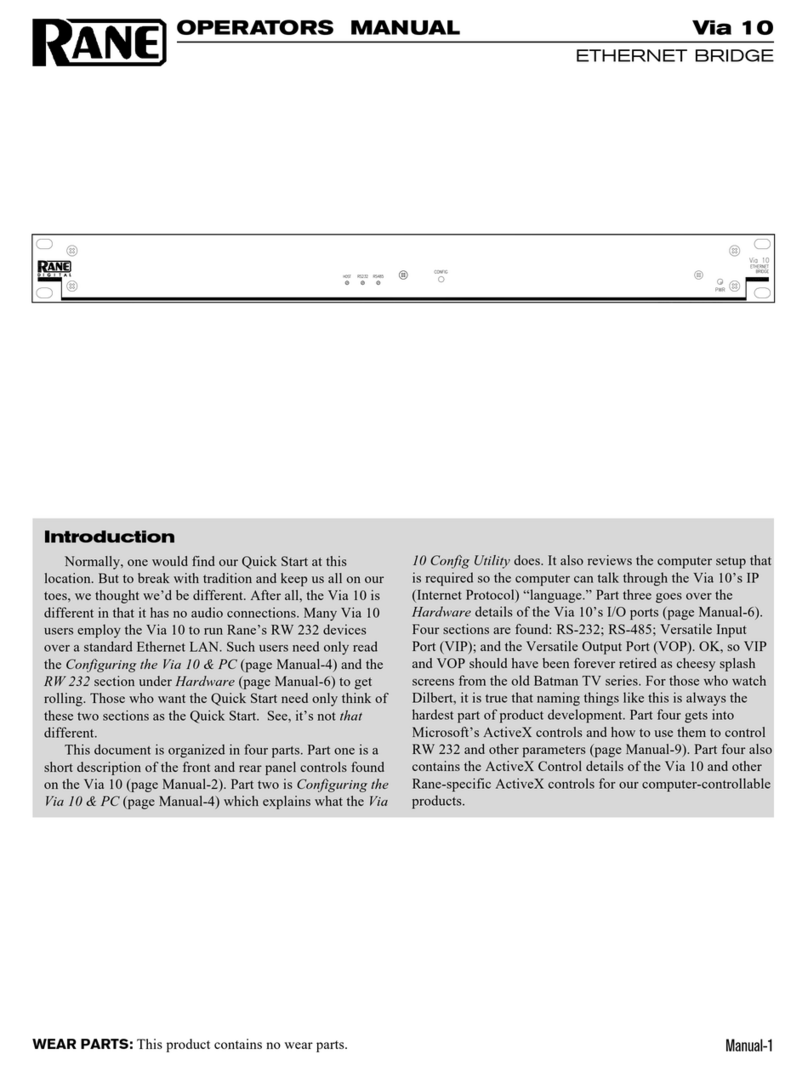MONGOOSE
Design Manual
3
List of Figures
Figure 1: Audio system using analog cables............................................................................................................................................................ 6
Figure 2: Audio system using Mongoose and RADs ............................................................................................................................................ 7
Figure 3: Front panel of the Mongoose...................................................................................................................................................................... 10
Figure 4: Rear panel of Mongoose .............................................................................................................................................................................. 12
Figure 5: Block diagram of Mongoose ...................................................................................................................................................................... 13
Figure 6: Purpose of each CAT 5 twisted pair.......................................................................................................................................................... 14
Figure 7: Remote Audio Device..................................................................................................................................................................................... 15
Figure 8: Back of a RAD.................................................................................................................................................................................................... 16
Figure 9: Mongoose Tracker main window............................................................................................................................................................... 17
Figure 10: Simplified view of an audio routing matrix.......................................................................................................................................... 18
Figure 11: Mongoose Tracker audio routing matrix.............................................................................................................................................. 18
Figure 12: Hardware view of routing audio between two RADs that are connected to the same Mongoose.............................. 19
Figure 13: Simple view and actual view of matrix routing signal from RAD to RAD on a single Mongoose ................................. 19
Figure 14: Hardware view of routing audio between two RADs that are connected to different Mongoose devices............... 20
Figure 15: Simple view and actual view of matrices routing signal from RAD to RAD on different Mongoose devices .......... 21
Figure 16: Hardware view of routing audio between a RAD and a CobraNet device ............................................................................. 22
Figure 17: Simple view and actual view of matrix routing signal from RAD to CobraNet device....................................................... 22
Figure 18: Hardware view of routing aggregated RAD signals from different Mongoose devices to a CobraNet device....... 23
Figure 19: Matrices routing aggregated RAD signals from different Mongoose devices to a CobraNet device......................... 24
Figure 20: CAD drawing - Mongoose front............................................................................................................................................................... 25
Figure 21: CAD drawing - Mongoose back .............................................................................................................................................................. 25
Figure 22: CAD drawing - RAD1................................................................................................................................................................................... 25
Figure 23: Maximum distance covered in CAT 5 scenario ................................................................................................................................. 27
Figure 24: Maximum distances covered using fiber optic cable...................................................................................................................... 27
Figure 25: One-line drawing for Saint Dawkins Church tie-line application ............................................................................................... 29
Figure 26: Floor plan of Saint Dawkins Church tie-line application................................................................................................................ 30
Figure 27: Shop drawing for Saint Dawkins Church tie-line application ...................................................................................................... 30
Figure 28: Configuration for Saint Dawkins Church tie-line application....................................................................................................... 31
Figure 29: One-line drawing for cafetorium example application ................................................................................................................... 32
Figure 30: Floor plan of cafetorium example application (illustrating RAD to DSP routing) ............................................................... 33
Figure 31: Shop drawing for cafetorium example application (illustrating RAD to DSP routing)...................................................... 34
Figure 32: Configuration for Cafetorium (routing RADs from a single Mongoose to and from a CobraNet device)................. 34
Figure 33: One-line drawing for hotel example application............................................................................................................................... 36
Figure 34: Floor plan of hotel illustrating routing of RADs from multiple Mongoose devices to DSP equipment...................... 37
Figure 35: Shop drawing of hotel illustrating routing of RADs from multiple Mongoose devices to DSP equipment.............. 38
Figure 36: Configuration for Mongoose A in hotel (RADs from multiple Mongoose devices to and from CobraNet).............. 39
Figure 37: Configuration for Mongoose B in hotel (RADs from multiple Mongoose devices to and from CobraNet).............. 40
Figure 38: One-line drawing for Kipling College music and paging system............................................................................................... 41
Figure 39: Floor plan for Kipling College music and paging system - illustrating Bundle aggregation........................................... 42
Figure 40: Shop drawing for Kipling College example application – illustrating Bundle aggregation............................................. 43
Figure 41: Configuration for student union of Kipling College (two Mongoose devices into one CobraNet Bundle) .............. 44
Figure 42: Configuration for cafeteria of Kipling College (two Mongoose devices into one CobraNet Bundle)......................... 44
Figure 43: Adjusting RAD to make it flush with wall ............................................................................................................................................. 46
Figure 44: Control Network - direct connection..................................................................................................................................................... 49
Figure 45: CobraNet Network - direct connection................................................................................................................................................ 49
Figure 46: Control Network - isolated for audio network ................................................................................................................................... 50
Figure 47: CobraNet Network - isolated for audio network............................................................................................................................... 51
Figure 48: Control Network - integrated with existing corporate network .................................................................................................. 52
Figure 49: Control and CobraNet Networks - on same switch but isolated via VLAN............................................................................ 53