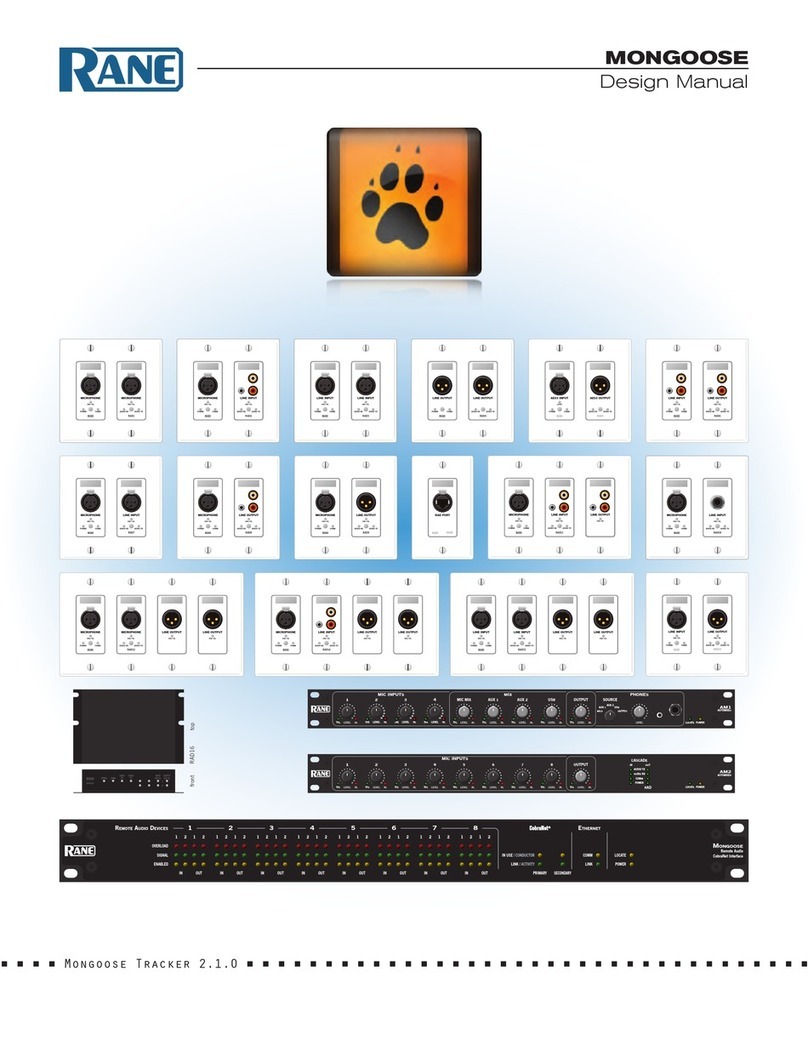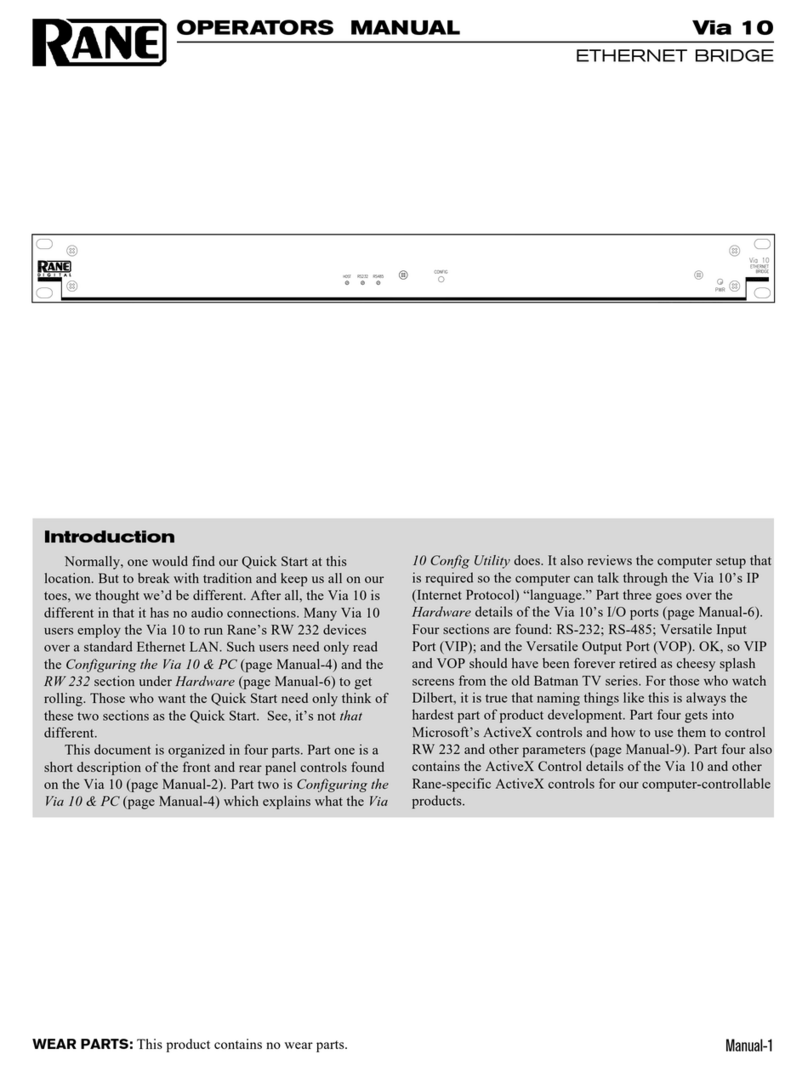MONGOOSE
Installation Manual
4
CONTENTS
Important Safety Instructions ...................................................................................................................................... 2
FCC Statement.................................................................................................................................................................. 3
GETTING STARTED........................................................................................................................................................ 5
Key Installation Tasks.................................................................................................................................................. 5
Task 1: Install and connect the Mongoose......................................................................................................... 5
Task 2: Configure the Mongoose........................................................................................................................... 5
Task 3: Pull and terminate the CAT 5 cabling for the RADs........................................................................ 6
Task 4: Install and connect the individual RADs. ............................................................................................. 6
Task 5: Verify connections, audio test, troubleshoot, and save the configuration.............................. 6
System Overview.............................................................................................................................................................. 8
System Origins.............................................................................................................................................................. 8
System Components .................................................................................................................................................. 8
Installation Requirements......................................................................................................................................... 9
Required Ports .............................................................................................................................................................. 9
Using the Mongoose Documentation.................................................................................................................. 9
Hardware Details.......................................................................................................................................................... 10
The Mongoose Host Device .................................................................................................................................... 10
Remote Audio Devices .............................................................................................................................................. 14
Mongoose Tracker Software ................................................................................................................................... 17
Task 1: Installing the Mongoose................................................................................................................................. 18
Installing the Mongoose in your Audio Rack..................................................................................................... 18
Installing Multiple Mongoose Devices................................................................................................................. 20
Task 2: Loading a Configuration File ........................................................................................................................ 21
Task 3: Pulling the CAT 5 Cable.................................................................................................................................. 23
Terminating the CAT 5 Cable................................................................................................................................... 23
Task 4: Installing the RADs ........................................................................................................................................... 24
Installing and Testing RADs in a New Mongoose System........................................................................... 24
Installing a RAD in an Existing Mongoose System......................................................................................... 27
Task 5: Verifying and Finalizing the Installation.................................................................................................... 28
Verify the RAD Configuration.................................................................................................................................. 28
Locating a Hardware Device.................................................................................................................................... 30
Swapping RAD Ports .................................................................................................................................................. 31
Perform an Audio Test................................................................................................................................................ 31
Save the Final Configuration File........................................................................................................................... 32
Creating a Verification Configuration................................................................................................................... 32
Installing and Using the Mongoose Tracker Software....................................................................................... 34
Installing Mongoose Tracker.................................................................................................................................... 34
Starting Mongoose Tracker...................................................................................................................................... 34
Connecting a Computer to the Mongoose ....................................................................................................... 35
Generating RAD Labels............................................................................................................................................. 35
Updating the Mongoose Firmware and/or the Mongoose Tracker Software..................................... 37
Uninstalling the Software.......................................................................................................................................... 38
TROUBLESHOOTING.................................................................................................................................................... 39
Troubleshooting the Mongoose Hardware........................................................................................................ 39
Troubleshooting the RAD Devices ........................................................................................................................ 41
Troubleshooting the Mongoose Connection .................................................................................................... 42
Troubleshooting the RAD Port status in the RAD Settings dialogs ......................................................... 45
Troubleshooting the Mongoose status in the Mongoose Settings dialog............................................. 46
Index ...................................................................................................................................................................................... 48
Factory Authorized Service.......................................................................................................................................... 50
Declaration of Conformity............................................................................................................................................. 52