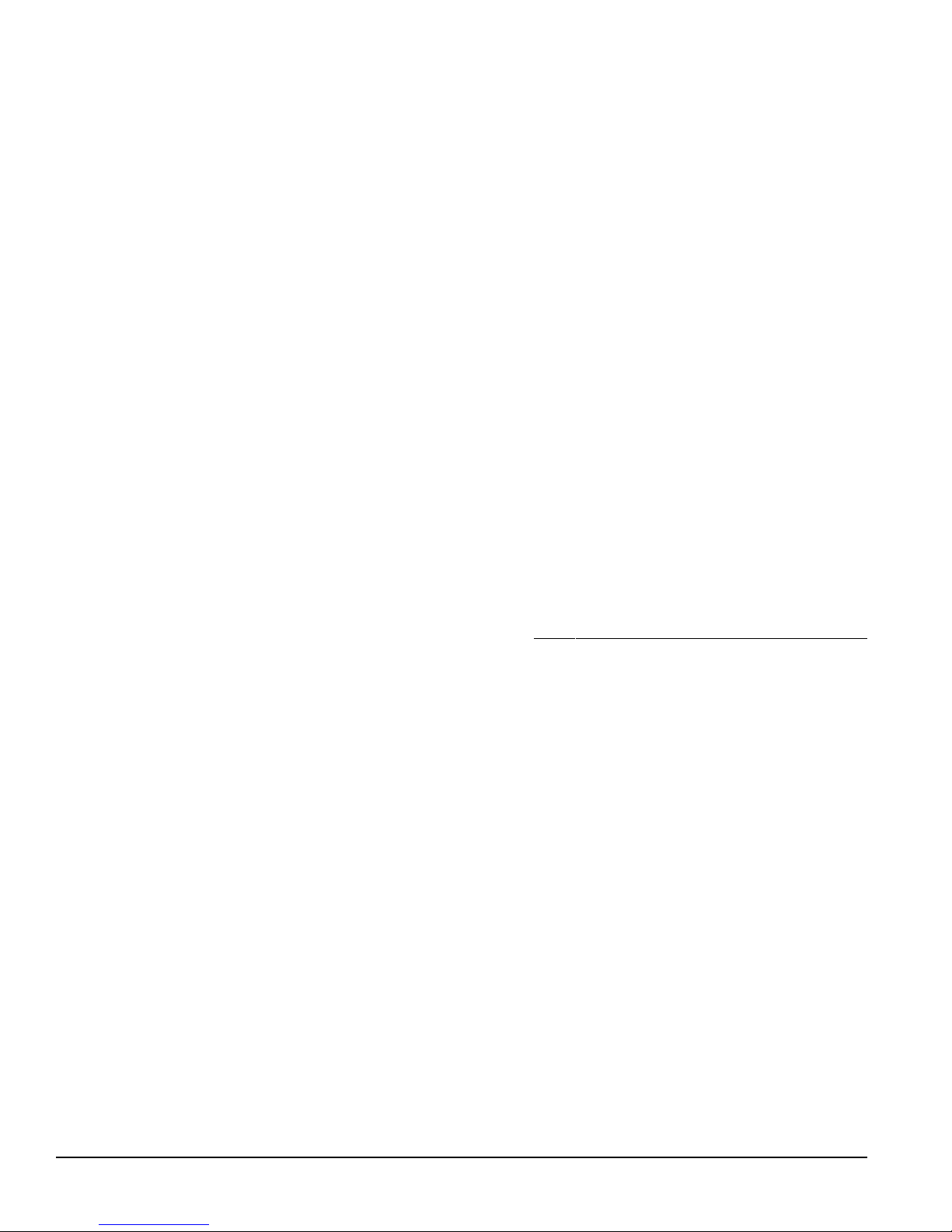9
Rane MPE Users Guide
Editing The Expression Parameters
Expressionisafeatureofimportancetomusicians
who use MIDI continuous controllers or channel
pressure aftertouch. Expression assigns a vector
(direction) to each band of the MPE, and specifies a
MIDIcontinuous controlleror channelpressure
aftertouch to act as the expressioncontroller.
Whenthe assigned expressioncontrollersends
MIDI data to the MPE, the current equalizer param-
etersboost,cut,or remain unchanged depending on
the direction of each band’s vector. The amount of
boost or cut is relative to the magnitude of the
expressioncontroller.Iftheexpressioncontroller is
at full scale, the equalizer band(s) will be boost or
cut15dB.
Expression offers the musician a new tool. By
programmingtheexpressionvectors,anypossible
bend or twist to the equalizer curve can be achieved.
Try setting the low end to boost and high end to cut
to get a thundering effect, or add some presence to
vocalsby boosting the midrange. The possibilities
areunlimited.
Toadjustthe expression parametersforthe MPE
14,performthefollowing procedure:
1.Makesureyou’reinNormalOperatingmode,and
then enter Expression Edit mode by pressing the
EXPRESS key. Pressing EXPRESS once selects
Channel 1, twice selects Channel 2, three times
selects both simultaneously, and a fourth time
returnsyou to Normal Operating mode. The
EXPRESS LED illuminates, and the CHAN-
NEL 1 and/or CHANNEL 2 LED(s) flashes to
verifyyour entry to the Expression Edit mode. A
cursor flashes in the EQUALIZER display and
the current expression controller is displayed in
the SYSTEM display.
2. Press the UP or DOWN keys to scroll to the
desiredexpressioncontroller.AnysingleMIDI
continuous controller number (0-120) may be
selected. Scrolling past number 120selects
ChannelPressureAftertouch(displayed as
aftaft), or all controllers and aftertouch (dis-
played as allall).
A third option is the auto-detect feature (dis-
played as detdet). You may scroll to this option,
or access it directly by pressing the UP and
DOWN keys simultaneously. Auto-detect forces
theMPEtoassignthenextreceivedMIDIcon-
tinuouscontrollerasthe expression controller.
This is useful if you aren’t sure what number a
particularcontrollerisassignedto.Once you
havethe detdetoption in the SYSTEM display,
send a message from the unknown MIDI continu-
ous controller and the MPE automatically assigns
that controller number to the expression control-
ler.
A final option is offoffwhich disables the expres-
sion function. Scrolling past offoffbrings youfull
circle to continuous controller number 00.
3. Select a frequency band by pressing its key. The
currentvector direction is displayed in the
EQUALIZER display. The display shows +1+1
foran upward (boost) vector, -1-1 for a downward
(cut) vector, and 00 fora flat vector. Remember,
bandswithupwardvectors boost relative to the
magnitudeofthereceivedexpressioncontroller,
bands with downward vectors cut. Bands with flat
vectors will not change.
4. Press the same band key to toggle the vector
between +1+1, -1-1, and 00.
5. Repeat steps 1-4 until all desired vectors are
programmed.
6. Press STORE to enter the Store function, or
EXPRESS (1-3 times) to return to Normal
Operatingmode.
Ifyou chose to store your new parameters, refer
backto the Storing Working Memory section for
further instructions. Remember, if you don’t store
your changes, you will lose them next time you
recallanewStored Memory or Factory Preset.
Adjusting MPE 28 ExpressionModeparameters :
1.Makesureyou’reinNormalOperatingmode,and
then enter Expression Edit mode by pressing the
EXPRESS key. Pressing EXPRESS once selects
thelowerfrequencybands(31.4Hz-630 Hz),
twiceselectsthe upper frequencybands(800Hz-
16 kHz), and a third time returns you to Normal
Operating mode. The EXPRESS LEDillumi-
nates, the upper or lower row LED flashes, and a
cursor flashes in the EQUALIZER display
indicating you are now in Expression Edit mode.
The current expression controller is displayed in
the SYSTEM display.