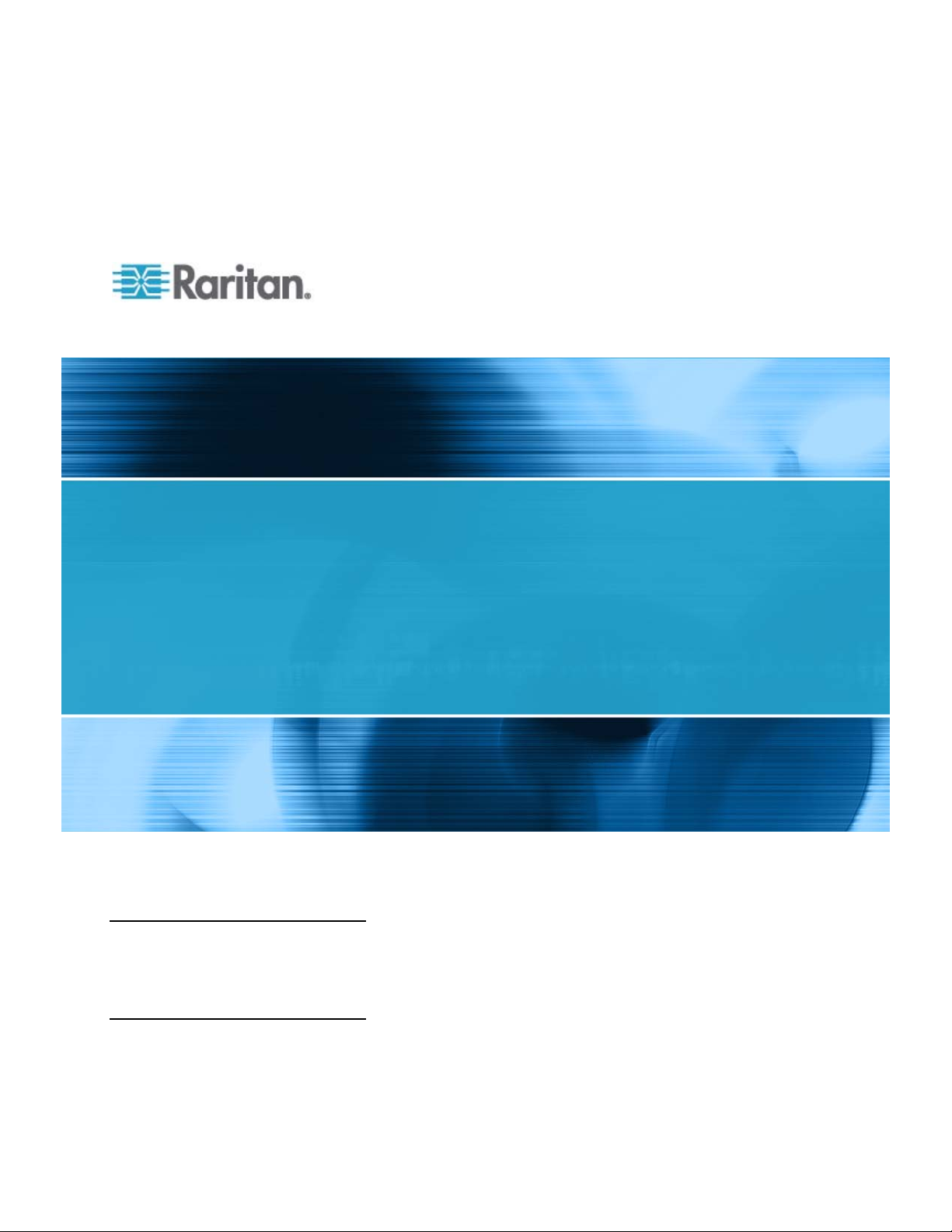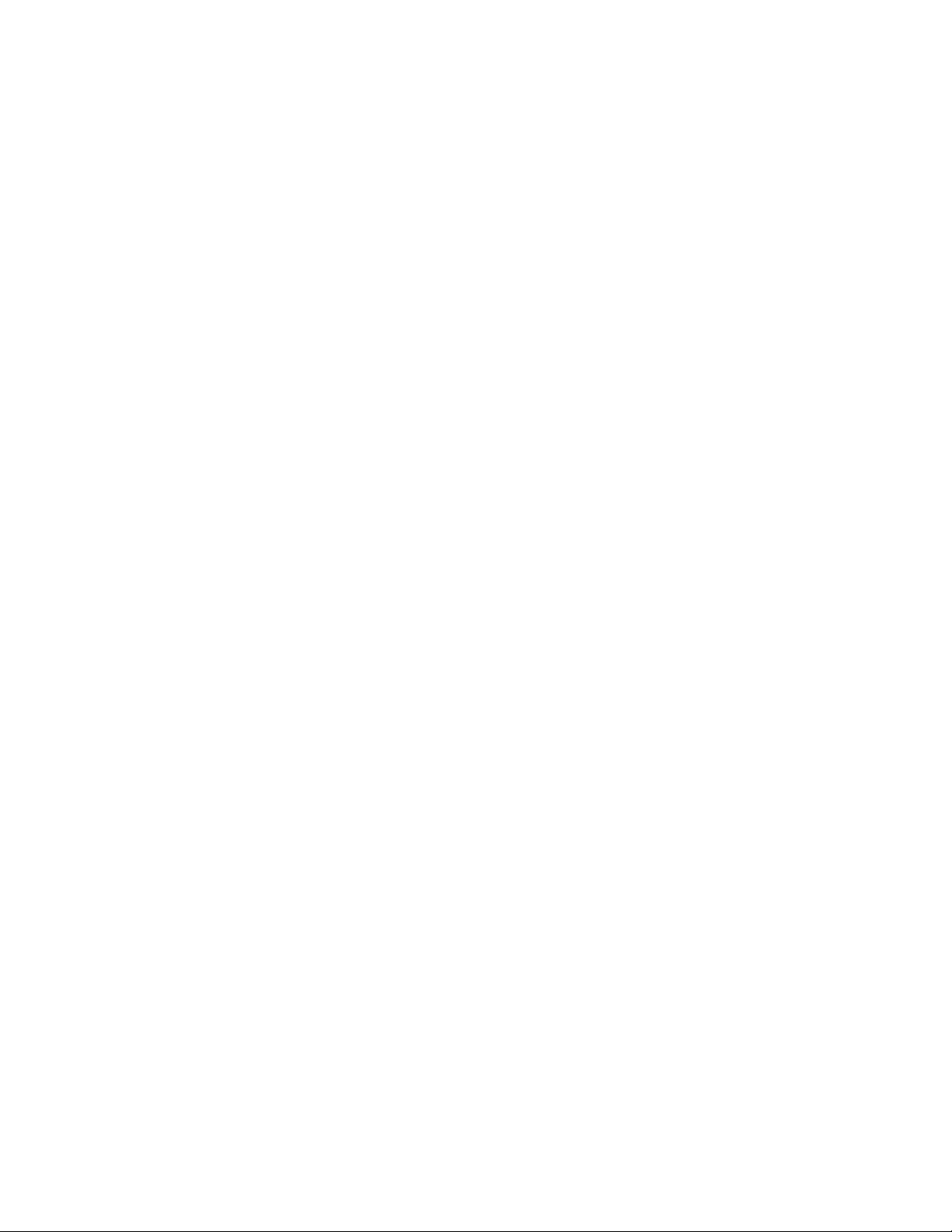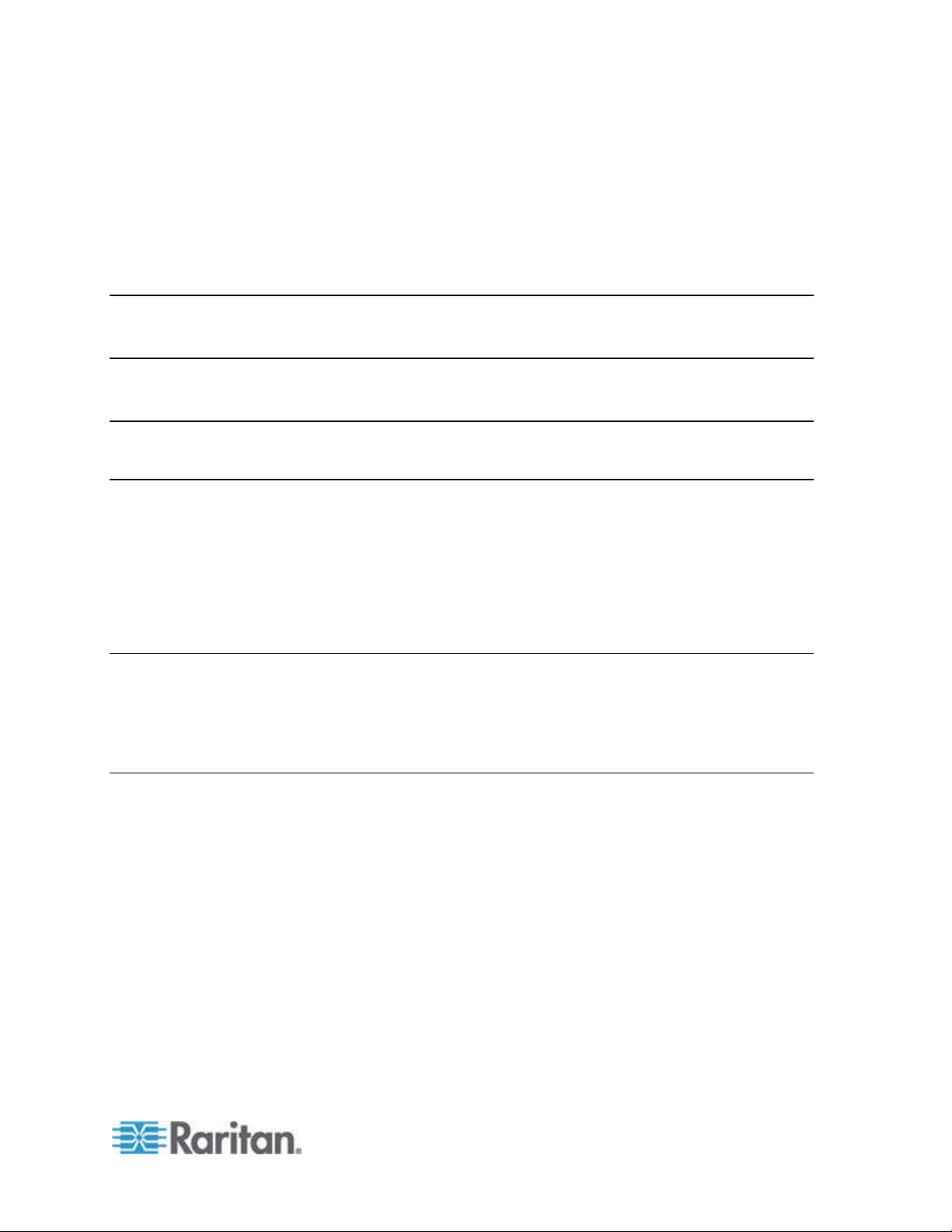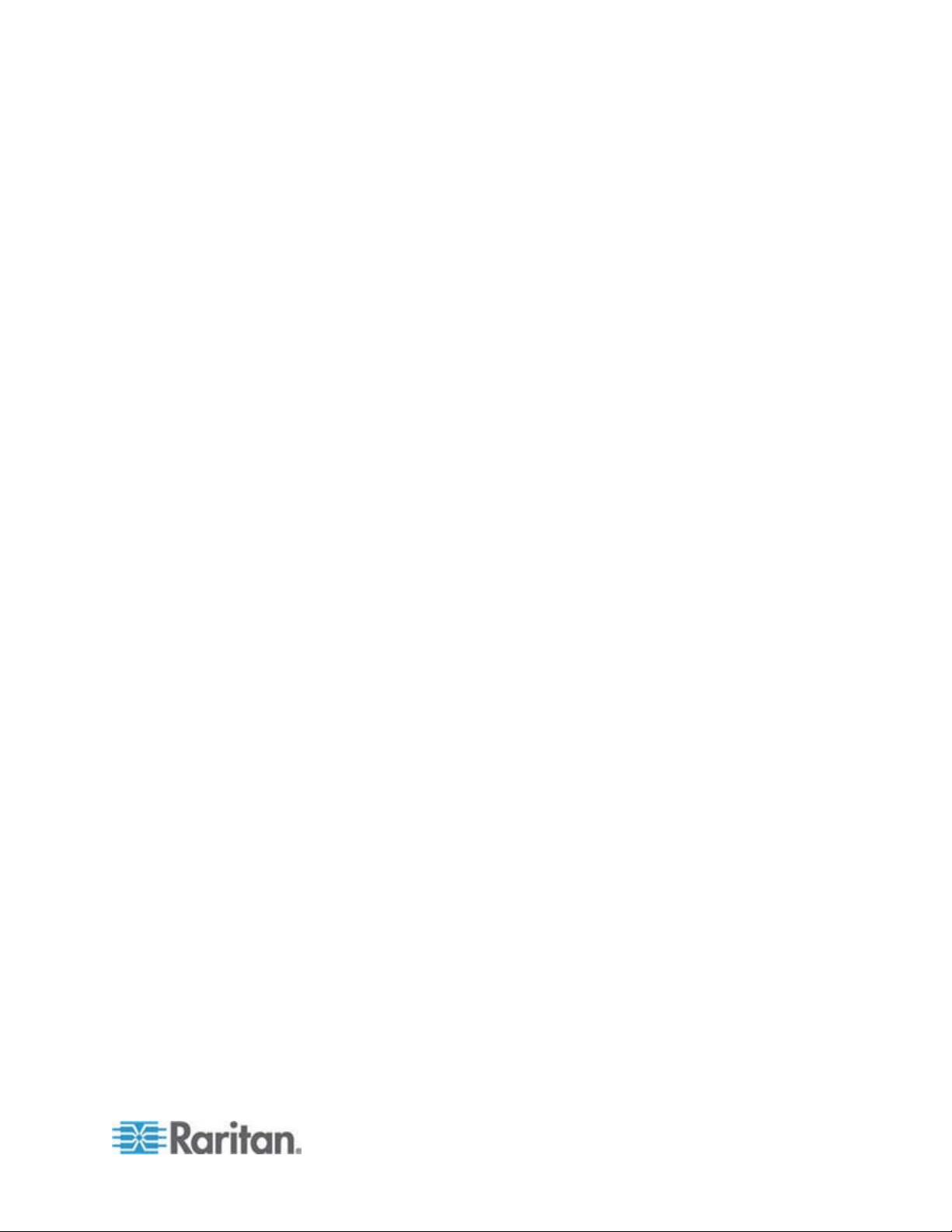Contents
vii
Access Security Control...............................................................................................................59
Forcing HTTPS Encryption................................................................................................59
Configuring the Firewall.....................................................................................................60
Setting Up an SSL Certificate ......................................................................................................64
Certificate Signing Request ...............................................................................................64
Creating a Self-Signed Certificate .....................................................................................66
Installing Existing Key and Certificate Files.......................................................................68
Downloading Key and Certificate Files..............................................................................68
Setting Up LDAP Authentication..................................................................................................69
Gathering the LDAP Information .......................................................................................69
Adding the LDAP Server Settings .....................................................................................70
Sorting the LDAP Access Order ........................................................................................ 72
Testing the LDAP Server Connection ...............................................................................72
Editing the LDAP Server Settings......................................................................................73
Deleting the LDAP Server Settings ...................................................................................73
Disabling the LDAP Authentication ...................................................................................73
Enabling LDAP and Local Authentication Services...........................................................74
Outlet Management .....................................................................................................................74
Naming Outlets..................................................................................................................74
Checking Associated Circuit Breakers ..............................................................................75
Inlet and Circuit Breaker Management ........................................................................................75
Naming the Inlet ................................................................................................................75
Naming Circuit Breakers....................................................................................................76
Monitoring the Inlet ............................................................................................................76
Monitoring Circuit Breakers ...............................................................................................77
Setting Power Thresholds............................................................................................................79
Setting Inlet Thresholds.....................................................................................................79
Setting Circuit Breaker Thresholds....................................................................................80
What is Deassertion Hysteresis?.......................................................................................80
Configuring Event Rules ..............................................................................................................82
Components of an Event Rule...........................................................................................82
Creating an Event Rule .....................................................................................................83
Sample Event Rules ..........................................................................................................86
Modifying an Event Rule....................................................................................................88
Modifying an Action ...........................................................................................................88
Deleting an Event Rule or Action.......................................................................................89
A Note about Untriggered Rules........................................................................................89
Managing Event Logging .............................................................................................................89
Viewing the Local Event Log .............................................................................................89
Clearing Event Entries.......................................................................................................90
Environmental Sensors................................................................................................................90
Identifying Environmental Sensors....................................................................................91
Managing Environmental Sensors.....................................................................................92
Configuring Environmental Sensors..................................................................................93
Viewing Sensor Data .........................................................................................................95
Sensor Measurement Accuracy ........................................................................................96
Unmanaging Environmental Sensors................................................................................96
Copying Configurations with Bulk Configuration .........................................................................97
Saving a Dominion PX Configuration ................................................................................98
Copying a Dominion PX Configuration..............................................................................99