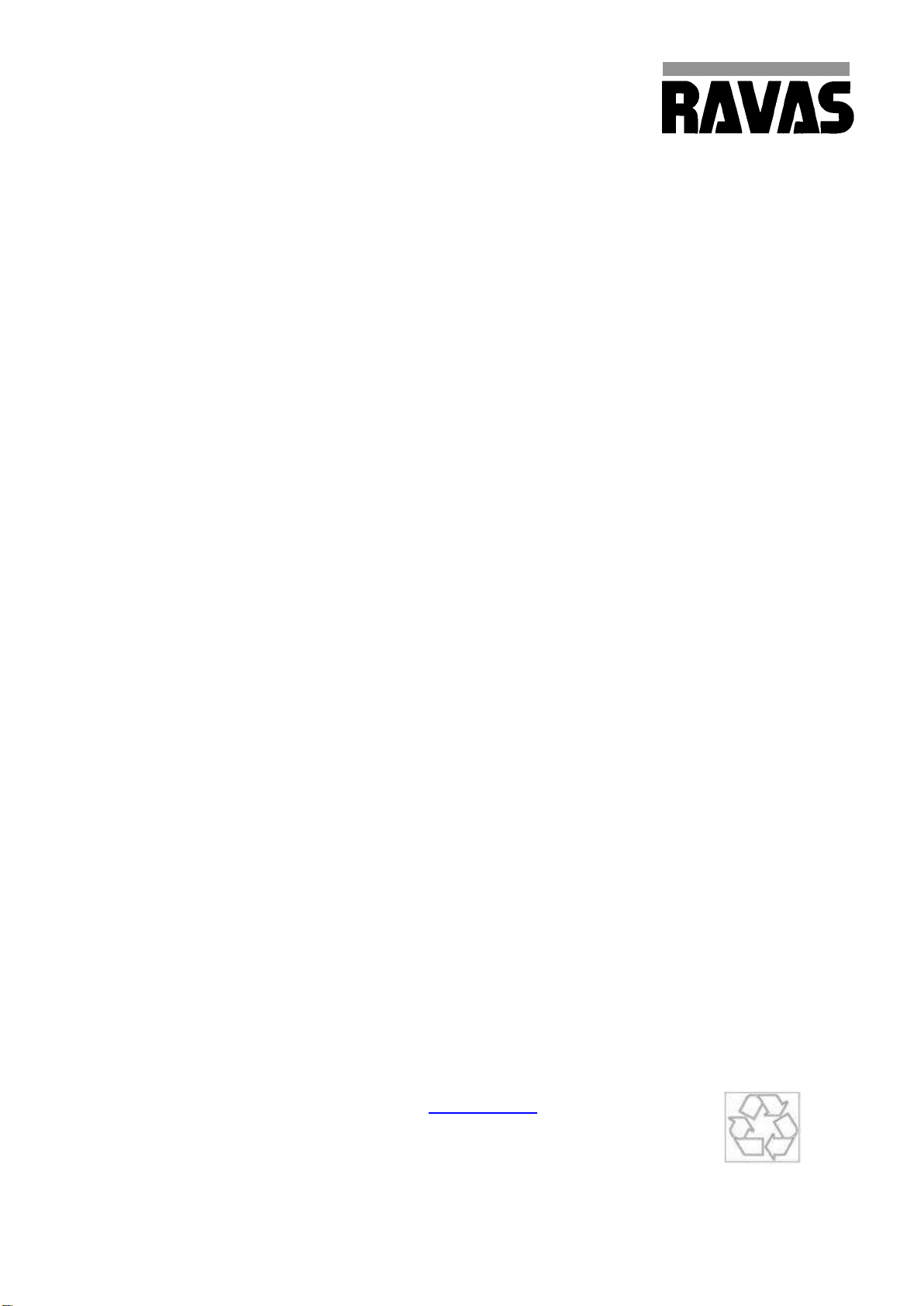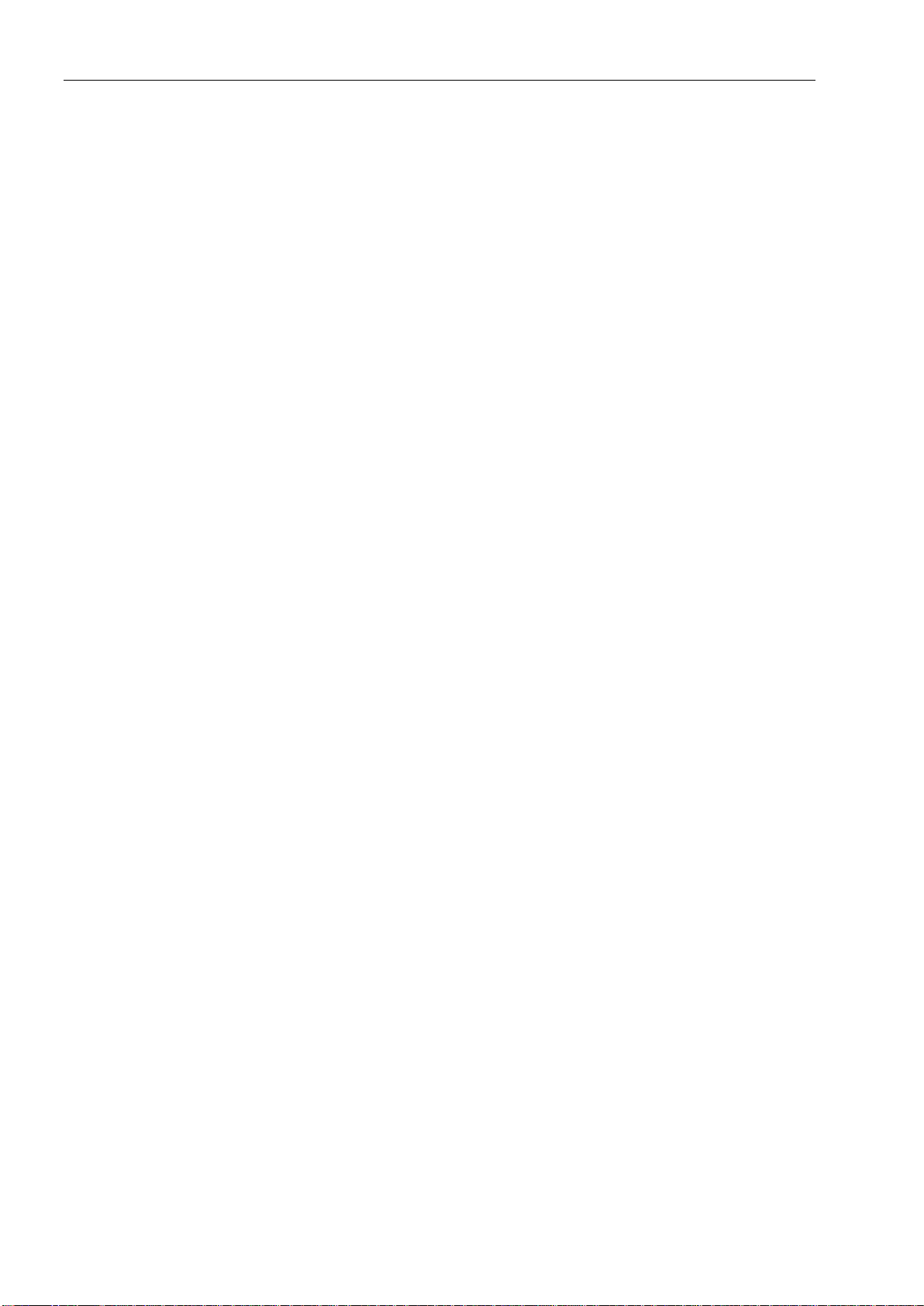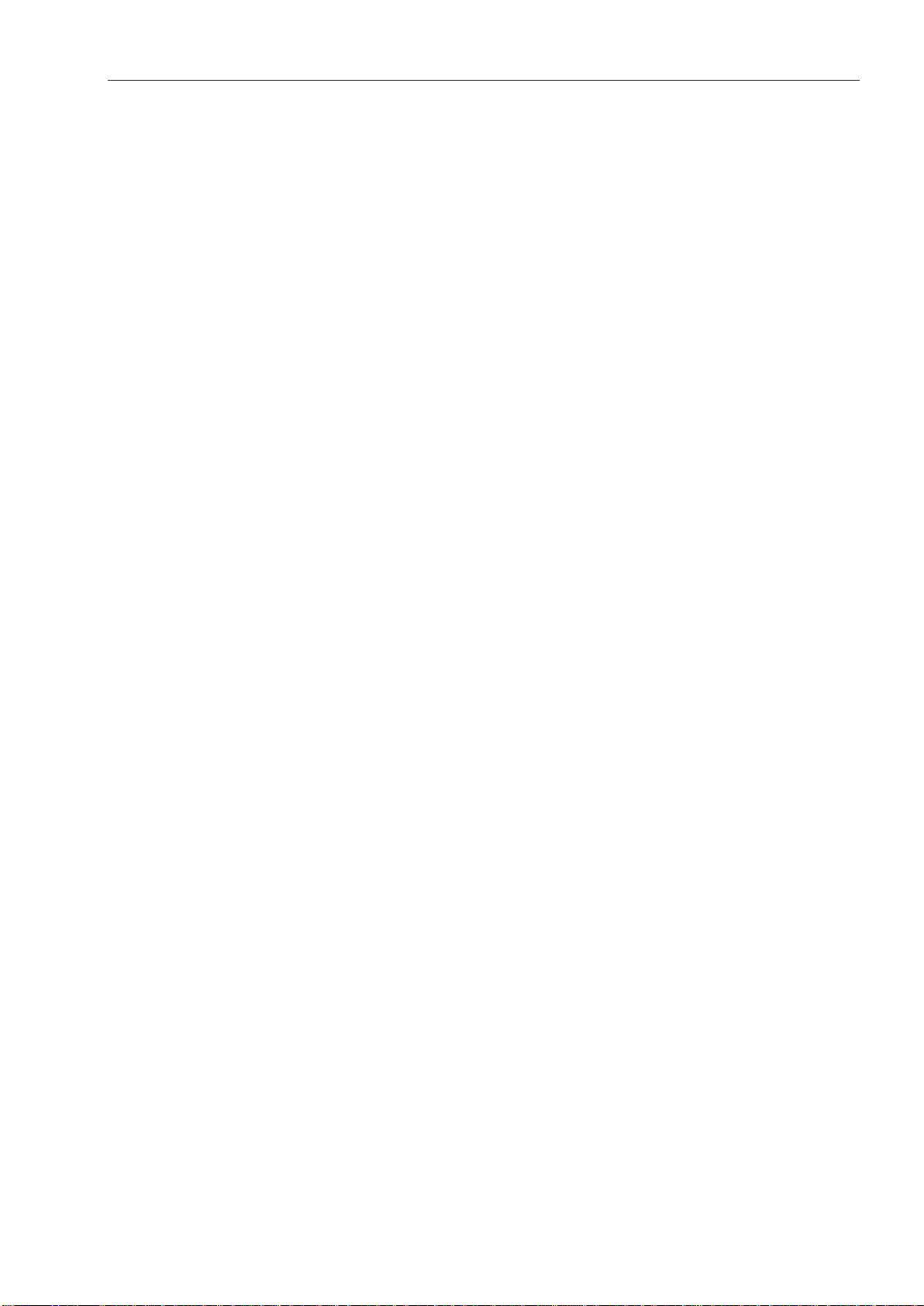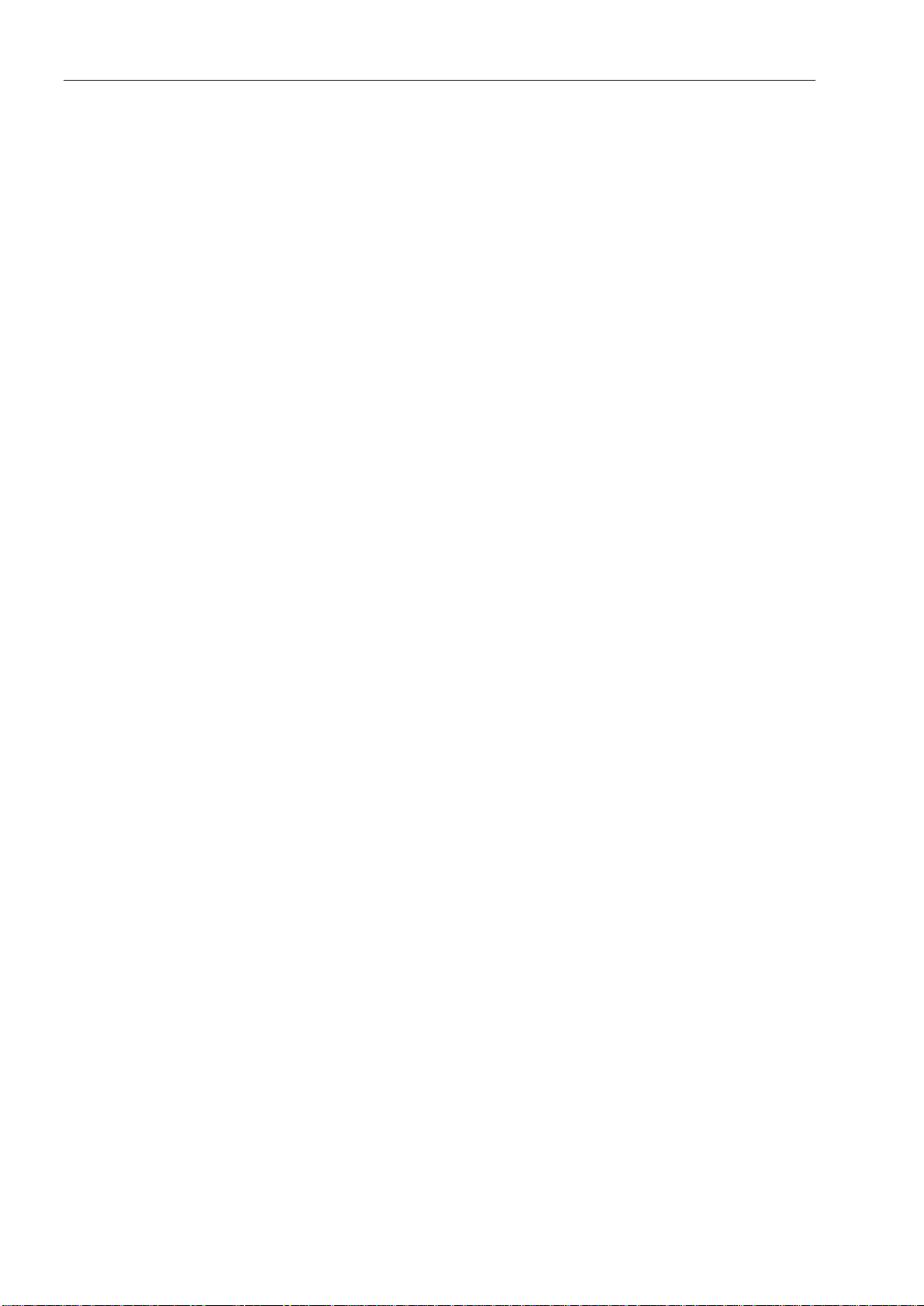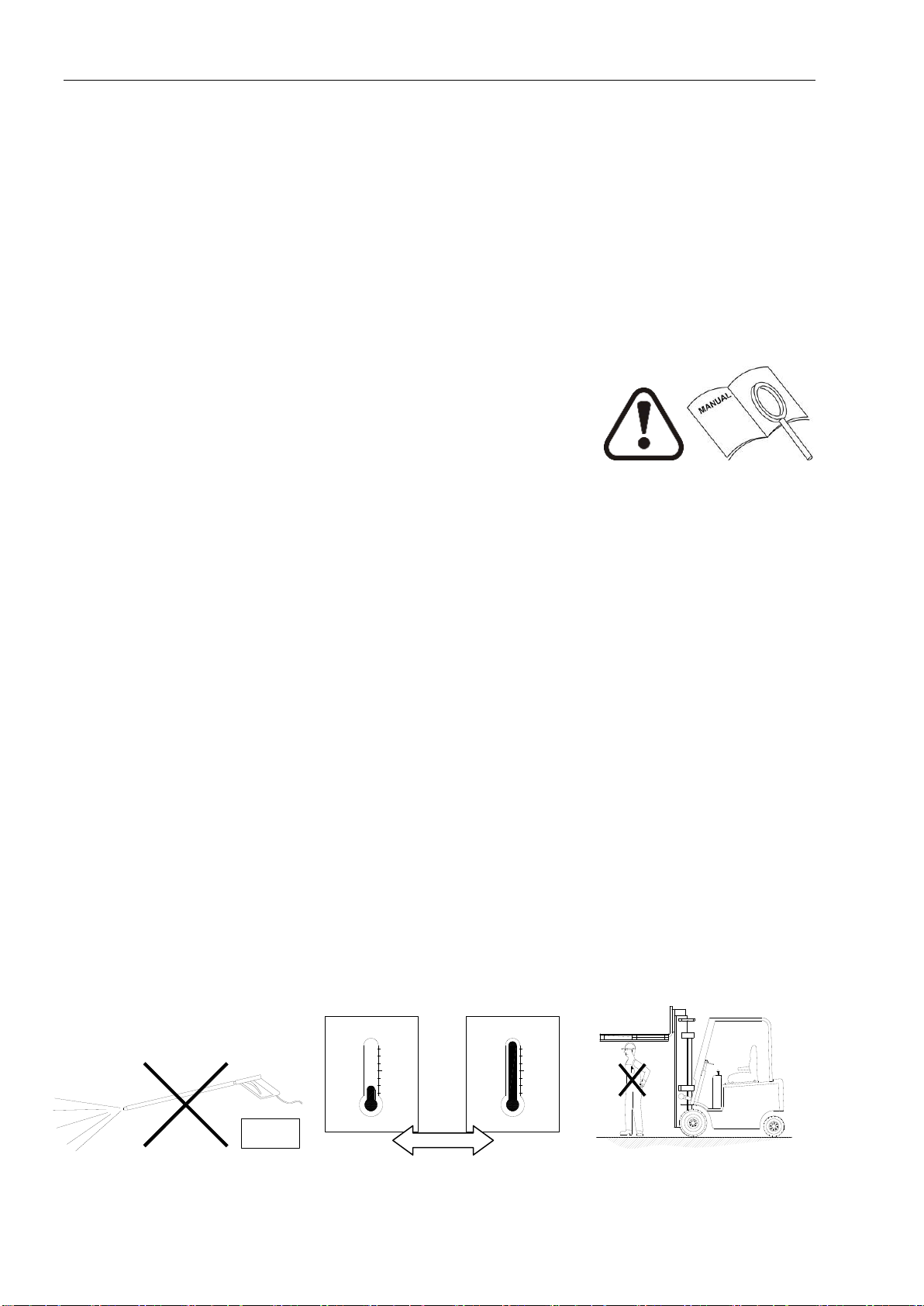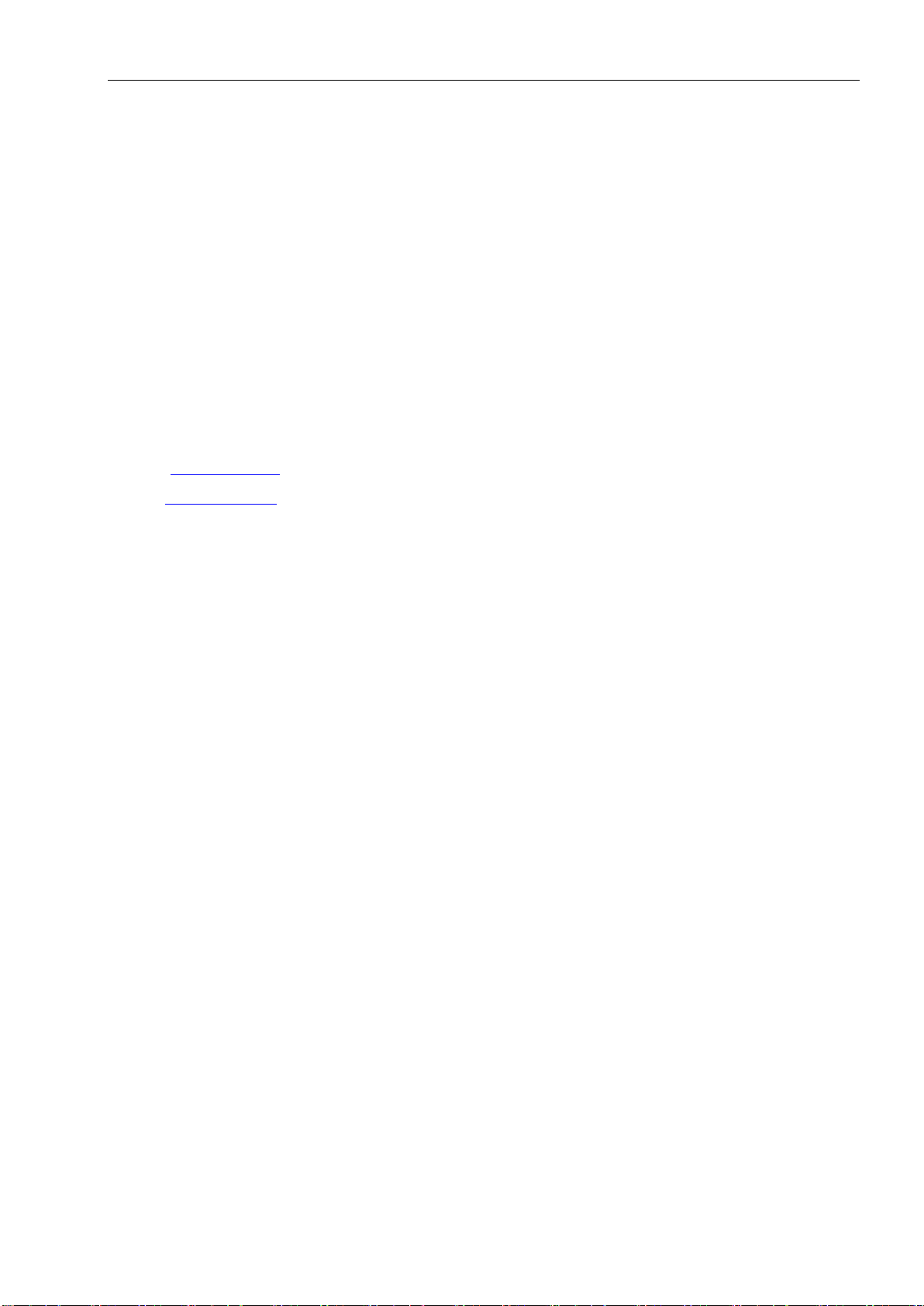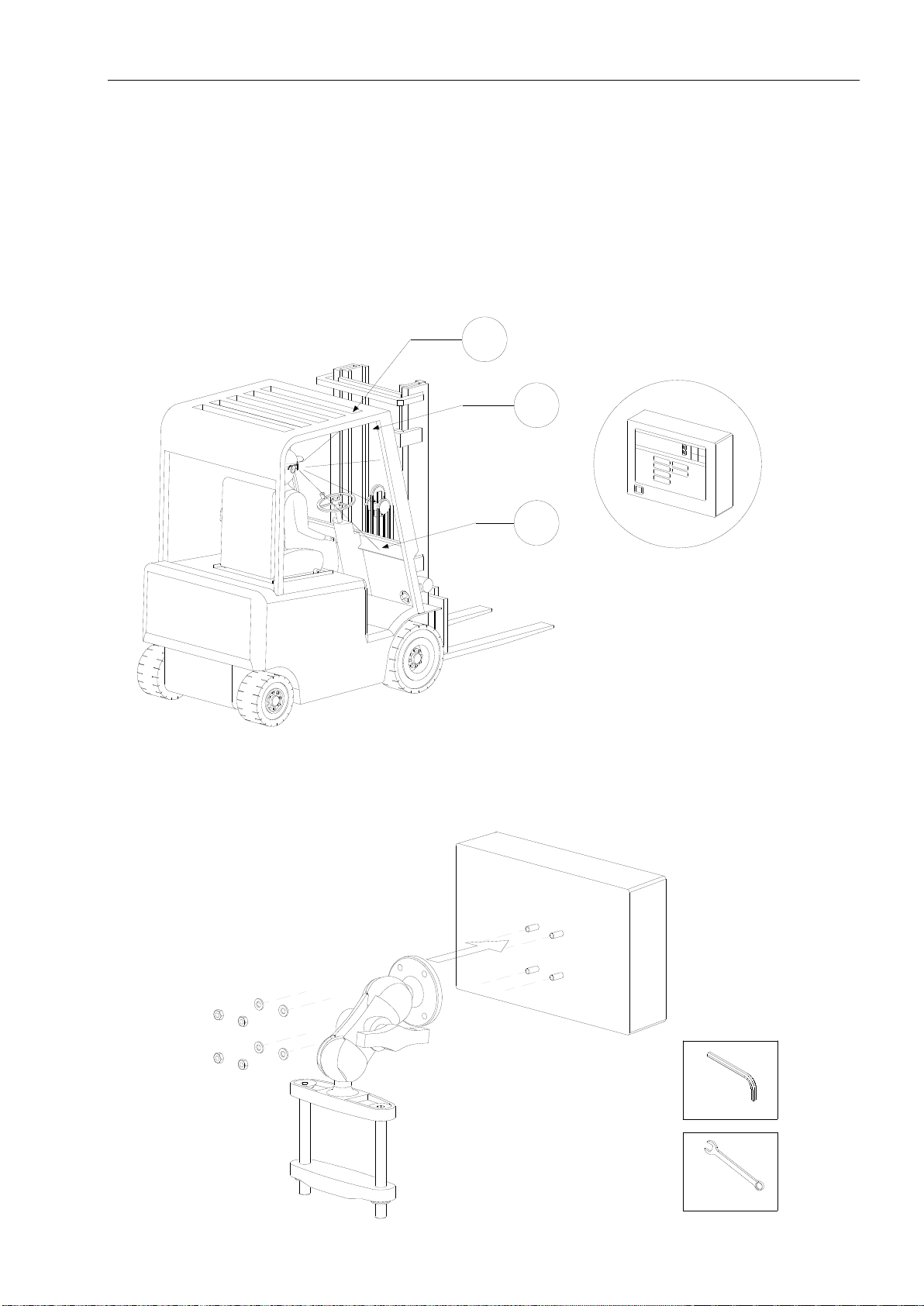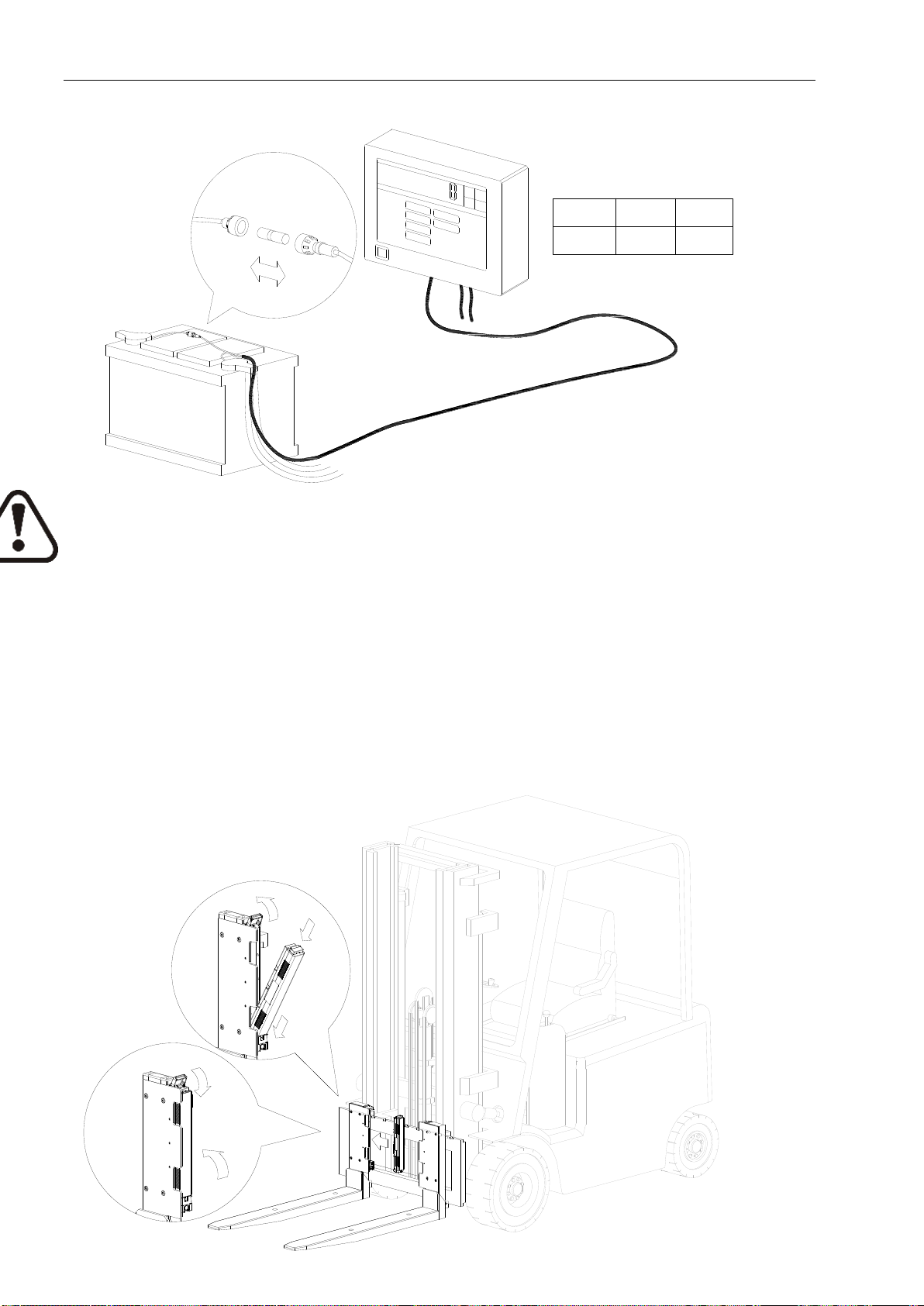4 Operation Manual RAVAS iFork Touch Basic Rev.1
Contents
1 Introduction......................................................................................................................................... 6
1.1 The Weighing Forklift Truck .................................................................................................... 6
1.1.1 Introduction................................................................................................................. 6
1.1.2 Warnings & Safety Measures..................................................................................... 6
1.1.3 System Setup............................................................................................................. 8
1.1.4 Installing the indcator................................................................................................ 11
1.1.5 Placing the battery packs in te iForks-Touch ........................................................... 11
1.1.6 Startup...................................................................................................................... 11
1.1.7 Operation.................................................................................................................. 11
1.1.8 Maintenance............................................................................................................. 15
2 Weighing Terminal............................................................................................................................ 16
2.1 Documentation....................................................................................................................... 16
2.2 Safety Advice......................................................................................................................... 16
3 Weight Display And Scale Function Keys...................................................................................... 17
3.1 Numeric / Alphanumeric Keyboard (Example) ...................................................................... 18
4 Operation Of Scale Functions ......................................................................................................... 20
4.1 Preset Tare (PT).................................................................................................................... 20
4.2 Tare Balancing....................................................................................................................... 20
5 Operation Via Display And Keyboard ............................................................................................. 21
5.1 Power On............................................................................................................................... 21
5.2 Main Menu............................................................................................................................. 21
5.3 Special Functions For Mobile Weighing................................................................................ 22
6 Operating Sequence......................................................................................................................... 23
6.1 Operating Sequence 'Weighing'............................................................................................ 23
6.1.1 Weighing .................................................................................................................. 23
6.1.2 Weighing / Input Of ID.............................................................................................. 23
6.1.3 Weighing .................................................................................................................. 24
6.1.4 Weighing / Load Scale ............................................................................................. 24
6.2 Operating Sequence 'Counting'............................................................................................. 25
6.2.1 Parts Counting.......................................................................................................... 25
6.2.2 Counting / Switching kg > Pcs.................................................................................. 25
6.2.3 Counting / Select Product......................................................................................... 26
6.2.4 Counting / Calculate Tare......................................................................................... 26
6.2.5 Counting / Tare Memory........................................................................................... 27
6.2.6 Counting / Calculation Of Average Piece Weight..................................................... 27
6.3 Operating Sequence 'Summing'............................................................................................ 28
6.3.1 Totalizing Memory.................................................................................................... 28
6.3.2 Totalizing Memory / Assign New Key...................................................................... 28
6.3.3 Totalizing Memory / Assign New Key...................................................................... 29
6.3.4 Totalizing Memory / Assign New Key...................................................................... 29
6.4 Operating Sequence 'Recipe Weighing'................................................................................ 30